Page 103 of 130
6.7
MULTI-SENSE (2/2)
Quick access to favourite modes
Once the “Multi-Sense" menu is dis-
played on the multimedia screen, suc-
cessive presses on the "Multi-Sense"
control allow you to switch between the
two favourite modes that you have se-
lected. To configure your two favourite
modes, press 1 then “Customize pre-
ferred modes”.Reset parameter values
Press 1, then “Reset current mode” to
the default values. Depending on the
mode selected, the Dual function can
be activated and adjusted. For further
information about this function, please
refer to section 3 of your driver�s hand-
book.
Multi-Sense
Sport Eco
Neutral Comfort Perso
1
Multi-Sense Sport
Eco
Neutral
Comfort
Perso
1
Page 104 of 130
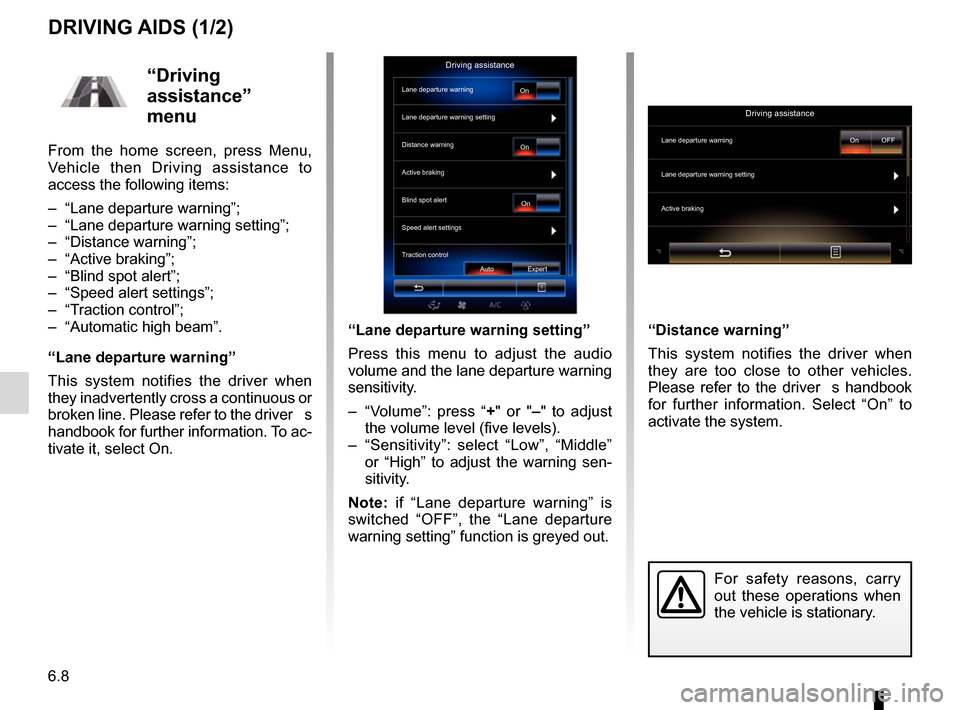
6.8
DRIVING AIDS (1/2)
“Lane departure warning setting”
Press this menu to adjust the audio
volume and the lane departure warning
sensitivity.
– “Volume”: press “+" or "– " to adjust
the volume level (five levels).
– “Sensitivity”: select “Low”, “Middle” or “High” to adjust the warning sen-
sitivity.
Note: if “Lane departure warning” is
switched “OFF”, the “Lane departure
warning setting” function is greyed out. “Distance warning”
This system notifies the driver when
they are too close to other vehicles.
Please refer to the driver�s handbook
for further information. Select “On” to
activate the system.
For safety reasons, carry
out these operations when
the vehicle is stationary.
“Driving
assistance”
menu
From the home screen, press Menu,
Vehicle then Driving assistance to
access the following items:
– “Lane departure warning”;
– “Lane departure warning setting”;
– “Distance warning”;
– “Active braking”;
– “Blind spot alert”;
– “Speed alert settings”;
– “Traction control”;
– “Automatic high beam”.
“Lane departure warning”
This system notifies the driver when
they inadvertently cross a continuous or
broken line. Please refer to the driver�s
handbook for further information. To ac-
tivate it, select On.
Driving assistance
Lane departure warning
Lane departure warning setting
On
On On
Auto Expert
Distance warning
Active braking
Blind spot alert
Speed alert settings
Traction control
Driving assistance
Lane departure warning
Lane departure warning setting
Active braking
On OFF
Page 106 of 130
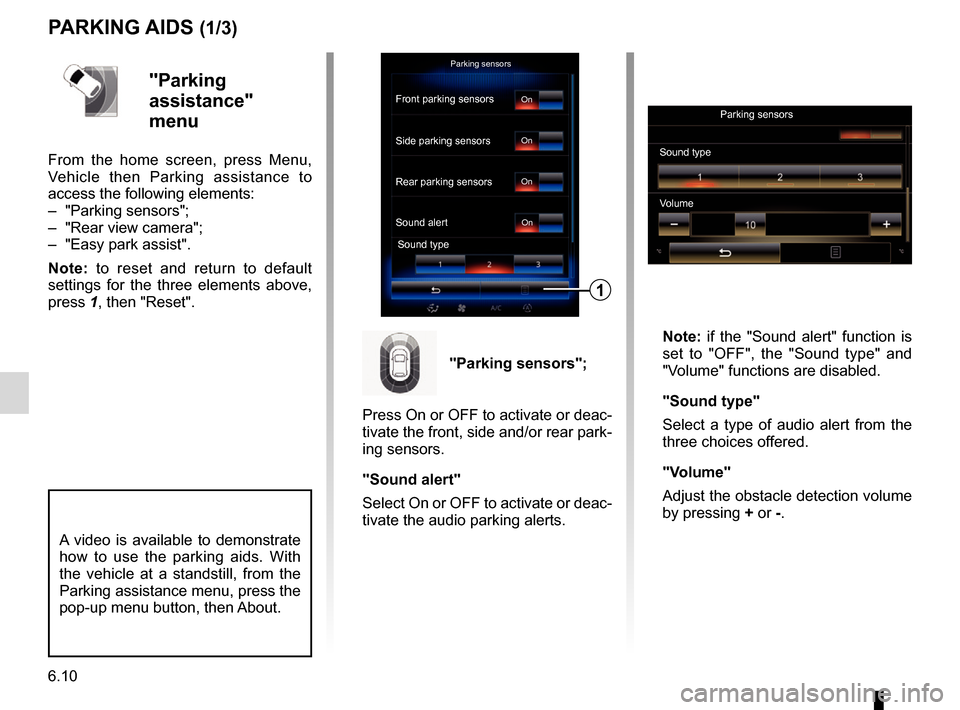
6.10
PARKING AIDS (1/3)
Parking sensors
Rear parking sensors
Sound alertSound type
Front parking sensors
Side parking sensorsOn
On
On
On"Parking
assistance"
menu
From the home screen, press Menu,
Vehicle then Parking assistance to
access the following elements:
– "Parking sensors";
– "Rear view camera";
– "Easy park assist".
Note: to reset and return to default
settings for the three elements above,
press 1, then "Reset". Note: if the "Sound alert" function is
set to "OFF", the "Sound type" and
"Volume" functions are disabled.
"Sound type"
Select a type of audio alert from the
three choices offered.
"Volume"
Adjust the obstacle detection volume
by pressing + or -.
1
"Parking sensors";
Press On or OFF to activate or deac-
tivate the front, side and/or rear park-
ing sensors.
"Sound alert"
Select On or OFF to activate or deac-
tivate the audio parking alerts.
Sound type Parking sensors
Volume
A video is available to demonstrate
how to use the parking aids. With
the vehicle at a standstill, from the
Parking assistance menu, press the
pop-up menu button, then About.
Page 109 of 130
6.13
DRIVING ECO2 (1/4)
“Standard”
This screen enables you to view the
data for your current journey:
– Score evolution;
– “General score”;
– “Distance without fuel consumption”.
Score evolution
This bar diagram shows the progress of
your score.
– score above the green line (75%): eco-driving;
– score below the orange line (45%): not eco-driving.
Eco-CoachingDriving eco2
Standard
“General score”
This shows your current score. The
sheet is updated based on your score,
from 0 to 100.
“Distance without fuel
consumption”
Shows the distance travelled without
consuming fuel during your journey.
Advanced
Score history
General score Distance without consumption
Menu
« Driving eco2 »
From the home screen, press Menu,
Vehicle then Driving eco2 to access the
following menus:
– “Standard”;
– “Advanced”;
– “Eco-Coaching”.
Driving eco2
Standard Advanced
Eco-Coaching
Score historyInsufficient distance travelled
3
80
80
3
Page 110 of 130
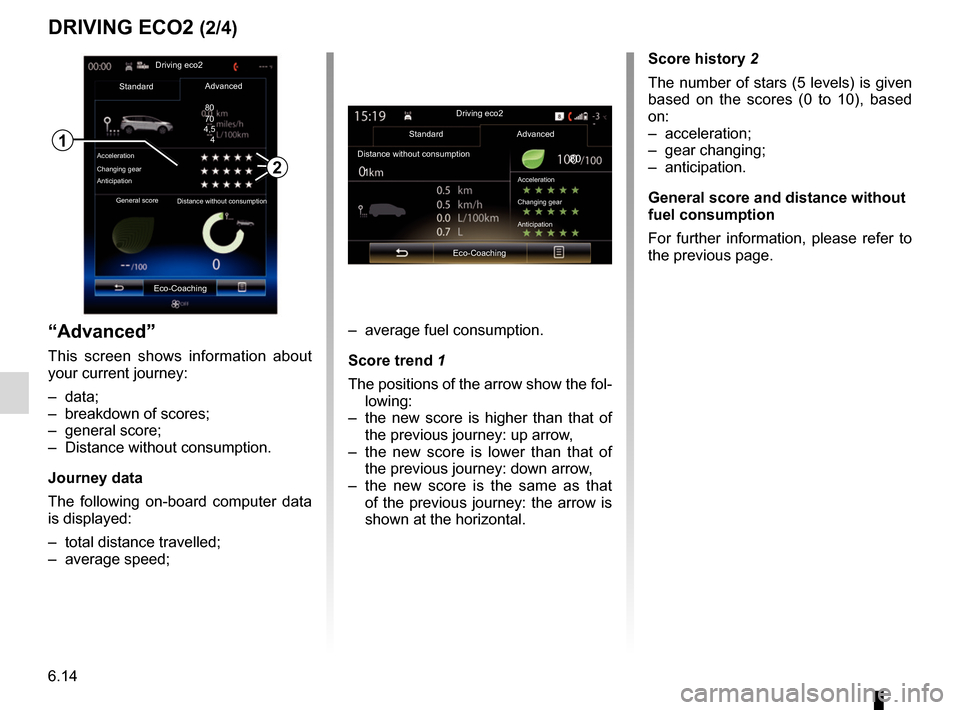
6.14
“Advanced”
This screen shows information about
your current journey:
– data;
– breakdown of scores;
– general score;
– Distance without consumption.
Journey data
The following on-board computer data
is displayed:
– total distance travelled;
– average speed;
DRIVING ECO2 (2/4)
– average fuel consumption.
Score trend 1
The positions of the arrow show the fol-lowing:
– the new score is higher than that of the previous journey: up arrow,
– the new score is lower than that of the previous journey: down arrow,
– the new score is the same as that of the previous journey: the arrow is
shown at the horizontal.
2
Driving eco2
Standard
Acceleration
Changing gear
Anticipation
Advanced
Eco-Coaching
General score Distance without consumption
1
Score history 2
The number of stars (5 levels) is given
based on the scores (0 to 10), based
on:
– acceleration;
– gear changing;
– anticipation.
General score and distance without
fuel consumption
For further information, please refer to
the previous page.
Driving eco2
Standard Advanced
Distance without consumption
Eco-Coaching
Acceleration
Changing gear
80
70
4,5
4
1 80
Anticipation
Page 111 of 130
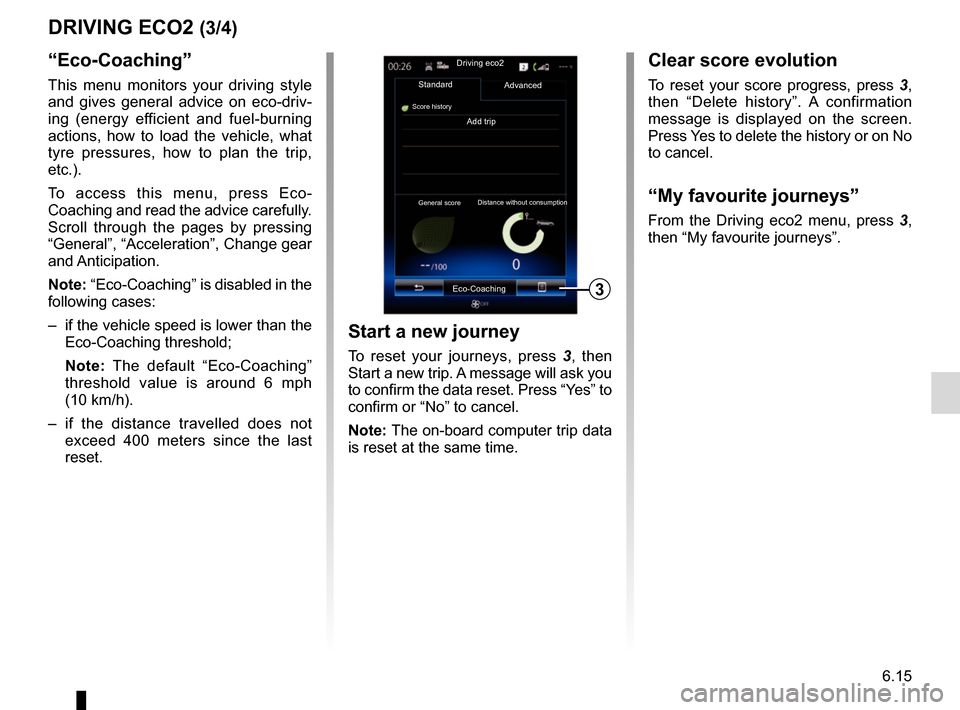
6.15
DRIVING ECO2 (3/4)
“Eco-Coaching”
This menu monitors your driving style
and gives general advice on eco-driv-
ing (energy efficient and fuel-burning
actions, how to load the vehicle, what
tyre pressures, how to plan the trip,
etc.).
To access this menu, press Eco-
Coaching and read the advice carefully.
Scroll through the pages by pressing
“General”, “Acceleration”, Change gear
and Anticipation.
Note: “Eco-Coaching” is disabled in the
following cases:
– if the vehicle speed is lower than the Eco-Coaching threshold;
Note: The default “Eco-Coaching”
threshold value is around 6 mph
(10 km/h).
– if the distance travelled does not exceed 400 meters since the last
reset.
Add trip
3
Driving eco2
Standard
Score history
Advanced
Eco-Coaching
General score Distance without consumption
Start a new journey
To reset your journeys, press
3, then
Start a new trip. A message will ask you
to confirm the data reset. Press “Yes” to
confirm or “No” to cancel.
Note: The on-board computer trip data
is reset at the same time.
Clear score evolution
To reset your score progress, press 3,
then “Delete history”. A confirmation
message is displayed on the screen.
Press Yes to delete the history or on No
to cancel.
“My favourite journeys”
From the Driving eco2 menu, press 3 ,
then “My favourite journeys”.
Page 112 of 130
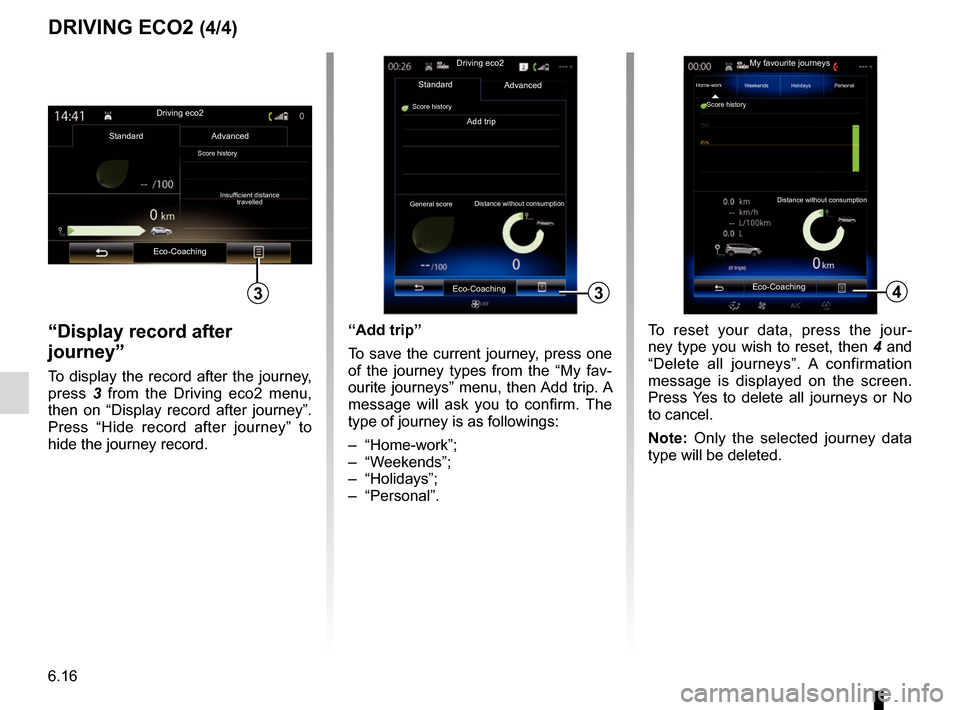
6.16
“Display record after
journey”
To display the record after the journey,
press 3 from the Driving eco2 menu,
then on “Display record after journey”.
Press “Hide record after journey” to
hide the journey record.
4
My favourite journeys
Home-work
Add trip
Distance without consumption
Weekends Holidays Personal
Score history
3
Driving eco2
Standard
Score history
Advanced
Eco-Coaching
General score Distance without consumption
“Add trip”
To save the current journey, press one
of the journey types from the “My fav-
ourite journeys” menu, then Add trip. A
message will ask you to confirm. The
type of journey is as followings:
– “Home-work”;
– “Weekends”;
– “Holidays”;
– “Personal”. To reset your data, press the jour-
ney type you wish to reset, then 4 and
“Delete all journeys”. A confirmation
message is displayed on the screen.
Press Yes to delete all journeys or No
to cancel.
Note: Only the selected journey data
type will be deleted.
DRIVING ECO2 (4/4)
Driving eco2
Standard Advanced
Eco-Coaching
Score historyInsufficient distance travelled
Eco-Coaching3
Page 113 of 130
6.17
ON BOARD COMPUTER
Trip Computer
Since
12-25-2014Average Speed
0.0 km/h
Total Distance
0.0 km
Average fuel consumption
0.0 l/100 km
To reset the on-board computer and
instrument panel information, press 1
then “Reset”.
1
“Trip Computer”
menu
From the home screen, press Menu,
Vehicle then Trip Computer to access
the following menus:
– Since (date of last reset);
– “Total Distance”;
– “Average Speed”;
– “Average fuel consumption”
Trip Computer
Since
12-25-2014
Total Distance
0.0 km
Average Speed
0.0 km/h
1