Page 90 of 130
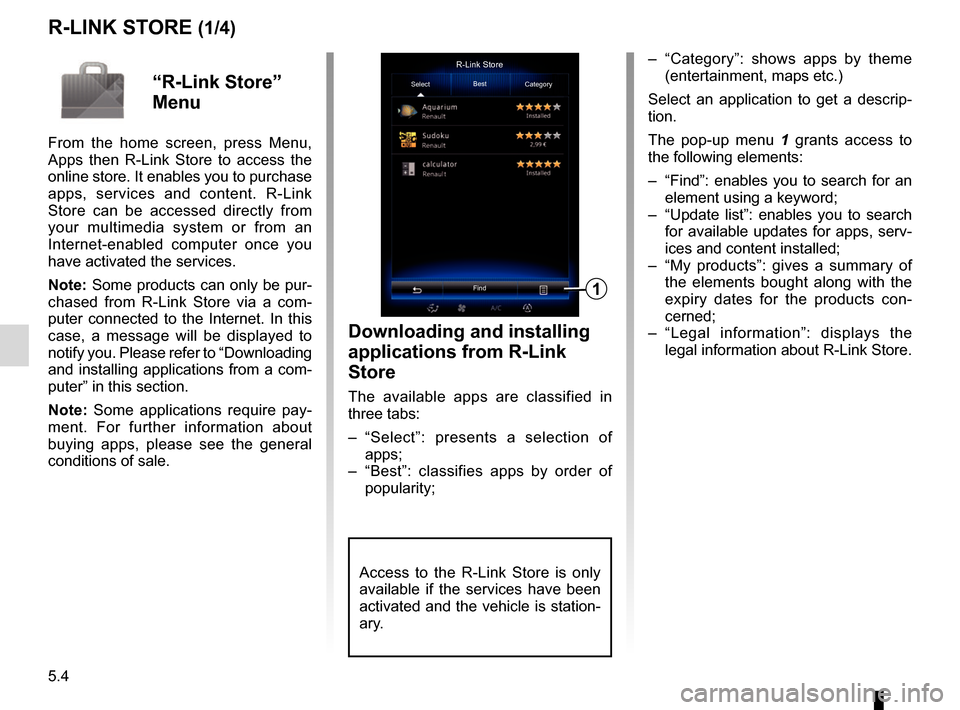
5.4
R-LINK STORE (1/4)
Downloading and installing
applications from R-Link
Store
The available apps are classified in
three tabs:
– “Select”: presents a selection of apps;
– “Best”: classifies apps by order of popularity;
– “Category”: shows apps by theme (entertainment, maps etc.)
Select an application to get a descrip-
tion.
The pop-up menu 1 grants access to
the following elements:
– “Find”: enables you to search for an element using a keyword;
– “Update list”: enables you to search for available updates for apps, serv-
ices and content installed;
– “My products”: gives a summary of the elements bought along with the
expiry dates for the products con-
cerned;
– “Legal information”: displays the legal information about R-Link Store.R-Link Store
Select Best
Category
Find
1
“R-Link Store”
Menu
From the home screen, press Menu,
Apps then R-Link Store to access the
online store. It enables you to purchase
apps, services and content. R-Link
Store can be accessed directly from
your multimedia system or from an
Internet-enabled computer once you
have activated the services.
Note: Some products can only be pur-
chased from R-Link Store via a com-
puter connected to the Internet. In this
case, a message will be displayed to
notify you. Please refer to “Downloading
and installing applications from a com-
puter” in this section.
Note: Some applications require pay-
ment. For further information about
buying apps, please see the general
conditions of sale.
Access to the R-Link Store is only
available if the services have been
activated and the vehicle is station-
ary.
Page 92 of 130
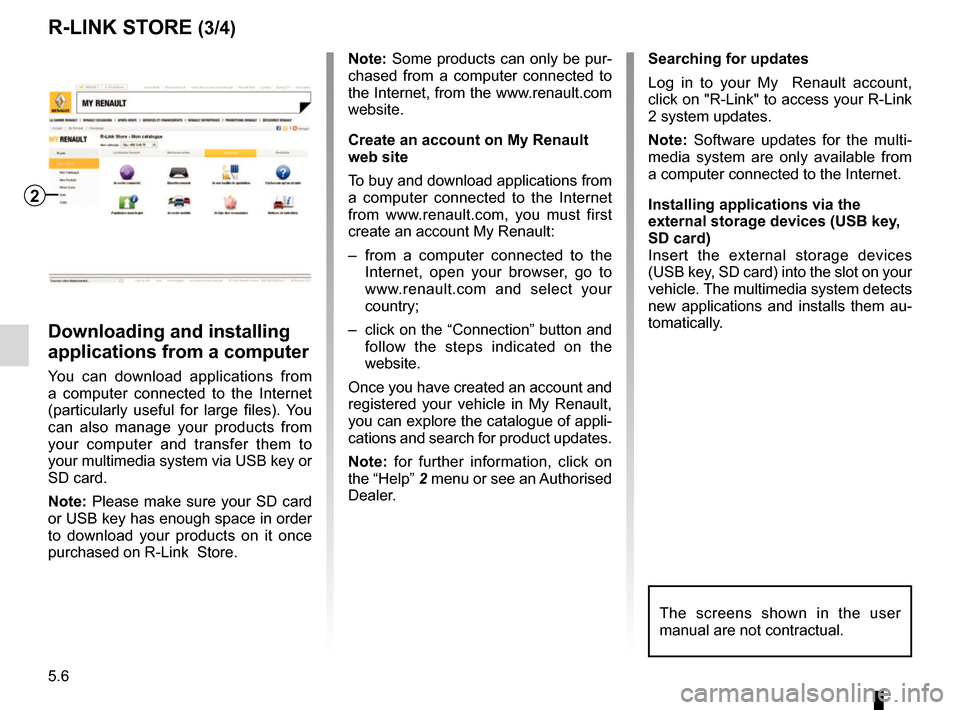
5.6
Note: Some products can only be pur-
chased from a computer connected to
the Internet, from the www.renault.com
website.
Create an account on My Renault
web site
To buy and download applications from
a computer connected to the Internet
from www.renault.com, you must first
create an account My Renault:
– from a computer connected to the Internet, open your browser, go to
www.renault.com and select your
country;
– click on the “Connection” button and follow the steps indicated on the
website.
Once you have created an account and
registered your vehicle in My Renault,
you can explore the catalogue of appli-
cations and search for product updates.
Note: for further information, click on
the “Help” 2 menu or see an Authorised
Dealer.
Downloading and installing
applications from a computer
You can download applications from
a computer connected to the Internet
(particularly useful for large files). You
can also manage your products from
your computer and transfer them to
your multimedia system via USB key or
SD card.
Note: Please make sure your SD card
or USB key has enough space in order
to download your products on it once
purchased on R-Link Store. Searching for updates
Log in to your My Renault account,
click on "R-Link" to access your R-Link
2 system updates.
Note: Software updates for the multi-
media system are only available from
a computer connected to the Internet.
Installing applications via the
external storage devices (USB key,
SD card)
Insert the external storage devices
(USB key, SD card) into the slot on your
vehicle. The multimedia system detects
new applications and installs them au-
tomatically.
R-LINK STORE (3/4)
The screens shown in the user
manual are not contractual.
2
Page 93 of 130
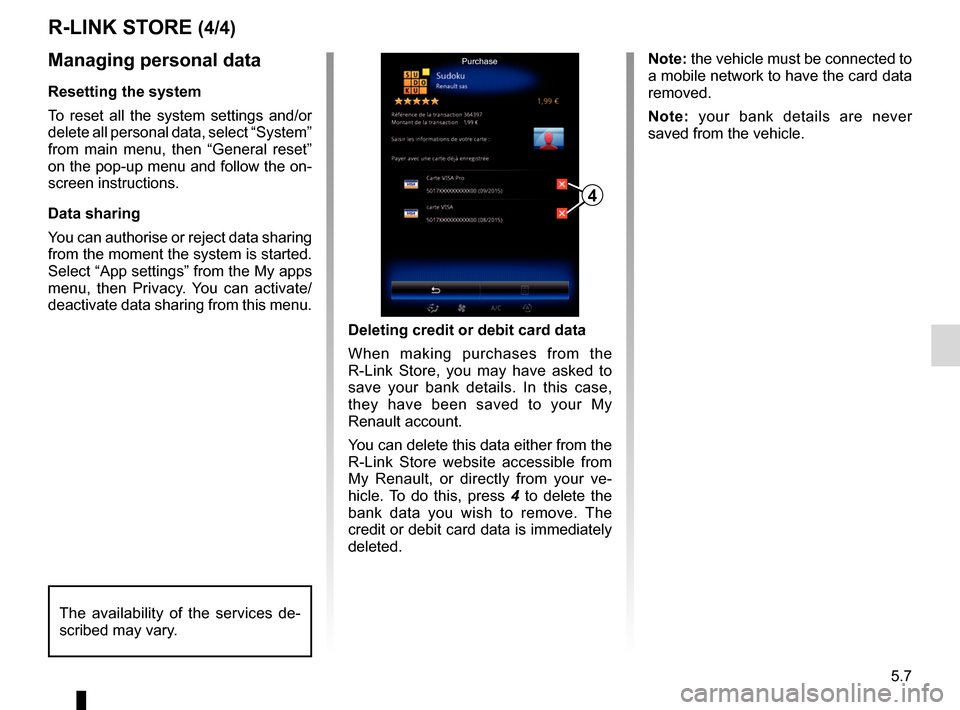
5.7
R-LINK STORE (4/4)
Managing personal data
Resetting the system
To reset all the system settings and/or
delete all personal data, select “System”
from main menu, then “General reset”
on the pop-up menu and follow the on-
screen instructions.
Data sharing
You can authorise or reject data sharing
from the moment the system is started.
Select “App settings” from the My apps
menu, then Privacy. You can activate/
deactivate data sharing from this menu.Deleting credit or debit card data
When making purchases from the
R-Link Store, you may have asked to
save your bank details. In this case,
they have been saved to your My
Renault account.
You can delete this data either from the
R-Link Store website accessible from
My Renault, or directly from your ve-
hicle. To do this, press 4 to delete the
bank data you wish to remove. The
credit or debit card data is immediately
deleted.
4
Purchase
The availability of the services de-
scribed may vary.
Note: the vehicle must be connected to
a mobile network to have the card data
removed.
Note: your bank details are never
saved from the vehicle.
Page 94 of 130
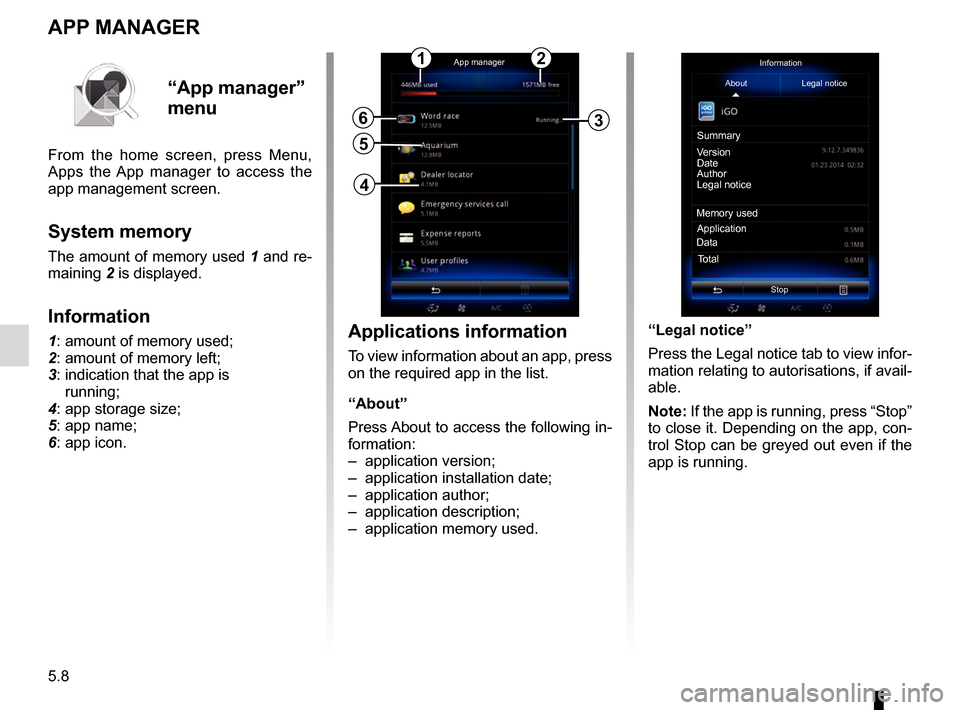
5.8
APP MANAGER
Applications information
To view information about an app, press
on the required app in the list.
“About”
Press About to access the following in-
formation:
– application version;
– application installation date;
– application author;
– application description;
– application memory used.
6
5
App managerInformation
About Legal notice
Version
Date
Author
Legal notice
Memory used Application
Total
Data
Stop
Summary
“App manager”
menu
From the home screen, press Menu,
Apps the App manager to access the
app management screen.
System memory
The amount of memory used 1 and re-
maining
2 is displayed.
Information
1: amount of memory used;
2: amount of memory left;
3: indication that the app is
running;
4: app storage size;
5: app name;
6: app icon.
12
3
4
“Legal notice”
Press the Legal notice tab to view infor-
mation relating to autorisations, if avail-
able.
Note: If the app is running, press “Stop”
to close it. Depending on the app, con-
trol Stop can be greyed out even if the
app is running.
Page 99 of 130
6.3
SEATS (1/3)
Massage
Driver Passenger
Massage
Tonic Relaxing Lumbar
Intensity
Speed
3
On“Seats” menu
From the home screen, press Menu,
Vehicle then Seats to access the fol-
lowing three sub-menus:
– “Massage”;
– “One-touch folding”;
– “Settings”.
“Massage”
Select this menu to control massage
seat.
– “Driver” or “Passenger”.
Select “Driver” 1 or “Passenger” 2
to adjust the operation of the mas-
sage seat.
– “On” / “OFF”.
Press “Massage”, then “On” or “OFF” to activate or deactivate the
driver’s or passenger’s massage
seat depending on the tab se-
lected previously. –
4 Current selected programme.
You can select one of the three fol- lowing programmes:
– “Tonic”;
– “Relaxing”;
– “Lumbar”.
Press + or – to adjust the Intensity
and Speed of the massage. Pop-up menu
To reset your selection, press 3
and
then press “Reset”.
12
4
Page 100 of 130
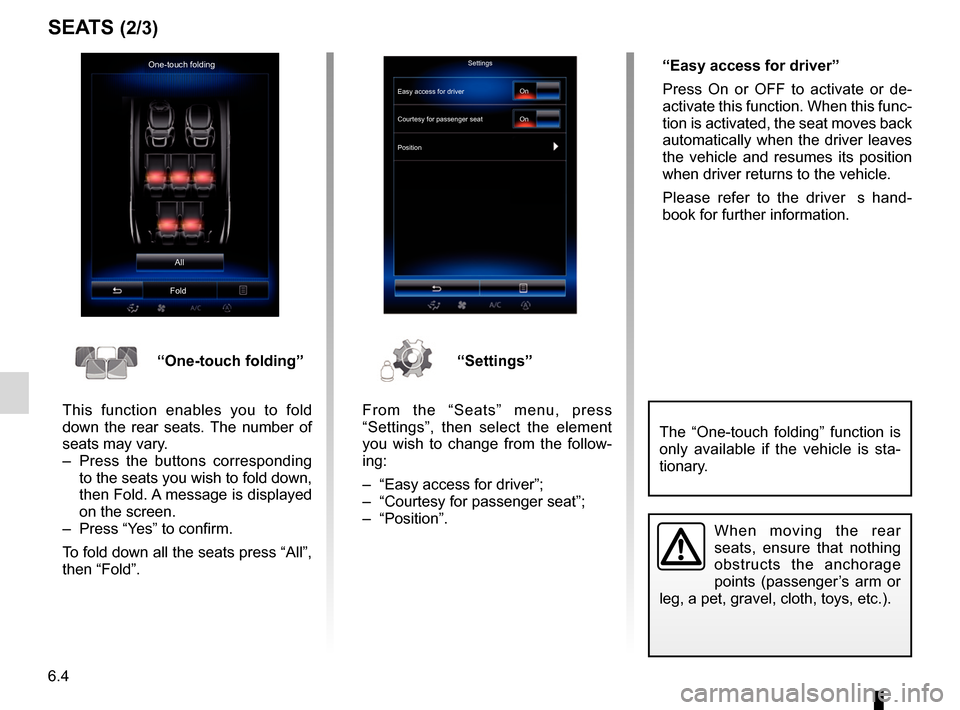
6.4
SEATS (2/3)
One-touch foldingAll
FoldSettings
Courtesy for passenger seat
Position On
On
“One-touch folding”
This function enables you to fold
down the rear seats. The number of
seats may vary.
– Press the buttons corresponding to the seats you wish to fold down,
then Fold. A message is displayed
on the screen.
– Press “Yes” to confirm.
To fold down all the seats press “All”,
then “Fold”.“Settings”
From the “Seats” menu, press
“Settings”, then select the element
you wish to change from the follow-
ing:
– “Easy access for driver”;
– “Courtesy for passenger seat”;
– “Position”. “Easy access for driver”
Press On or OFF to activate or de-
activate this function. When this func-
tion is activated, the seat moves back
automatically when the driver leaves
the vehicle and resumes its position
when driver returns to the vehicle.
Please refer to the driver�s hand-
book for further information.
When moving the rear
seats, ensure that nothing
obstructs the anchorage
points (passenger’s arm or
leg, a pet, gravel, cloth, toys, etc.).
The “One-touch folding” function is
only available if the vehicle is sta-
tionary.
Easy access for driver
Page 101 of 130
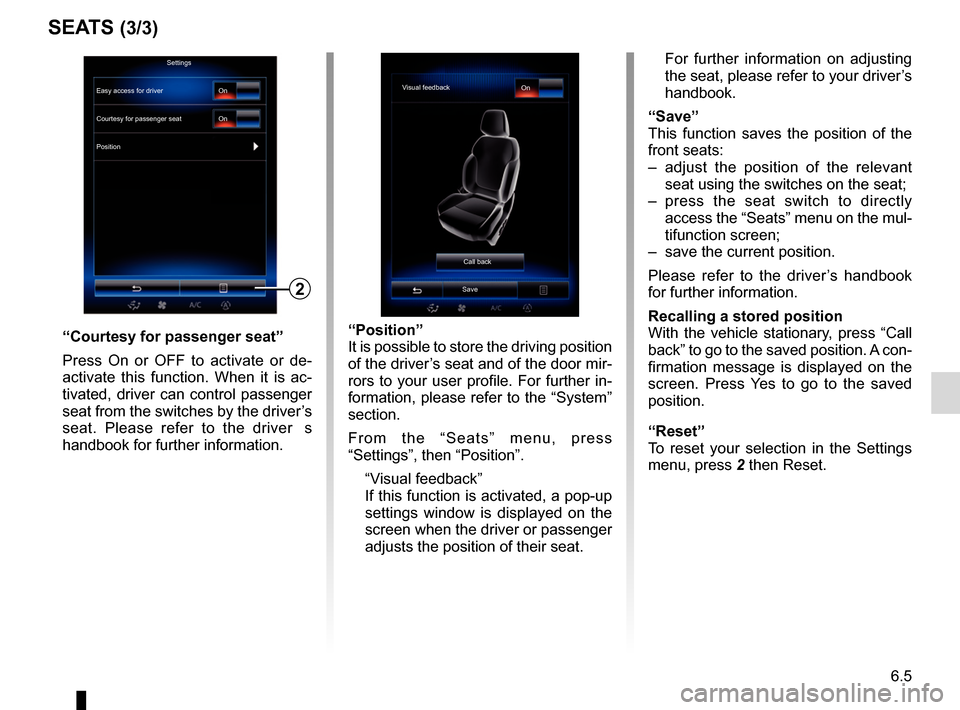
6.5
SEATS (3/3)
“Position”
It is possible to store the driving position
of the driver’s seat and of the door mir-
rors to your user profile. For further in-
formation, please refer to the “System”
section.
From the “Seats” menu, press
“Settings”, then “Position”.
“Visual feedback”
If this function is activated, a pop-up settings window is displayed on the
screen when the driver or passenger
adjusts the position of their seat. For further information on adjusting
the seat, please refer to your driver’s
handbook.
“Save”
This function saves the position of the
front seats:
– adjust the position of the relevant seat using the switches on the seat;
– press the seat switch to directly access the “Seats” menu on the mul-
tifunction screen;
– save the current position.
Please refer to the driver’s handbook
for further information.
Recalling a stored position
With the vehicle stationary, press “Call
back” to go to the saved position. A con-
firmation message is displayed on the
screen. Press Yes to go to the saved
position.
“Reset”
To reset your selection in the Settings
menu, press 2 then Reset.“Courtesy for passenger seat”
Press On or OFF to activate or de-
activate this function. When it is ac-
tivated, driver can control passenger
seat from the switches by the driver’s
seat. Please refer to the driver�s
handbook for further information.
2
Visual feedback On
Call back
Save
Settings
Courtesy for passenger seat
Position On
On
Easy access for driver
Page 102 of 130
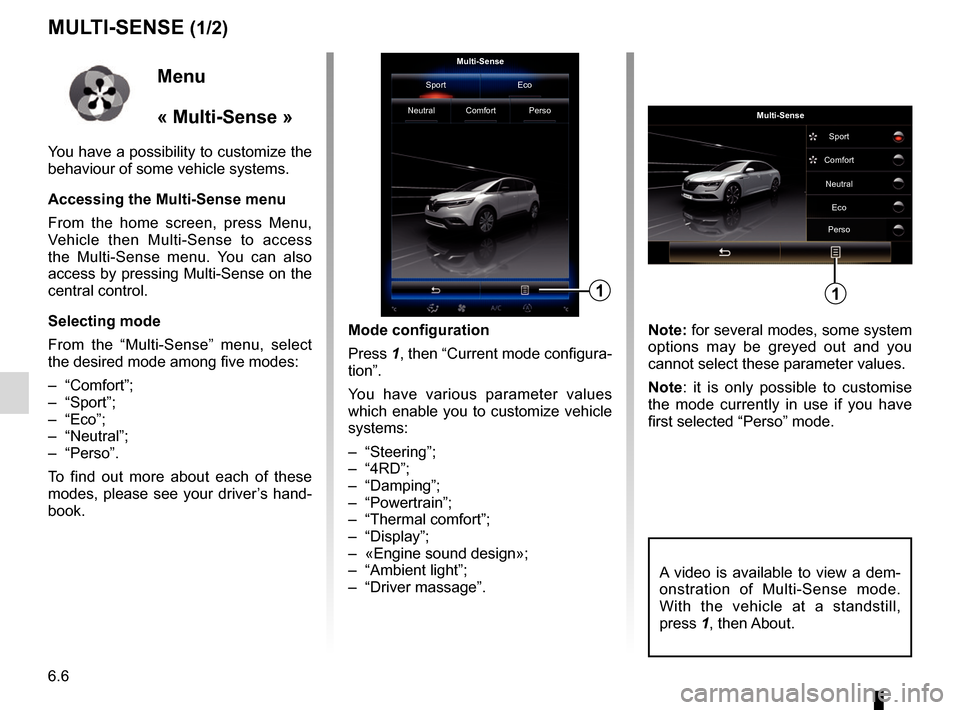
6.6
MULTI-SENSE (1/2)
Mode configuration
Press 1, then “Current mode configura-
tion”.
You have various parameter values
which enable you to customize vehicle
systems:
– “Steering”;
– “4RD”;
– “Damping”;
– “Powertrain”;
– “Thermal comfort”;
– “Display”;
– «Engine sound design»;
– “Ambient light”;
– “Driver massage”. Note: for several modes, some system
options may be greyed out and you
cannot select these parameter values.
Note: it is only possible to customise
the mode currently in use if you have
first selected “Perso” mode.
Multi-Sense
Sport Eco
Neutral Comfort Perso
1
Menu
« Multi-Sense »
You have a possibility to customize the
behaviour of some vehicle systems.
Accessing the Multi-Sense menu
From the home screen, press Menu,
Vehicle then Multi-Sense to access
the Multi-Sense menu. You can also
access by pressing Multi-Sense on the
central control.
Selecting mode
From the “Multi-Sense” menu, select
the desired mode among five modes:
– “Comfort”;
– “Sport”;
– “Eco”;
– “Neutral”;
– “Perso”.
To find out more about each of these
modes, please see your driver’s hand-
book.
Multi-Sense Sport
Eco
Neutral
Comfort
Perso
1
A video is available to view a dem-
onstration of Multi-Sense mode.
With the vehicle at a standstill,
press 1, then About.