Page 66 of 130
3.12
– hide/show the status and control bar by pressing the image preview area;
– rotate a photo by pressing 1;
– play a slideshow by pressing 2;
– switch from normal (adjusted) mode to full screen mode by pressing 3.
PHOTO (1/2)
1
2
3
Holiday photos.jpg
“Multimedia”
menu
From the main menu, press
“Multimedia”, “Photo”, then select an
input source connected to the system
from the following list to access the
photos:
– “USB-1" (USB port);
– “USB-2" (USB port);
– “SD" (SD card).
Note: Some formats may not be read-
able by the system.
Note: the input sources described
above may vary.
Photo playback is only possible
when the vehicle is stationary.
“Photo”
Playback
You can choose between reading all
the photos in a slideshow or viewing
a single photo.
When viewing a photo, you can:
– access the previous and next
photo by flicking image view area;
Tulipes_02.jpg
123
Page 67 of 130
3.13
PHOTO (2/2)
“Settings”
From the settings, you can:
– change the display time for each photo in the slideshow;
– active/deactivate animation effect between each photo in the slide-
show.
Once the settings have been made,
press 4 to save your changes and
return to the previous screen.
Note: The slideshow animation effect is
activated by default.Pop-up menu 5
From the photo display screen, press 5
to:
– get detailed information of photos (title, file type, date, path, etc.);
– set the photo as a user profile;
– Accessing settings
5
Holiday photos.jpg
4
Tulipes_02.jpg
54
Photo playback is only possible
when the vehicle is stationary.
Note: For more information on compat-
ible photo formats, please consult an
authorised dealer.
Page 68 of 130
3.14
“Multimedia”
menu
From the main menu, press “Multimedia”
> “Video”, then select an input source
connected to the system from the fol-
lowing list to access the videos:
– “USB-1" (USB port);
– “USB-2" (USB port);
– “SD" (SD card).
Note: Some video formats may not be
readable by the system.
Note: the input sources described
above may vary.
VIDEO (1/2)
– access the next video by pressing 4
or pressing and holding 4 to fast for-
ward the current video;
– view the video in full screen by press- ing 5;
– use the scroll bar 2.
Video playback is only possible
when the vehicle is stationary.
1
324
5
Landscapes
“Video”
Playback
When playing a video, you can:
– access the previous video by
pressing 1. During video playback,
press 1 to restart the video from
the beginning, or press and hold to
rewind;
– pause by pressing 3;
2
34
1
5Brightness Brightness
Page 69 of 130
3.15
Pop-up menu 7
During video playback, press 7 to:
– get detail video information (title, type, date, etc.);
– Accessing settings
Note: For further information about
compatible video formats, please con-
sult an authorised dealer.
VIDEO (2/2)
“Brightness”
During video playback, press
“Brightness” to control brightness. A
control bar will appear for you to per-
form the adjustment. Touch the screen
outside this bar to make it disappear
and return to the video playback.
“Settings”
From the “Settings” menu, you can
choose the type of display: normal (fit)
or full screen. Press 6 to confirm and go
to the previous screen.
Brightness
Brightness
7766
Landscapes
Page 70 of 130
3.16
MULTIMEDIA SETTINGS (1/3)
“Settings”
menu
From the “Multimedia” menu, press
“Settings”, then select the element you
wish to modify:
– “Radio”;
– “Media”;
– “Photo”;
– “Video”;
– “Sound”.
“Radio”
This menu enables you to adjust the
following settings:
– activate/deactivate “AM ” band;
– activate/deactivate “Radio text”;
– activate/deactivate “Region”;
– activate/deactivate “TA/I-Traffic ”;
“Media”
This menu enables you to adjust:
– the main audio volume;
– the sensitivity of the auxiliary socket (Low, Average or High);
– the Bluetooth® audio source.
“Photo”
This menu also enable the following
photo settings to be adjusted:
– change the display time for each photo in the slideshow;
– active/deactivate animation effect between each photo in the slide-
show.
For safety reasons, carry
out these operations when
the vehicle is stationary.
“Video”
This menu enables you to adjust the
type of video display (Fit or Fullscreen
View).
Page 71 of 130
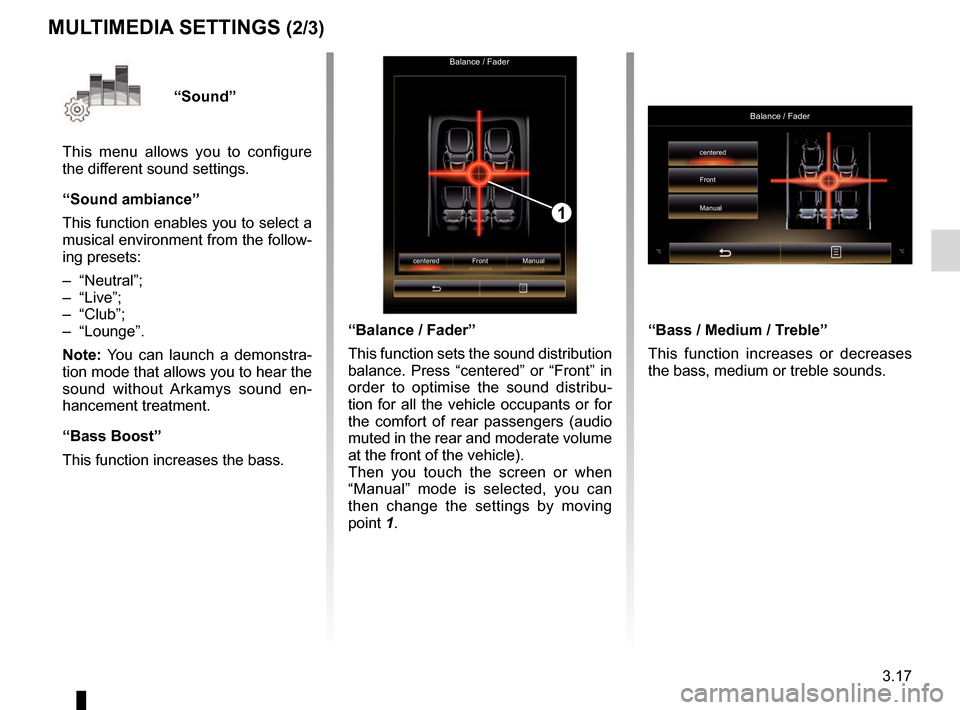
3.17
“Sound”
This menu allows you to configure
the different sound settings.
“Sound ambiance”
This function enables you to select a
musical environment from the follow-
ing presets:
– “Neutral”;
– “Live”;
– “Club”;
– “Lounge”.
Note: You can launch a demonstra-
tion mode that allows you to hear the
sound without Arkamys sound en-
hancement treatment.
“Bass Boost”
This function increases the bass.
Balance / Fader
centered Front Manual
1
“Balance / Fader”
This function sets the sound distribution
balance. Press “centered” or “Front” in
order to optimise the sound distribu-
tion for all the vehicle occupants or for
the comfort of rear passengers (audio
muted in the rear and moderate volume
at the front of the vehicle).
Then you touch the screen or when
“Manual” mode is selected, you can
then change the settings by moving
point 1.
MULTIMEDIA SETTINGS (2/3)
“Bass / Medium / Treble”
This function increases or decreases
the bass, medium or treble sounds.
Balance / Fader
centered
Front
Manual
Page 74 of 130
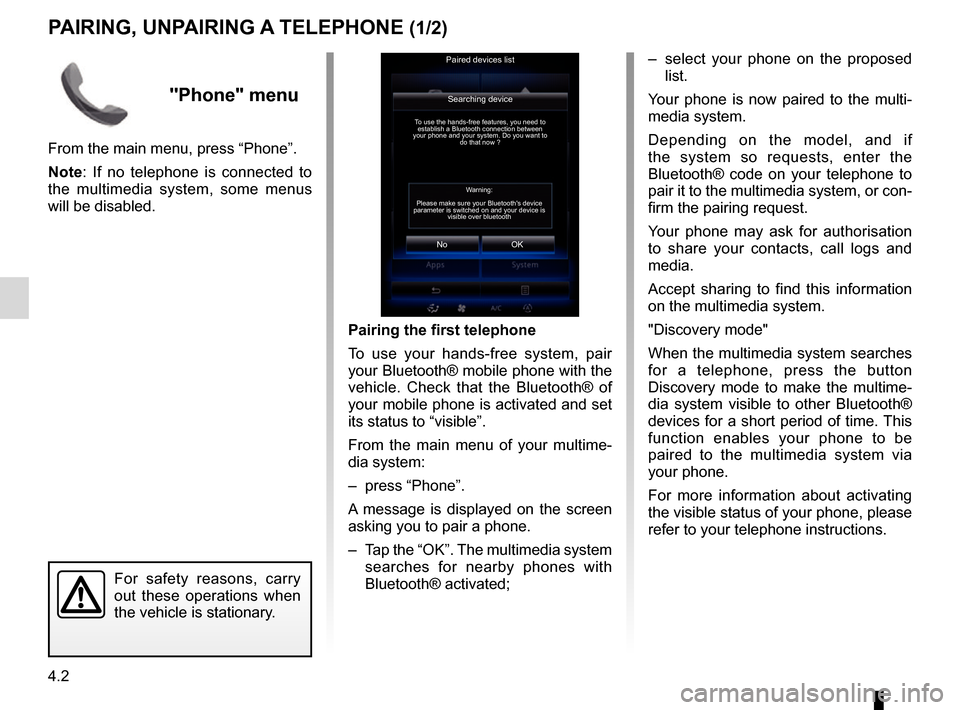
4.2
PAIRING, UNPAIRING A TELEPHONE (1/2)
– select your phone on the proposed list.
Your phone is now paired to the multi-
media system.
Depending on the model, and if
the system so requests, enter the
Bluetooth® code on your telephone to
pair it to the multimedia system, or con-
firm the pairing request.
Your phone may ask for authorisation
to share your contacts, call logs and
media.
Accept sharing to find this information
on the multimedia system.
"Discovery mode"
When the multimedia system searches
for a telephone, press the button
Discovery mode to make the multime-
dia system visible to other Bluetooth®
devices for a short period of time. This
function enables your phone to be
paired to the multimedia system via
your phone.
For more information about activating
the visible status of your phone, please
refer to your telephone instructions.
Searching device
No
To use the hands-free features, you need to establish a Bluetooth connection between
your phone and your system. Do you want to do that now ?
OK
For safety reasons, carry
out these operations when
the vehicle is stationary.
Pairing the first telephone
To use your hands-free system, pair
your Bluetooth® mobile phone with the
vehicle. Check that the Bluetooth® of
your mobile phone is activated and set
its status to “visible”.
From the main menu of your multime-
dia system:
– press “Phone”.
A message is displayed on the screen
asking you to pair a phone.
– Tap the “OK”. The multimedia system
searches for nearby phones with
Bluetooth® activated;
Paired devices list
Warning:
Please make sure your Bluetooth's device
parameter is switched on and your device is visible over bluetooth
"Phone" menu
From the main menu, press “Phone”.
Note: If no telephone is connected to
the multimedia system, some menus
will be disabled.
Page 75 of 130
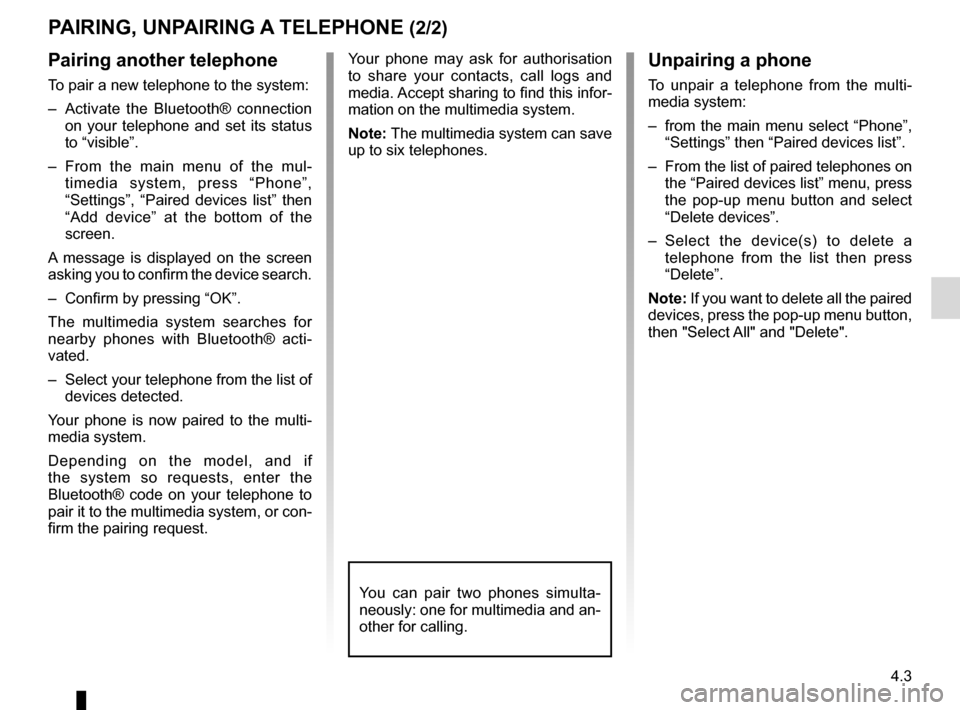
4.3
Pairing another telephone
To pair a new telephone to the system:
– Activate the Bluetooth® connection on your telephone and set its status
to “visible”.
– From the main menu of the mul- timedia system, press “Phone”,
“Settings”, “Paired devices list” then
“Add device” at the bottom of the
screen.
A message is displayed on the screen
asking you to confirm the device search.
– Confirm by pressing “OK”.
The multimedia system searches for
nearby phones with Bluetooth® acti-
vated.
– Select your telephone from the list of devices detected.
Your phone is now paired to the multi-
media system.
Depending on the model, and if
the system so requests, enter the
Bluetooth® code on your telephone to
pair it to the multimedia system, or con-
firm the pairing request.
PAIRING, UNPAIRING A TELEPHONE (2/2)
Unpairing a phone
To unpair a telephone from the multi-
media system:
– from the main menu select “Phone”, “Settings” then “Paired devices list”.
– From the list of paired telephones on the “Paired devices list” menu, press
the pop-up menu button and select
“Delete devices”.
– Select the device(s) to delete a telephone from the list then press
“Delete”.
Note: If you want to delete all the paired
devices, press the pop-up menu button,
then "Select All" and "Delete".
Your phone may ask for authorisation
to share your contacts, call logs and
media. Accept sharing to find this infor-
mation on the multimedia system.
Note: The multimedia system can save
up to six telephones.
You can pair two phones simulta-
neously: one for multimedia and an-
other for calling.