Page 78 of 130

4.6
"Phone" menu
Making a call
From the “Phone” menu, you can make
a call by selecting:
– a contact from the phonebook;
– a number from the call log;
– the keypad to dial the number.
Note: from the home page, press the
"Favourites" widget to access contacts
you have already marked as favourites.
Please refer to the “Add, manage widg-
ets” section for further information.
Receiving a call
When receiving a call, the “Calls re-
ceived” screen is displayed, giving the
following information:
– the name of the contact (if the number is present in your handset
memory or the phonebook list); – the caller’s number (if the number is
not present in your handset memory);
– “No Caller ID” (if the number cannot be viewed).
"Accept"
To pick up a call, press “Accept”.
Press “End Phone Call” to end the call.
“Decline” a call
To reject a call, press and hold Decline.
The person calling you will be redi-
rected to your voicemail.
“Put on hold” the call
Press the "Put on hold" button or press
the pop-up menu button, then "Put on
hold" to place the call on hold.
Transfer to phone
To transfer the call to your telephone,
press "Transfer to phone" or press the
pop-up menu button then "Transfer to
phone".
PHONE CALL (1/2)
For safety reasons, carry
out these operations when
the vehicle is stationary.
You can answer/end a call by press-
ing directly on control 1 on the steer-
ing wheel.
1
It is possible to adjust the volume
using the steering column control.
Page 79 of 130
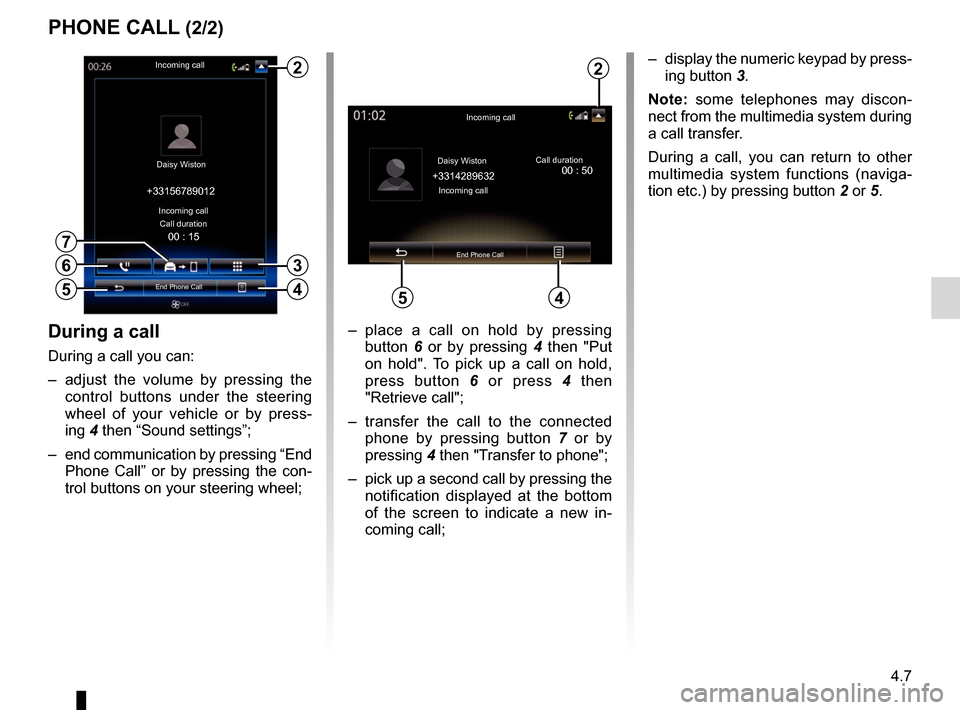
4.7
PHONE CALL (2/2)
During a call
During a call you can:
– adjust the volume by pressing the control buttons under the steering
wheel of your vehicle or by press-
ing 4 then “Sound settings”;
– end communication by pressing “End Phone Call” or by pressing the con-
trol buttons on your steering wheel; – place a call on hold by pressing
button 6 or by pressing 4 then "Put
on hold". To pick up a call on hold,
press button 6 or press 4 then
"Retrieve call";
– transfer the call to the connected phone by pressing button 7 or by
pressing 4 then "Transfer to phone";
– pick up a second call by pressing the notification displayed at the bottom
of the screen to indicate a new in-
coming call;
Incoming call
Daisy Wiston Call duration
Incoming call
End Phone Call
+33156789012
6
4
– display the numeric keypad by press-
ing button 3.
Note: some telephones may discon-
nect from the multimedia system during
a call transfer.
During a call, you can return to other
multimedia system functions (naviga-
tion etc.) by pressing button 2 or 5.
Incoming call
Daisy Wiston
+3314289632Incoming call Call duration
End Phone Call
45
2
00 : 15
5
3
7
2
00 : 50
Page 81 of 130
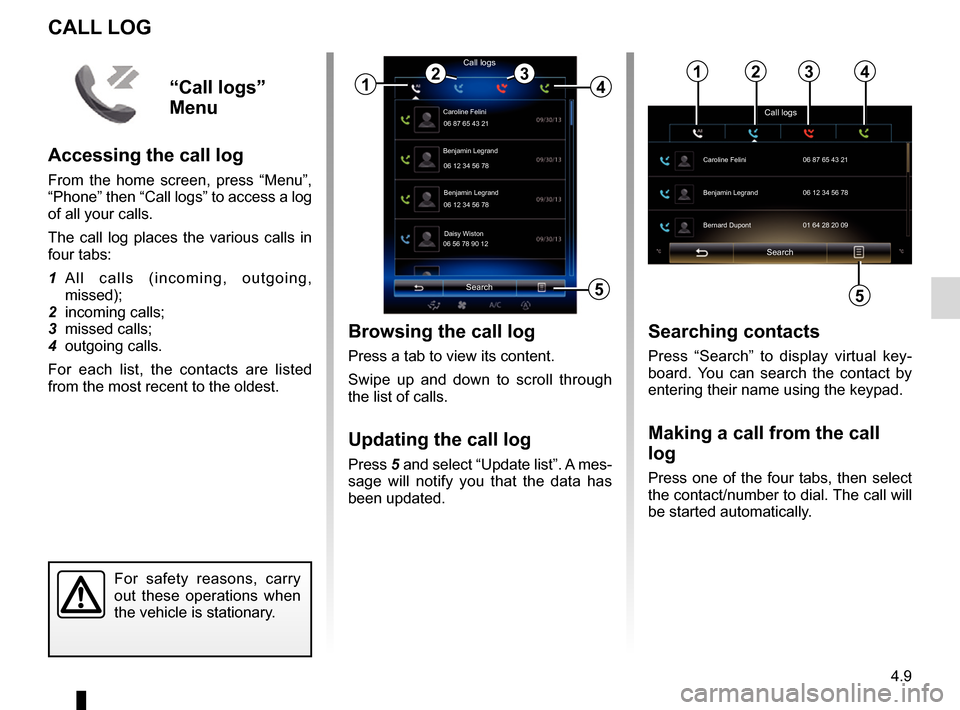
4.9
CALL LOG
Browsing the call log
Press a tab to view its content.
Swipe up and down to scroll through
the list of calls.
Updating the call log
Press 5 and select “Update list”. A mes-
sage will notify you that the data has
been updated.
Search
Caroline Felini
Call logs
06 87 65 43 21
Benjamin Legrand
06 12 34 56 78
Benjamin Legrand
06 12 34 56 78
Daisy Wiston
06 56 78 90 12
1
Searching contacts
Press “Search” to display virtual key-
board. You can search the contact by
entering their name using the keypad.
Making a call from the call
log
Press one of the four tabs, then select
the contact/number to dial. The call will
be started automatically.
For safety reasons, carry
out these operations when
the vehicle is stationary.
243
5
“Call logs”
Menu
Accessing the call log
From the home screen, press “Menu”,
“Phone” then “Call logs” to access a log
of all your calls.
The call log places the various calls in
four tabs:
1 All calls (incoming, outgoing, missed);
2 incoming calls;
3 missed calls;
4 outgoing calls.
For each list, the contacts are listed
from the most recent to the oldest.
Search
Call logs
Caroline Felini
06 87 65 43 21
Benjamin Legrand 06 12 34 56 78
Bernard Dupont 01 64 28 20 09
1234
5
Page 82 of 130
4.10
DIAL NUMBER
For safety reasons, carry
out these operations when
the vehicle is stationary.
Dial numberCall
“Dial number”
menu
Making a call by dialling a number
From the home screen, press Menu,
Phone then Dial number to access the
keypad to enter the number.
Enter the desired number using the
keypad A, then press Call to make the
call.
Enter a number using voice control
From the “Dial number” screen, press
the voice recognition button, then say
the telephone number of the person
you wish to call after the beep.
Dial number
Call Bernard Lévi
0685967821
Victor Det
0164526422
A
A
Page 83 of 130
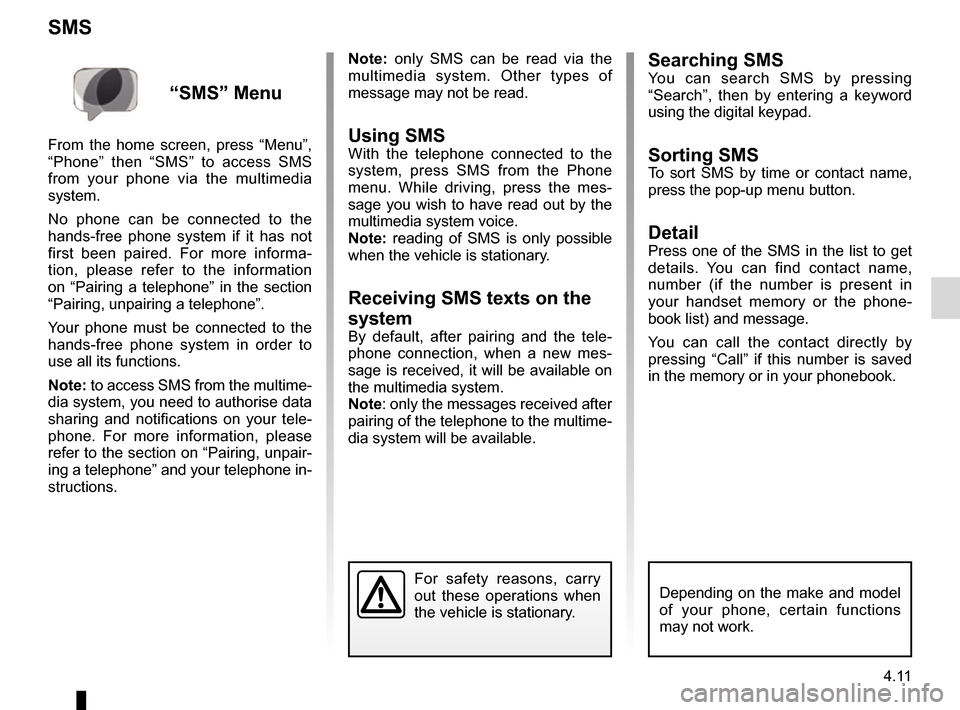
4.11
Searching SMSYou can search SMS by pressing
“Search”, then by entering a keyword
using the digital keypad.
Sorting SMSTo sort SMS by time or contact name,
press the pop-up menu button.
DetailPress one of the SMS in the list to get
details. You can find contact name,
number (if the number is present in
your handset memory or the phone-
book list) and message.
You can call the contact directly by
pressing “Call” if this number is saved
in the memory or in your phonebook.
SMS
Note: only SMS can be read via the
multimedia system. Other types of
message may not be read.
Using SMSWith the telephone connected to the
system, press SMS from the Phone
menu. While driving, press the mes-
sage you wish to have read out by the
multimedia system voice.
Note: reading of SMS is only possible
when the vehicle is stationary.
Receiving SMS texts on the
system
By default, after pairing and the tele-
phone connection, when a new mes-
sage is received, it will be available on
the multimedia system.
Note: only the messages received after
pairing of the telephone to the multime-
dia system will be available.
For safety reasons, carry
out these operations when
the vehicle is stationary.
“SMS” Menu
From the home screen, press “Menu”,
“Phone” then “SMS” to access SMS
from your phone via the multimedia
system.
No phone can be connected to the
hands-free phone system if it has not
first been paired. For more informa-
tion, please refer to the information
on “Pairing a telephone” in the section
“Pairing, unpairing a telephone”.
Your phone must be connected to the
hands-free phone system in order to
use all its functions.
Note: to access SMS from the multime-
dia system, you need to authorise data
sharing and notifications on your tele-
phone. For more information, please
refer to the section on “Pairing, unpair-
ing a telephone” and your telephone in-
structions.
Depending on the make and model
of your phone, certain functions
may not work.
Page 84 of 130
4.12
Configuring voicemail
If the voicemail box is not configured,
the configuration screen will be dis-
played. Enter your number on the
keypad, then confirm.
VOICE MAIL
For safety reasons, carry
out these operations when
the vehicle is stationary.
“Voice mail”
Menu
Accessing voicemail
With your telephone connected to the
system, from the home screen, press
Menu, Phone then Voice mail to access
your voicemail.
Page 88 of 130
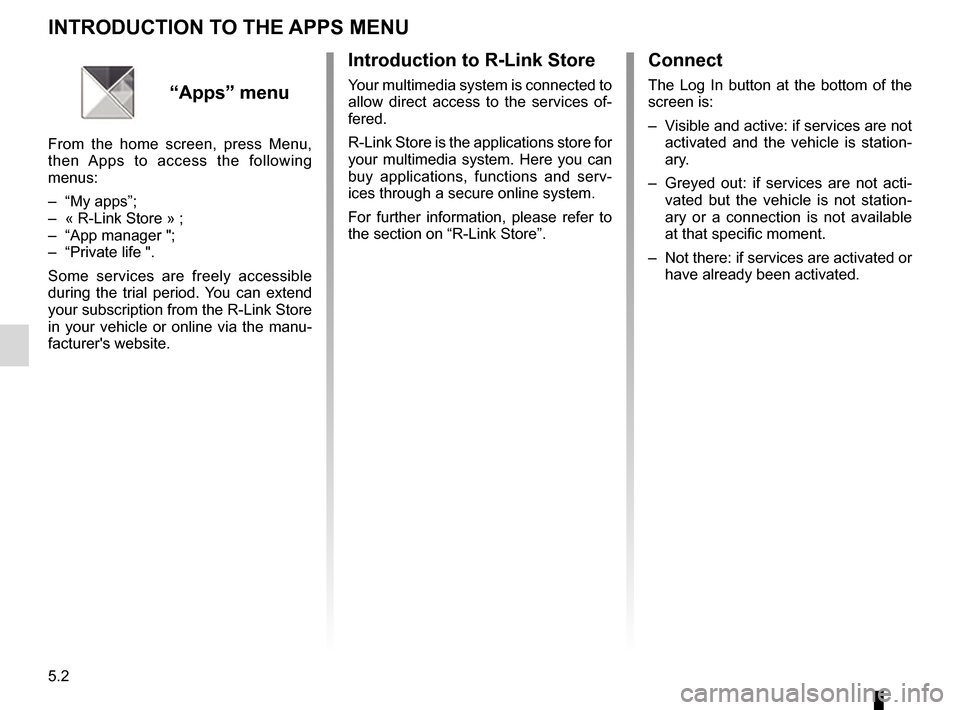
5.2
INTRODUCTION TO THE APPS MENU
Introduction to R-Link Store
Your multimedia system is connected to
allow direct access to the services of-
fered.
R-Link Store is the applications store for
your multimedia system. Here you can
buy applications, functions and serv-
ices through a secure online system.
For further information, please refer to
the section on “R-Link Store”.“Apps” menu
From the home screen, press Menu,
then Apps to access the following
menus:
– “My apps”;
– « R-Link Store » ;
– “App manager ";
– “Private life ".
Some services are freely accessible
during the trial period. You can extend
your subscription from the R-Link Store
in your vehicle or online via the manu-
facturer's website.
Connect
The Log In button at the bottom of the
screen is:
– Visible and active: if services are not activated and the vehicle is station-
ary.
– Greyed out: if services are not acti- vated but the vehicle is not station-
ary or a connection is not available
at that specific moment.
– Not there: if services are activated or have already been activated.
Page 89 of 130
5.3
MY APPS
Organize applications
To organise your apps, press the
pop-up button, then “Organise apps”.
App reorganisation can be done di-
rectly by dragging-and-dropping them.
Applications can be deleted by press-
ing delete button “X”. If the app cannot
be deleted, the delete button is not dis-
played.
“My apps”
menu
From the home screen, press Menu,
Apps then My apps to access the multi-
media system applications.
The apps installed on your navigation
system will be displayed. Press the re-
quired app icon to launch the app.
Note: If the list of apps has more than
one page, swipe the screen to move to
the next or previous page. Note: The “Organise apps” button is
disabled while driving.
My apps
Profiles used... Coyote Calculator Aquarium E-mail Fuel prices