2017 RENAULT KADJAR parking
[x] Cancel search: parkingPage 11 of 130

1.5
Screen controls 2Function
7 Direct access to the Easy park assist function screen (for further info\
r-
mation, please refer to the section on «Parking aids»).
8 Access to the driving assistance systems settings menu or access to
the user settings.
9 Access to home pages.
10 Short press: On/Off;
Press and hold (around 5 seconds): resetting of the system to the fac-\
tory settings;
Rotate: adjust the volume of the source currently in use.
INTRODUCTION TO THE CONTROLS (2/5)
7
8
9
10
Page 40 of 130
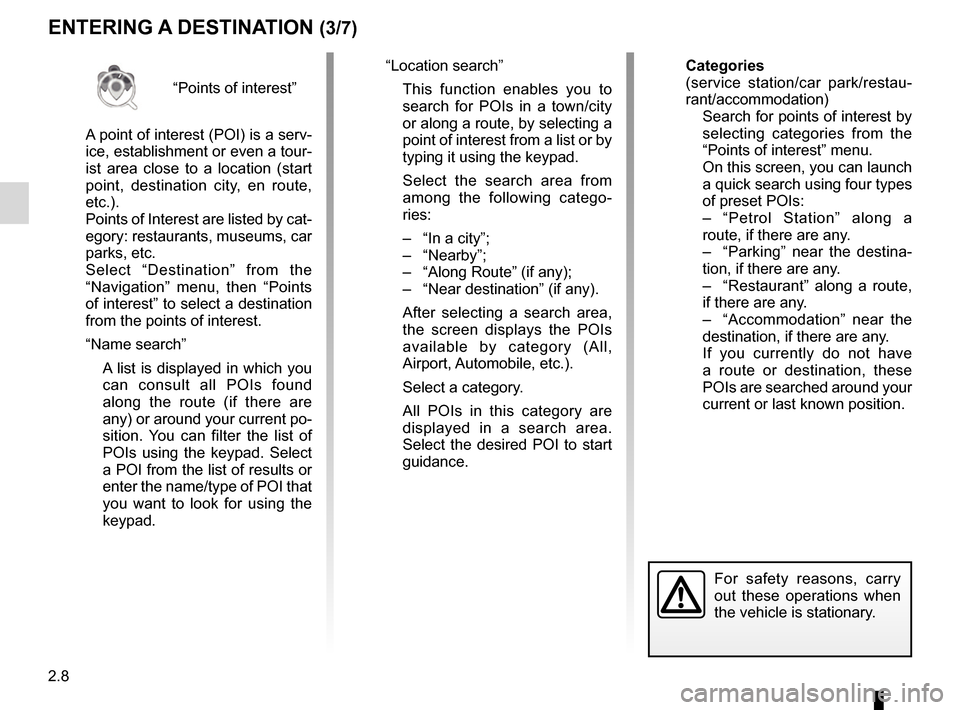
2.8
“Points of interest”
A point of interest (POI) is a serv-
ice, establishment or even a tour-
ist area close to a location (start
point, destination city, en route,
etc.).
Points of Interest are listed by cat-
egory: restaurants, museums, car
parks, etc.
Select “Destination” from the
“Navigation” menu, then “Points
of interest” to select a destination
from the points of interest.
“Name search”
A list is displayed in which you can consult all POIs found
along the route (if there are
any) or around your current po-
sition. You can filter the list of
POIs using the keypad. Select
a POI from the list of results or
enter the name/type of POI that
you want to look for using the
keypad.
ENTERING A DESTINATION (3/7)
For safety reasons, carry
out these operations when
the vehicle is stationary.
“Location search”
This function enables you to search for POIs in a town/city
or along a route, by selecting a
point of interest from a list or by
typing it using the keypad.
Select the search area from among the following catego-
ries:
– “In a city”;
– “Nearby”;
– “Along Route” (if any);
– “Near destination” (if any).
After selecting a search area, the screen displays the POIs
available by category (All,
Airport, Automobile, etc.).
Select a category.
All POIs in this category are displayed in a search area.
Select the desired POI to start
guidance. Categories
(service station/car park/restau-
rant/accommodation)
Search for points of interest by
selecting categories from the
“Points of interest” menu.
On this screen, you can launch a quick search using four types
of preset POIs:
– “Petrol Station” along a route, if there are any.
– “Parking” near the destina- tion, if there are any.
– “Restaurant” along a route, if there are any.
– “Accommodation” near the destination, if there are any.
If you currently do not have a route or destination, these
POIs are searched around your
current or last known position.
Page 97 of 130
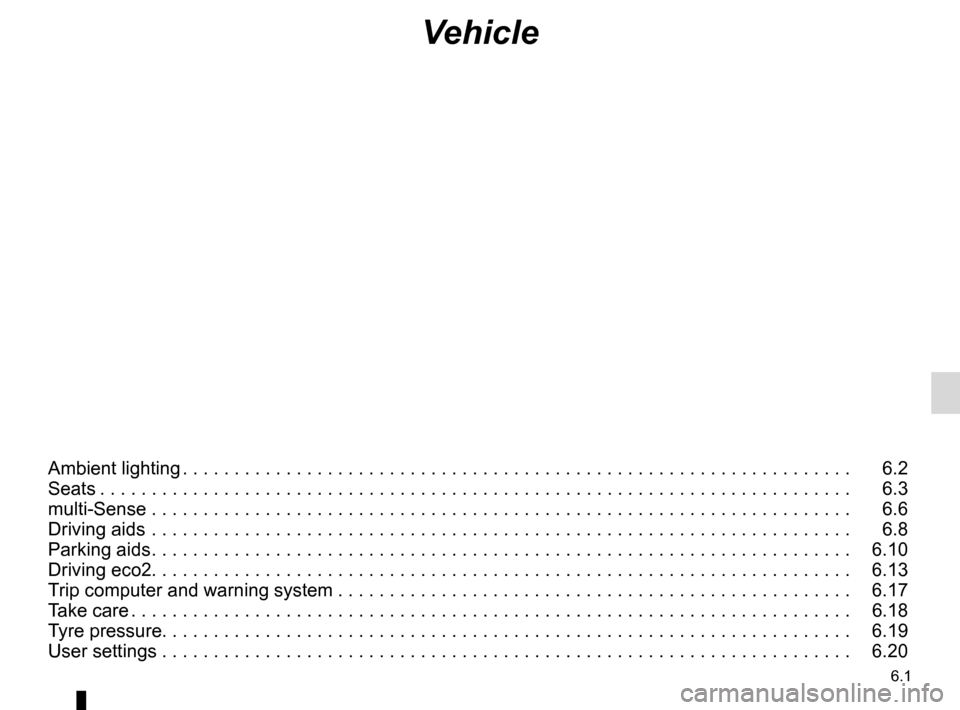
6.1
Vehicle
Ambient lighting . . . . . . . . . . . . . . . . . . . . . . . . . . . . . . . . . . . . \
. . . . . . . . . . . . . . . . . . . . . . . . . . . . . 6.2
Seats . . . . . . . . . . . . . . . . . . . . . . . . . . . . . . . . . . . . \
. . . . . . . . . . . . . . . . . . . . . . . . . . . . . . . . . . . . . 6.3
multi-Sense . . . . . . . . . . . . . . . . . . . . . . . . . . . . . . . . . . . .\
. . . . . . . . . . . . . . . . . . . . . . . . . . . . . . . . 6.6
Driving aids . . . . . . . . . . . . . . . . . . . . . . . . . . . . . . . . . . . .\
. . . . . . . . . . . . . . . . . . . . . . . . . . . . . . . . 6.8
Parking aids . . . . . . . . . . . . . . . . . . . . . . . . . . . . . . . . . . . . \
. . . . . . . . . . . . . . . . . . . . . . . . . . . . . . . . 6.10
Driving eco2. . . . . . . . . . . . . . . . . . . . . . . . . . . . . . . . . . . . \
. . . . . . . . . . . . . . . . . . . . . . . . . . . . . . . . 6.13
Trip computer and warning system . . . . . . . . . . . . . . . . . . . . . . . . . . . . . . . . . . . . \
. . . . . . . . . . . . . . 6.17
Take care . . . . . . . . . . . . . . . . . . . . . . . . . . . . . . . . . . . . \
. . . . . . . . . . . . . . . . . . . . . . . . . . . . . . . . . . 6.18
Tyre pressure. . . . . . . . . . . . . . . . . . . . . . . . . . . . . . . . . . . . \
. . . . . . . . . . . . . . . . . . . . . . . . . . . . . . . 6.19
User settings . . . . . . . . . . . . . . . . . . . . . . . . . . . . . . . . . . . .\
. . . . . . . . . . . . . . . . . . . . . . . . . . . . . . . 6.20
Page 106 of 130
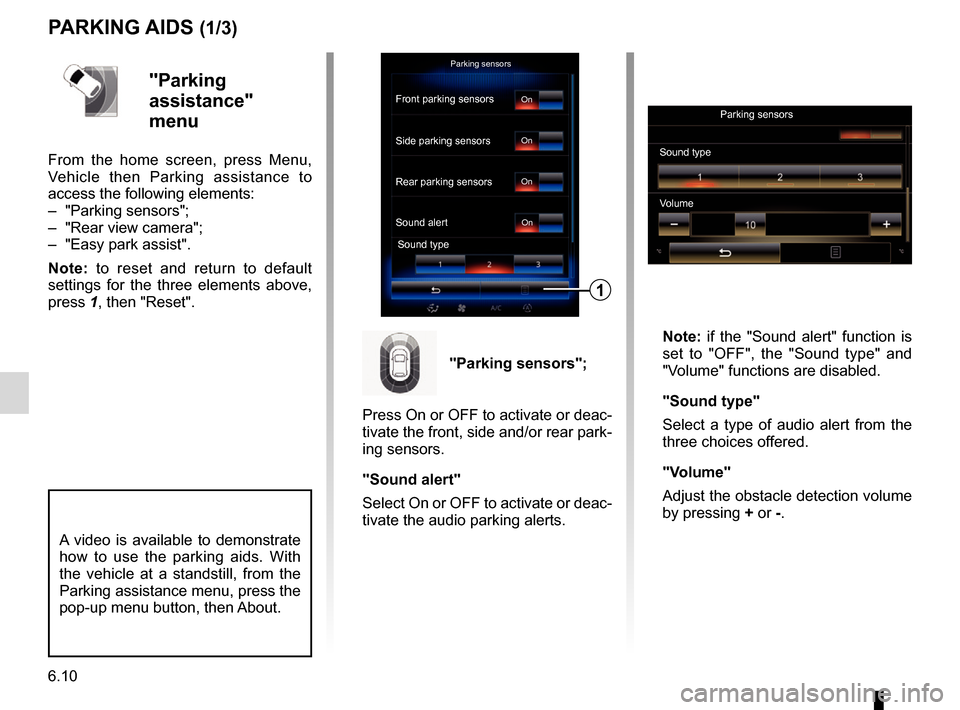
6.10
PARKING AIDS (1/3)
Parking sensors
Rear parking sensors
Sound alertSound type
Front parking sensors
Side parking sensorsOn
On
On
On"Parking
assistance"
menu
From the home screen, press Menu,
Vehicle then Parking assistance to
access the following elements:
– "Parking sensors";
– "Rear view camera";
– "Easy park assist".
Note: to reset and return to default
settings for the three elements above,
press 1, then "Reset". Note: if the "Sound alert" function is
set to "OFF", the "Sound type" and
"Volume" functions are disabled.
"Sound type"
Select a type of audio alert from the
three choices offered.
"Volume"
Adjust the obstacle detection volume
by pressing + or -.
1
"Parking sensors";
Press On or OFF to activate or deac-
tivate the front, side and/or rear park-
ing sensors.
"Sound alert"
Select On or OFF to activate or deac-
tivate the audio parking alerts.
Sound type Parking sensors
Volume
A video is available to demonstrate
how to use the parking aids. With
the vehicle at a standstill, from the
Parking assistance menu, press the
pop-up menu button, then About.
Page 107 of 130

6.11
PARKING AIDS (2/3)
Rear view camera
Image setting
Rear view camera
GuidelineOn
"Rear view camera"
Select “On” or “OFF” rear view
camera to activate or deactivate the
system.
"Guideline"
The guides are an additional aid for
parking.
From the Rear view camera menu,
press Guideline, then select On or
OFF to activate or deactivate the
guides. "Image setting"
From “Rear view camera” menu,
press “Image setting”, then adjust the
following settings:
– brightness
2;
– contrast 3;
– colour 4.
Adjust each setting by pressing “ +”
or “–”.
Note: This setting is available when
the reversing camera is connected.
Image setting
234
For safety reasons, carry
out these operations when
the vehicle is stationary.
Colour Contrast
Brightness
Image setting
Page 108 of 130

6.12
"Easy park assist"
Choose one of the following options
to select a default movement:
– "Parallel";
– "Bay parking";
– "Angled parking".
For further information on the Easy
park assist function, please refer to
your driver's handbook.
Easy park assist
Default maneuver choice Parallel
Bay parking Angled
parking
PARKING AIDS (3/3)
Easy park assist
Default maneuver choice
Parallel
Bay parking
Angled
parking
Page 128 of 130
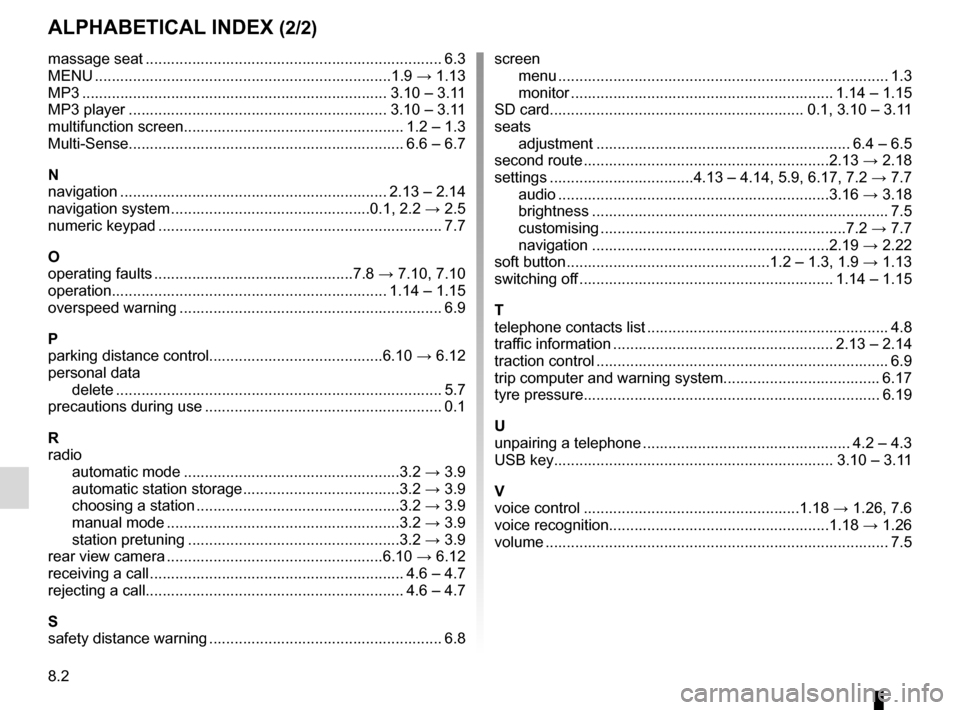
8.2
ALPHABETICAL INDEX (2/2)
massage seat ...................................................................... 6.3
MENU ...................................................................\
...1.9 → 1.13
MP3 ........................................................................\
3.10 – 3.11
MP3 player ............................................................. 3.10 – 3.11
multifunction screen.................................................... 1.2 – 1.3
Multi-Sense................................................................. 6.6 – 6.7
N
navigation ............................................................... 2.13 – 2.14
navigation system ...............................................0.1, 2.2 → 2.5
numeric keypad ................................................................... 7.7
O
operating faults ...............................................7.8 → 7.10, 7.10
operation................................................................. 1.14 – 1.15
overspeed warning .............................................................. 6.9
P
parking distance control.........................................6.10 → 6.12
personal data delete .................................................................\
............ 5.7
precautions during use ........................................................ 0.1
R
radio automatic mode ...................................................3.2 → 3.9
automatic station storage .....................................3.2 → 3.9
choosing a station ................................................3.2 → 3.9
manual mode .......................................................3.2 → 3.9
station pretuning ..................................................3.2 → 3.9
rear view camera ...................................................6.10 → 6.12
receiving a call ............................................................ 4.6 – 4.7
rejecting a call............................................................. 4.6 – 4.7
S
safety distance warning ....................................................... 6.8 screen
menu ...................................................................\
........... 1.3
monitor .............................................................. 1.14 – 1.15
SD card............................................................ 0.1, 3.10 – 3.11
seats adjustment ............................................................ 6.4 – 6.5
second route ..........................................................2.13 → 2.18
settings ..................................4.13 – 4.14, 5.9, 6.17, 7.2 → 7.7
audio ................................................................3.16 → 3.18
brightness .............................................................\
......... 7.5
customising ..........................................................7.2 → 7.7
navigation ........................................................2.19 → 2.22
soft button ................................................1.2 – 1.3, 1.9 → 1.13
switching off ............................................................ 1.14 – 1.15
T
telephone contacts list ......................................................... 4.8
traffic information .................................................... 2.13 – 2.14
traction control ..................................................................... 6.9
trip computer and warning system..................................... 6.17
tyre pressure...................................................................... 6.19
U
unpairing a telephone ................................................. 4.2 – 4.3
USB key.................................................................\
. 3.10 – 3.11
V
voice control ...................................................1.18 → 1.26, 7.6
voice recognition....................................................1.18 → 1.26
volume .................................................................\
................ 7.5