2017 RENAULT ESPACE System
[x] Cancel search: SystemPage 74 of 130
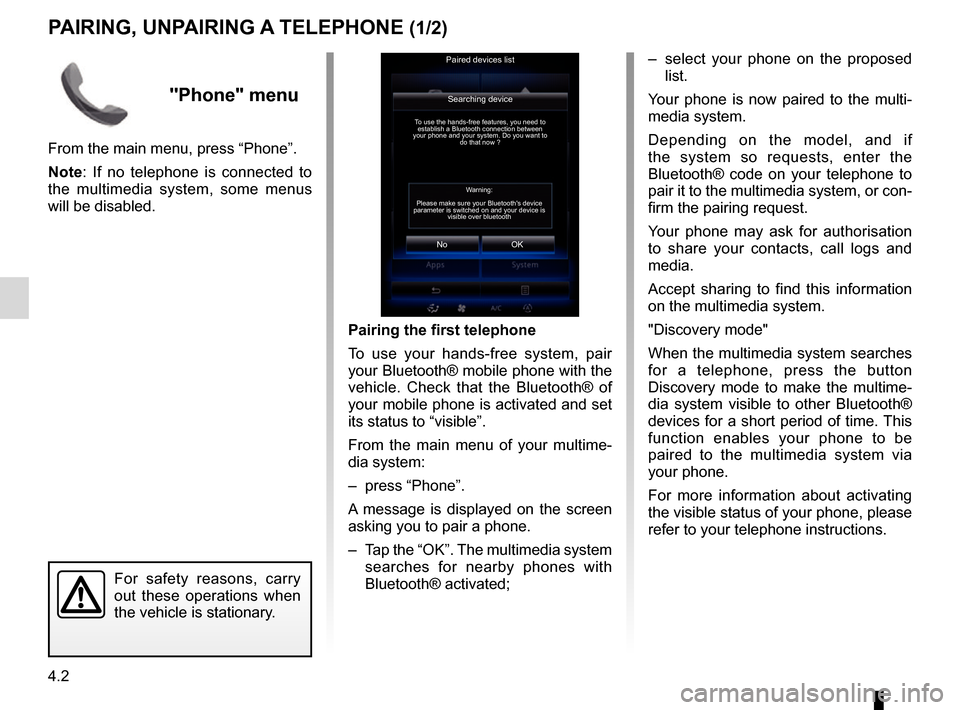
4.2
PAIRING, UNPAIRING A TELEPHONE (1/2)
– select your phone on the proposed list.
Your phone is now paired to the multi-
media system.
Depending on the model, and if
the system so requests, enter the
Bluetooth® code on your telephone to
pair it to the multimedia system, or con-
firm the pairing request.
Your phone may ask for authorisation
to share your contacts, call logs and
media.
Accept sharing to find this information
on the multimedia system.
"Discovery mode"
When the multimedia system searches
for a telephone, press the button
Discovery mode to make the multime-
dia system visible to other Bluetooth®
devices for a short period of time. This
function enables your phone to be
paired to the multimedia system via
your phone.
For more information about activating
the visible status of your phone, please
refer to your telephone instructions.
Searching device
No
To use the hands-free features, you need to establish a Bluetooth connection between
your phone and your system. Do you want to do that now ?
OK
For safety reasons, carry
out these operations when
the vehicle is stationary.
Pairing the first telephone
To use your hands-free system, pair
your Bluetooth® mobile phone with the
vehicle. Check that the Bluetooth® of
your mobile phone is activated and set
its status to “visible”.
From the main menu of your multime-
dia system:
– press “Phone”.
A message is displayed on the screen
asking you to pair a phone.
– Tap the “OK”. The multimedia system
searches for nearby phones with
Bluetooth® activated;
Paired devices list
Warning:
Please make sure your Bluetooth's device
parameter is switched on and your device is visible over bluetooth
"Phone" menu
From the main menu, press “Phone”.
Note: If no telephone is connected to
the multimedia system, some menus
will be disabled.
Page 75 of 130
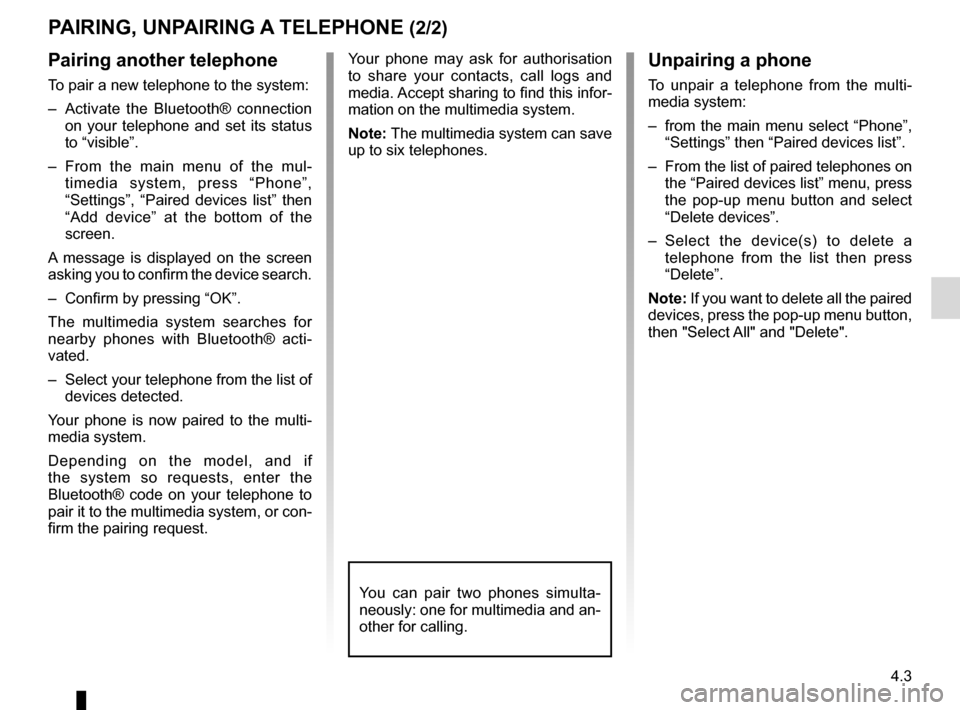
4.3
Pairing another telephone
To pair a new telephone to the system:
– Activate the Bluetooth® connection on your telephone and set its status
to “visible”.
– From the main menu of the mul- timedia system, press “Phone”,
“Settings”, “Paired devices list” then
“Add device” at the bottom of the
screen.
A message is displayed on the screen
asking you to confirm the device search.
– Confirm by pressing “OK”.
The multimedia system searches for
nearby phones with Bluetooth® acti-
vated.
– Select your telephone from the list of devices detected.
Your phone is now paired to the multi-
media system.
Depending on the model, and if
the system so requests, enter the
Bluetooth® code on your telephone to
pair it to the multimedia system, or con-
firm the pairing request.
PAIRING, UNPAIRING A TELEPHONE (2/2)
Unpairing a phone
To unpair a telephone from the multi-
media system:
– from the main menu select “Phone”, “Settings” then “Paired devices list”.
– From the list of paired telephones on the “Paired devices list” menu, press
the pop-up menu button and select
“Delete devices”.
– Select the device(s) to delete a telephone from the list then press
“Delete”.
Note: If you want to delete all the paired
devices, press the pop-up menu button,
then "Select All" and "Delete".
Your phone may ask for authorisation
to share your contacts, call logs and
media. Accept sharing to find this infor-
mation on the multimedia system.
Note: The multimedia system can save
up to six telephones.
You can pair two phones simulta-
neously: one for multimedia and an-
other for calling.
Page 76 of 130
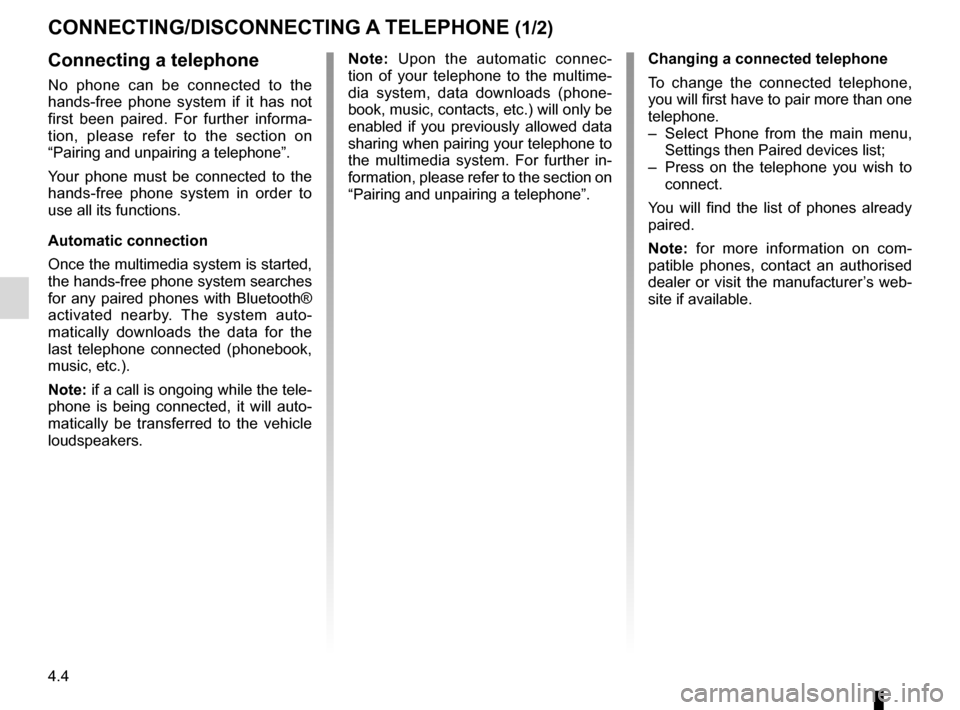
4.4
Note: Upon the automatic connec-
tion of your telephone to the multime-
dia system, data downloads (phone-
book, music, contacts, etc.) will only be
enabled if you previously allowed data
sharing when pairing your telephone to
the multimedia system. For further in-
formation, please refer to the section on
“Pairing and unpairing a telephone”.
CONNECTING/DISCONNECTING A TELEPHONE (1/2)
Connecting a telephone
No phone can be connected to the
hands-free phone system if it has not
first been paired. For further informa-
tion, please refer to the section on
“Pairing and unpairing a telephone”.
Your phone must be connected to the
hands-free phone system in order to
use all its functions.
Automatic connection
Once the multimedia system is started,
the hands-free phone system searches
for any paired phones with Bluetooth®
activated nearby. The system auto-
matically downloads the data for the
last telephone connected (phonebook,
music, etc.).
Note: if a call is ongoing while the tele-
phone is being connected, it will auto-
matically be transferred to the vehicle
loudspeakers.
Changing a connected telephone
To change the connected telephone,
you will first have to pair more than one
telephone.
– Select Phone from the main menu, Settings then Paired devices list;
– Press on the telephone you wish to connect.
You will find the list of phones already
paired.
Note: for more information on com-
patible phones, contact an authorised
dealer or visit the manufacturer’s web-
site if available.
Page 77 of 130
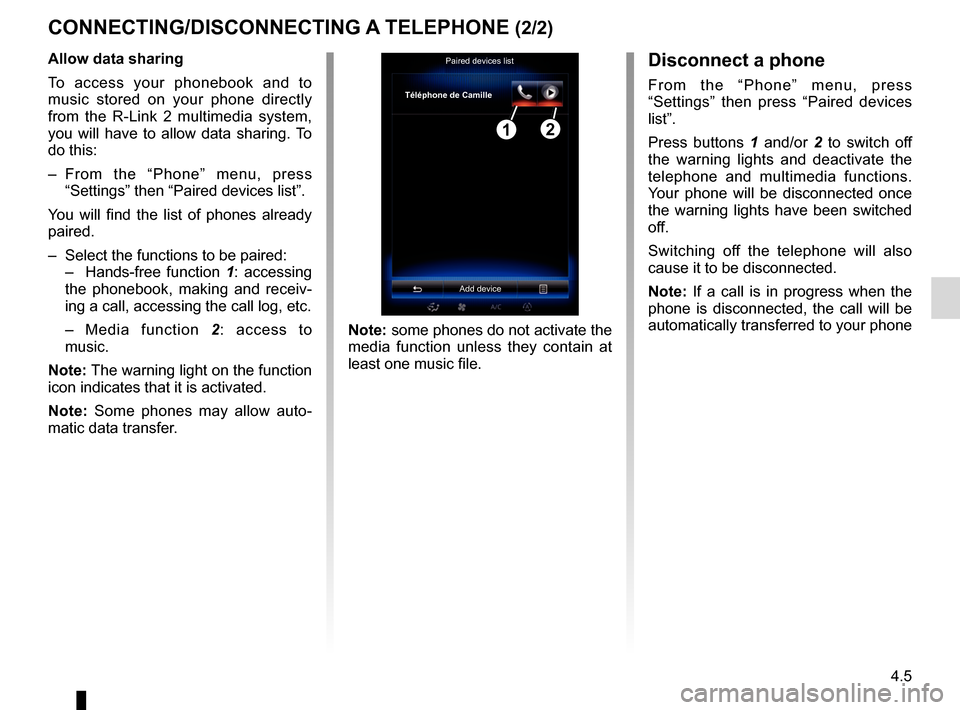
4.5
CONNECTING/DISCONNECTING A TELEPHONE (2/2)Disconnect a phone
From the “Phone” menu, press
“Settings” then press “Paired devices
list”.
Press buttons 1 and/or 2 to switch off
the warning lights and deactivate the
telephone and multimedia functions.
Your phone will be disconnected once
the warning lights have been switched
off.
Switching off the telephone will also
cause it to be disconnected.
Note: If a call is in progress when the
phone is disconnected, the call will be
automatically transferred to your phone
Note: some phones do not activate the
media function unless they contain at
least one music file.
Allow data sharing
To access your phonebook and to
music stored on your phone directly
from the R-Link 2 multimedia system,
you will have to allow data sharing. To
do this:
– From the “Phone” menu, press
“Settings” then “Paired devices list”.
You will find the list of phones already
paired.
– Select the functions to be paired:
– Hands-free function 1: accessing
the phonebook, making and receiv-
ing a call, accessing the call log, etc.
– Media function 2: access to
music.
Note: The warning light on the function
icon indicates that it is activated.
Note: Some phones may allow auto-
matic data transfer.Paired devices list
Téléphone de Camille
Add device
12
Page 79 of 130
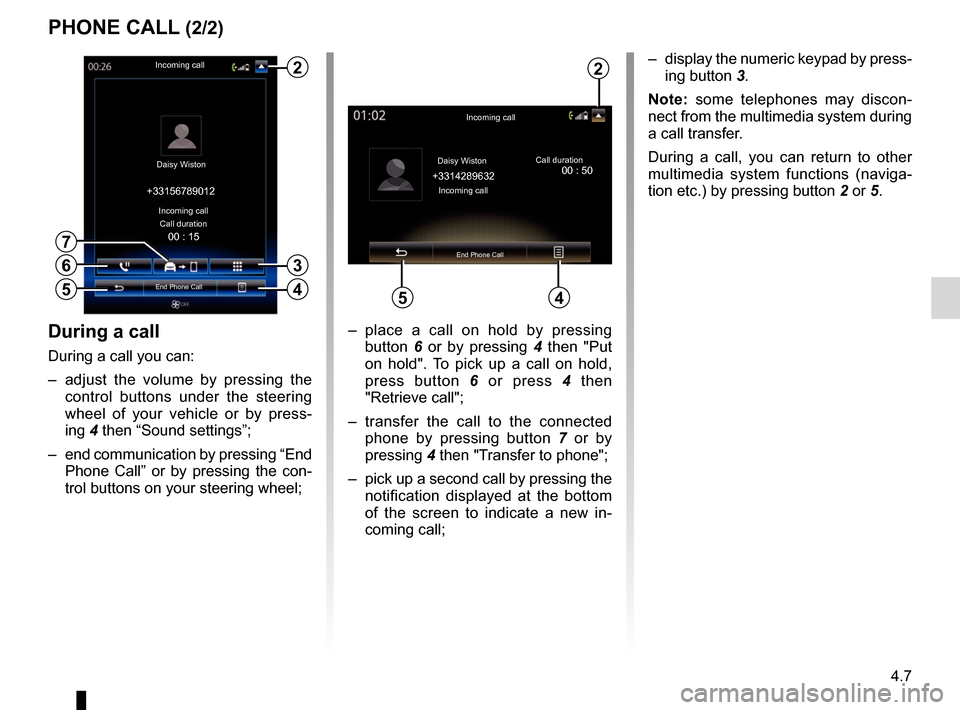
4.7
PHONE CALL (2/2)
During a call
During a call you can:
– adjust the volume by pressing the control buttons under the steering
wheel of your vehicle or by press-
ing 4 then “Sound settings”;
– end communication by pressing “End Phone Call” or by pressing the con-
trol buttons on your steering wheel; – place a call on hold by pressing
button 6 or by pressing 4 then "Put
on hold". To pick up a call on hold,
press button 6 or press 4 then
"Retrieve call";
– transfer the call to the connected phone by pressing button 7 or by
pressing 4 then "Transfer to phone";
– pick up a second call by pressing the notification displayed at the bottom
of the screen to indicate a new in-
coming call;
Incoming call
Daisy Wiston Call duration
Incoming call
End Phone Call
+33156789012
6
4
– display the numeric keypad by press-
ing button 3.
Note: some telephones may discon-
nect from the multimedia system during
a call transfer.
During a call, you can return to other
multimedia system functions (naviga-
tion etc.) by pressing button 2 or 5.
Incoming call
Daisy Wiston
+3314289632Incoming call Call duration
End Phone Call
45
2
00 : 15
5
3
7
2
00 : 50
Page 80 of 130
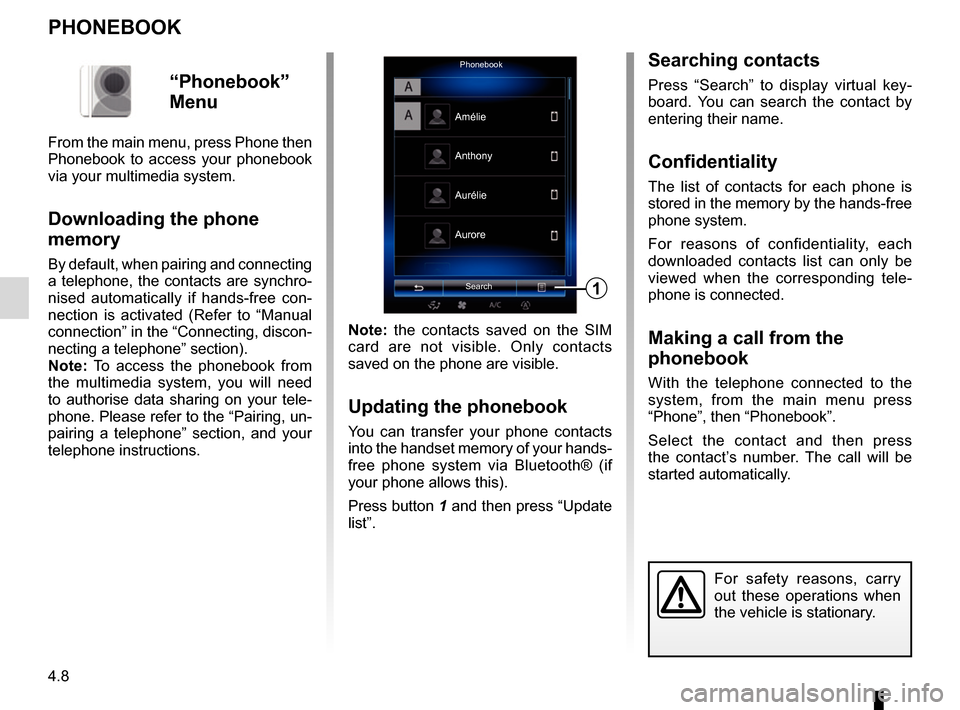
4.8
PHONEBOOK
Note: the contacts saved on the SIM
card are not visible. Only contacts
saved on the phone are visible.
Updating the phonebook
You can transfer your phone contacts
into the handset memory of your hands-
free phone system via Bluetooth® (if
your phone allows this).
Press button 1 and then press “Update
list”.
PhonebookSearch
Anthony
Aurore
1
Amélie
Aurélie
“Phonebook”
Menu
From the main menu, press Phone then
Phonebook to access your phonebook
via your multimedia system.
Downloading the phone
memory
By default, when pairing and connecting
a telephone, the contacts are synchro-
nised automatically if hands-free con-
nection is activated (Refer to “Manual
connection” in the “Connecting, discon-
necting a telephone” section).
Note: To access the phonebook from
the multimedia system, you will need
to authorise data sharing on your tele-
phone. Please refer to the “Pairing, un-
pairing a telephone” section, and your
telephone instructions.
Searching contacts
Press “Search” to display virtual key-
board. You can search the contact by
entering their name.
Confidentiality
The list of contacts for each phone is
stored in the memory by the hands-free
phone system.
For reasons of confidentiality, each
downloaded contacts list can only be
viewed when the corresponding tele-
phone is connected.
Making a call from the
phonebook
With the telephone connected to the
system, from the main menu press
“Phone”, then “Phonebook”.
Select the contact and then press
the contact’s number. The call will be
started automatically.
For safety reasons, carry
out these operations when
the vehicle is stationary.
Page 83 of 130
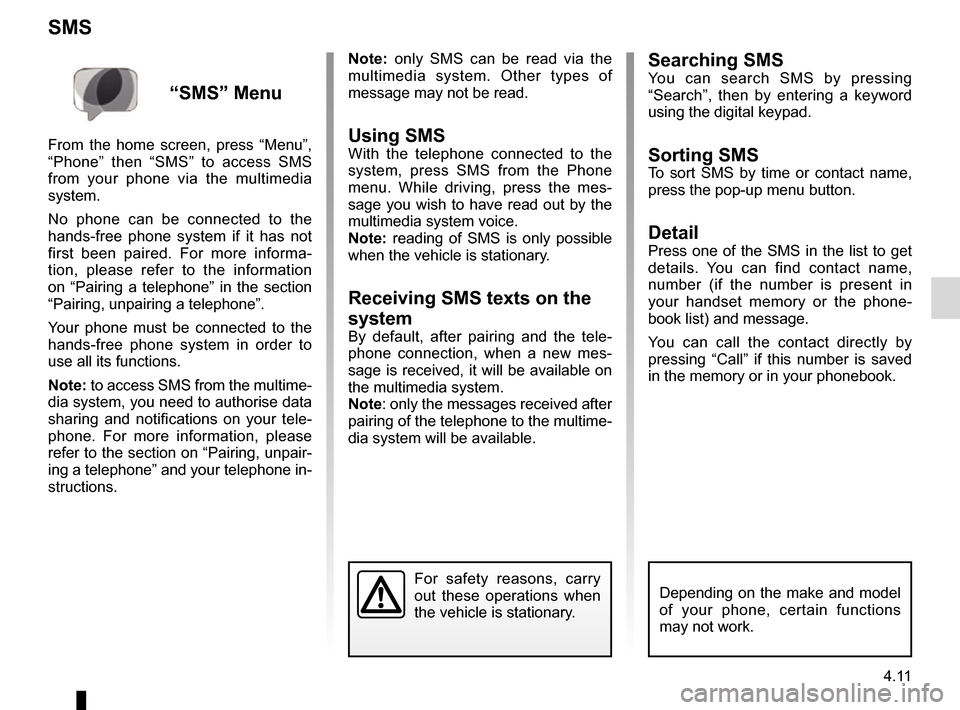
4.11
Searching SMSYou can search SMS by pressing
“Search”, then by entering a keyword
using the digital keypad.
Sorting SMSTo sort SMS by time or contact name,
press the pop-up menu button.
DetailPress one of the SMS in the list to get
details. You can find contact name,
number (if the number is present in
your handset memory or the phone-
book list) and message.
You can call the contact directly by
pressing “Call” if this number is saved
in the memory or in your phonebook.
SMS
Note: only SMS can be read via the
multimedia system. Other types of
message may not be read.
Using SMSWith the telephone connected to the
system, press SMS from the Phone
menu. While driving, press the mes-
sage you wish to have read out by the
multimedia system voice.
Note: reading of SMS is only possible
when the vehicle is stationary.
Receiving SMS texts on the
system
By default, after pairing and the tele-
phone connection, when a new mes-
sage is received, it will be available on
the multimedia system.
Note: only the messages received after
pairing of the telephone to the multime-
dia system will be available.
For safety reasons, carry
out these operations when
the vehicle is stationary.
“SMS” Menu
From the home screen, press “Menu”,
“Phone” then “SMS” to access SMS
from your phone via the multimedia
system.
No phone can be connected to the
hands-free phone system if it has not
first been paired. For more informa-
tion, please refer to the information
on “Pairing a telephone” in the section
“Pairing, unpairing a telephone”.
Your phone must be connected to the
hands-free phone system in order to
use all its functions.
Note: to access SMS from the multime-
dia system, you need to authorise data
sharing and notifications on your tele-
phone. For more information, please
refer to the section on “Pairing, unpair-
ing a telephone” and your telephone in-
structions.
Depending on the make and model
of your phone, certain functions
may not work.
Page 84 of 130

4.12
Configuring voicemail
If the voicemail box is not configured,
the configuration screen will be dis-
played. Enter your number on the
keypad, then confirm.
VOICE MAIL
For safety reasons, carry
out these operations when
the vehicle is stationary.
“Voice mail”
Menu
Accessing voicemail
With your telephone connected to the
system, from the home screen, press
Menu, Phone then Voice mail to access
your voicemail.