Page 38 of 404
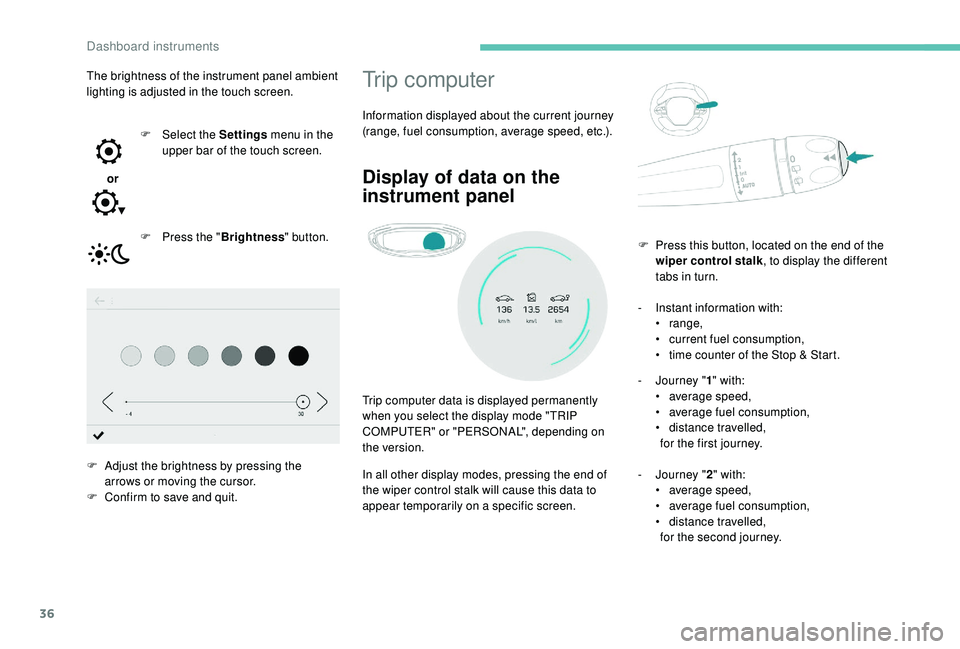
36
Trip computer
Information displayed about the current journey
(range, fuel consumption, average speed, etc.).
Display of data on the
instrument panel
Trip computer data is displayed permanently
when you select the display mode "TRIP
COMPUTER" or "PERSONAL", depending on
the version.
In all other display modes, pressing the end of
the wiper control stalk will cause this data to
appear temporarily on a specific screen.-
I
nstant information with:
•
range,
•
c
urrent fuel consumption,
•
t
ime counter of the Stop & Start.
-
J
ourney "
1" with:
• a verage speed,
• a verage fuel consumption,
•
d
istance travelled,
for the first journey.
-
J
ourney "2" with:
•
a
verage speed,
•
a
verage fuel consumption,
•
d
istance travelled,
for the second journey.
F
P
ress this button, located on the end of the
wiper control stalk , to display the different
tabs in turn.
The brightness of the instrument panel ambient
lighting is adjusted in the touch screen.
or F
Sel
ect the Settings
menu in the
upper bar of the touch screen.
F
P
ress the "
Brightness " button.
F
A
djust the brightness by pressing the
arrows or moving the cursor.
F
C
onfirm to save and quit.
Dashboard instruments
Page 40 of 404

38
Monochrome screen C
DisplaysControls
Depending on the context, it displays:
-
time,
-
date,
-
e
xterior temperature (this flashes if there is
a risk of ice),
-
v
isual parking sensor information,
-
a
udio source being listened to,
-
t
elephone or hands-free kit information,
-
s
ettings menus for the screen and the
vehicle equipment. From the audio system control panel, press:
F
t
he "
MENU " button to access the main
menu ,
F
t
he "
5" or " 6" buttons to scroll through the
items in the screen,
F
t
he "
7" or " 8" buttons to change a setting
value,
F
t
he "
OK" button to confirm,
or
F t he "Back " button to abandon the operation
in progress.
Main menu
F Press the MENU button:
- "Multimedia",
-
"Telephone",
-
"Connections",
-
"Personalisation-configuration".
F
P
ress the " 7" or " 8" button to select the
menu required, then confirm by pressing the
" OK " button.
"Multimedia" menu
With the audio system switched on,
this menu allows you to activate or
deactivate the functions associated
with use of the radio (Frequency
search (RDS), DAB / FM auto tracking,
RadioText (TXT) display) or to choose
the media play mode (Normal,
Random, Random all, Repeat).
For more information on the "Multimedia"
application, refer to the "Audio equipment and
telematics" section.
"Telephone" menu
With the audio system switched
on, this menu allows you to make a
call, view the calls log or the various
telephone directories.
For more information on the "Telephone"
application, refer to the "Audio equipment and
telematics" section.
Dashboard instruments
Page 41 of 404
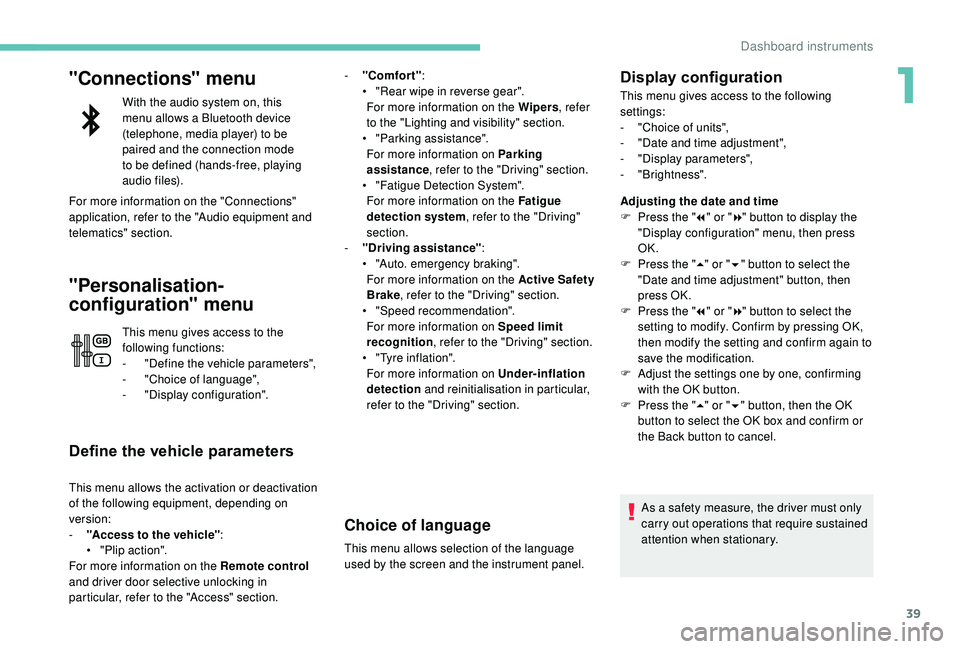
39
"Connections" menu
With the audio system on, this
menu allows a Bluetooth device
(telephone, media player) to be
paired and the connection mode
to be defined (hands-free, playing
audio files).
For more information on the "Connections"
application, refer to the "Audio equipment and
telematics" section.
"Personalisation-
configuration" menu
This menu gives access to the
following functions:
-
"
Define the vehicle parameters",
-
"
Choice of language",
-
"
Display configuration".
Define the vehicle parameters
This menu allows the activation or deactivation
of the following equipment, depending on
version:
-
"
Access to the vehicle" :
•
"
Plip action".
For more information on the Remote control
and driver door selective unlocking in
particular, refer to the "Access" section. -
"
Comfort"
:
•
"
Rear wipe in reverse gear".
For more information on the Wipers , refer
to the "Lighting and visibility" section.
•
"
Parking assistance".
For more information on Parking
assistance , refer to the "Driving" section.
•
"
Fatigue Detection System".
For more information on the Fatigue
detection system , refer to the "Driving"
section.
-
"
Driving assistance"
:
•
"
Auto. emergency braking".
For more information on the Active Safety
Brake , refer to the "Driving" section.
•
"
Speed recommendation".
For more information on Speed limit
recognition , refer to the "Driving" section.
•
"
Tyre inflation".
For more information on Under-inflation
detection and reinitialisation in particular,
refer to the "Driving" section.
Choice of language
This menu allows selection of the language
used by the screen and the instrument panel.
Display configuration
This menu gives access to the following
settings:
-
"
Choice of units",
-
"
Date and time adjustment",
-
"
Display parameters",
-
"Brightness".
Adjusting the date and time
F
P
ress the " 7" or " 8" button to display the
"Display configuration" menu, then press
OK.
F
P
ress the " 5" or " 6" button to select the
"Date and time adjustment" button, then
press OK.
F
P
ress the " 7" or " 8" button to select the
setting to modify. Confirm by pressing OK,
then modify the setting and confirm again to
save the modification.
F
A
djust the settings one by one, confirming
with the OK button.
F
P
ress the " 5" or " 6" button, then the OK
button to select the OK box and confirm or
the Back button to cancel.
As a safety measure, the driver must only
carry out operations that require sustained
attention when stationary.
1
Dashboard instruments
Page 43 of 404
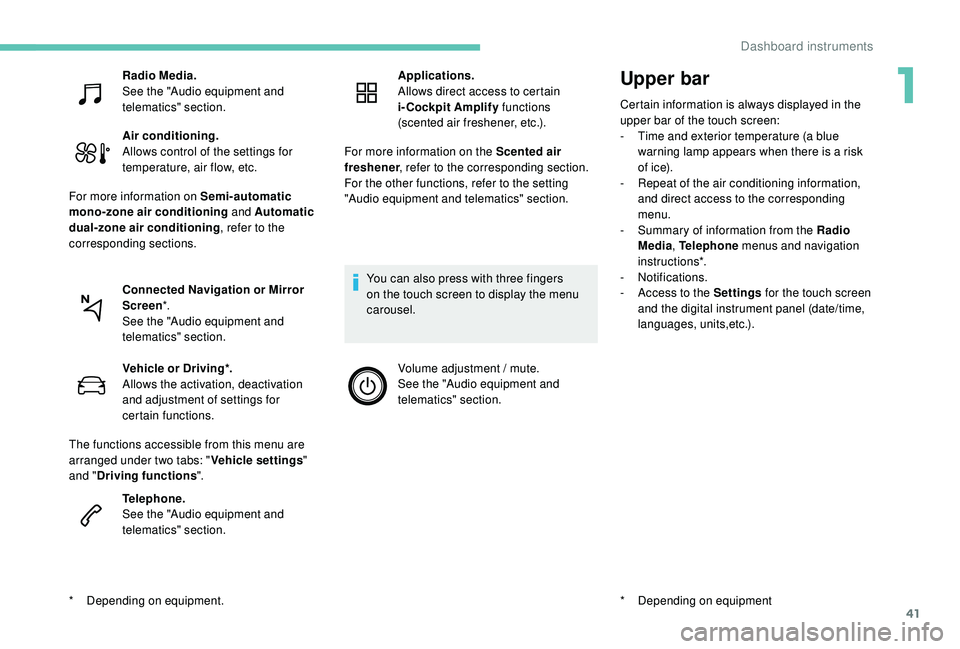
41
Upper bar
Certain information is always displayed in the
upper bar of the touch screen:
-
T
ime and exterior temperature (a blue
warning lamp appears when there is a risk
of i c e).
-
R
epeat of the air conditioning information,
and direct access to the corresponding
menu.
-
S
ummary of information from the Radio
Media , Telephone menus and navigation
instructions*.
-
Notifications.
-
A
ccess to the Settings for the touch screen
and the digital instrument panel (date/time,
languages, units,etc.).
*
D
epending on equipment
Radio Media.
See the "Audio equipment and
telematics" section.
Air conditioning.
Allows control of the settings for
temperature, air flow, etc.
For more information on Semi-automatic
mono-zone air conditioning and Automatic
dual-zone air conditioning , refer to the
corresponding sections.
Connected Navigation or Mirror
Screen *.
See the "Audio equipment and
telematics" section.
*
D
epending on equipment. Vehicle or Driving*.
Allows the activation, deactivation
and adjustment of settings for
certain functions.
The functions accessible from this menu are
arranged under two tabs: " Vehicle settings"
and " Driving functions ".
Telephone.
See the "Audio equipment and
telematics" section. Applications.
Allows direct access to certain
i-Cockpit Amplify
functions
(scented air freshener, etc.).
For more information on the Scented air
freshener , refer to the corresponding section.
For the other functions, refer to the setting
"Audio equipment and telematics" section.
You can also press with three fingers
on the touch screen to display the menu
carousel. Volume adjustment / mute.
See the "Audio equipment and
telematics" section.
1
Dashboard instruments
Page 47 of 404
45
Settings
The functions available through the upper menu bar are detailed in the table below.
PEUGEOT Connect Nav
ButtonComments
Selection of a topic.
Audio settings (sound ambience, distribution, level, voice volume, ringer
vo l u m e).
Switch off the screen.
Settings for the touch screen and the digital instrument panel.
1
Dashboard instruments
Page 48 of 404
46
Settings for the touch screen and the digital
instrument panelButton Comments
Choice of units:
-
t
emperature (°Celsius or °Fahrenheit),
-
d
istances and fuel consumption (l/100 km, mpg or km/l).
Choice of display language on the touch screen and digital instrument panel.
Setting the date and time.
Option of synchronisation with GPS.
Adjustment of the display parameters (text scrolling, animations, etc.) and
brightness.
Choice and settings for three user profiles.
Choice of the type of information displayed in the digital instrument panel.
Dashboard instruments
Page 49 of 404
47
PEUGEOT Connect Radio
The functions available through the upper menu bar are detailed in the table below.
Button Comments
Turn off the screen (black screen).
To return to the current screen, press the black screen or one of the menu
buttons.
Adjustment of the brightness of the instrument panel ambient lighting.
Choice and settings for three user profiles.
Settings for the touch screen and the digital instrument panel.
Activation and configuration of the settings for the Wi-Fi.
1
Dashboard instruments
Page 50 of 404
48
Settings for the touch screen and the digital
instrument panelButton Comments
Adjustment of the display parameters (text scrolling, animations, etc.) and
brightness.
Choice of units:
-
t
emperature (°Celsius or °Fahrenheit),
-
d
istances and fuel consumption (l/100 km, mpg or km/l).
Choice of display language on the touch screen and digital instrument panel.
Setting the date and time.
Choice of the type of information displayed in the digital instrument panel.
Dashboard instruments