Page 214 of 555
INFO:
● A SiriusXM Travel Link or SiriusXM Traffic subscription is necessary to receive SiriusXM information services.
● Use of NissanConnect
SMServices features is dependent upon a valid subscription and the telematics device being in operative condition, as well as
cellular connectivity, navigation map data and GPS satellite signal reception being available.
Monitor, climate, audio, phone and voice recognition systems4-15
Page 215 of 555
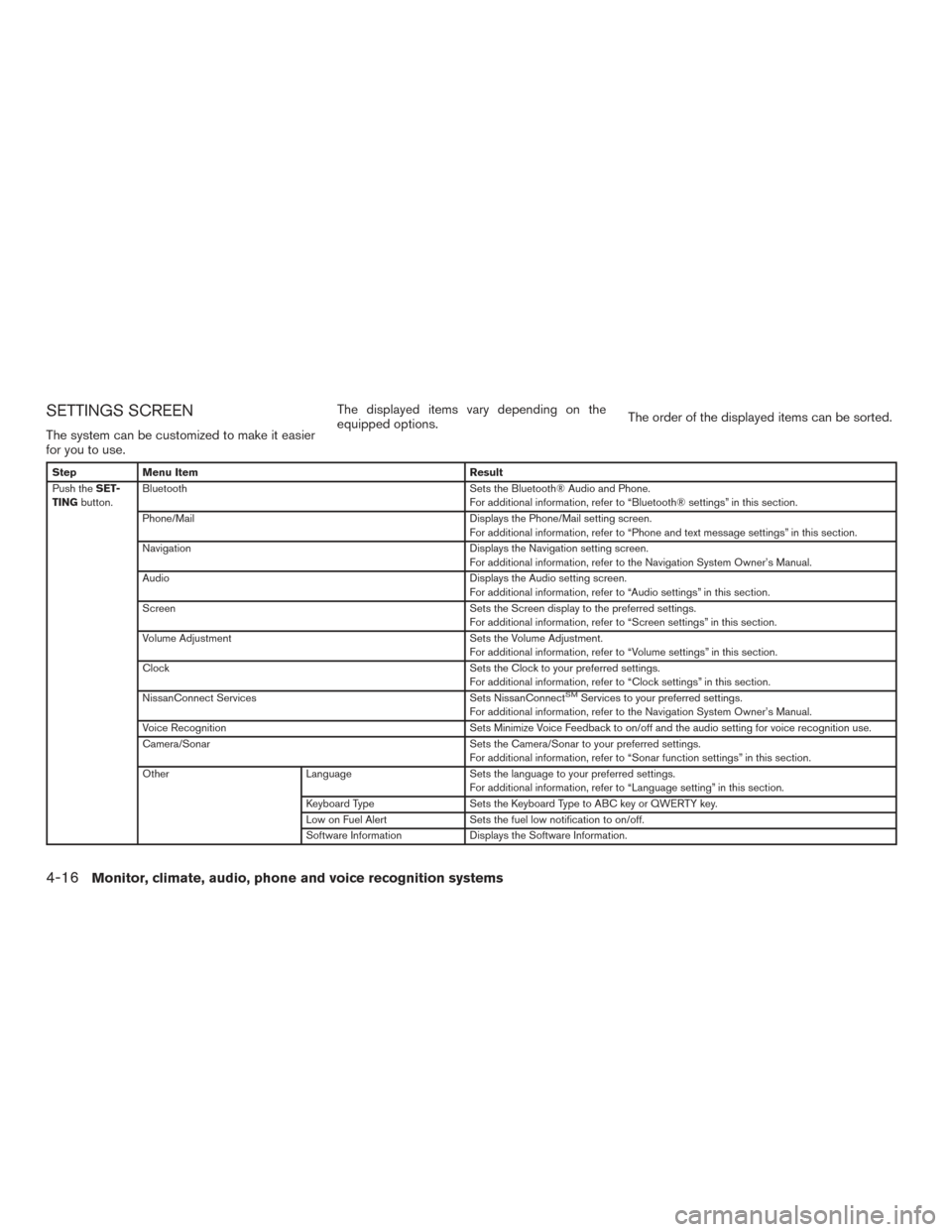
SETTINGS SCREEN
The system can be customized to make it easier
for you to use.The displayed items vary depending on the
equipped options.
The order of the displayed items can be sorted.
Step
Menu Item Result
Push the SET-
TING button. Bluetooth
Sets the Bluetooth® Audio and Phone.
For additional information, refer to “Bluetooth® settings” in this section.
Phone/Mail Displays the Phone/Mail setting screen.
For additional information, refer to “Phone and text message settings” in this section.
Navigation Displays the Navigation setting screen.
For additional information, refer to the Navigation System Owner’s Manual.
Audio Displays the Audio setting screen.
For additional information, refer to “Audio settings” in this section.
Screen Sets the Screen display to the preferred settings.
For additional information, refer to “Screen settings” in this section.
Volume Adjustment Sets the Volume Adjustment.
For additional information, refer to “Volume settings” in this section.
Clock Sets the Clock to your preferred settings.
For additional information, refer to “Clock settings” in this section.
NissanConnect Services Sets NissanConnect
SMServices to your preferred settings.
For additional information, refer to the Navigation System Owner’s Manual.
Voice Recognition Sets Minimize Voice Feedback to on/off and the audio setting for voice recognition use.
Camera/Sonar Sets the Camera/Sonar to your preferred settings.
For additional information, refer to “Sonar function settings” in this section.
Other LanguageSets the language to your preferred settings.
For additional information, refer to “Language setting” in this section.
Keyboard Type Sets the Keyboard Type to ABC key or QWERTY key.
Low on Fuel Alert Sets the fuel low notification to on/off.
Software Information Displays the Software Information.
4-16Monitor, climate, audio, phone and voice recognition systems
Page 216 of 555
Clock Settings
This changes the clock settings.
StepMenu item Action
1. Push the SETTINGbutton.
2. Touch Clock. On-Screen Clock
Sets the clock display on/off. When this item is on, the
clock display appears.
Daylight Savings Time Toggles the setting for daylight saving time between ON or
OFF.
Clock Format (24h) Toggles the clock format between 12–hour and 24–hour
times. When the indicator light illuminates, the clock is set
to the 24–hour format.
Time Zone Selects an appropriate time zone from the list. When se-
lecting AUTO, the system selects the time zone
automatically.
Offset Adjustment Adjusts the offset value (hour and minutes) .
5GH0283X
Monitor, climate, audio, phone and voice recognition systems4-17
Page 217 of 555
Language Setting
This changes the display language used in the
system.
StepSetting item Action
1. Push the SETTINGbutton.
2. Touch Other.
3. Touch Language. System Language
Selects the language of the display.
INFO:
● Do not push the ignition switch while changing the language.
● If the selected language is also supported in the vehicle information display, a confirmation message asking if you would like to also change how the
meter language is displayed. Select the “Yes” key to change the language in the meter.
4-18Monitor, climate, audio, phone and voice recognition systems
Page 218 of 555
Volume Settings
This turns on and off, as well as adjusts, the
volume for various functions including audio,
phone (ringer, incoming, and outgoing volumes) ,
navigation voice guidance, and system beeps.
StepSetting item Action
1. Push the SETTINGbutton
2. Touch Volume Adjustment Audio Volume
Adjusts the volume of the audio system.
Voice Guidance Toggles the voice guidance on and off.
Guidance Volume Adjusts the volume level of guidance volume .
Ringtone Volume Adjusts the volume level of the ringtone.
Incoming Call Vol. Adjusts the incoming call volume.
Outgoing Call Vol. Adjusts the outgoing call volume.
NissanConnect Svcs. Vol. Adjusts the volume level of the NissanConnect
SMServices
information channel.
Sonar Volume Adjusts the volume level of the sonar warning volume.
Button Beep sound Toggles the button beep sound and alarm for a prohibited
operation to on and off.
5GG0052X
Monitor, climate, audio, phone and voice recognition systems4-19
Page 219 of 555
Screen Settings
This menu turns the display on and off and ad-
justs the image quality of the display.
StepSetting item Action
1. Push the SETTINGbutton.
2. Touch-Screen. Display Settings
BrightnessAdjusts the brightness.
Contrast Adjusts the contrast.
Black Level Adjusts the black level.
Display OFF Turns the screen on or off.
Push and hold theCAMERAor
button for more than 2 seconds to turn the
display on.
Day/Night Adjusts the display brightness. Toggle the
map color between the day screen and the
night screen.
Change Map Color Toggle the map color between the day
screen and the night screen.
Reset Settings This restores the display settings to the
default settings.
4-20Monitor, climate, audio, phone and voice recognition systems
Page 220 of 555
1. CAMERA button (if so equipped)WARNING
●Failure to follow the warnings and in-
structions for proper use of the Rear-
View Monitor system could result in se-
rious injury or death. ●
RearView Monitor is a convenience fea-
ture and is not a substitute for proper
backing. Always turn and look out the
windows and check mirrors to be sure
that it is safe to move before operating
the vehicle. Always back up slowly.
LHA3756
REARVIEW MONITOR (if so
equipped)
Monitor, climate, audio, phone and voice recognition systems4-21
Page 221 of 555
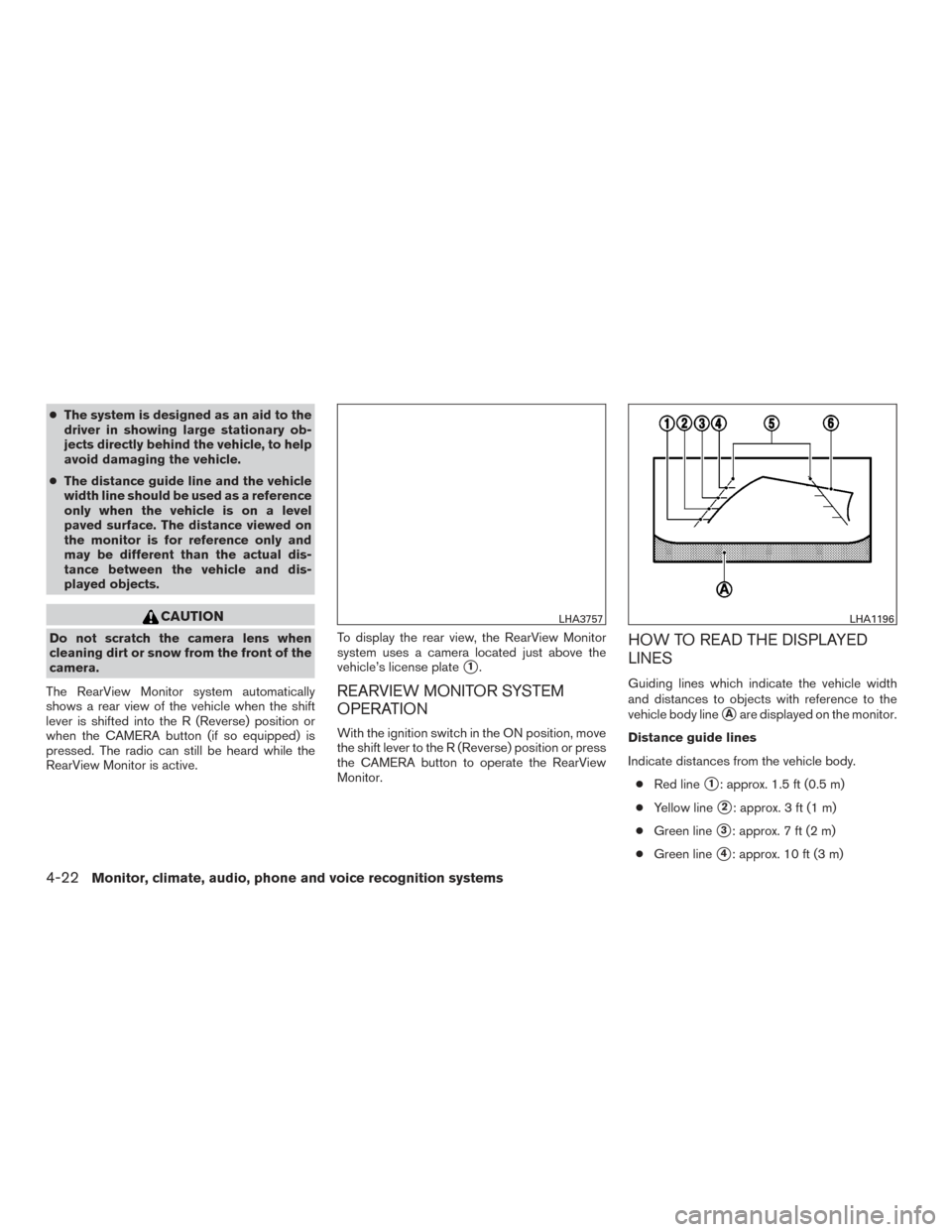
●The system is designed as an aid to the
driver in showing large stationary ob-
jects directly behind the vehicle, to help
avoid damaging the vehicle.
● The distance guide line and the vehicle
width line should be used as a reference
only when the vehicle is on a level
paved surface. The distance viewed on
the monitor is for reference only and
may be different than the actual dis-
tance between the vehicle and dis-
played objects.
CAUTION
Do not scratch the camera lens when
cleaning dirt or snow from the front of the
camera.
The RearView Monitor system automatically
shows a rear view of the vehicle when the shift
lever is shifted into the R (Reverse) position or
when the CAMERA button (if so equipped) is
pressed. The radio can still be heard while the
RearView Monitor is active. To display the rear view, the RearView Monitor
system uses a camera located just above the
vehicle’s license plate
�1.
REARVIEW MONITOR SYSTEM
OPERATION
With the ignition switch in the ON position, move
the shift lever to the R (Reverse) position or press
the CAMERA button to operate the RearView
Monitor.
HOW TO READ THE DISPLAYED
LINES
Guiding lines which indicate the vehicle width
and distances to objects with reference to the
vehicle body line
�Aare displayed on the monitor.
Distance guide lines
Indicate distances from the vehicle body. ● Red line
�1: approx. 1.5 ft (0.5 m)
● Yellow line
�2: approx. 3 ft (1 m)
● Green line
�3: approx. 7 ft (2 m)
● Green line
�4: approx. 10 ft (3 m)
LHA3757LHA1196
4-22Monitor, climate, audio, phone and voice recognition systems