2017 NISSAN PATHFINDER navigation update
[x] Cancel search: navigation updatePage 3 of 555
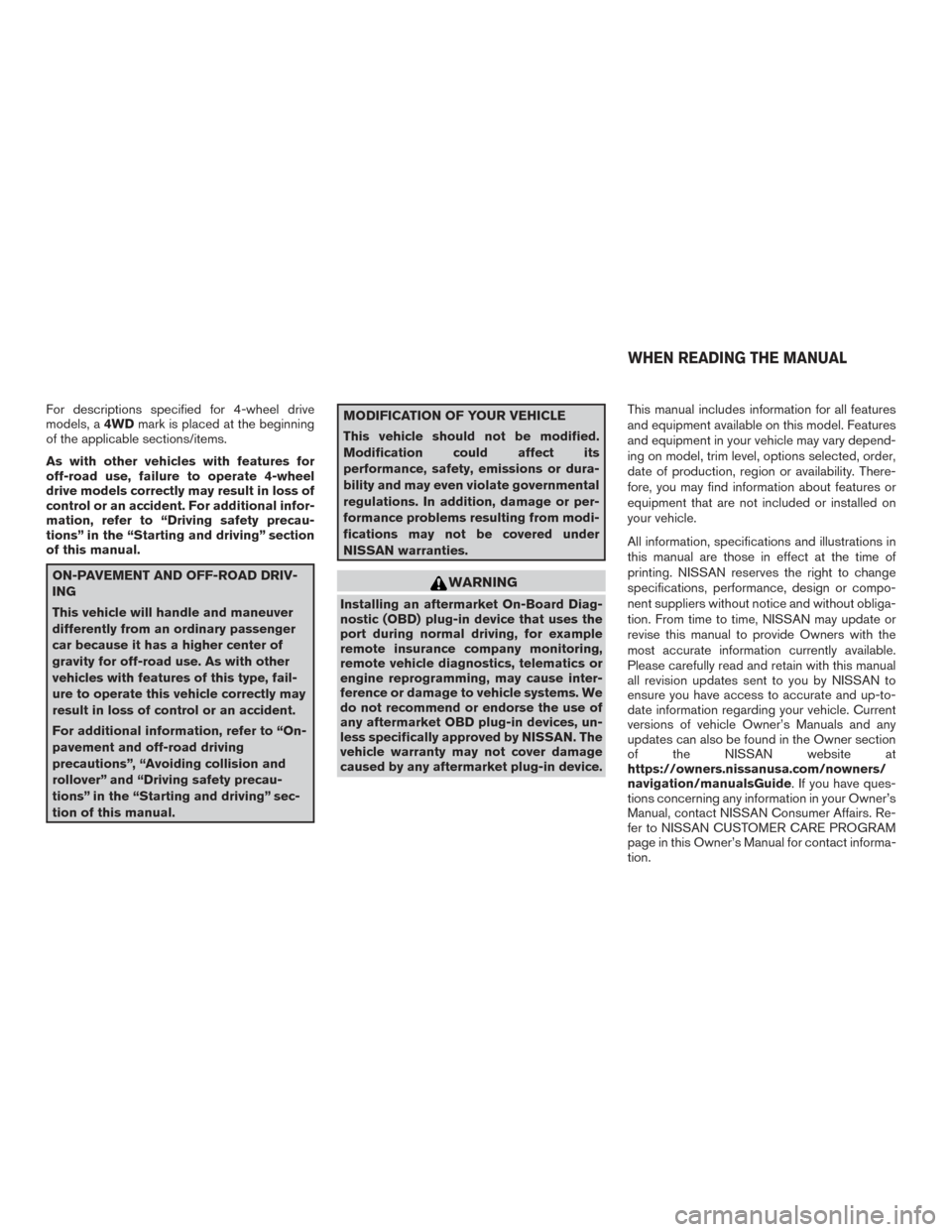
For descriptions specified for 4-wheel drive
models, a4WDmark is placed at the beginning
of the applicable sections/items.
As with other vehicles with features for
off-road use, failure to operate 4-wheel
drive models correctly may result in loss of
control or an accident. For additional infor-
mation, refer to “Driving safety precau-
tions” in the “Starting and driving” section
of this manual.
ON-PAVEMENT AND OFF-ROAD DRIV-
ING
This vehicle will handle and maneuver
differently from an ordinary passenger
car because it has a higher center of
gravity for off-road use. As with other
vehicles with features of this type, fail-
ure to operate this vehicle correctly may
result in loss of control or an accident.
For additional information, refer to “On-
pavement and off-road driving
precautions”, “Avoiding collision and
rollover” and “Driving safety precau-
tions” in the “Starting and driving” sec-
tion of this manual.
MODIFICATION OF YOUR VEHICLE
This vehicle should not be modified.
Modification could affect its
performance, safety, emissions or dura-
bility and may even violate governmental
regulations. In addition, damage or per-
formance problems resulting from modi-
fications may not be covered under
NISSAN warranties.
WARNING
Installing an aftermarket On-Board Diag-
nostic (OBD) plug-in device that uses the
port during normal driving, for example
remote insurance company monitoring,
remote vehicle diagnostics, telematics or
engine reprogramming, may cause inter-
ference or damage to vehicle systems. We
do not recommend or endorse the use of
any aftermarket OBD plug-in devices, un-
less specifically approved by NISSAN. The
vehicle warranty may not cover damage
caused by any aftermarket plug-in device. This manual includes information for all features
and equipment available on this model. Features
and equipment in your vehicle may vary depend-
ing on model, trim level, options selected, order,
date of production, region or availability. There-
fore, you may find information about features or
equipment that are not included or installed on
your vehicle.
All information, specifications and illustrations in
this manual are those in effect at the time of
printing. NISSAN reserves the right to change
specifications, performance, design or compo-
nent suppliers without notice and without obliga-
tion. From time to time, NISSAN may update or
revise this manual to provide Owners with the
most accurate information currently available.
Please carefully read and retain with this manual
all revision updates sent to you by NISSAN to
ensure you have access to accurate and up-to-
date information regarding your vehicle. Current
versions of vehicle Owner’s Manuals and any
updates can also be found in the Owner section
of the NISSAN website at
https://owners.nissanusa.com/nowners/
navigation/manualsGuide. If you have ques-
tions concerning any information in your Owner’s
Manual, contact NISSAN Consumer Affairs. Re-
fer to NISSAN CUSTOMER CARE PROGRAM
page in this Owner’s Manual for contact informa-
tion.
WHEN READING THE MANUAL
Page 328 of 555
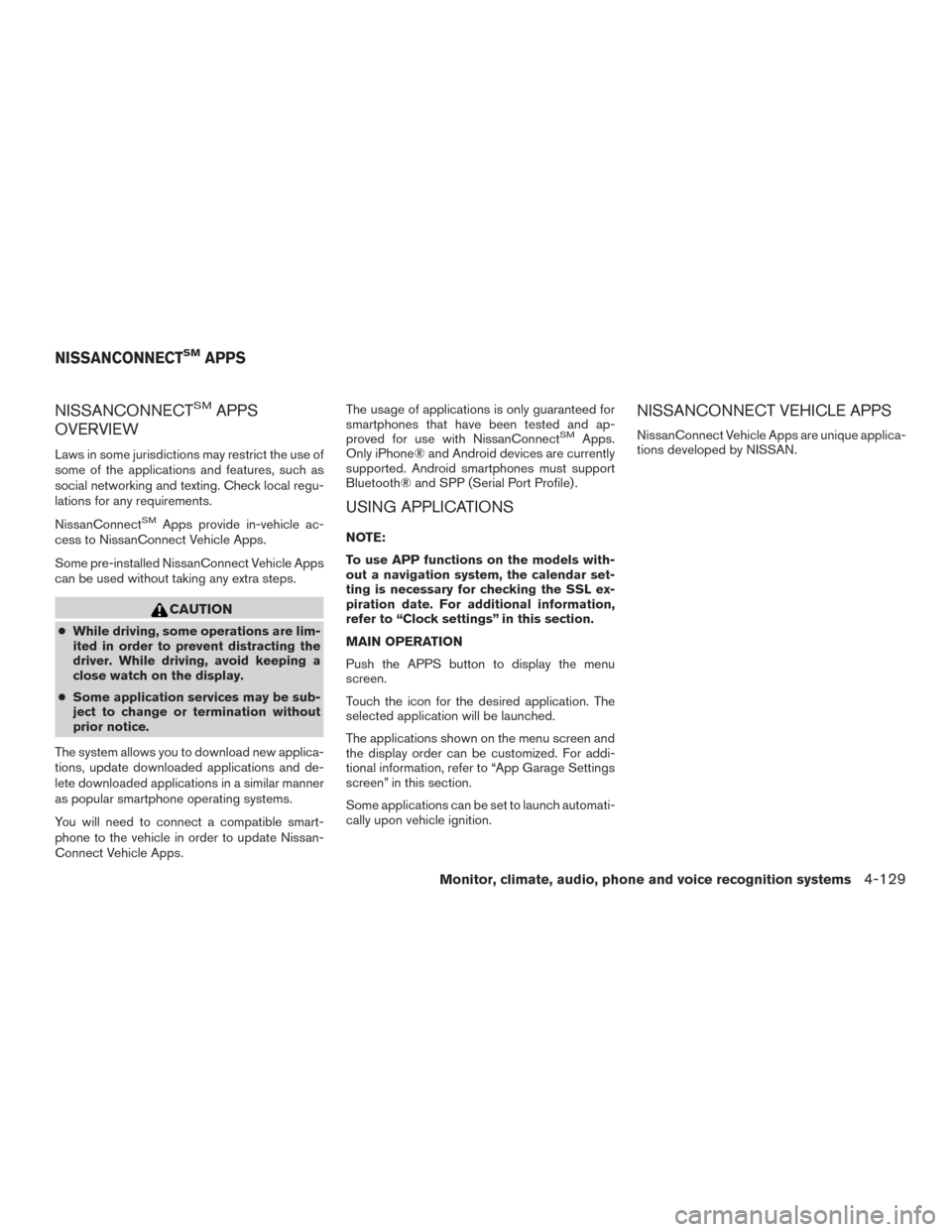
NISSANCONNECTSMAPPS
OVERVIEW
Laws in some jurisdictions may restrict the use of
some of the applications and features, such as
social networking and texting. Check local regu-
lations for any requirements.
NissanConnect
SMApps provide in-vehicle ac-
cess to NissanConnect Vehicle Apps.
Some pre-installed NissanConnect Vehicle Apps
can be used without taking any extra steps.
CAUTION
● While driving, some operations are lim-
ited in order to prevent distracting the
driver. While driving, avoid keeping a
close watch on the display.
● Some application services may be sub-
ject to change or termination without
prior notice.
The system allows you to download new applica-
tions, update downloaded applications and de-
lete downloaded applications in a similar manner
as popular smartphone operating systems.
You will need to connect a compatible smart-
phone to the vehicle in order to update Nissan-
Connect Vehicle Apps. The usage of applications is only guaranteed for
smartphones that have been tested and ap-
proved for use with NissanConnect
SMApps.
Only iPhone® and Android devices are currently
supported. Android smartphones must support
Bluetooth® and SPP (Serial Port Profile) .
USING APPLICATIONS
NOTE:
To use APP functions on the models with-
out a navigation system, the calendar set-
ting is necessary for checking the SSL ex-
piration date. For additional information,
refer to “Clock settings” in this section.
MAIN OPERATION
Push the APPS button to display the menu
screen.
Touch the icon for the desired application. The
selected application will be launched.
The applications shown on the menu screen and
the display order can be customized. For addi-
tional information, refer to “App Garage Settings
screen” in this section.
Some applications can be set to launch automati-
cally upon vehicle ignition.
NISSANCONNECT VEHICLE APPS
NissanConnect Vehicle Apps are unique applica-
tions developed by NISSAN.
NISSANCONNECTSMAPPS
Monitor, climate, audio, phone and voice recognition systems4-129
Page 332 of 555
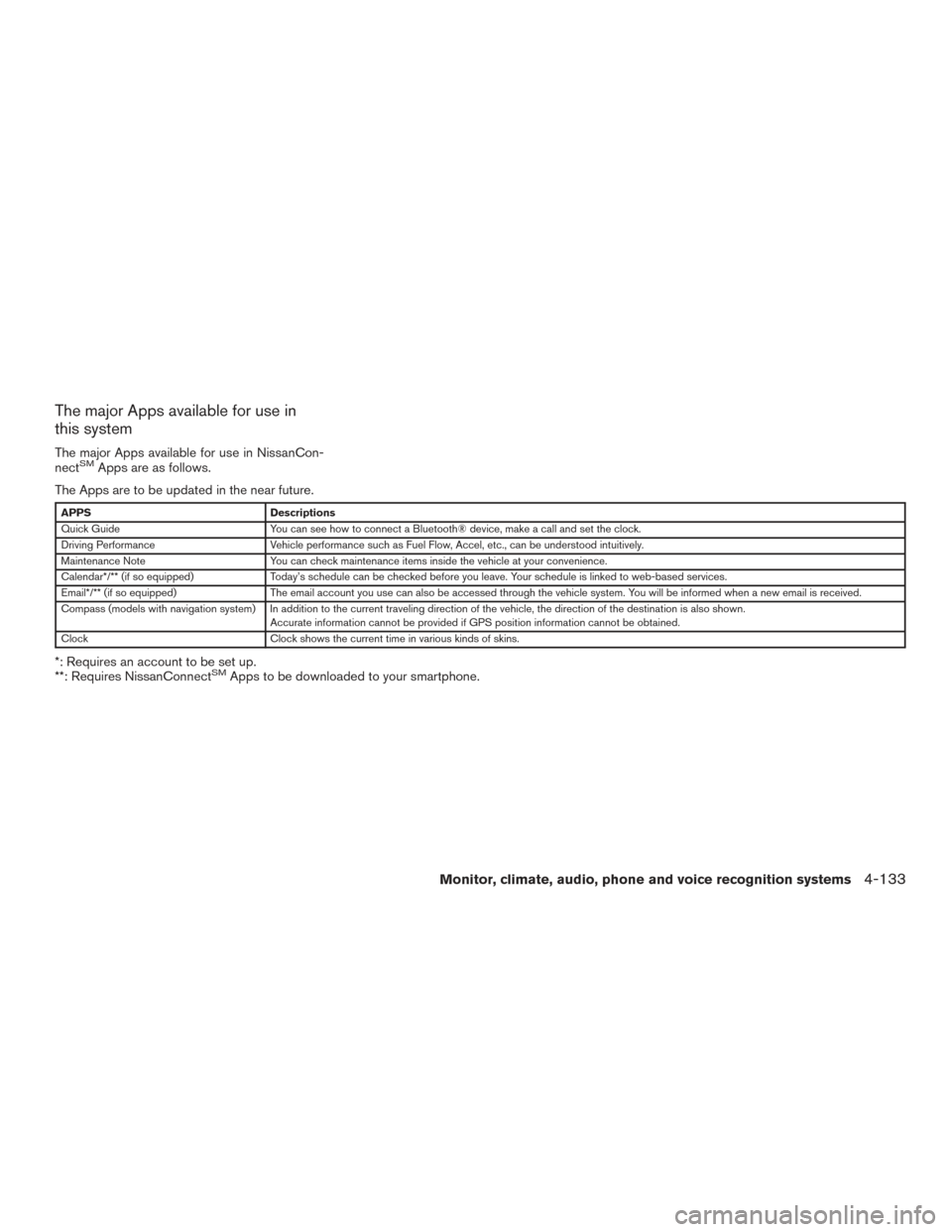
The major Apps available for use in
this system
The major Apps available for use in NissanCon-
nectSMApps are as follows.
The Apps are to be updated in the near future.
APPS Descriptions
Quick Guide You can see how to connect a Bluetooth® device, make a call and set the clock.
Driving Performance Vehicle performance such as Fuel Flow, Accel, etc., can be understood intuitively.
Maintenance Note You can check maintenance items inside the vehicle at your convenience.
Calendar*/** (if so equipped) Today’s schedule can be checked before you leave. Your schedule is linked to web-based services.
Email*/** (if so equipped) The email account you use can also be accessed through the vehicle system. You will be informed when a new email is received.
Compass (models with navigation system) In addition to the current traveling direction of the vehicle, the direction of the destination is also shown .
Accurate information cannot be provided if GPS position information cannot be obtained.
Clock Clock shows the current time in various kinds of skins.
*: Requires an account to be set up.
**: Requires NissanConnectSMApps to be downloaded to your smartphone.
Monitor, climate, audio, phone and voice recognition systems4-133
Page 345 of 555
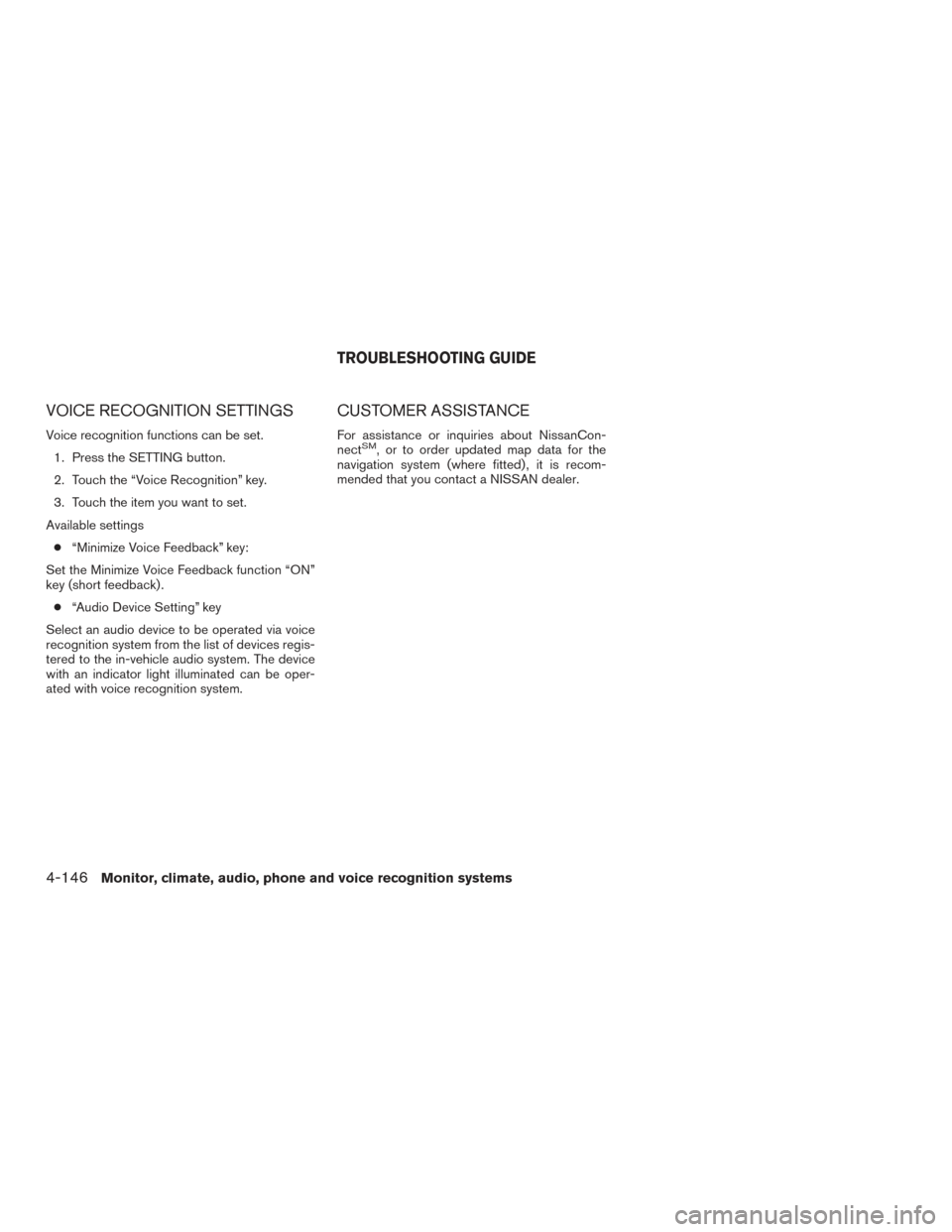
VOICE RECOGNITION SETTINGS
Voice recognition functions can be set.1. Press the SETTING button.
2. Touch the “Voice Recognition” key.
3. Touch the item you want to set.
Available settings ● “Minimize Voice Feedback” key:
Set the Minimize Voice Feedback function “ON”
key (short feedback) . ● “Audio Device Setting” key
Select an audio device to be operated via voice
recognition system from the list of devices regis-
tered to the in-vehicle audio system. The device
with an indicator light illuminated can be oper-
ated with voice recognition system.
CUSTOMER ASSISTANCE
For assistance or inquiries about NissanCon-
nectSM, or to order updated map data for the
navigation system (where fitted) , it is recom-
mended that you contact a NISSAN dealer.
TROUBLESHOOTING GUIDE
4-146Monitor, climate, audio, phone and voice recognition systems
Page 358 of 555
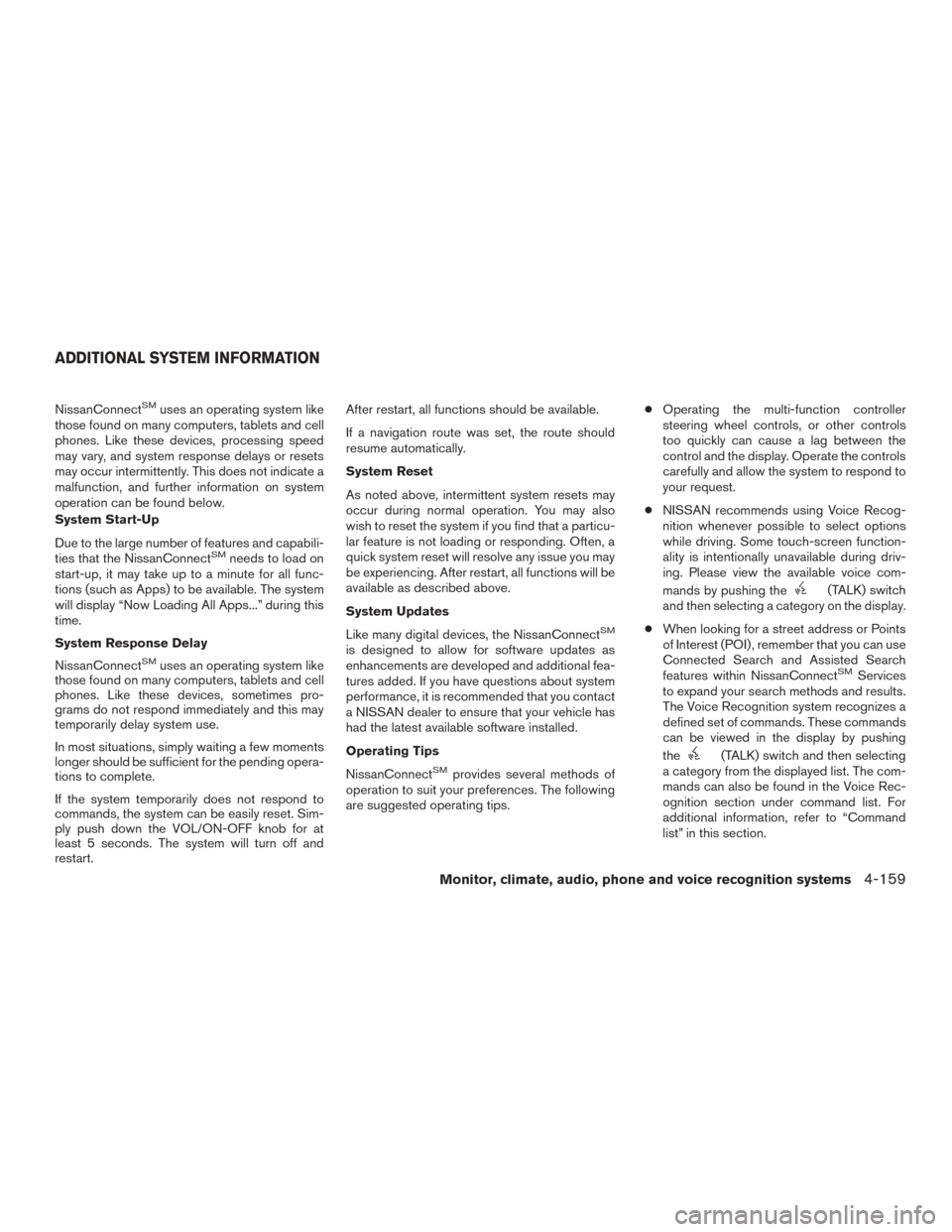
NissanConnectSMuses an operating system like
those found on many computers, tablets and cell
phones. Like these devices, processing speed
may vary, and system response delays or resets
may occur intermittently. This does not indicate a
malfunction, and further information on system
operation can be found below.
System Start-Up
Due to the large number of features and capabili-
ties that the NissanConnect
SMneeds to load on
start-up, it may take up to a minute for all func-
tions (such as Apps) to be available. The system
will display “Now Loading All Apps...” during this
time.
System Response Delay
NissanConnect
SMuses an operating system like
those found on many computers, tablets and cell
phones. Like these devices, sometimes pro-
grams do not respond immediately and this may
temporarily delay system use.
In most situations, simply waiting a few moments
longer should be sufficient for the pending opera-
tions to complete.
If the system temporarily does not respond to
commands, the system can be easily reset. Sim-
ply push down the VOL/ON-OFF knob for at
least 5 seconds. The system will turn off and
restart. After restart, all functions should be available.
If a navigation route was set, the route should
resume automatically.
System Reset
As noted above, intermittent system resets may
occur during normal operation. You may also
wish to reset the system if you find that a particu-
lar feature is not loading or responding. Often, a
quick system reset will resolve any issue you may
be experiencing. After restart, all functions will be
available as described above.
System Updates
Like many digital devices, the NissanConnect
SM
is designed to allow for software updates as
enhancements are developed and additional fea-
tures added. If you have questions about system
performance, it is recommended that you contact
a NISSAN dealer to ensure that your vehicle has
had the latest available software installed.
Operating Tips
NissanConnect
SMprovides several methods of
operation to suit your preferences. The following
are suggested operating tips. ●
Operating the multi-function controller
steering wheel controls, or other controls
too quickly can cause a lag between the
control and the display. Operate the controls
carefully and allow the system to respond to
your request.
● NISSAN recommends using Voice Recog-
nition whenever possible to select options
while driving. Some touch-screen function-
ality is intentionally unavailable during driv-
ing. Please view the available voice com-
mands by pushing the
(TALK) switch
and then selecting a category on the display.
● When looking for a street address or Points
of Interest (POI) , remember that you can use
Connected Search and Assisted Search
features within NissanConnect
SMServices
to expand your search methods and results.
The Voice Recognition system recognizes a
defined set of commands. These commands
can be viewed in the display by pushing
the
(TALK) switch and then selecting
a category from the displayed list. The com-
mands can also be found in the Voice Rec-
ognition section under command list. For
additional information, refer to “Command
list” in this section.
ADDITIONAL SYSTEM INFORMATION
Monitor, climate, audio, phone and voice recognition systems4-159