Page 206 of 555
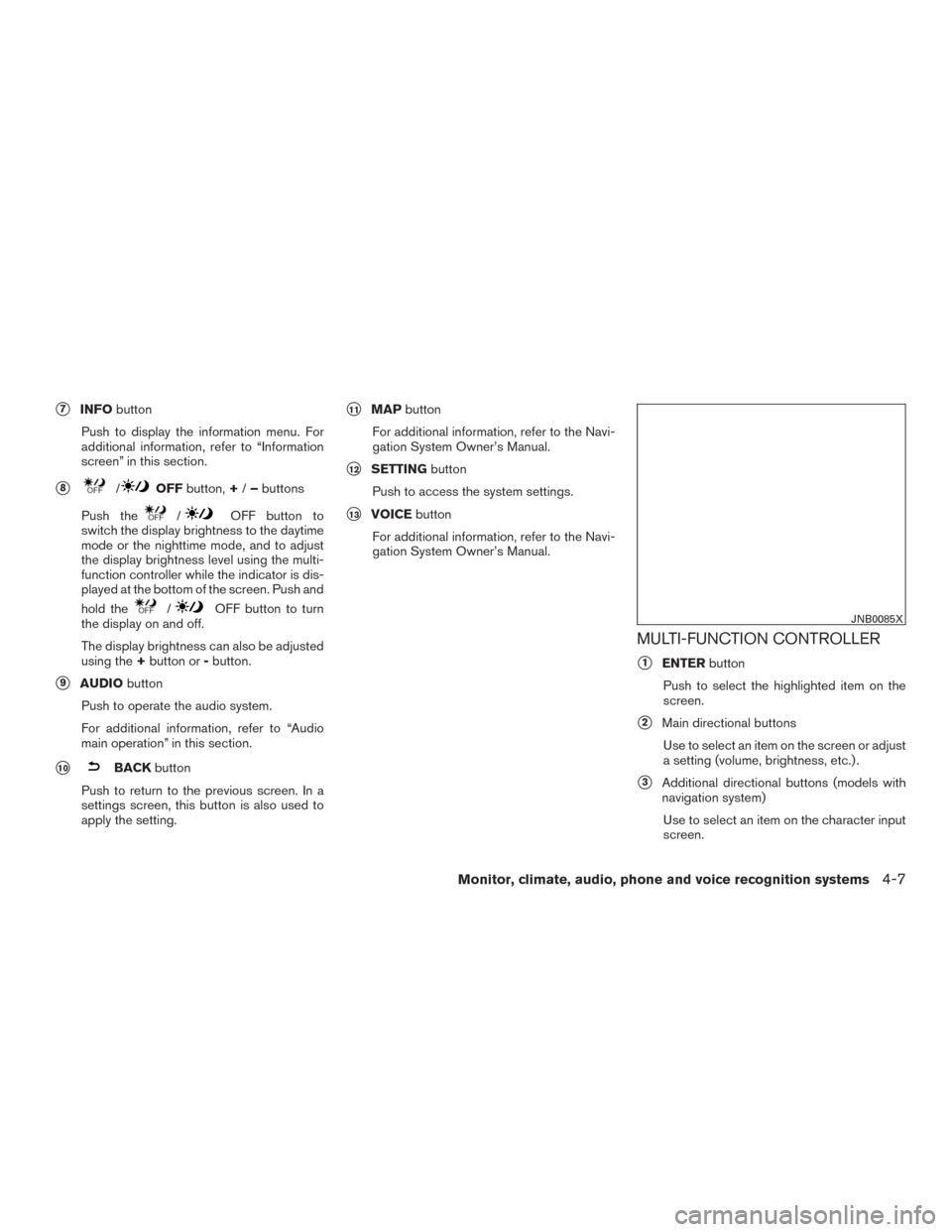
�7INFObutton
Push to display the information menu. For
additional information, refer to “Information
screen” in this section.
�8/OFF button, +/– buttons
Push the
/OFF button to
switch the display brightness to the daytime
mode or the nighttime mode, and to adjust
the display brightness level using the multi-
function controller while the indicator is dis-
played at the bottom of the screen. Push and
hold the
/OFF button to turn
the display on and off.
The display brightness can also be adjusted
using the +button or -button.
�9AUDIO button
Push to operate the audio system.
For additional information, refer to “Audio
main operation” in this section.
�10BACK button
Push to return to the previous screen. In a
settings screen, this button is also used to
apply the setting.
�11MAP button
For additional information, refer to the Navi-
gation System Owner’s Manual.
�12SETTING button
Push to access the system settings.
�13VOICE button
For additional information, refer to the Navi-
gation System Owner’s Manual.
MULTI-FUNCTION CONTROLLER
�1ENTER button
Push to select the highlighted item on the
screen.
�2Main directional buttons Use to select an item on the screen or adjust
a setting (volume, brightness, etc.) .
�3Additional directional buttons (models with
navigation system)
Use to select an item on the character input
screen.
JNB0085X
Monitor, climate, audio, phone and voice recognition systems4-7
Page 207 of 555
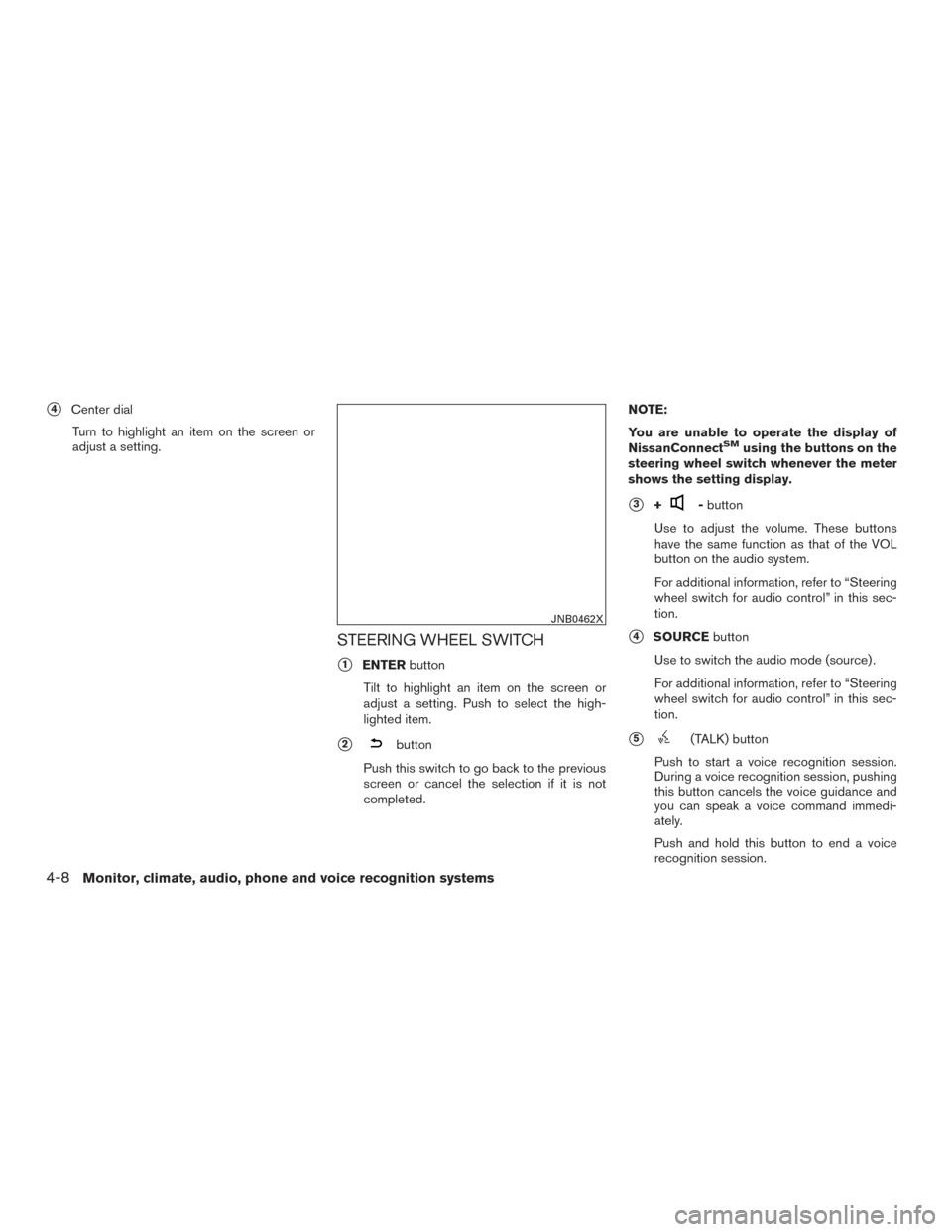
�4Center dialTurn to highlight an item on the screen or
adjust a setting.
STEERING WHEEL SWITCH
�1ENTER button
Tilt to highlight an item on the screen or
adjust a setting. Push to select the high-
lighted item.
�2button
Push this switch to go back to the previous
screen or cancel the selection if it is not
completed. NOTE:
You are unable to operate the display of
NissanConnect
SMusing the buttons on the
steering wheel switch whenever the meter
shows the setting display.
�3+- button
Use to adjust the volume. These buttons
have the same function as that of the VOL
button on the audio system.
For additional information, refer to “Steering
wheel switch for audio control” in this sec-
tion.
�4SOURCE button
Use to switch the audio mode (source) .
For additional information, refer to “Steering
wheel switch for audio control” in this sec-
tion.
�5(TALK) button
Push to start a voice recognition session.
During a voice recognition session, pushing
this button cancels the voice guidance and
you can speak a voice command immedi-
ately.
Push and hold this button to end a voice
recognition session.
JNB0462X
4-8Monitor, climate, audio, phone and voice recognition systems
Page 208 of 555
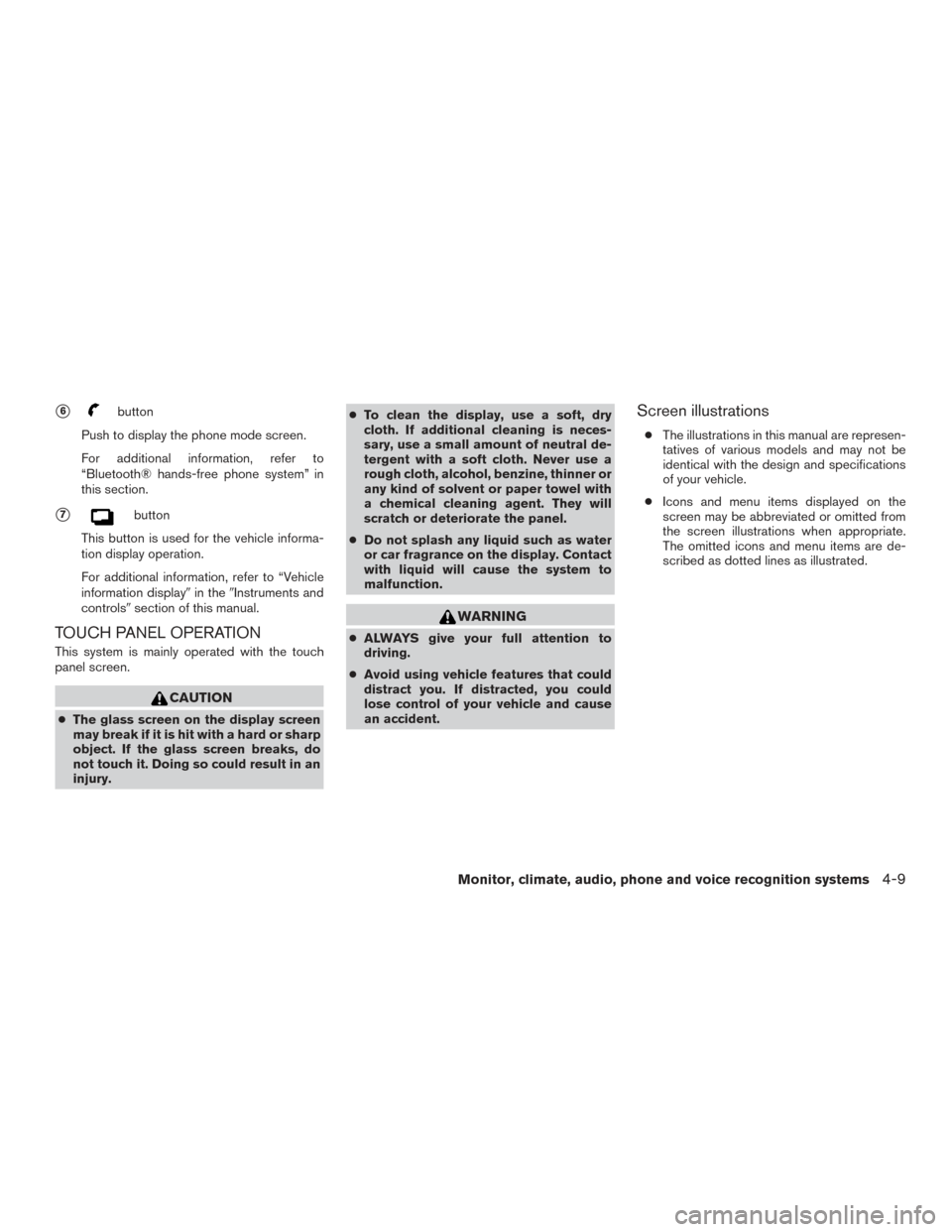
�6button
Push to display the phone mode screen.
For additional information, refer to
“Bluetooth® hands-free phone system” in
this section.
�7button
This button is used for the vehicle informa-
tion display operation.
For additional information, refer to “Vehicle
information display� in the�Instruments and
controls� section of this manual.
TOUCH PANEL OPERATION
This system is mainly operated with the touch
panel screen.
CAUTION
●The glass screen on the display screen
may break if it is hit with a hard or sharp
object. If the glass screen breaks, do
not touch it. Doing so could result in an
injury. ●
To clean the display, use a soft, dry
cloth. If additional cleaning is neces-
sary, use a small amount of neutral de-
tergent with a soft cloth. Never use a
rough cloth, alcohol, benzine, thinner or
any kind of solvent or paper towel with
a chemical cleaning agent. They will
scratch or deteriorate the panel.
● Do not splash any liquid such as water
or car fragrance on the display. Contact
with liquid will cause the system to
malfunction.
WARNING
●ALWAYS give your full attention to
driving.
● Avoid using vehicle features that could
distract you. If distracted, you could
lose control of your vehicle and cause
an accident.
Screen illustrations
● The illustrations in this manual are represen-
tatives of various models and may not be
identical with the design and specifications
of your vehicle.
● Icons and menu items displayed on the
screen may be abbreviated or omitted from
the screen illustrations when appropriate.
The omitted icons and menu items are de-
scribed as dotted lines as illustrated.
Monitor, climate, audio, phone and voice recognition systems4-9
Page 209 of 555
●Touch
Select and execute the selected key on the
screen. ●
Swipe
Menu screen pages will skip to the next page. ●
Drag
Drag scroll bar up or down to scroll the menu
screen.
JNB0463X
JNB0464XJNB0465X
4-10Monitor, climate, audio, phone and voice recognition systems
Page 210 of 555
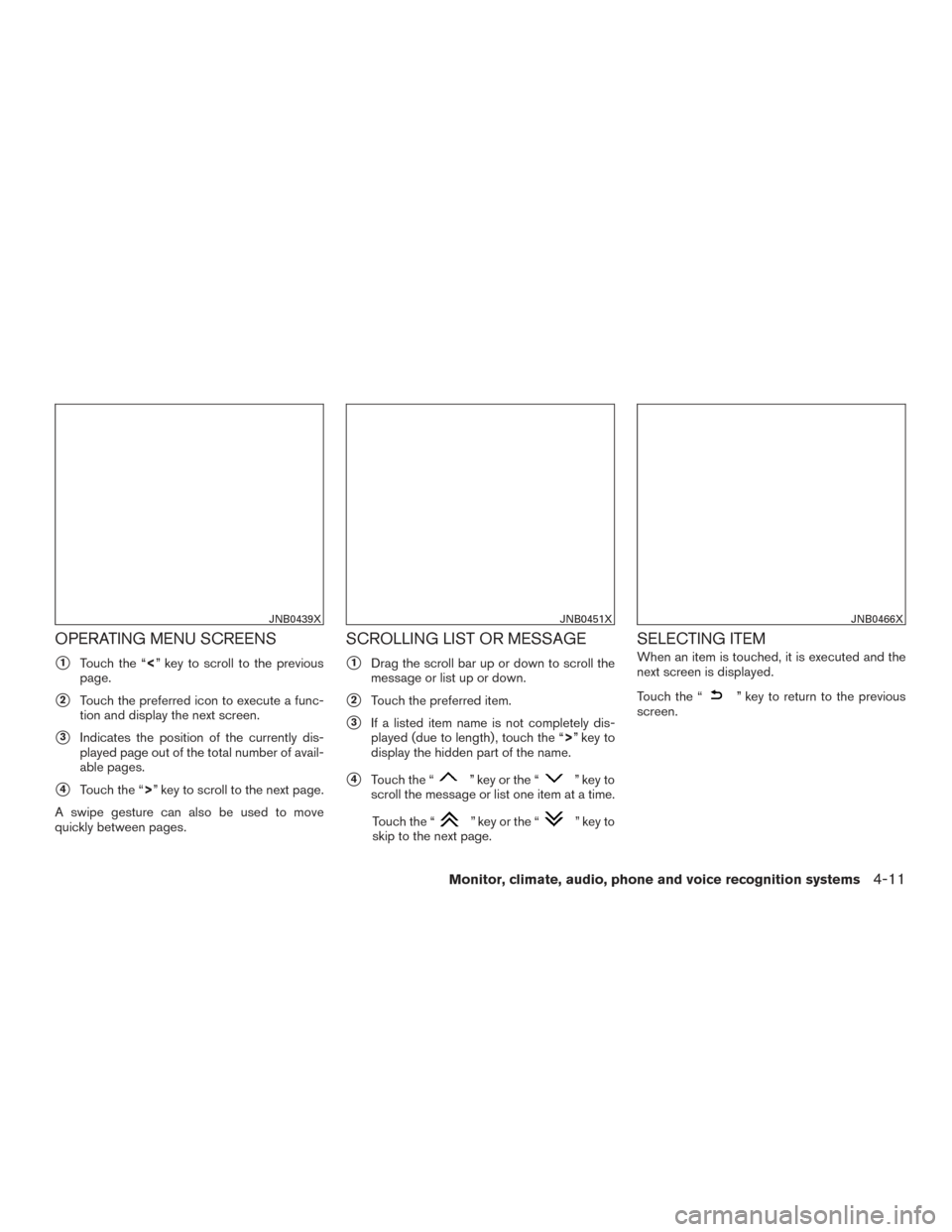
OPERATING MENU SCREENS
�1Touch the “<” key to scroll to the previous
page.
�2Touch the preferred icon to execute a func-
tion and display the next screen.
�3Indicates the position of the currently dis-
played page out of the total number of avail-
able pages.
�4Touch the “>” key to scroll to the next page.
A swipe gesture can also be used to move
quickly between pages.
SCROLLING LIST OR MESSAGE
�1Drag the scroll bar up or down to scroll the
message or list up or down.
�2Touch the preferred item.
�3If a listed item name is not completely dis-
played (due to length) , touch the “>” key to
display the hidden part of the name.
�4Touch the “” key or the “” key to
scroll the message or list one item at a time.
Touch the “
” key or the “” key to
skip to the next page.
SELECTING ITEM
When an item is touched, it is executed and the
next screen is displayed.
Touch the “
” key to return to the previous
screen.
JNB0439XJNB0451XJNB0466X
Monitor, climate, audio, phone and voice recognition systems4-11
Page 211 of 555
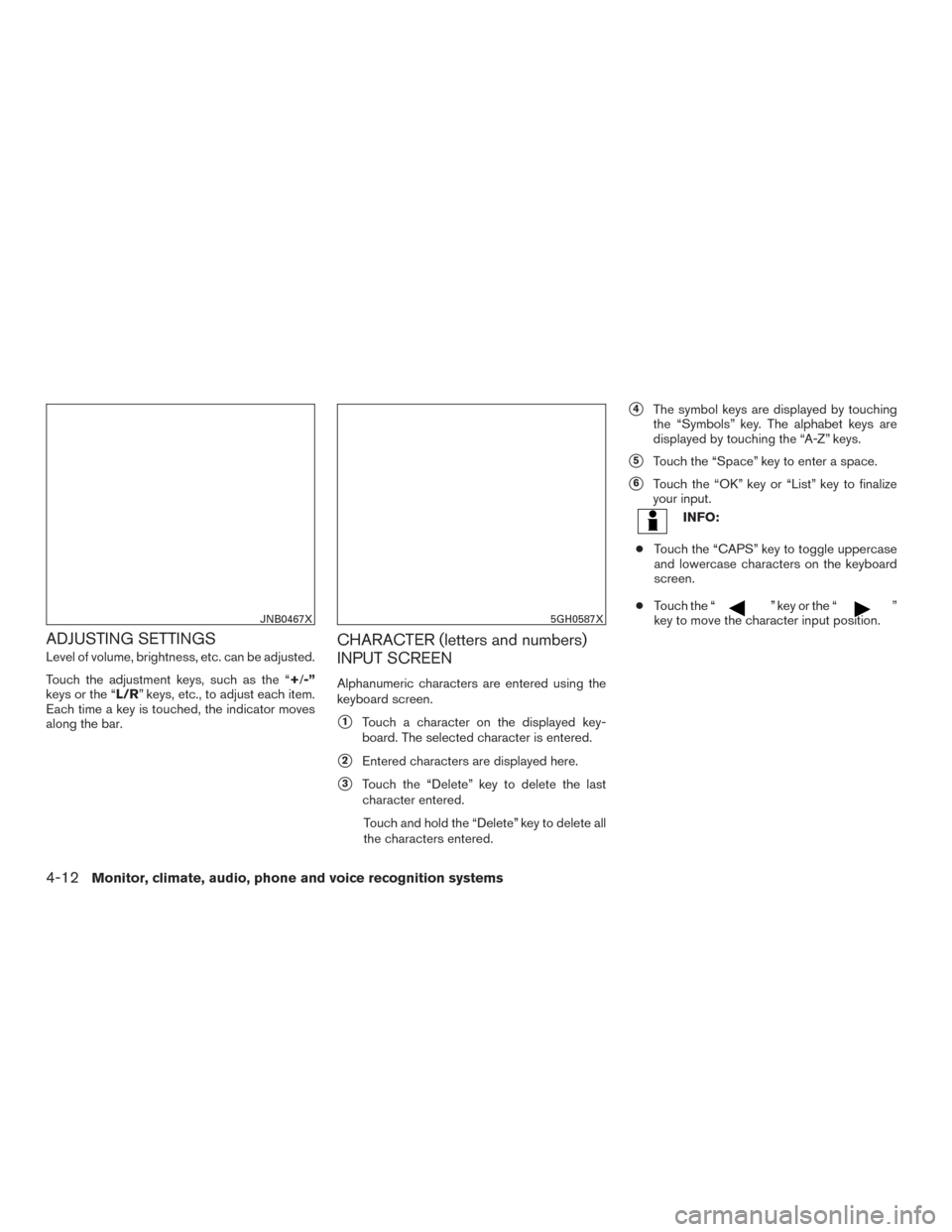
ADJUSTING SETTINGS
Level of volume, brightness, etc. can be adjusted.
Touch the adjustment keys, such as the “+/-”
keys or the “L/R” keys, etc., to adjust each item.
Each time a key is touched, the indicator moves
along the bar.
CHARACTER (letters and numbers)
INPUT SCREEN
Alphanumeric characters are entered using the
keyboard screen.
�1Touch a character on the displayed key-
board. The selected character is entered.
�2Entered characters are displayed here.
�3Touch the “Delete” key to delete the last
character entered.
Touch and hold the “Delete” key to delete all
the characters entered.
�4The symbol keys are displayed by touching
the “Symbols” key. The alphabet keys are
displayed by touching the “A-Z” keys.
�5Touch the “Space” key to enter a space.
�6Touch the “OK” key or “List” key to finalize
your input.
INFO:
● Touch the “CAPS” key to toggle uppercase
and lowercase characters on the keyboard
screen.
● Touch the “
” key or the “”
key to move the character input position.JNB0467X5GH0587X
4-12Monitor, climate, audio, phone and voice recognition systems
Page 212 of 555
SYSTEM STATUS SCREEN
By pushing the STATUS button, the current sta-
tus of the system can be displayed.
INFO:
There are different status screens displayed de-
pending on various factors, such as the currently
active mode, whether a destination has been set
or not, etc.
When a route to the destination is set and the
audio system is on, a screen similar to the one
above appears. Touching the “” keys can switch the display
among fuel economy information, navigation
route information (if so equipped) and air condi-
tioner status.
When no route is set, a compass and the direc-
tion of travel is displayed instead of the route
information.
JNB0443X
Monitor, climate, audio, phone and voice recognition systems4-13
Page 213 of 555
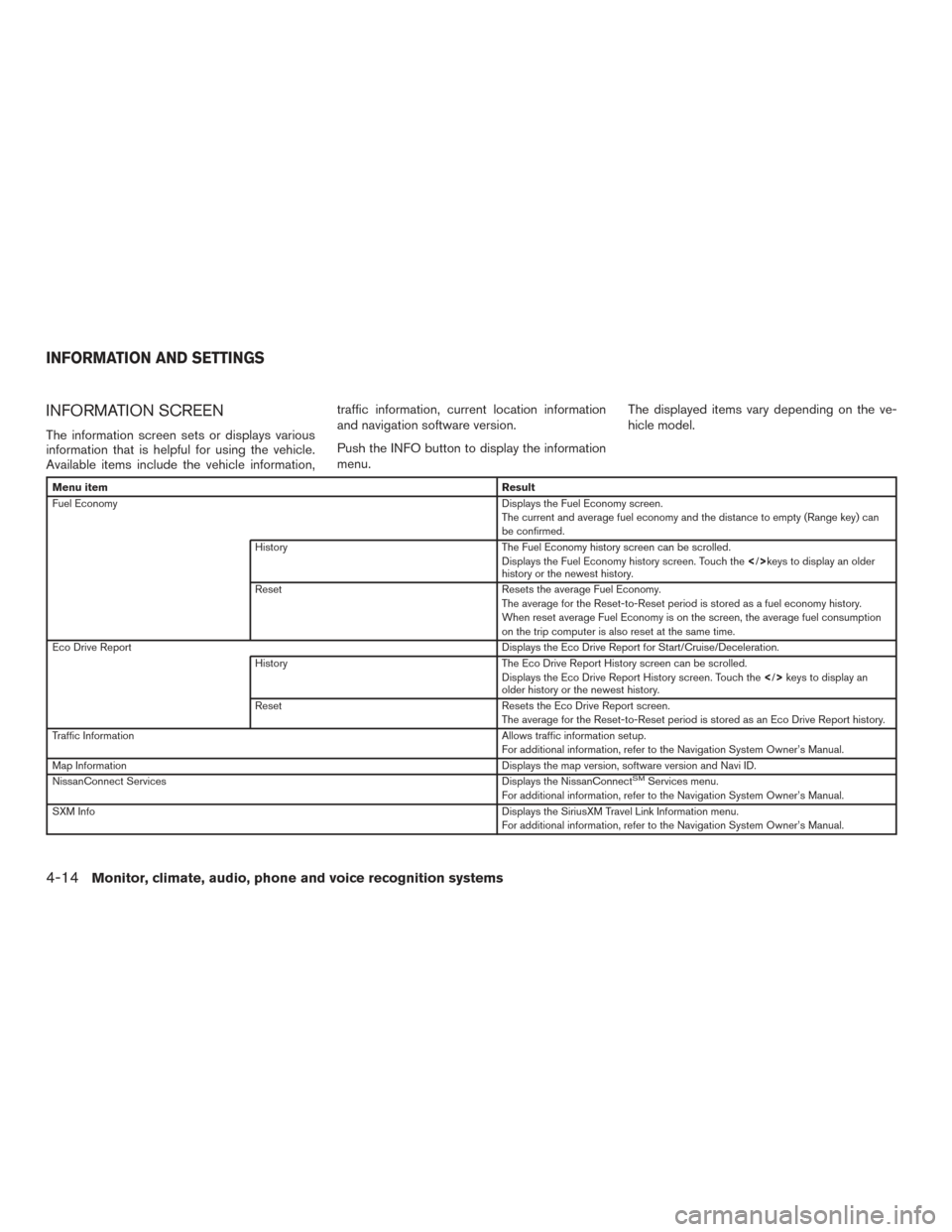
INFORMATION SCREEN
The information screen sets or displays various
information that is helpful for using the vehicle.
Available items include the vehicle information,traffic information, current location information
and navigation software version.
Push the INFO button to display the information
menu.
The displayed items vary depending on the ve-
hicle model.
Menu item
Result
Fuel Economy Displays the Fuel Economy screen.
The current and average fuel economy and the distance to empty (Range key) can
be confirmed.
History The Fuel Economy history screen can be scrolled.
Displays the Fuel Economy history screen. Touch thekeys to display an older
history or the newest history.
Reset Resets the average Fuel Economy.
The average for the Reset-to-Reset period is stored as a fuel economy history.
When reset average Fuel Economy is on the screen, the average fuel consumption
on the trip computer is also reset at the same time.
Eco Drive Report Displays the Eco Drive Report for Start/Cruise/Deceleration.
History The Eco Drive Report History screen can be scrolled.
Displays the Eco Drive Report History screen. Touch the keys to display an
older history or the newest history.
Reset Resets the Eco Drive Report screen.
The average for the Reset-to-Reset period is stored as an Eco Drive Report history.
Traffic Information Allows traffic information setup.
For additional information, refer to the Navigation System Owner’s Manual.
Map Information Displays the map version, software version and Navi ID.
NissanConnect Services Displays the NissanConnect
SMServices menu.
For additional information, refer to the Navigation System Owner’s Manual.
SXM Info Displays the SiriusXM Travel Link Information menu.
For additional information, refer to the Navigation System Owner’s Manual.
INFORMATION AND SETTINGS
4-14Monitor, climate, audio, phone and voice recognition systems