2017 NISSAN PATHFINDER pairing phone
[x] Cancel search: pairing phonePage 313 of 555
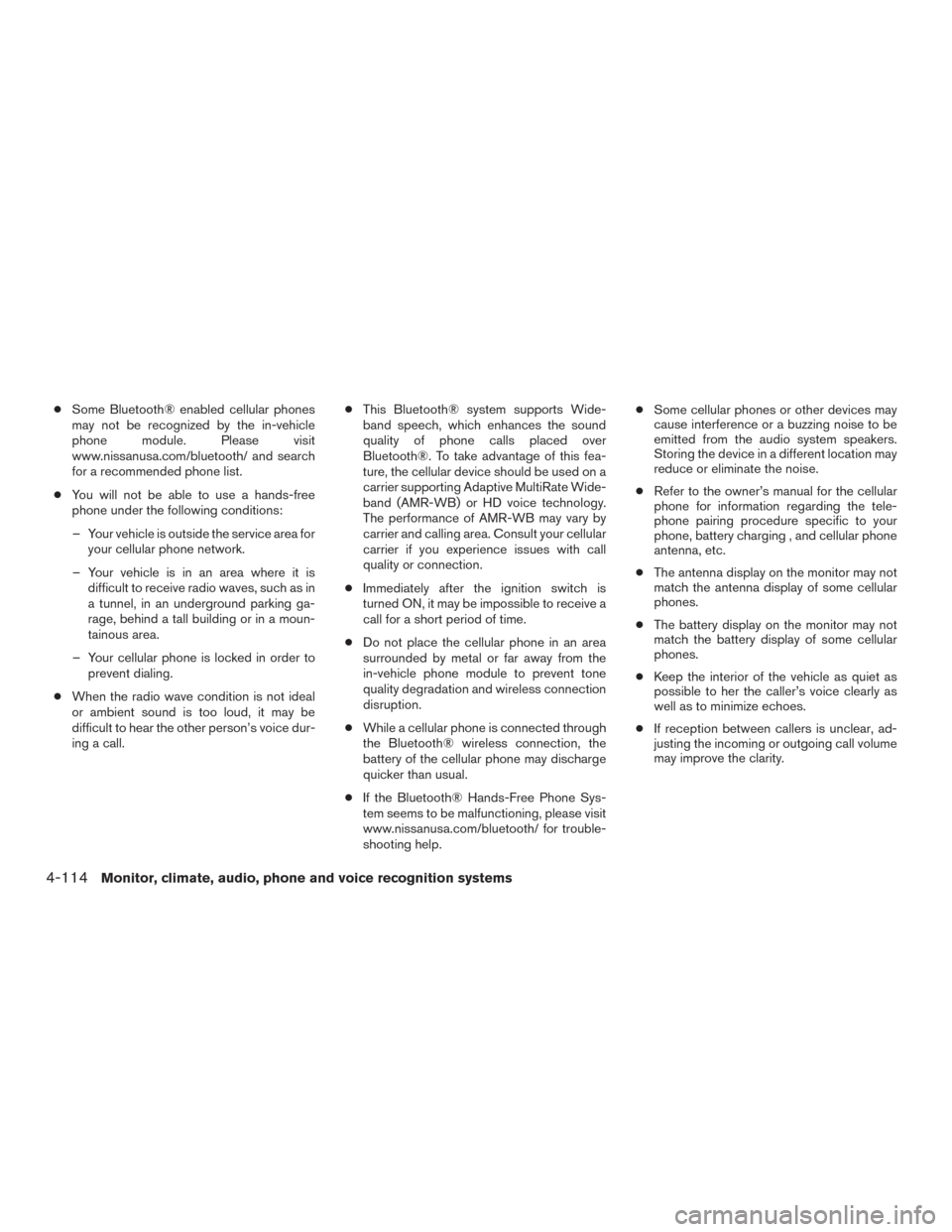
●Some Bluetooth® enabled cellular phones
may not be recognized by the in-vehicle
phone module. Please visit
www.nissanusa.com/bluetooth/ and search
for a recommended phone list.
● You will not be able to use a hands-free
phone under the following conditions:
– Your vehicle is outside the service area for your cellular phone network.
– Your vehicle is in an area where it is difficult to receive radio waves, such as in
a tunnel, in an underground parking ga-
rage, behind a tall building or in a moun-
tainous area.
– Your cellular phone is locked in order to prevent dialing.
● When the radio wave condition is not ideal
or ambient sound is too loud, it may be
difficult to hear the other person’s voice dur-
ing a call. ●
This Bluetooth® system supports Wide-
band speech, which enhances the sound
quality of phone calls placed over
Bluetooth®. To take advantage of this fea-
ture, the cellular device should be used on a
carrier supporting Adaptive MultiRate Wide-
band (AMR-WB) or HD voice technology.
The performance of AMR-WB may vary by
carrier and calling area. Consult your cellular
carrier if you experience issues with call
quality or connection.
● Immediately after the ignition switch is
turned ON, it may be impossible to receive a
call for a short period of time.
● Do not place the cellular phone in an area
surrounded by metal or far away from the
in-vehicle phone module to prevent tone
quality degradation and wireless connection
disruption.
● While a cellular phone is connected through
the Bluetooth® wireless connection, the
battery of the cellular phone may discharge
quicker than usual.
● If the Bluetooth® Hands-Free Phone Sys-
tem seems to be malfunctioning, please visit
www.nissanusa.com/bluetooth/ for trouble-
shooting help. ●
Some cellular phones or other devices may
cause interference or a buzzing noise to be
emitted from the audio system speakers.
Storing the device in a different location may
reduce or eliminate the noise.
● Refer to the owner’s manual for the cellular
phone for information regarding the tele-
phone pairing procedure specific to your
phone, battery charging , and cellular phone
antenna, etc.
● The antenna display on the monitor may not
match the antenna display of some cellular
phones.
● The battery display on the monitor may not
match the battery display of some cellular
phones.
● Keep the interior of the vehicle as quiet as
possible to her the caller’s voice clearly as
well as to minimize echoes.
● If reception between callers is unclear, ad-
justing the incoming or outgoing call volume
may improve the clarity.
4-114Monitor, climate, audio, phone and voice recognition systems
Page 315 of 555
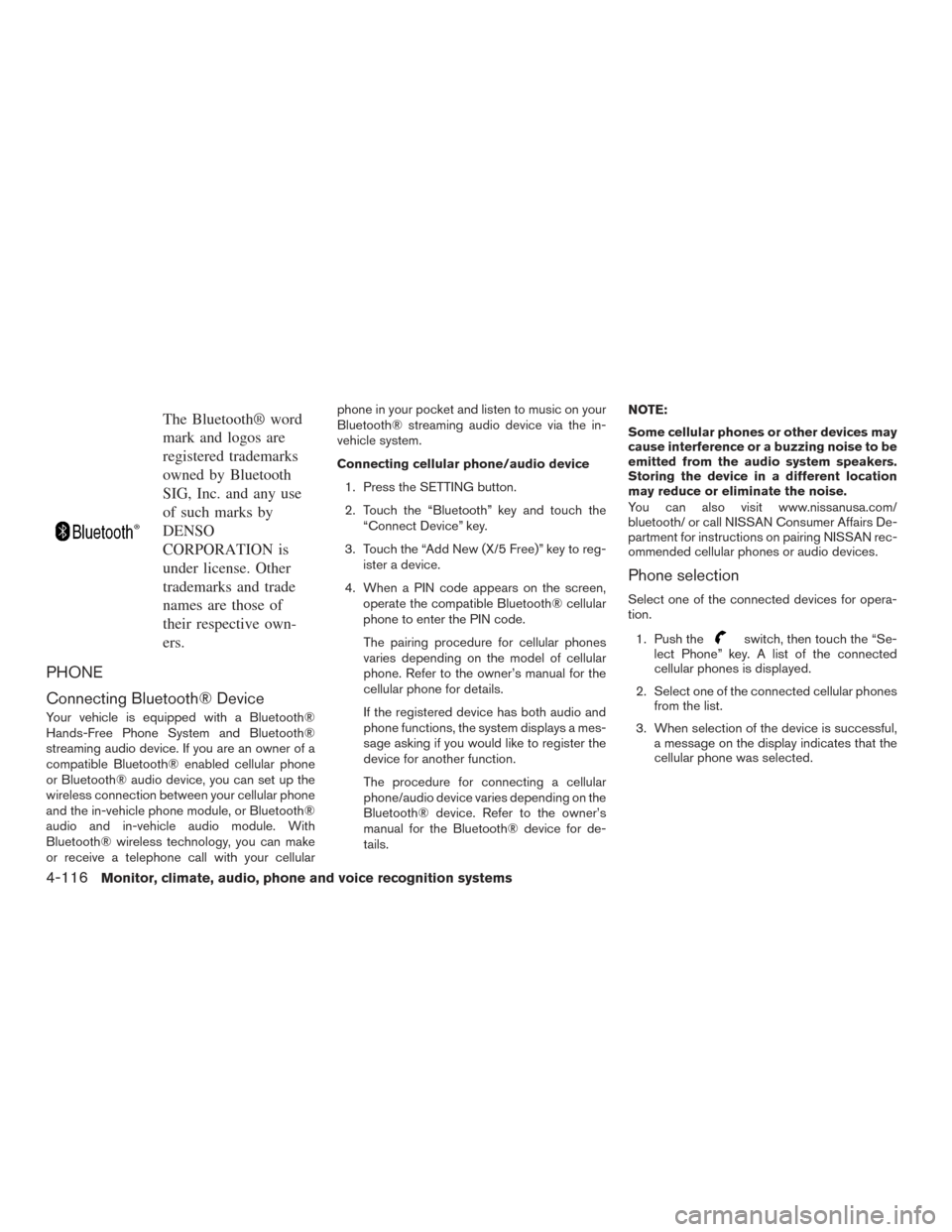
The Bluetooth® word
mark and logos are
registered trademarks
owned by Bluetooth
SIG, Inc. and any use
of such marks by
DENSO
CORPORATION is
under license. Other
trademarks and trade
names are those of
their respective own-
ers.
PHONE
Connecting Bluetooth® Device
Your vehicle is equipped with a Bluetooth®
Hands-Free Phone System and Bluetooth®
streaming audio device. If you are an owner of a
compatible Bluetooth® enabled cellular phone
or Bluetooth® audio device, you can set up the
wireless connection between your cellular phone
and the in-vehicle phone module, or Bluetooth®
audio and in-vehicle audio module. With
Bluetooth® wireless technology, you can make
or receive a telephone call with your cellularphone in your pocket and listen to music on your
Bluetooth® streaming audio device via the in-
vehicle system.
Connecting cellular phone/audio device
1. Press the SETTING button.
2. Touch the “Bluetooth” key and touch the “Connect Device” key.
3. Touch the “Add New (X/5 Free)” key to reg- ister a device.
4. When a PIN code appears on the screen, operate the compatible Bluetooth® cellular
phone to enter the PIN code.
The pairing procedure for cellular phones
varies depending on the model of cellular
phone. Refer to the owner’s manual for the
cellular phone for details.
If the registered device has both audio and
phone functions, the system displays a mes-
sage asking if you would like to register the
device for another function.
The procedure for connecting a cellular
phone/audio device varies depending on the
Bluetooth® device. Refer to the owner’s
manual for the Bluetooth® device for de-
tails. NOTE:
Some cellular phones or other devices may
cause interference or a buzzing noise to be
emitted from the audio system speakers.
Storing the device in a different location
may reduce or eliminate the noise.
You can also visit www.nissanusa.com/
bluetooth/ or call NISSAN Consumer Affairs De-
partment for instructions on pairing NISSAN rec-
ommended cellular phones or audio devices.
Phone selection
Select one of the connected devices for opera-
tion.
1. Push the
switch, then touch the “Se-
lect Phone” key. A list of the connected
cellular phones is displayed.
2. Select one of the connected cellular phones from the list.
3. When selection of the device is successful, a message on the display indicates that the
cellular phone was selected.
4-116Monitor, climate, audio, phone and voice recognition systems
Page 341 of 555
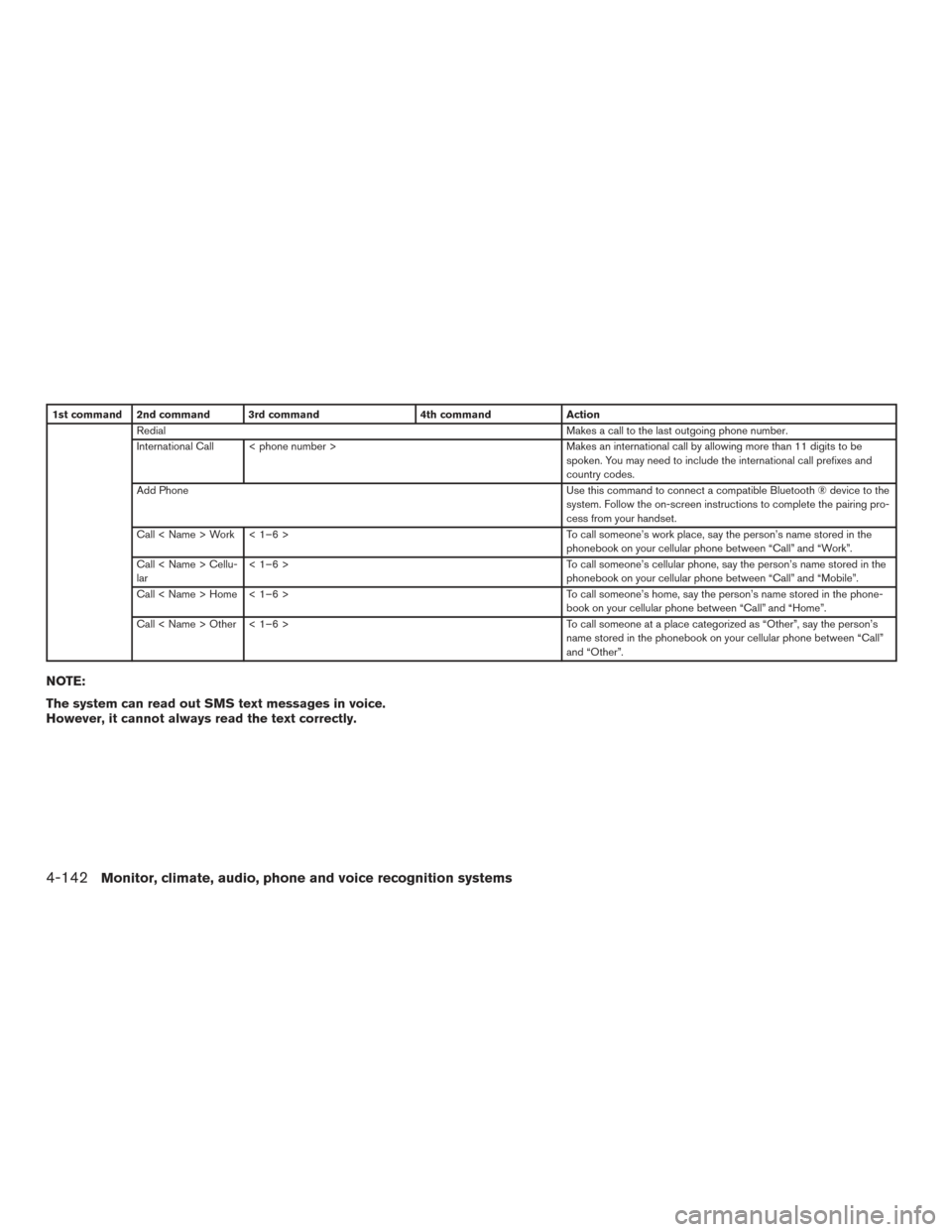
1st command 2nd command 3rd command4th commandAction
Redial Makes a call to the last outgoing phone number.
International Call < phone number > Makes an international call by allowing more than 11 digits to be
spoken. You may need to include the international call prefixes and
country codes.
Add Phone Use this command to connect a compatible Bluetooth ® device to the
system. Follow the on-screen instructions to complete the pairing pro-
cess from your handset.
Call < Name > Work < 1–6 > To call someone’s work place, say the person’s name stored in the
phonebook on your cellular phone between “Call” and “Work”.
Call < Name > Cellu-
lar < 1–6 >
To call someone’s cellular phone, say the person’s name stored in the
phonebook on your cellular phone between “Call” and “Mobile”.
Call < Name > Home < 1–6 > To call someone’s home, say the person’s name stored in the phone-
book on your cellular phone between “Call” and “Home”.
Call < Name > Other < 1–6 > To call someone at a place categorized as “Other”, say the person’s
name stored in the phonebook on your cellular phone between “Call”
and “Other”.
NOTE:
The system can read out SMS text messages in voice.
However, it cannot always read the text correctly.
4-142Monitor, climate, audio, phone and voice recognition systems
Page 355 of 555
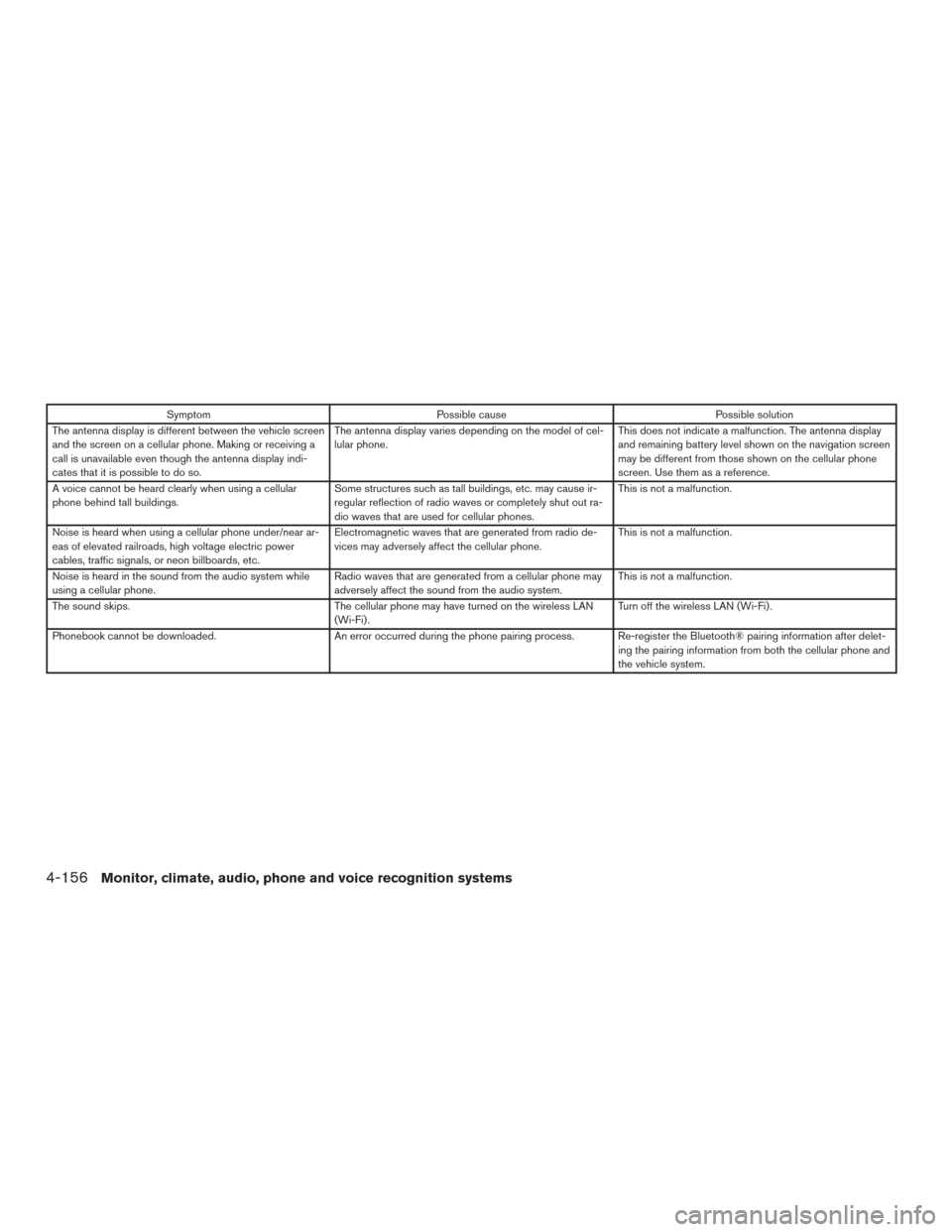
SymptomPossible cause Possible solution
The antenna display is different between the vehicle screen
and the screen on a cellular phone. Making or receiving a
call is unavailable even though the antenna display indi-
cates that it is possible to do so. The antenna display varies depending on the model of cel-
lular phone.
This does not indicate a malfunction. The antenna display
and remaining battery level shown on the navigation screen
may be different from those shown on the cellular phone
screen. Use them as a reference.
A voice cannot be heard clearly when using a cellular
phone behind tall buildings. Some structures such as tall buildings, etc. may cause ir-
regular reflection of radio waves or completely shut out ra-
dio waves that are used for cellular phones. This is not a malfunction.
Noise is heard when using a cellular phone under/near ar-
eas of elevated railroads, high voltage electric power
cables, traffic signals, or neon billboards, etc. Electromagnetic waves that are generated from radio de-
vices may adversely affect the cellular phone.
This is not a malfunction.
Noise is heard in the sound from the audio system while
using a cellular phone. Radio waves that are generated from a cellular phone may
adversely affect the sound from the audio system. This is not a malfunction.
The sound skips. The cellular phone may have turned on the wireless LAN
(Wi-Fi) . Turn off the wireless LAN (Wi-Fi) .
Phonebook cannot be downloaded. An error occurred during the phone pairing process. Re-register the Bluetooth® pairing information after delet-
ing the pairing information from both the cellular phone and
the vehicle system.
4-156Monitor, climate, audio, phone and voice recognition systems