2017 NISSAN PATHFINDER navigation system
[x] Cancel search: navigation systemPage 123 of 164
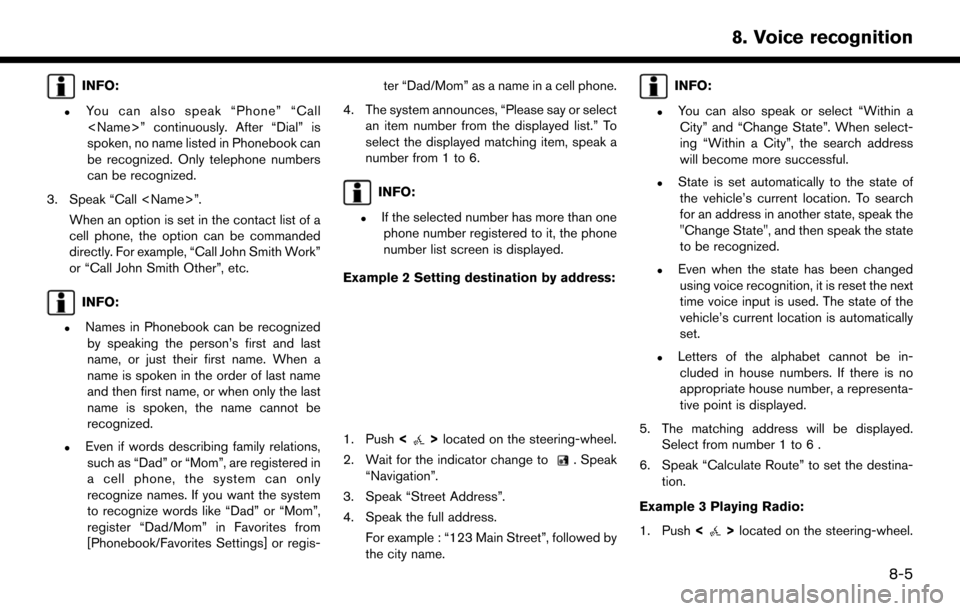
INFO:
.You can also speak “Phone” “Call
spoken, no name listed in Phonebook can
be recognized. Only telephone numbers
can be recognized.
3. Speak “Call
cell phone, the option can be commanded
directly. For example, “Call John Smith Work”
or “Call John Smith Other”, etc.
INFO:
.Names in Phonebook can be recognizedby speaking the person’s first and last
name, or just their first name. When a
name is spoken in the order of last name
and then first name, or when only the last
name is spoken, the name cannot be
recognized.
.Even if words describing family relations,such as “Dad” or “Mom”, are registered in
a cell phone, the system can only
recognize names. If you want the system
to recognize words like “Dad” or “Mom”,
register “Dad/Mom” in Favorites from
[Phonebook/Favorites Settings] or regis- ter “Dad/Mom” as a name in a cell phone.
4. The system announces, “Please say or select an item number from the displayed list.” To
select the displayed matching item, speak a
number from 1 to 6.
INFO:
.If the selected number has more than onephone number registered to it, the phone
number list screen is displayed.
Example 2 Setting destination by address:
1. Push <>located on the steering-wheel.
2. Wait for the indicator change to
. Speak
“Navigation”.
3. Speak “Street Address”.
4. Speak the full address. For example : “123 Main Street”, followed by
the city name.
INFO:
.You can also speak or select “Within aCity” and “Change State”. When select-
ing “Within a City”, the search address
will become more successful.
.State is set automatically to the state ofthe vehicle’s current location. To search
for an address in another state, speak the
"Change State", and then speak the state
to be recognized.
.Even when the state has been changedusing voice recognition, it is reset the next
time voice input is used. The state of the
vehicle’s current location is automatically
set.
.Letters of the alphabet cannot be in-cluded in house numbers. If there is no
appropriate house number, a representa-
tive point is displayed.
5. The matching address will be displayed. Select from number 1 to 6 .
6. Speak “Calculate Route” to set the destina- tion.
Example 3 Playing Radio:
1. Push <
>located on the steering-wheel.
8-5
8. Voice recognition
Page 125 of 164
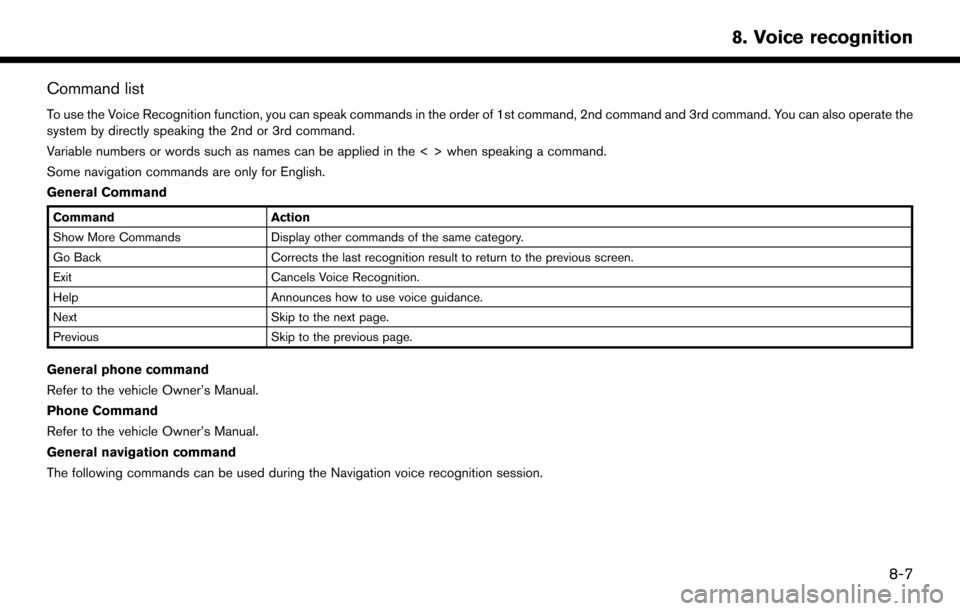
Command list
To use the Voice Recognition function, you can speak commands in the order of 1st command, 2nd command and 3rd command. You can also operate the
system by directly speaking the 2nd or 3rd command.
Variable numbers or words such as names can be applied in the < > when speaking a command.
Some navigation commands are only for English.
General Command
CommandAction
Show More Commands Display other commands of the same category.
Go Back Corrects the last recognition result to return to the previous screen.
Exit Cancels Voice Recognition.
Help Announces how to use voice guidance.
Next Skip to the next page.
Previous Skip to the previous page.
General phone command
Refer to the vehicle Owner’s Manual.
Phone Command
Refer to the vehicle Owner’s Manual.
General navigation command
The following commands can be used during the Navigation voice recognition session.
8-7
8. Voice recognition
Page 126 of 164
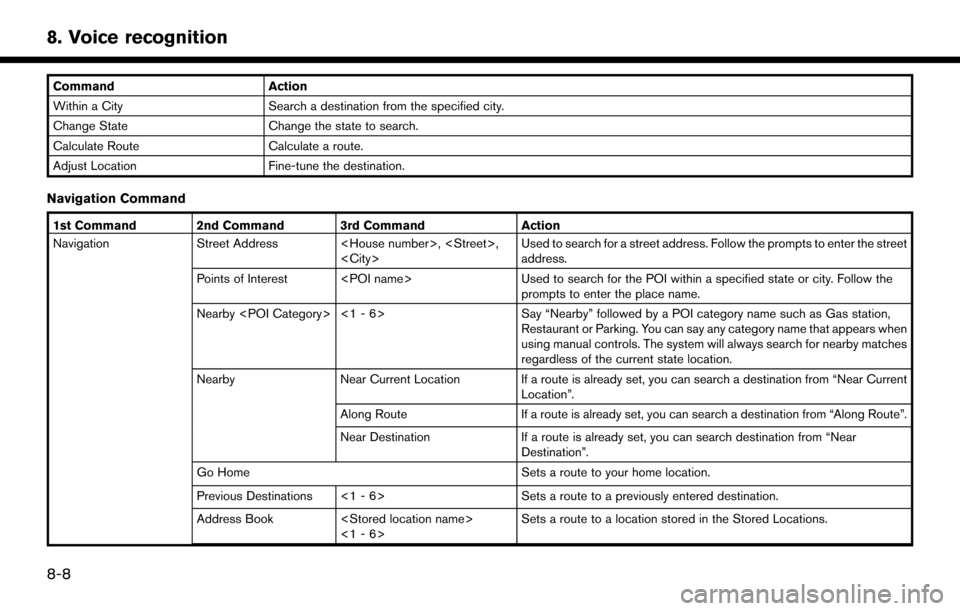
CommandAction
Within a City Search a destination from the specified city.
Change State Change the state to search.
Calculate Route Calculate a route.
Adjust Location Fine-tune the destination.
Navigation Command
1st Command 2nd Command 3rd Command Action
Navigation Street Address
address.
Points of Interest
prompts to enter the place name.
Nearby
Restaurant or Parking. You can say any category name that appears when
using manual controls. The system will always search for nearby matches
regardless of the current state location.
Nearby Near Current Location If a route is already set, you can search a destination from “Near Current
Location”.
Along Route If a route is already set, you can search a destination from “Along Route”.
Near Destination If a route is already set, you can search destination from “Near
Destination”.
Go Home Sets a route to your home location.
Previous Destinations <1 - 6> Sets a route to a previously entered destination.
Address Book
<1 - 6> Sets a route to a location stored in the Stored Locations.
8-8
8. Voice recognition
Page 128 of 164
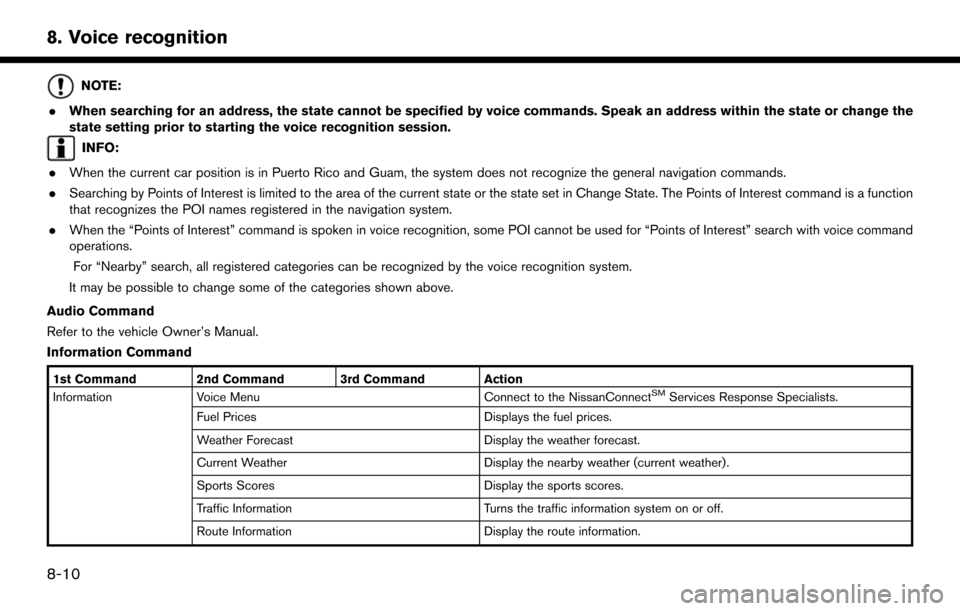
NOTE:
. When searching for an address, the state cannot be specified by voice commands. Speak an address within the state or change the
state setting prior to starting the voice recognition session.
INFO:
. When the current car position is in Puerto Rico and Guam, the system does not recognize the general navigation commands.
. Searching by Points of Interest is limited to the area of the current state or the state set in Change State. The Points of Interest command is a function
that recognizes the POI names registered in the navigation system.
. When the “Points of Interest” command is spoken in voice recognition, some POI cannot be used for “Points of Interest” search with voice command
operations.
For “Nearby” search, all registered categories can be recognized by the voice recognition system.
It may be possible to change some of the categories shown above.
Audio Command
Refer to the vehicle Owner’s Manual.
Information Command
1st Command 2nd Command 3rd Command Action
Information Voice Menu Connect to the NissanConnectSMServices Response Specialists.
Fuel Prices Displays the fuel prices.
Weather Forecast Display the weather forecast.
Current Weather Display the nearby weather (current weather).
Sports Scores Display the sports scores.
Traffic Information Turns the traffic information system on or off.
Route Information Display the route information.
8-10
8. Voice recognition
Page 131 of 164

9 General information
Current vehicle location ........................................................... 9-2Display of current vehicle location .................................. 9-2
What is GPS (Global Positioning System)? ................ 9-2
Incorrect display of vehicle position ............................... 9-3
Detailed Map Coverage Areas (MCA) for
navigation system ................................................................ 9-5
When gray road is displayed on map ............................ 9-5
Route calculation ....................................................................... 9-6
Route guidance ........................................................................\
. 9-8 Notification of intersection on ordinary road ................. 9-8
Notification of consecutive intersections on
ordinary roads ...................................................................... 9-8 Notification of freeway entrance .................................... 9-8
Notification of freeway junction ..................................... 9-9
Notification of freeway exit .............................................. 9-9
Map data ........................................................................\
.......... 9-10 SD card slot .................................................................... 9-10
How to handle the Map SD card ............................... 9-10
How to order map data updates ................................ 9-10
About map icons ............................................................ 9-11
About map data .............................................................. 9-11
End-user terms ............................................................... 9-12
How to handle the SD card ................................................ 9-14
Page 132 of 164
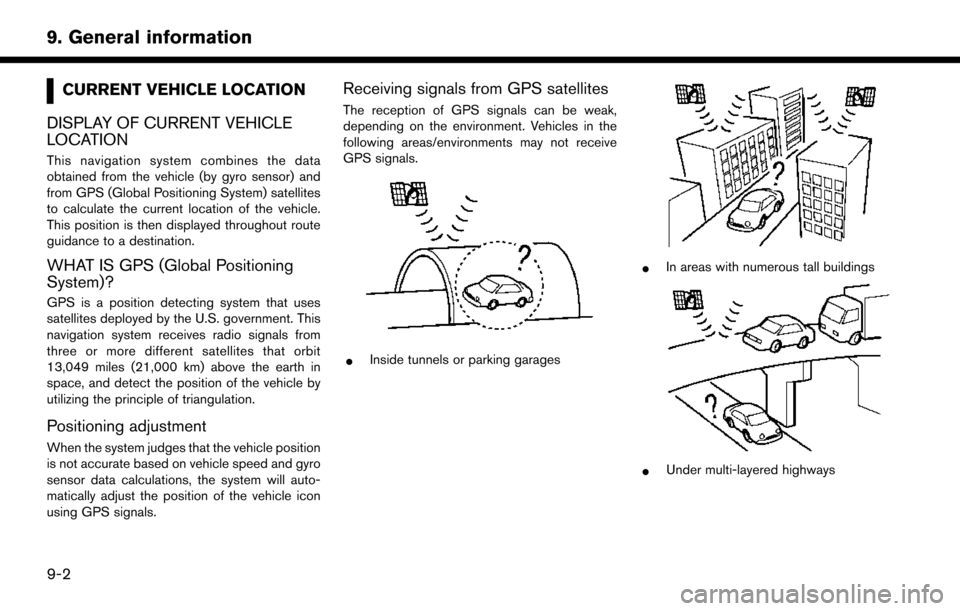
CURRENT VEHICLE LOCATION
DISPLAY OF CURRENT VEHICLE
LOCATION
This navigation system combines the data
obtained from the vehicle (by gyro sensor) and
from GPS (Global Positioning System) satellites
to calculate the current location of the vehicle.
This position is then displayed throughout route
guidance to a destination.
WHAT IS GPS (Global Positioning
System)?
GPS is a position detecting system that uses
satellites deployed by the U.S. government. This
navigation system receives radio signals from
three or more different satellites that orbit
13,049 miles (21,000 km) above the earth in
space, and detect the position of the vehicle by
utilizing the principle of triangulation.
Positioning adjustment
When the system judges that the vehicle position
is not accurate based on vehicle speed and gyro
sensor data calculations, the system will auto-
matically adjust the position of the vehicle icon
using GPS signals.
Receiving signals from GPS satellites
The reception of GPS signals can be weak,
depending on the environment. Vehicles in the
following areas/environments may not receive
GPS signals.
*Inside tunnels or parking garages
*In areas with numerous tall buildings
*Under multi-layered highways
9-2
9. General information
Page 135 of 164
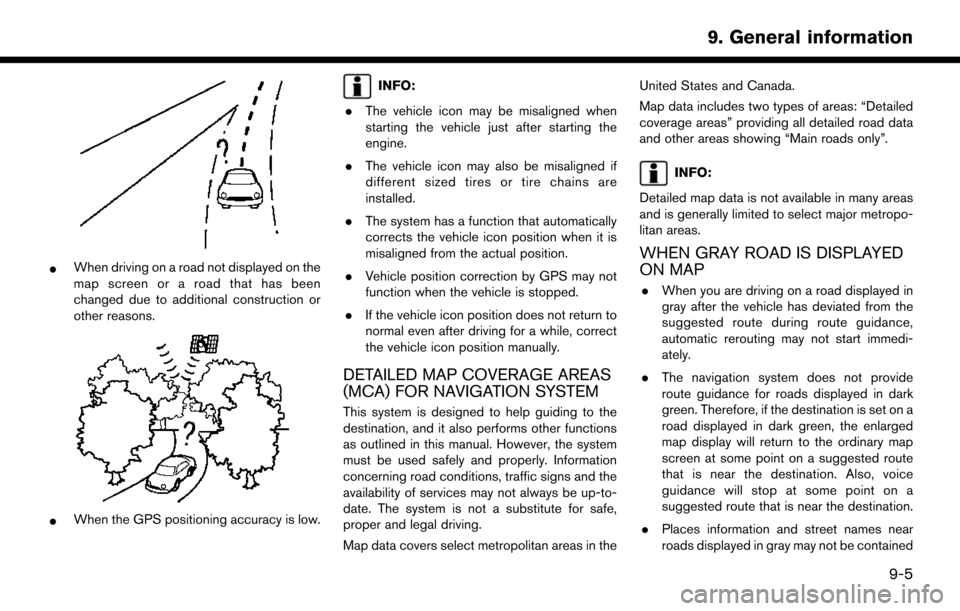
*When driving on a road not displayed on the
map screen or a road that has been
changed due to additional construction or
other reasons.
*When the GPS positioning accuracy is low.
INFO:
. The vehicle icon may be misaligned when
starting the vehicle just after starting the
engine.
. The vehicle icon may also be misaligned if
different sized tires or tire chains are
installed.
. The system has a function that automatically
corrects the vehicle icon position when it is
misaligned from the actual position.
. Vehicle position correction by GPS may not
function when the vehicle is stopped.
. If the vehicle icon position does not return to
normal even after driving for a while, correct
the vehicle icon position manually.
DETAILED MAP COVERAGE AREAS
(MCA) FOR NAVIGATION SYSTEM
This system is designed to help guiding to the
destination, and it also performs other functions
as outlined in this manual. However, the system
must be used safely and properly. Information
concerning road conditions, traffic signs and the
availability of services may not always be up-to-
date. The system is not a substitute for safe,
proper and legal driving.
Map data covers select metropolitan areas in the United States and Canada.
Map data includes two types of areas: “Detailed
coverage areas” providing all detailed road data
and other areas showing “Main roads only”.
INFO:
Detailed map data is not available in many areas
and is generally limited to select major metropo-
litan areas.
WHEN GRAY ROAD IS DISPLAYED
ON MAP
. When you are driving on a road displayed in
gray after the vehicle has deviated from the
suggested route during route guidance,
automatic rerouting may not start immedi-
ately.
. The navigation system does not provide
route guidance for roads displayed in dark
green. Therefore, if the destination is set on a
road displayed in dark green, the enlarged
map display will return to the ordinary map
screen at some point on a suggested route
that is near the destination. Also, voice
guidance will stop at some point on a
suggested route that is near the destination.
. Places information and street names near
roads displayed in gray may not be contained
9-5
9. General information
Page 136 of 164
![NISSAN PATHFINDER 2017 R52 / 4.G Navigation Manual in the map data.ROUTE CALCULATION
.There may be cases where carpool lanes are
included on a suggested route when the
automatic rerouting function is activated,
even if the [Use Time Restricted Roads] NISSAN PATHFINDER 2017 R52 / 4.G Navigation Manual in the map data.ROUTE CALCULATION
.There may be cases where carpool lanes are
included on a suggested route when the
automatic rerouting function is activated,
even if the [Use Time Restricted Roads]](/manual-img/5/542/w960_542-135.png)
in the map data.ROUTE CALCULATION
.There may be cases where carpool lanes are
included on a suggested route when the
automatic rerouting function is activated,
even if the [Use Time Restricted Roads] is
set to [Use Restriction Info].
“Route Settings” (page 5-16)
. The navigation system does not provide
route guidance for roads displayed in dark
green.
. If the destination is set on a dark green road,
the enlarged map display will switch to the
ordinary map screen at some point and
suggest a route that is near the destination.
The distance and direction to the endpoint of
the suggested route will be displayed in the
lower right corner of the screen. Also, at this
time, voice guidance will announce, “The
route to the destination includes roads
through incomplete map areas. Voice gui-
dance will not be provided in these areas.”
When approaching the endpoint of the
suggested route, voice guidance will an-
nounce, “Entering the road with incomplete
map data. Use the direction arrow and
distance information to proceed to your
destination.” To reach the destination, refer to the map
screen. Always follow actual roads and
regulations and drive safely.
. The suggested route may not be the short-
est, nor are other circumstances such as
traffic jams considered.
. Because of the inevitable difference in road
conditions and circumstances between the
time you use this system and the time the
information was produced for the map data,
there may be discrepancies in roads and
regulations. In such cases, actual road
conditions and regulations take precedence
over map data information.
. During route calculation, the map will not
scroll, however the vehicle icon will move
according to the actual vehicle’s movement.
. During route calculation, buttons such as