2017 NISSAN PATHFINDER navigation system
[x] Cancel search: navigation systemPage 140 of 164
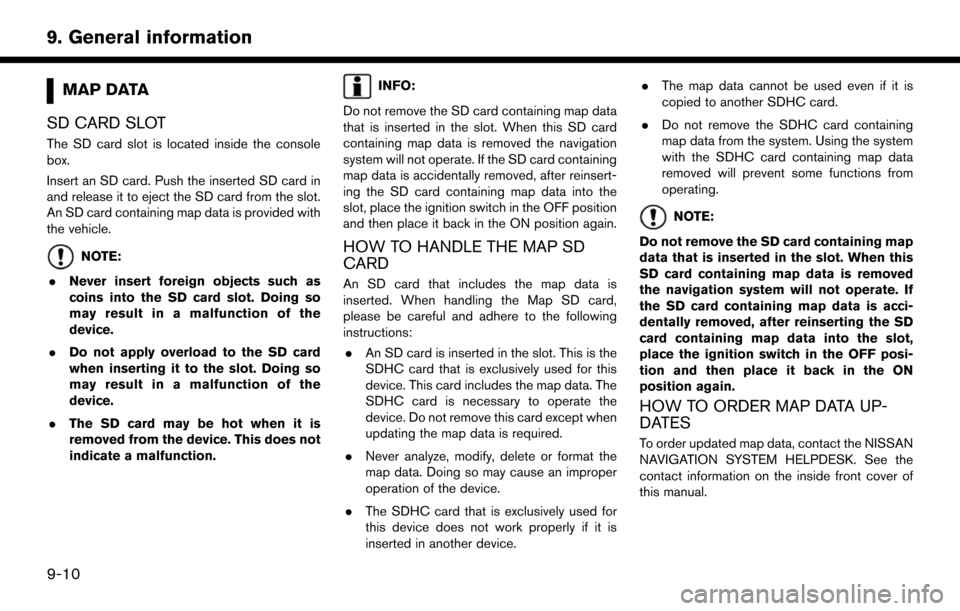
MAP DATA
SD CARD SLOT
The SD card slot is located inside the console
box.
Insert an SD card. Push the inserted SD card in
and release it to eject the SD card from the slot.
An SD card containing map data is provided with
the vehicle.
NOTE:
. Never insert foreign objects such as
coins into the SD card slot. Doing so
may result in a malfunction of the
device.
. Do not apply overload to the SD card
when inserting it to the slot. Doing so
may result in a malfunction of the
device.
. The SD card may be hot when it is
removed from the device. This does not
indicate a malfunction.
INFO:
Do not remove the SD card containing map data
that is inserted in the slot. When this SD card
containing map data is removed the navigation
system will not operate. If the SD card containing
map data is accidentally removed, after reinsert-
ing the SD card containing map data into the
slot, place the ignition switch in the OFF position
and then place it back in the ON position again.
HOW TO HANDLE THE MAP SD
CARD
An SD card that includes the map data is
inserted. When handling the Map SD card,
please be careful and adhere to the following
instructions: . An SD card is inserted in the slot. This is the
SDHC card that is exclusively used for this
device. This card includes the map data. The
SDHC card is necessary to operate the
device. Do not remove this card except when
updating the map data is required.
. Never analyze, modify, delete or format the
map data. Doing so may cause an improper
operation of the device.
. The SDHC card that is exclusively used for
this device does not work properly if it is
inserted in another device. .
The map data cannot be used even if it is
copied to another SDHC card.
. Do not remove the SDHC card containing
map data from the system. Using the system
with the SDHC card containing map data
removed will prevent some functions from
operating.
NOTE:
Do not remove the SD card containing map
data that is inserted in the slot. When this
SD card containing map data is removed
the navigation system will not operate. If
the SD card containing map data is acci-
dentally removed, after reinserting the SD
card containing map data into the slot,
place the ignition switch in the OFF posi-
tion and then place it back in the ON
position again.
HOW TO ORDER MAP DATA UP-
DATES
To order updated map data, contact the NISSAN
NAVIGATION SYSTEM HELPDESK. See the
contact information on the inside front cover of
this manual.
9-10
9. General information
Page 141 of 164
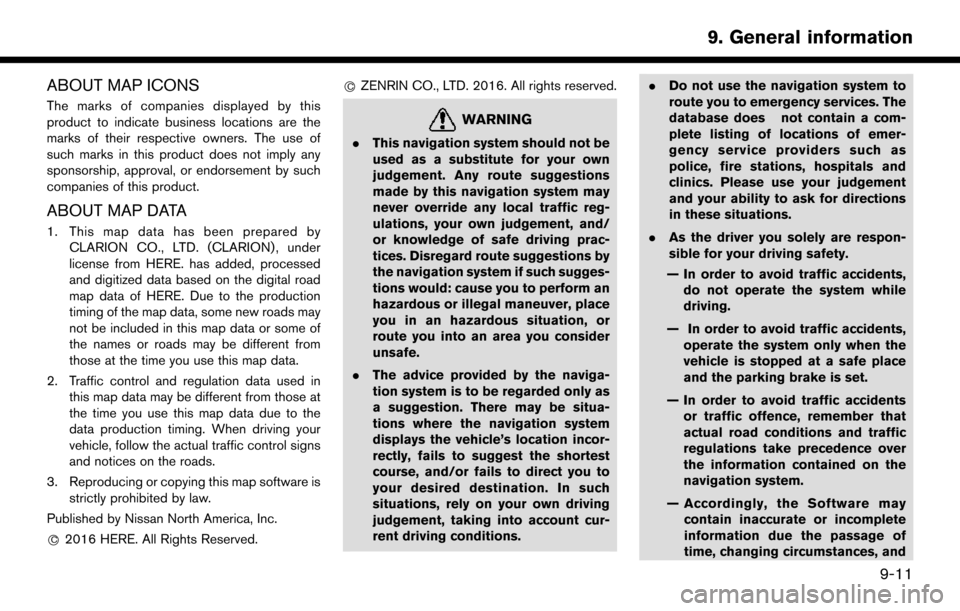
ABOUT MAP ICONS
The marks of companies displayed by this
product to indicate business locations are the
marks of their respective owners. The use of
such marks in this product does not imply any
sponsorship, approval, or endorsement by such
companies of this product.
ABOUT MAP DATA
1. This map data has been prepared byCLARION CO., LTD. (CLARION) , under
license from HERE. has added, processed
and digitized data based on the digital road
map data of HERE. Due to the production
timing of the map data, some new roads may
not be included in this map data or some of
the names or roads may be different from
those at the time you use this map data.
2. Traffic control and regulation data used in this map data may be different from those at
the time you use this map data due to the
data production timing. When driving your
vehicle, follow the actual traffic control signs
and notices on the roads.
3. Reproducing or copying this map software is strictly prohibited by law.
Published by Nissan North America, Inc.
*
C2016 HERE. All Rights Reserved. *
CZENRIN CO., LTD. 2016. All rights reserved.
WARNING
.
This navigation system should not be
used as a substitute for your own
judgement. Any route suggestions
made by this navigation system may
never override any local traffic reg-
ulations, your own judgement, and/
or knowledge of safe driving prac-
tices. Disregard route suggestions by
the navigation system if such sugges-
tions would: cause you to perform an
hazardous or illegal maneuver, place
you in an hazardous situation, or
route you into an area you consider
unsafe.
. The advice provided by the naviga-
tion system is to be regarded only as
a suggestion. There may be situa-
tions where the navigation system
displays the vehicle’s location incor-
rectly, fails to suggest the shortest
course, and/or fails to direct you to
your desired destination. In such
situations, rely on your own driving
judgement, taking into account cur-
rent driving conditions. .
Do not use the navigation system to
route you to emergency services. The
database does not contain a com-
plete listing of locations of emer-
gency service providers such as
police, fire stations, hospitals and
clinics. Please use your judgement
and your ability to ask for directions
in these situations.
. As the driver you solely are respon-
sible for your driving safety.
— In order to avoid traffic accidents, do not operate the system while
driving.
— In order to avoid traffic accidents, operate the system only when the
vehicle is stopped at a safe place
and the parking brake is set.
— In order to avoid traffic accidents or traffic offence, remember that
actual road conditions and traffic
regulations take precedence over
the information contained on the
navigation system.
— Accordingly, the Software may contain inaccurate or incomplete
information due the passage of
time, changing circumstances, and
9-11
9. General information
Page 142 of 164
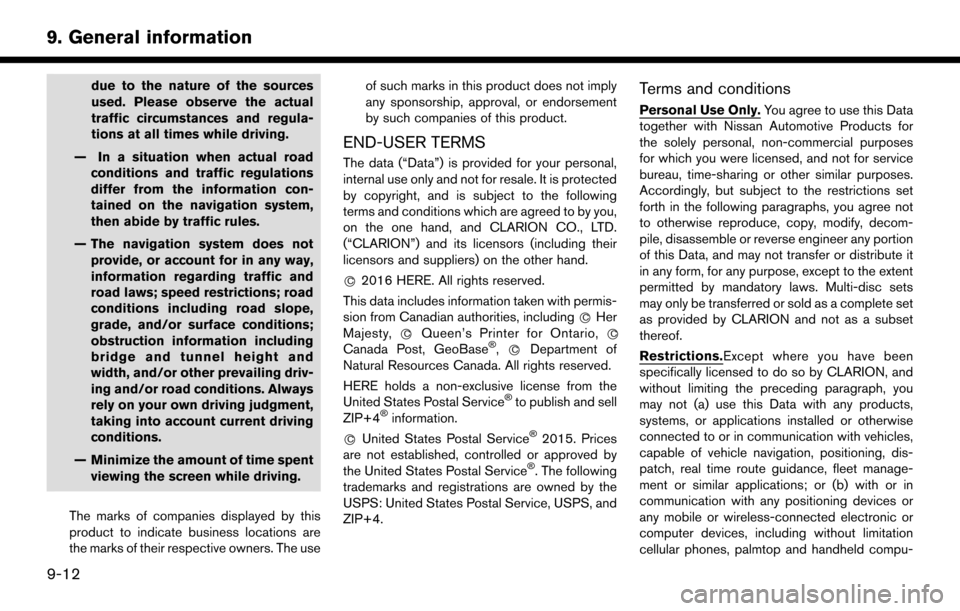
due to the nature of the sources
used. Please observe the actual
traffic circumstances and regula-
tions at all times while driving.
— In a situation when actual road conditions and traffic regulations
differ from the information con-
tained on the navigation system,
then abide by traffic rules.
— The navigation system does not provide, or account for in any way,
information regarding traffic and
road laws; speed restrictions; road
conditions including road slope,
grade, and/or surface conditions;
obstruction information including
bridge and tunnel height and
width, and/or other prevailing driv-
ing and/or road conditions. Always
rely on your own driving judgment,
taking into account current driving
conditions.
— Minimize the amount of time spent viewing the screen while driving.
The marks of companies displayed by this
product to indicate business locations are
the marks of their respective owners. The use of such marks in this product does not imply
any sponsorship, approval, or endorsement
by such companies of this product.
END-USER TERMS
The data (“Data”) is provided for your personal,
internal use only and not for resale. It is protected
by copyright, and is subject to the following
terms and conditions which are agreed to by you,
on the one hand, and CLARION CO., LTD.
(“CLARION”) and its licensors (including their
licensors and suppliers) on the other hand.
*
C2016 HERE. All rights reserved.
This data includes information taken with permis-
sion from Canadian authorities, including *
CHer
Majesty, *CQueen’s Printer for Ontario, *C
Canada Post, GeoBase�Š,*CDepartment of
Natural Resources Canada. All rights reserved.
HERE holds a non-exclusive license from the
United States Postal Service
�Što publish and sell
ZIP+4�Šinformation.
*
CUnited States Postal Service�Š2015. Prices
are not established, controlled or approved by
the United States Postal Service
�Š. The following
trademarks and registrations are owned by the
USPS: United States Postal Service, USPS, and
ZIP+4.
Terms and conditions
Personal Use Only. You agree to use this Data
together with Nissan Automotive Products for
the solely personal, non-commercial purposes
for which you were licensed, and not for service
bureau, time-sharing or other similar purposes.
Accordingly, but subject to the restrictions set
forth in the following paragraphs, you agree not
to otherwise reproduce, copy, modify, decom-
pile, disassemble or reverse engineer any portion
of this Data, and may not transfer or distribute it
in any form, for any purpose, except to the extent
permitted by mandatory laws. Multi-disc sets
may only be transferred or sold as a complete set
as provided by CLARION and not as a subset
thereof.
Restrictions.Except where you have been
specifically licensed to do so by CLARION, and
without limiting the preceding paragraph, you
may not (a) use this Data with any products,
systems, or applications installed or otherwise
connected to or in communication with vehicles,
capable of vehicle navigation, positioning, dis-
patch, real time route guidance, fleet manage-
ment or similar applications; or (b) with or in
communication with any positioning devices or
any mobile or wireless-connected electronic or
computer devices, including without limitation
cellular phones, palmtop and handheld compu-
9-12
9. General information
Page 147 of 164

10 Troubleshooting guide
System unit ........................................................................\
...... 10-2Liquid crystal display ....................................................... 10-2
Navigation ........................................................................\
........ 10-3 Basic operations ............................................................... 10-3
Vehicle icon ........................................................................\
10-4 Route calculation and visual guidance ..................... 10-6
Voice guidance ............................................................... 10-8
Traffic information ........................................................... 10-9
NissanConnect
SMServices ...................................... 10-10
Voice recognition ................................................................ 10-11
Page 149 of 164
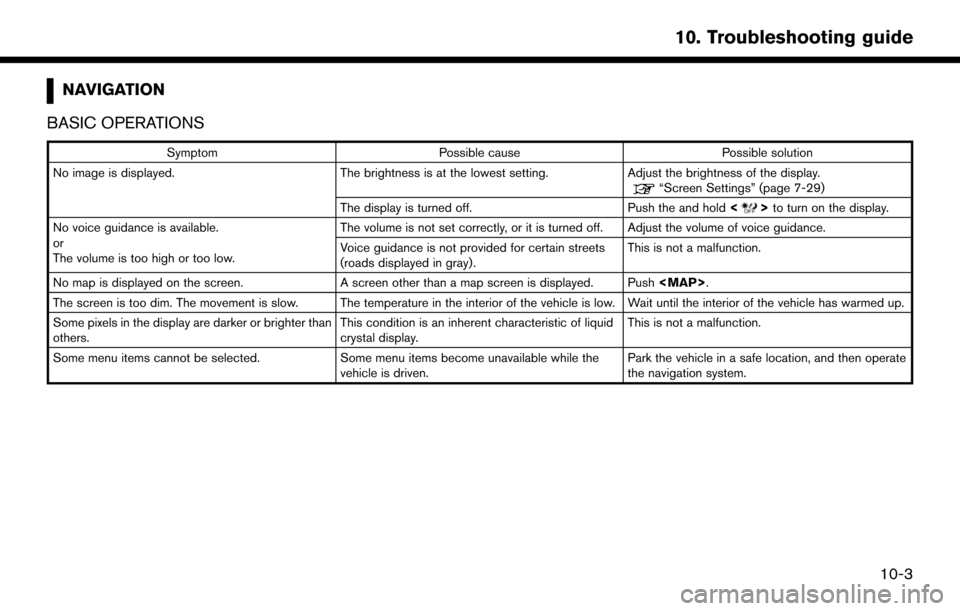
NAVIGATION
BASIC OPERATIONS
Symptom Possible cause Possible solution
No image is displayed. The brightness is at the lowest setting.Adjust the brightness of the display.
“Screen Settings” (page 7-29)
The display is turned off. Push the and hold <
>to turn on the display.
No voice guidance is available.
or
The volume is too high or too low. The volume is not set correctly, or it is turned off. Adjust the volume of voice guidance.
Voice guidance is not provided for certain streets
(roads displayed in gray) .
This is not a malfunction.
No map is displayed on the screen. A screen other than a map screen is displayed. Push
Page 150 of 164
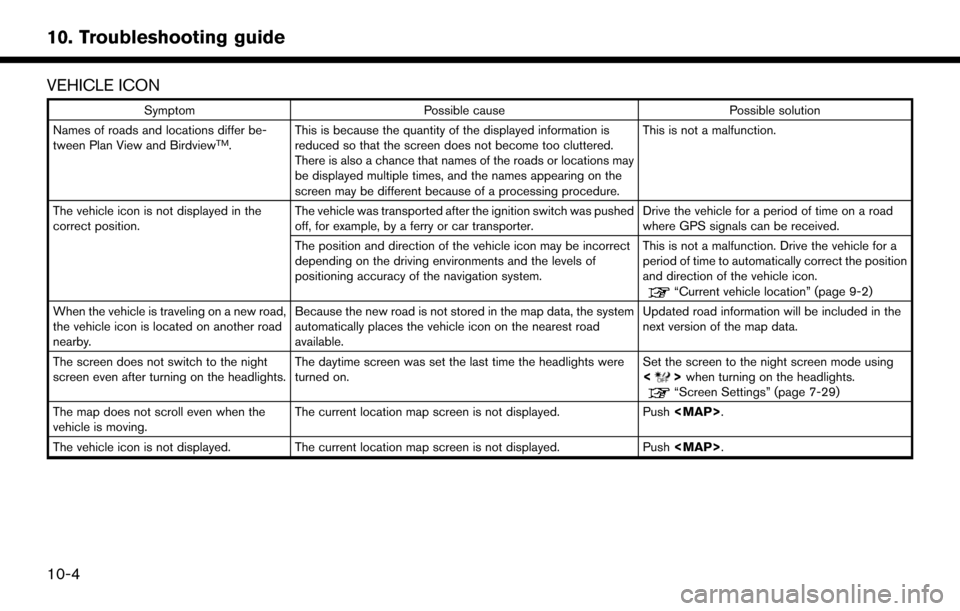
VEHICLE ICON
SymptomPossible cause Possible solution
Names of roads and locations differ be-
tween Plan View and Birdview
TM. This is because the quantity of the displayed information is
reduced so that the screen does not become too cluttered.
There is also a chance that names of the roads or locations may
be displayed multiple times, and the names appearing on the
screen may be different because of a processing procedure. This is not a malfunction.
The vehicle icon is not displayed in the
correct position. The vehicle was transported after the ignition switch was pushed
off, for example, by a ferry or car transporter. Drive the vehicle for a period of time on a road
where GPS signals can be received.
The position and direction of the vehicle icon may be incorrect
depending on the driving environments and the levels of
positioning accuracy of the navigation system. This is not a malfunction. Drive the vehicle for a
period of time to automatically correct the position
and direction of the vehicle icon.
“Current vehicle location” (page 9-2)
When the vehicle is traveling on a new road,
the vehicle icon is located on another road
nearby. Because the new road is not stored in the map data, the system
automatically places the vehicle icon on the nearest road
available. Updated road information will be included in the
next version of the map data.
The screen does not switch to the night
screen even after turning on the headlights. The daytime screen was set the last time the headlights were
turned on. Set the screen to the night screen mode using
<
>
when turning on the headlights.“Screen Settings” (page 7-29)
The map does not scroll even when the
vehicle is moving. The current location map screen is not displayed.
Push
Page 155 of 164
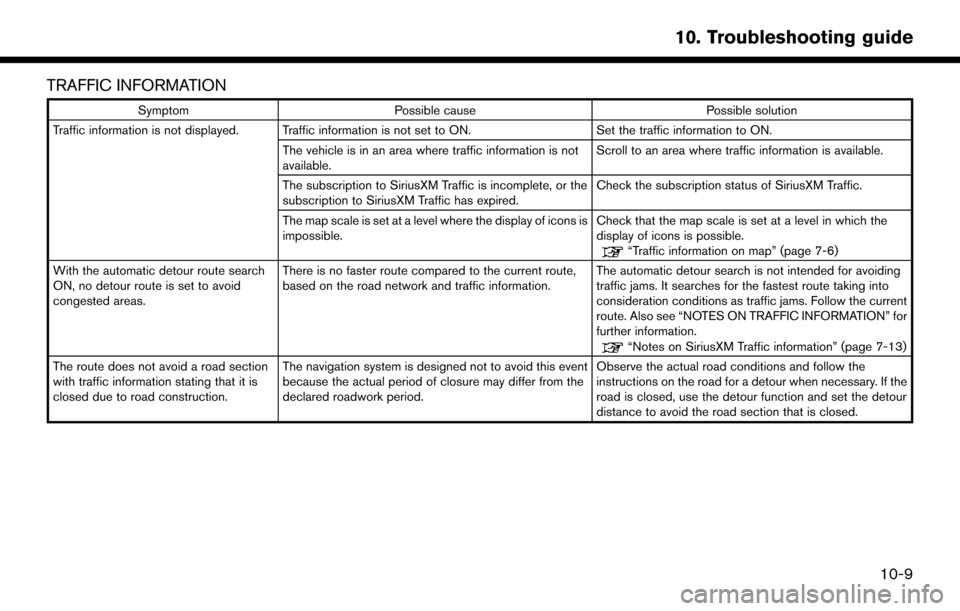
TRAFFIC INFORMATION
SymptomPossible cause Possible solution
Traffic information is not displayed. Traffic information is not set to ON. Set the traffic information to ON.
The vehicle is in an area where traffic information is not
available. Scroll to an area where traffic information is available.
The subscription to SiriusXM Traffic is incomplete, or the
subscription to SiriusXM Traffic has expired. Check the subscription status of SiriusXM Traffic.
The map scale is set at a level where the display of icons is
impossible. Check that the map scale is set at a level in which the
display of icons is possible.
“Traffic information on map” (page 7-6)
With the automatic detour route search
ON, no detour route is set to avoid
congested areas. There is no faster route compared to the current route,
based on the road network and traffic information.
The automatic detour search is not intended for avoiding
traffic jams. It searches for the fastest route taking into
consideration conditions as traffic jams. Follow the current
route. Also see “NOTES ON TRAFFIC INFORMATION” for
further information.
“Notes on SiriusXM Traffic information” (page 7-13)
The route does not avoid a road section
with traffic information stating that it is
closed due to road construction. The navigation system is designed not to avoid this event
because the actual period of closure may differ from the
declared roadwork period. Observe the actual road conditions and follow the
instructions on the road for a detour when necessary. If the
road is closed, use the detour function and set the detour
distance to avoid the road section that is closed.
10-9
10. Troubleshooting guide
Page 158 of 164
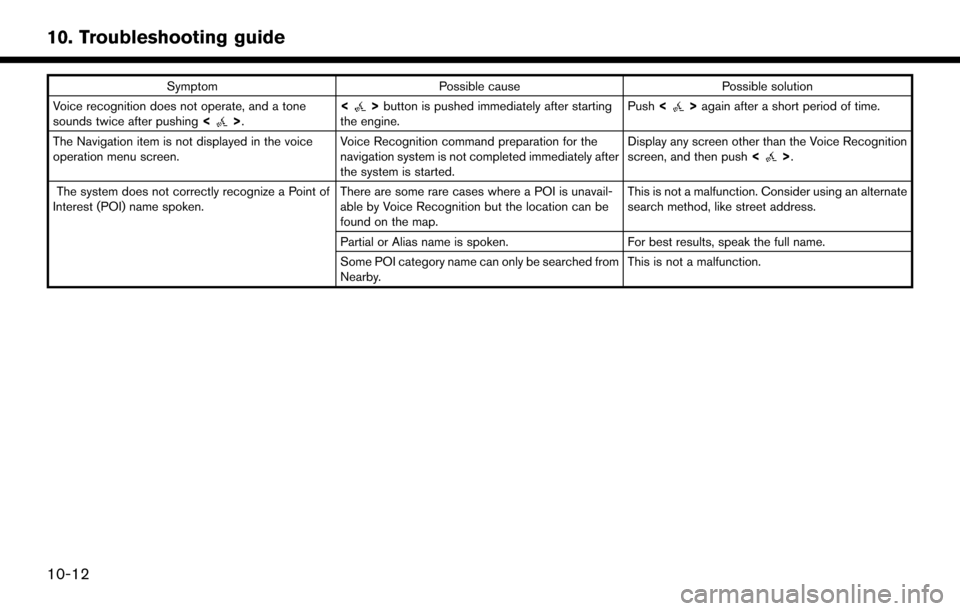
SymptomPossible cause Possible solution
Voice recognition does not operate, and a tone
sounds twice after pushing <
>.<>
button is pushed immediately after starting
the engine. Push
<>again after a short period of time.
The Navigation item is not displayed in the voice
operation menu screen. Voice Recognition command preparation for the
navigation system is not completed immediately after
the system is started.Display any screen other than the Voice Recognition
screen, and then push
<
>.
The system does not correctly recognize a Point of
Interest (POI) name spoken. There are some rare cases where a POI is unavail-
able by Voice Recognition but the location can be
found on the map.This is not a malfunction. Consider using an alternate
search method, like street address.
Partial or Alias name is spoken. For best results, speak the full name.
Some POI category name can only be searched from
Nearby. This is not a malfunction.
10-12
10. Troubleshooting guide