2017 NISSAN PATHFINDER navigation system
[x] Cancel search: navigation systemPage 92 of 164
![NISSAN PATHFINDER 2017 R52 / 4.G Navigation Manual TRAFFIC INFORMATION SETTINGS
This displays or changes the settings for the
traffic information related functions.
1. Push<SETTING>.
2. Touch [Navigation].
3. Touch [Traffic Info Settings].
4. Touch th NISSAN PATHFINDER 2017 R52 / 4.G Navigation Manual TRAFFIC INFORMATION SETTINGS
This displays or changes the settings for the
traffic information related functions.
1. Push<SETTING>.
2. Touch [Navigation].
3. Touch [Traffic Info Settings].
4. Touch th](/manual-img/5/542/w960_542-91.png)
TRAFFIC INFORMATION SETTINGS
This displays or changes the settings for the
traffic information related functions.
1. Push
2. Touch [Navigation].
3. Touch [Traffic Info Settings].
4. Touch the preferred setting. The indicator for the selected setting illuminates.
Available setting items . [Use Traffic Info]:
Enables all traffic information related func-
tions.
. [Show Incidents on Map]:
Displays the traffic incidents (e.g., accident)
on the map screen.
. [Show Traffic Info]:
Displays the traffic flow with an arrow on the
map screen. .
[Traffic Announcements]:
Announces the traffic information event on
the route.
INFO:
. Even when [Show Traffic Info] and [Show
Incidents on Map] are set to off, the list
display of [Info on Route] and [Nearby Traffic
Info] will not be affected.
. Even when [Traffic Announcement] is set to
off, the route guidance will not be affected.
Also, the announcement of emergency in-
formation and weather information will not be
turned off.
Voice command
1. Push <
>located on the steering-wheel.
2. After the tone sounds, speak a command. To turn the traffic information system on or
off:
“Traffic Information”
TRAFFIC INFORMATION ON MAP
With a subscription to SiriusXM Traffic service,
traffic information is displayed on both 2D map
and Birdview
TMmap screen.
“Notes on SiriusXM Traffic information”
(page 7-13)
Screen information
7-6
7. Information and settings
Page 93 of 164
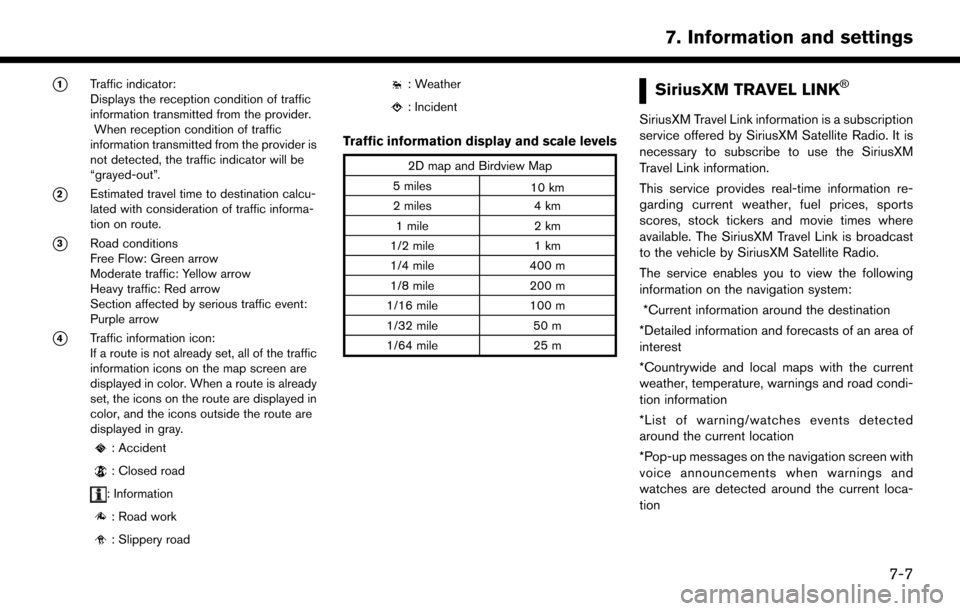
*1Traffic indicator:
Displays the reception condition of traffic
information transmitted from the provider.When reception condition of traffic
information transmitted from the provider is
not detected, the traffic indicator will be
“grayed-out”.
*2Estimated travel time to destination calcu-
lated with consideration of traffic informa-
tion on route.
*3Road conditions
Free Flow: Green arrow
Moderate traffic: Yellow arrow
Heavy traffic: Red arrow
Section affected by serious traffic event:
Purple arrow
*4Traffic information icon:
If a route is not already set, all of the traffic
information icons on the map screen are
displayed in color. When a route is already
set, the icons on the route are displayed in
color, and the icons outside the route are
displayed in gray.
: Accident
: Closed road
: Information
: Road work
: Slippery road
: Weather
: Incident
Traffic information display and scale levels
2D map and Birdview Map
5 miles 10 km
2 miles 4 km
1 mile 2 km
1/2 mile 1 km
1/4 mile 400 m
1/8 mile 200 m
1/16 mile 100 m
1/32 mile 50 m
1/64 mile 25 m
SiriusXM TRAVEL LINK�Š
SiriusXM Travel Link information is a subscription
service offered by SiriusXM Satellite Radio. It is
necessary to subscribe to use the SiriusXM
Travel Link information.
This service provides real-time information re-
garding current weather, fuel prices, sports
scores, stock tickers and movie times where
available. The SiriusXM Travel Link is broadcast
to the vehicle by SiriusXM Satellite Radio.
The service enables you to view the following
information on the navigation system: *Current information around the destination
*Detailed information and forecasts of an area of
interest
*Countrywide and local maps with the current
weather, temperature, warnings and road condi-
tion information
*List of warning/watches events detected
around the current location
*Pop-up messages on the navigation screen with
voice announcements when warnings and
watches are detected around the current loca-
tion
7-7
7. Information and settings
Page 102 of 164
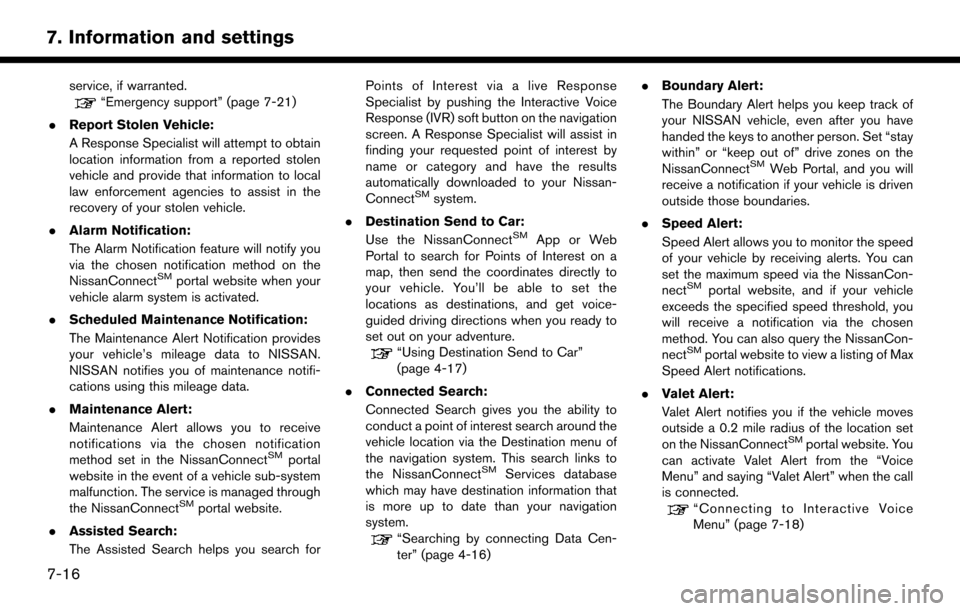
service, if warranted.“Emergency support” (page 7-21)
. Report Stolen Vehicle:
A Response Specialist will attempt to obtain
location information from a reported stolen
vehicle and provide that information to local
law enforcement agencies to assist in the
recovery of your stolen vehicle.
. Alarm Notification:
The Alarm Notification feature will notify you
via the chosen notification method on the
NissanConnect
SMportal website when your
vehicle alarm system is activated.
. Scheduled Maintenance Notification:
The Maintenance Alert Notification provides
your vehicle’s mileage data to NISSAN.
NISSAN notifies you of maintenance notifi-
cations using this mileage data.
. Maintenance Alert:
Maintenance Alert allows you to receive
notifications via the chosen notification
method set in the NissanConnect
SMportal
website in the event of a vehicle sub-system
malfunction. The service is managed through
the NissanConnect
SMportal website.
. Assisted Search:
The Assisted Search helps you search for Points of Interest via a live Response
Specialist by pushing the Interactive Voice
Response (IVR) soft button on the navigation
screen. A Response Specialist will assist in
finding your requested point of interest by
name or category and have the results
automatically downloaded to your Nissan-
Connect
SMsystem.
. Destination Send to Car:
Use the NissanConnect
SMApp or Web
Portal to search for Points of Interest on a
map, then send the coordinates directly to
your vehicle. You’ll be able to set the
locations as destinations, and get voice-
guided driving directions when you ready to
set out on your adventure.
“Using Destination Send to Car”
(page 4-17)
. Connected Search:
Connected Search gives you the ability to
conduct a point of interest search around the
vehicle location via the Destination menu of
the navigation system. This search links to
the NissanConnect
SMServices database
which may have destination information that
is more up to date than your navigation
system.
“Searching by connecting Data Cen-
ter” (page 4-16) .
Boundary Alert:
The Boundary Alert helps you keep track of
your NISSAN vehicle, even after you have
handed the keys to another person. Set “stay
within” or “keep out of” drive zones on the
NissanConnect
SMWeb Portal, and you will
receive a notification if your vehicle is driven
outside those boundaries.
. Speed Alert:
Speed Alert allows you to monitor the speed
of your vehicle by receiving alerts. You can
set the maximum speed via the NissanCon-
nect
SMportal website, and if your vehicle
exceeds the specified speed threshold, you
will receive a notification via the chosen
method. You can also query the NissanCon-
nect
SMportal website to view a listing of Max
Speed Alert notifications.
. Valet Alert:
Valet Alert notifies you if the vehicle moves
outside a 0.2 mile radius of the location set
on the NissanConnect
SMportal website. You
can activate Valet Alert from the “Voice
Menu” and saying “Valet Alert” when the call
is connected.
“Connecting to Interactive Voice
Menu” (page 7-18)
7-16
7. Information and settings
Page 105 of 164
![NISSAN PATHFINDER 2017 R52 / 4.G Navigation Manual www.nissan.ca/nissanconnect (English)
www.nissan.ca/nissanconnect/fr (French)
NissanConnect
SMServices support
line:
1-855-426-6628
1. Push <INFO>.
2. Touch [NissanConnect Services].
3. Touch [Connect NISSAN PATHFINDER 2017 R52 / 4.G Navigation Manual www.nissan.ca/nissanconnect (English)
www.nissan.ca/nissanconnect/fr (French)
NissanConnect
SMServices support
line:
1-855-426-6628
1. Push <INFO>.
2. Touch [NissanConnect Services].
3. Touch [Connect](/manual-img/5/542/w960_542-104.png)
www.nissan.ca/nissanconnect (English)
www.nissan.ca/nissanconnect/fr (French)
NissanConnect
SMServices support
line:
1-855-426-6628
1. Push
2. Touch [NissanConnect Services].
3. Touch [Connect to Voice Menu].
4. The system connects to the NissanCon- nect
SMServices Response Center and
menu options will be announced. Speak your
preferred option.
.Assisted Search
Set a destination using an Interactive
Voice Response (IVR) system.
.Roadside AssistanceConnect to the Roadside Response
Specialist.
.Valet AlertTurns on the Valet Alert function and
monitors the vehicle movement within a
certain range.
.Account Management
Connects to the NissanConnectSMSer-
vices Response Specialist.
INFO:
. You can also connect to a NissanConnect
SM
Services Interactive Voice Menu by touching
the IVR soft button
*1on the map.
. After selecting [Connect to Voice Menu], it
may take some time until the system initiates
connection, depending on the technical
environment and whether the TCU (Tele-
matics Control Unit) is being used by other
services.
. If your Bluetooth
�ŠHands-Free phone re-
ceives an incoming call while you are speak-
ing with an operator, a pop-up message
asking whether you would like to take the call
is displayed.
. To avoid disconnecting the line, do not turn
off the engine.
SETTING ROUTE TO A SEARCHED
DESTINATION
Use Connected Search to find destinations via
the Internet and set a route to them directly from
your navigation system.
1. Push
2. Touch [NissanConnect Services].
3. Touch [Connected Search]. A keyboard is displayed.
4. Enter the keyword and touch [Search]. The system will connect to the Internet and the
search results will be displayed.
5. Touch a preferred destination from the list and touch [Start] to start the route guidance.
VIEWING INFORMATION FEEDS
Contents of the various NissanConnectSMSer-
vices information can be downloaded.
Viewing information feeds
Contents of the various NissanConnectSMSer-
vices information services can be downloaded.
1. Push
2. Touch [NissanConnect Services].
3. Touch [Sync All Feeds]. A folder list is displayed.
7-19
7. Information and settings
Page 106 of 164
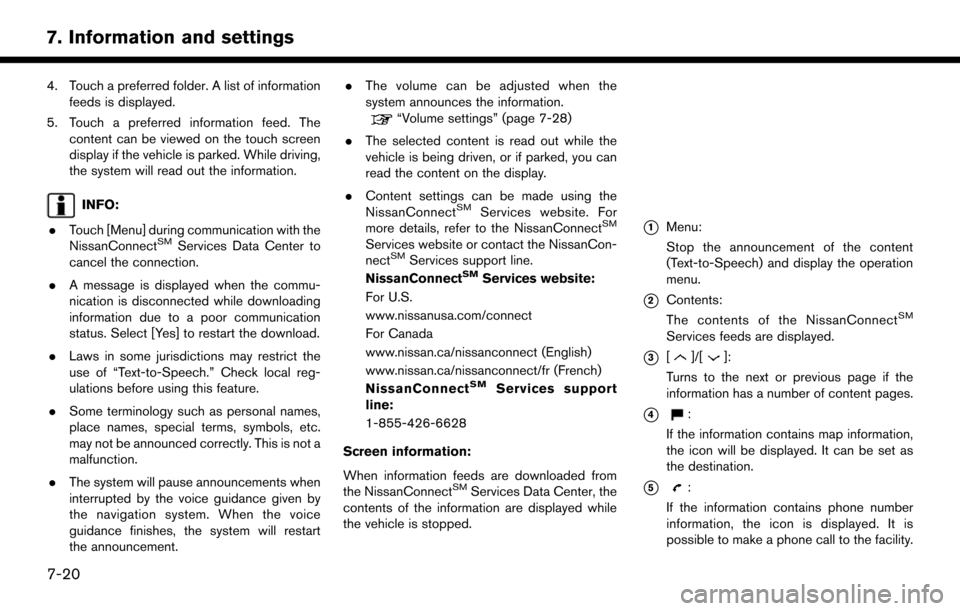
4. Touch a preferred folder. A list of informationfeeds is displayed.
5. Touch a preferred information feed. The content can be viewed on the touch screen
display if the vehicle is parked. While driving,
the system will read out the information.
INFO:
. Touch [Menu] during communication with the
NissanConnect
SMServices Data Center to
cancel the connection.
. A message is displayed when the commu-
nication is disconnected while downloading
information due to a poor communication
status. Select [Yes] to restart the download.
. Laws in some jurisdictions may restrict the
use of “Text-to-Speech.” Check local reg-
ulations before using this feature.
. Some terminology such as personal names,
place names, special terms, symbols, etc.
may not be announced correctly. This is not a
malfunction.
. The system will pause announcements when
interrupted by the voice guidance given by
the navigation system. When the voice
guidance finishes, the system will restart
the announcement. .
The volume can be adjusted when the
system announces the information.
“Volume settings” (page 7-28)
. The selected content is read out while the
vehicle is being driven, or if parked, you can
read the content on the display.
. Content settings can be made using the
NissanConnect
SMServices website. For
more details, refer to the NissanConnectSM
Services website or contact the NissanCon-
nectSMServices support line.
NissanConnectSMServices website:
For U.S.
www.nissanusa.com/connect
For Canada
www.nissan.ca/nissanconnect (English)
www.nissan.ca/nissanconnect/fr (French)
NissanConnect
SMServices support
line:
1-855-426-6628
Screen information:
When information feeds are downloaded from
the NissanConnect
SMServices Data Center, the
contents of the information are displayed while
the vehicle is stopped.
*1Menu:
Stop the announcement of the content
(Text-to-Speech) and display the operation
menu.
*2Contents:
The contents of the NissanConnectSM
Services feeds are displayed.
*3[]/[]:
Turns to the next or previous page if the
information has a number of content pages.
*4:
If the information contains map information,
the icon will be displayed. It can be set as
the destination.
*5:
If the information contains phone number
information, the icon is displayed. It is
possible to make a phone call to the facility.
7-20
7. Information and settings
Page 110 of 164
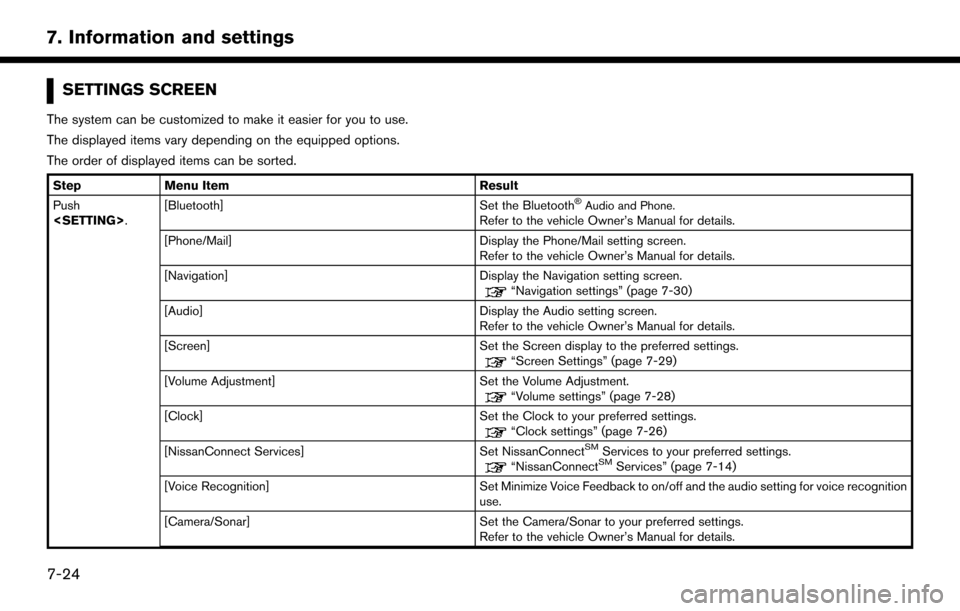
SETTINGS SCREEN
The system can be customized to make it easier for you to use.
The displayed items vary depending on the equipped options.
The order of displayed items can be sorted.
StepMenu Item Result
Push
Set the Bluetooth�ŠAudio and Phone.Refer to the vehicle Owner’s Manual for details.
[Phone/Mail] Display the Phone/Mail setting screen. Refer to the vehicle Owner’s Manual for details.
[Navigation] Display the Navigation setting screen.
“Navigation settings” (page 7-30)
[Audio] Display the Audio setting screen.
Refer to the vehicle Owner’s Manual for details.
[Screen] Set the Screen display to the preferred settings.
“Screen Settings” (page 7-29)
[Volume Adjustment] Set the Volume Adjustment.
“Volume settings” (page 7-28)
[Clock] Set the Clock to your preferred settings.
“Clock settings” (page 7-26)
[NissanConnect Services] Set NissanConnectSMServices to your preferred settings.“NissanConnectSMServices” (page 7-14)
[Voice Recognition] Set Minimize Voice Feedback to on/off and the audio setting for voice recognition use.
[Camera/Sonar] Set the Camera/Sonar to your preferred settings. Refer to the vehicle Owner’s Manual for details.
7-24
7. Information and settings
Page 114 of 164
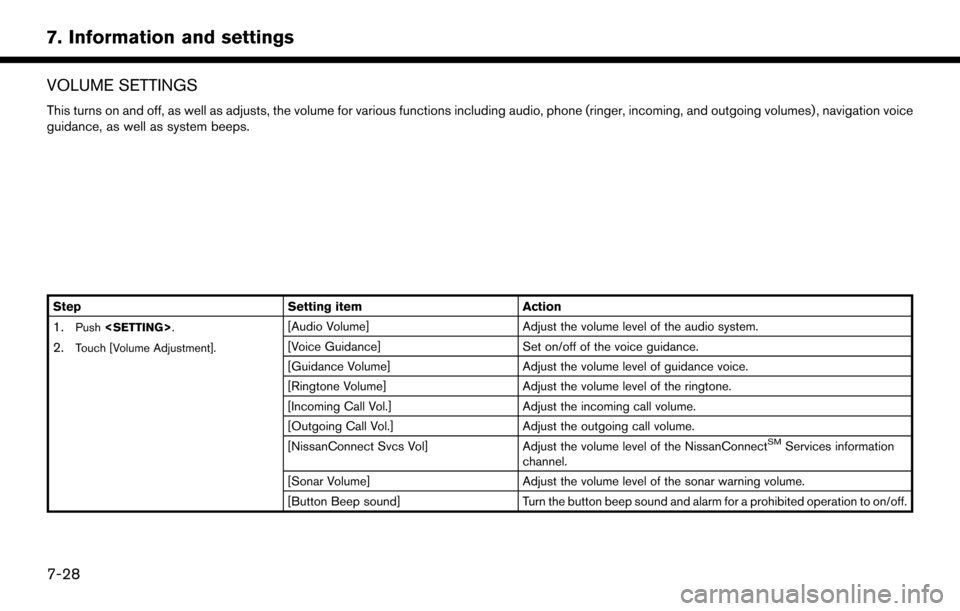
VOLUME SETTINGS
This turns on and off, as well as adjusts, the volume for various functions including audio, phone (ringer, incoming, and outgoing volumes) , navigation voice
guidance, as well as system beeps.
StepSetting itemAction
1.Push
2.Touch [Volume Adjustment].
[Audio Volume] Adjust the volume level of the audio system.
[Voice Guidance] Set on/off of the voice guidance.
[Guidance Volume] Adjust the volume level of guidance voice.
[Ringtone Volume] Adjust the volume level of the ringtone.
[Incoming Call Vol.] Adjust the incoming call volume.
[Outgoing Call Vol.] Adjust the outgoing call volume.
[NissanConnect Svcs Vol] Adjust the volume level of the NissanConnect
SMServices information
channel.
[Sonar Volume] Adjust the volume level of the sonar warning volume.
[Button Beep sound] Turn the button beep sound and alarm for a prohibited operation to on/off.
7-28
7. Information and settings
Page 116 of 164
![NISSAN PATHFINDER 2017 R52 / 4.G Navigation Manual NAVIGATION SETTINGS
The navigation system can be customized according to the user’s preference.
1. Push<SETTING>.
2. Touch [Navigation].
3. Touch the item you would like to set.
[Map & Display View] NISSAN PATHFINDER 2017 R52 / 4.G Navigation Manual NAVIGATION SETTINGS
The navigation system can be customized according to the user’s preference.
1. Push<SETTING>.
2. Touch [Navigation].
3. Touch the item you would like to set.
[Map & Display View]](/manual-img/5/542/w960_542-115.png)
NAVIGATION SETTINGS
The navigation system can be customized according to the user’s preference.
1. Push
2. Touch [Navigation].
3. Touch the item you would like to set.
[Map & Display View]
Setting Map & Display View.
“Map view settings” (page 3-8)
[Map Preferences]
Setting map view, orientation, font size or map color etc.
“Map view settings” (page 3-8)
[POI Icons Displayed on Map]
The facility icons can be displayed or hidden by type.
“Displaying facility icons” (page 3-11)
[Guidance Preferences]
Various guidance information can be set to be played during route guidance and the route and/or voice
guidance can be activated or deactivated.
“Guidance settings” (page 5-14)
[Route Search Criteria]
It is possible to set the condition of the route search.
“Route Settings” (page 5-16)
[Traffic Info Settings]
Displays or changes the settings for the traffic information
“Traffic Information Settings” (page 7-6)
7-30
7. Information and settings