Page 77 of 243
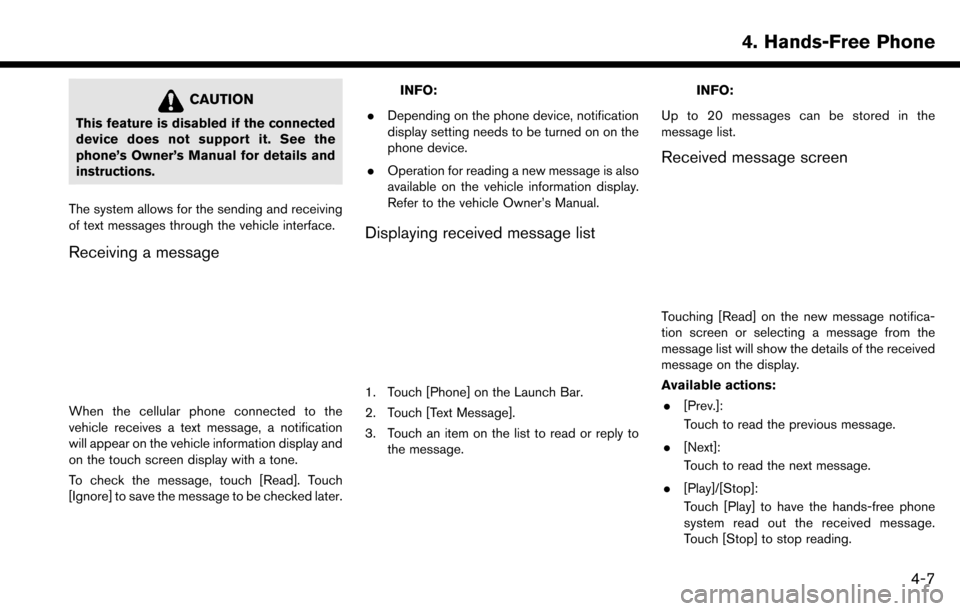
CAUTION
This feature is disabled if the connected
device does not support it. See the
phone’s Owner’s Manual for details and
instructions.
The system allows for the sending and receiving
of text messages through the vehicle interface.
Receiving a message
When the cellular phone connected to the
vehicle receives a text message, a notification
will appear on the vehicle information display and
on the touch screen display with a tone.
To check the message, touch [Read]. Touch
[Ignore] to save the message to be checked later.
INFO:
. Depending on the phone device, notification
display setting needs to be turned on on the
phone device.
. Operation for reading a new message is also
available on the vehicle information display.
Refer to the vehicle Owner’s Manual.
Displaying received message list
1. Touch [Phone] on the Launch Bar.
2. Touch [Text Message].
3. Touch an item on the list to read or reply to
the message.
INFO:
Up to 20 messages can be stored in the
message list.
Received message screen
Touching [Read] on the new message notifica-
tion screen or selecting a message from the
message list will show the details of the received
message on the display.
Available actions: . [Prev.]:
Touch to read the previous message.
. [Next]:
Touch to read the next message.
. [Play]/[Stop]:
Touch [Play] to have the hands-free phone
system read out the received message.
Touch [Stop] to stop reading.
4. Hands-Free Phone
4-7
Page 78 of 243
4. Hands-Free Phone
.[Call]:
If the sender of the message is registered in
the Phonebook, touch this icon to make a call
to the sender.
. [Reply]:
A reply message can be selected from the
template.
“Sending a text message” (page 4-8)
. [Exit]:
Touch to exit the text messaging screen.
INFO:
. Available keys may vary depending on the
situations.
. If the sender’s name and phone number is
registered in the Phonebook, the name of the
sender is displayed when a message is
received.
. The volume of the voice for text message
reading can be adjusted.
“Volume and Beeps settings”
(page 2-20)
. Some of the operations are also available on
the vehicle information display. Refer to the
vehicle Owner’s Manual for details.
Sending a text message
This function may not be supported depending
on the phone device.
1. Touch [Phone] on the Launch Bar.
2. Touch [Text Message].
3. Touch [Create Message].
4-8
Page 79 of 243
The following items are available.
Available itemAction
[To] [Quick Dial]
Select a recipient from Quick Dial.
[Phonebook] Select a contact from the Phonebook.
[Call History] Select a contact/phone number from call history.
[Enter Number by Keypad] Enter the phone number of the recipient using the keypad. Touch [OK] to confirm the
address.
[Select Text] [Fixed Text] Touch to display a list of pre-defined text messages.
[Custom Text] Touch to display a list of custom text message templates.
Custom text can be created or edited from the setting menu.
“Phone and text message assistant settings” (page 4-10)
[Send] Touch to send the message.
4. Hands-Free Phone
4-9
Page 80 of 243
![NISSAN MAXIMA 2017 A36 / 8.G Nissan Connect Navigation Manual 4. Hands-Free Phone
PHONE AND TEXT MESSAGE ASSISTANT SETTINGS
Phone settings
Bluetooth�ŠHands-Free Phone System settings can be changed according to the user’s preference.
1. Touch [Settings] on th NISSAN MAXIMA 2017 A36 / 8.G Nissan Connect Navigation Manual 4. Hands-Free Phone
PHONE AND TEXT MESSAGE ASSISTANT SETTINGS
Phone settings
Bluetooth�ŠHands-Free Phone System settings can be changed according to the user’s preference.
1. Touch [Settings] on th](/manual-img/5/539/w960_539-79.png)
4. Hands-Free Phone
PHONE AND TEXT MESSAGE ASSISTANT SETTINGS
Phone settings
Bluetooth�ŠHands-Free Phone System settings can be changed according to the user’s preference.
1. Touch [Settings] on the Launch Bar.
2. Touch [Phone].
The following phone setting items are available.
Setting item Action
[Quick Dial] [Edit] Entries in the Quick Dial can be edited. Touch [Add New] to register a new
entry.
[Delete All] Deletes all of the phone number in the Quick Dial.
[Call History] [Incoming] Items in the calls history can be deleted or be registered in the Quick Dial.
[Outgoing]
[Missed]
[Phonebook] [Download Entire Phonebook] All of the phone numbers that are stored in a phonebook of a cellular phone
that is connected to the vehicle are downloaded at once.
[Download 1 Entry] Each of the phone numbers that are stored in the phonebook of a cellular
phone that is connected to the vehicle is downloaded one by one.
[Downloaded List] The downloaded phonebook data is displayed. The items on the list can be
added to the Quick Dial entries or be deleted from the phonebook.
4-10
Page 81 of 243
![NISSAN MAXIMA 2017 A36 / 8.G Nissan Connect Navigation Manual [Text Message][Text Message] Turns the message function on/off.
[Text Message Ringtone] Turns the incoming message sound on/off.
[Signature] Turns the signature setting for the outgoing text message o NISSAN MAXIMA 2017 A36 / 8.G Nissan Connect Navigation Manual [Text Message][Text Message] Turns the message function on/off.
[Text Message Ringtone] Turns the incoming message sound on/off.
[Signature] Turns the signature setting for the outgoing text message o](/manual-img/5/539/w960_539-80.png)
[Text Message][Text Message] Turns the message function on/off.
[Text Message Ringtone] Turns the incoming message sound on/off.
[Signature] Turns the signature setting for the outgoing text message on/off.
[Auto Reply] Turns the automatic reply of fixed messages on/off.
[Auto Reply Text Message] Selects and sets an automatic reply message.
[Sending Retry Count] Sets the number of retries after failing to send a text message.
[Edit Custom Text] Edits the custom text.
[Volume] [Ringtone] Adjust the volume level of the ringtone by touching [+] or [-].
[Incoming Call] Adjust the incoming call volume by touching [+] or [-].
[Outgoing Call] Adjust the outgoing call volume by touching [+] or [-].
[Automatic Hold] When this function is activated, an incoming phone call will be put on hold
automatically.
[Vehicle Ringtone] When this function is activated, a specific ringtone that is different from that of
the cellular phone will sound when receiving a call.
[Auto Downloaded] Turns the automatic download on/off.
INFO:
The phone volume can also be changed by touching [Phone] on the Launch Bar and then touching [Volume].
4. Hands-Free Phone
4-11
Page 82 of 243

4. Hands-Free Phone
Phonebook
Phonebook information in cellular phones can be
downloaded to be used for making calls and
sending text messages.
“Phone settings” (page 4-10)
Quick Dial
Up to 5 Quick Dial entries can be registered.
Quick Dial entries can be used to make a call or
to send text messages.Registration:
1. Touch [Phone] on the Launch Bar.
2. Touch [Quick Dial].
3. Touch [Add New] to register a phone number
to the Quick Dial list.
4. Select a method for registration.
Available methods:
.[Copy from Call History]:A phone number can be selected from
[Incoming], [Outgoing], or [Missed] call
history lists.
.[Copy from Phonebook]:A phone number can be selected from the
Phonebook.
.[Enter Number by Keypad]:A phone number can be entered manually
using keypad.
INFO:
Available methods may vary depending on
conditions.
5. The registration screen is displayed. Enter the phone number and edit the entry
information as necessary. 6. Touch [OK] to save the entry.
INFO:
Quick Dial entries can also be registered by
touching [Settings] on the Launch Bar and
then selecting [Phone].
“Phone settings” (page 4-10)
Voice Tag:
A custom voice tag can be recorded for each of
the items registered in the Quick Dial and be
used to dial the number by speaking it.
On the Quick Dial registration screen, select
[VoiceTag].
4-12
Page 83 of 243
![NISSAN MAXIMA 2017 A36 / 8.G Nissan Connect Navigation Manual Available
ItemsAction
[Play] Play the recorded voice tag.
[Store] Touch to record a voice tag for the phone number.
[Replace] Touch to rerecord the voice tag.
[Delete] Touch to delete the voice tag.
B NISSAN MAXIMA 2017 A36 / 8.G Nissan Connect Navigation Manual Available
ItemsAction
[Play] Play the recorded voice tag.
[Store] Touch to record a voice tag for the phone number.
[Replace] Touch to rerecord the voice tag.
[Delete] Touch to delete the voice tag.
B](/manual-img/5/539/w960_539-82.png)
Available
ItemsAction
[Play] Play the recorded voice tag.
[Store] Touch to record a voice tag for the phone number.
[Replace] Touch to rerecord the voice tag.
[Delete] Touch to delete the voice tag.
BLUETOOTH�ŠSETTING
The Bluetooth�Šsetting can be changed.
1. Touch [Settings] on the Launch Bar.
2. Touch [Bluetooth].
Available item Action
[Bluetooth] If this setting is turned off, the connection between the Bluetooth�Šdevices and the in-vehicle Bluetooth�Š
module will be canceled.
[Connect Device] Connects to the Bluetooth�Šdevice. Up to 5 devices can be registered.
[Select BT Device] [Phone] Registered devices are shown on the list. Select a Bluetooth�Šdevice from the list.
Information of the selected device can be edited and the device can also be deleted from the device list.
[Audio Player]
[Edit Bluetooth Information] [OK] Touch to apply the changes after editing the Bluetooth
�Šinformation.
[PIN] PIN code can be checked and changed.
[Device Name] Device Name can be checked and changed.
[Device Address] Device Address can be checked.
4. Hands-Free Phone
4-13
Page 84 of 243
4. Hands-Free Phone
MEMO
4-14