Page 101 of 243
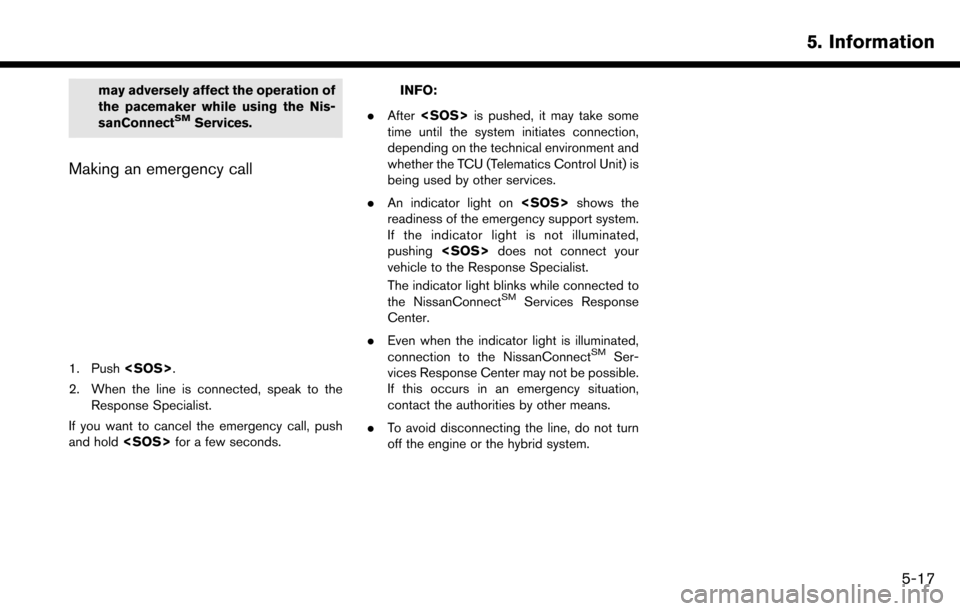
may adversely affect the operation of
the pacemaker while using the Nis-
sanConnect
SMServices.
Making an emergency call
1. Push.
2. When the line is connected, speak to the Response Specialist.
If you want to cancel the emergency call, push
and hold for a few seconds.
INFO:
. After is pushed, it may take some
time until the system initiates connection,
depending on the technical environment and
whether the TCU (Telematics Control Unit) is
being used by other services.
. An indicator light on shows the
readiness of the emergency support system.
If the indicator light is not illuminated,
pushing does not connect your
vehicle to the Response Specialist.
The indicator light blinks while connected to
the NissanConnect
SMServices Response
Center.
. Even when the indicator light is illuminated,
connection to the NissanConnect
SMSer-
vices Response Center may not be possible.
If this occurs in an emergency situation,
contact the authorities by other means.
. To avoid disconnecting the line, do not turn
off the engine or the hybrid system.
5. Information
5-17
Page 107 of 243
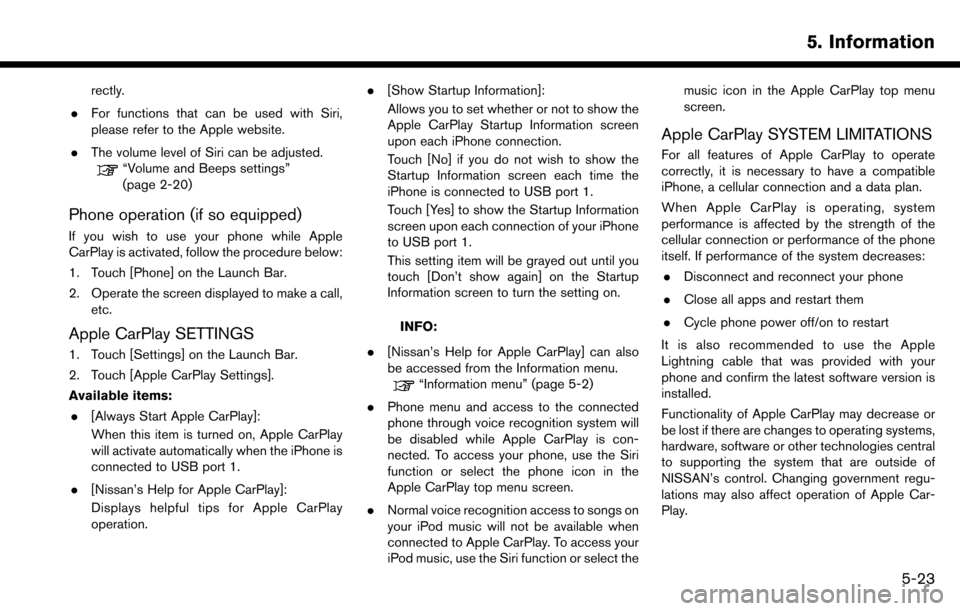
rectly.
. For functions that can be used with Siri,
please refer to the Apple website.
. The volume level of Siri can be adjusted.
“Volume and Beeps settings”
(page 2-20)
Phone operation (if so equipped)
If you wish to use your phone while Apple
CarPlay is activated, follow the procedure below:
1. Touch [Phone] on the Launch Bar.
2. Operate the screen displayed to make a call,
etc.
Apple CarPlay SETTINGS
1. Touch [Settings] on the Launch Bar.
2. Touch [Apple CarPlay Settings].
Available items:
. [Always Start Apple CarPlay]:
When this item is turned on, Apple CarPlay
will activate automatically when the iPhone is
connected to USB port 1.
. [Nissan’s Help for Apple CarPlay]:
Displays helpful tips for Apple CarPlay
operation. .
[Show Startup Information]:
Allows you to set whether or not to show the
Apple CarPlay Startup Information screen
upon each iPhone connection.
Touch [No] if you do not wish to show the
Startup Information screen each time the
iPhone is connected to USB port 1.
Touch [Yes] to show the Startup Information
screen upon each connection of your iPhone
to USB port 1.
This setting item will be grayed out until you
touch [Don’t show again] on the Startup
Information screen to turn the setting on.
INFO:
. [Nissan’s Help for Apple CarPlay] can also
be accessed from the Information menu.
“Information menu” (page 5-2)
. Phone menu and access to the connected
phone through voice recognition system will
be disabled while Apple CarPlay is con-
nected. To access your phone, use the Siri
function or select the phone icon in the
Apple CarPlay top menu screen.
. Normal voice recognition access to songs on
your iPod music will not be available when
connected to Apple CarPlay. To access your
iPod music, use the Siri function or select the music icon in the Apple CarPlay top menu
screen.
Apple CarPlay SYSTEM LIMITATIONS
For all features of Apple CarPlay to operate
correctly, it is necessary to have a compatible
iPhone, a cellular connection and a data plan.
When Apple CarPlay is operating, system
performance is affected by the strength of the
cellular connection or performance of the phone
itself. If performance of the system decreases:
. Disconnect and reconnect your phone
. Close all apps and restart them
. Cycle phone power off/on to restart
It is also recommended to use the Apple
Lightning cable that was provided with your
phone and confirm the latest software version is
installed.
Functionality of Apple CarPlay may decrease or
be lost if there are changes to operating systems,
hardware, software or other technologies central
to supporting the system that are outside of
NISSAN’s control. Changing government regu-
lations may also affect operation of Apple Car-
Play.
5. Information
5-23
Page 118 of 243
![NISSAN MAXIMA 2017 A36 / 8.G Nissan Connect Navigation Manual 6. Navigation
The following settings are available.
Menu itemAction
[Change View] [2D Map] Display 2D map.
[Split: 2D Map] Display 2D map on both left and right side of the split screen.
[Birdview (3D NISSAN MAXIMA 2017 A36 / 8.G Nissan Connect Navigation Manual 6. Navigation
The following settings are available.
Menu itemAction
[Change View] [2D Map] Display 2D map.
[Split: 2D Map] Display 2D map on both left and right side of the split screen.
[Birdview (3D](/manual-img/5/539/w960_539-117.png)
6. Navigation
The following settings are available.
Menu itemAction
[Change View] [2D Map] Display 2D map.
[Split: 2D Map] Display 2D map on both left and right side of the split screen.
[Birdview (3D)] Display 3D map.
[Split: Birdview Map] Display 2D map on the left side and 3D map on the right side of the screen.
[View Settings] [Intersection] Display the enlarged view of intersection on the left side of the screen during
route guidance.
“Route guidance screens” (page 6-31)
[Turn List] Display the turn list on the left screen when a route is set.
“Route guidance screens” (page 6-31)
[Drive Report] (if so equipped) Display your ECO driving performance score on the left side of the screen.
Touch [Log] to view the Drive Report history. Touch [Reset] to clear the past
records.
Push
Page 119 of 243
![NISSAN MAXIMA 2017 A36 / 8.G Nissan Connect Navigation Manual Menu itemAction
[Medium]
[Small]
[Birdview Angle] Adjusts the Birdview
TMangle using the adjust bar displayed on the left side of
the screen. [Birdview Angle] is available only when 3D map is displaye NISSAN MAXIMA 2017 A36 / 8.G Nissan Connect Navigation Manual Menu itemAction
[Medium]
[Small]
[Birdview Angle] Adjusts the Birdview
TMangle using the adjust bar displayed on the left side of
the screen. [Birdview Angle] is available only when 3D map is displaye](/manual-img/5/539/w960_539-118.png)
Menu itemAction
[Medium]
[Small]
[Birdview Angle] Adjusts the Birdview
TMangle using the adjust bar displayed on the left side of
the screen. [Birdview Angle] is available only when 3D map is displayed.
[North Up when Zoomed Out] When this setting is ON, the orientation of the map is automatically changed
to North Up when the widest map scale is selected.
[Select Text to Display on
Map] [Place Names]
Allows place names to be displayed on the map screen.
[Facility Names] Allows facilities names to be displayed on the map screen.
[Road Names] Allows road names to be displayed on the map screen.
[Left Split Map Settings] [Map Orientation] The map orientation for the left side of split screen can be selected from
North Up or Heading Up.
[Long Range] Long Range Map View is available only when the left side of split screen is in
Heading Up mode.
With this item turned on, the vehicle position icon on the left screen will be
located slightly lower than the center of the screen so that a wider area in the
traveling direction can be viewed.
[Map Scale] Allows to change the scale of the map displayed on the left side of the split
screen.
[Show all Freeway Exits on Route] (for U.S. and Canada) Turns on/off the freeway exit information display.
[Auto. Show Turn List on Freeway] The turn list can be set to on or off to be displayed automatically while driving
on a freeway.
[Back to Map] Back to the current location map.
6. Navigation
6-11
Page 182 of 243
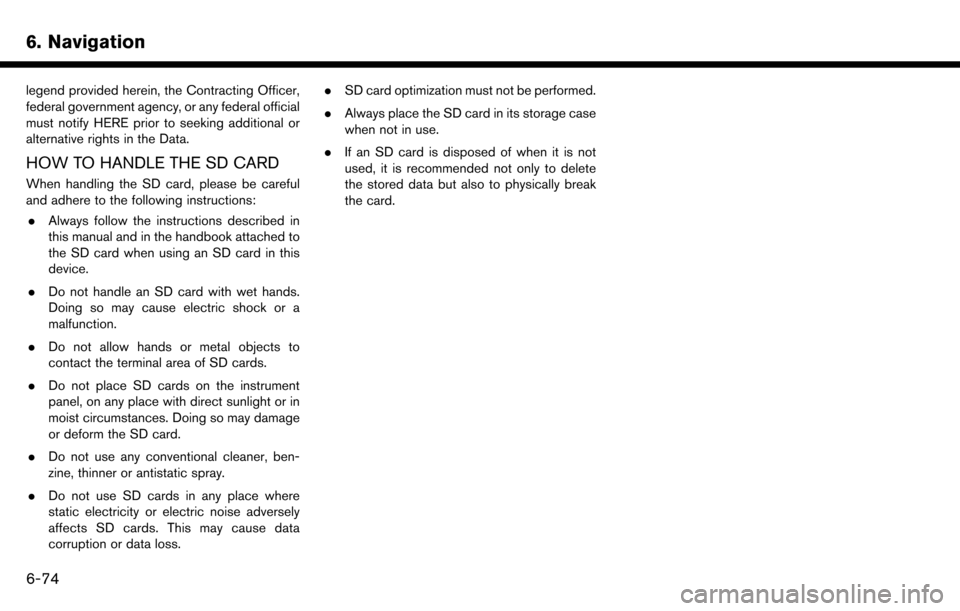
6. Navigation
legend provided herein, the Contracting Officer,
federal government agency, or any federal official
must notify HERE prior to seeking additional or
alternative rights in the Data.
HOW TO HANDLE THE SD CARD
When handling the SD card, please be careful
and adhere to the following instructions:. Always follow the instructions described in
this manual and in the handbook attached to
the SD card when using an SD card in this
device.
. Do not handle an SD card with wet hands.
Doing so may cause electric shock or a
malfunction.
. Do not allow hands or metal objects to
contact the terminal area of SD cards.
. Do not place SD cards on the instrument
panel, on any place with direct sunlight or in
moist circumstances. Doing so may damage
or deform the SD card.
. Do not use any conventional cleaner, ben-
zine, thinner or antistatic spray.
. Do not use SD cards in any place where
static electricity or electric noise adversely
affects SD cards. This may cause data
corruption or data loss. .
SD card optimization must not be performed.
. Always place the SD card in its storage case
when not in use.
. If an SD card is disposed of when it is not
used, it is recommended not only to delete
the stored data but also to physically break
the card.
6-74
Page 205 of 243
VOICE RECOGNITION SETTINGS
The voice recognition settings can be changed.
1. Touch [Setting] on the Launch Bar.
2. Touch [Voice Recognition].
3. Touch the item you would like to set.
Available settings. [Minimize Voice Feedback]:
Turns the minimize voice feedback function
on/off. When this item is turned on, short and
minimized voice feedback will be provided.
. [Audio device setting]:
Select an audio device to be operated via the
Voice Recognition system from the audio
devices connected to the USB connection
ports. A device with an indicator light
illuminated can be operated with the Voice
Recognition system.
7. Voice recognition
7-23
Page 209 of 243
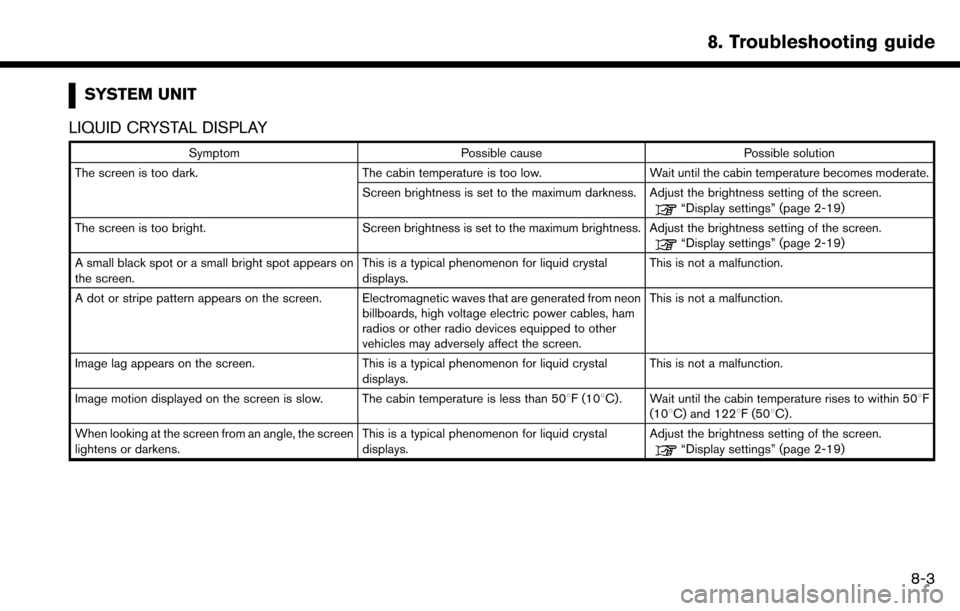
SYSTEM UNIT
LIQUID CRYSTAL DISPLAY
Symptom Possible cause Possible solution
The screen is too dark. The cabin temperature is too low. Wait until the cabin temperature becomes moderate.
Screen brightness is set to the maximum darkness. Adjust the brightness setting of the screen.
“Display settings” (page 2-19)
The screen is too bright. Screen brightness is set to the maximum brightness. Adjust the brightness setting of the screen.
“Display settings” (page 2-19)
A small black spot or a small bright spot appears on
the screen. This is a typical phenomenon for liquid crystal
displays.This is not a malfunction.
A dot or stripe pattern appears on the screen. Electromagnetic waves that are generated from neon billboards, high voltage electric power cables, ham
radios or other radio devices equipped to other
vehicles may adversely affect the screen.This is not a malfunction.
Image lag appears on the screen. This is a typical phenomenon for liquid crystal
displays. This is not a malfunction.
Image motion displayed on the screen is slow. The cabin temperature is less than 50 8F (108C). Wait until the cabin temperature rises to within 508F
(108C) and 1228F (508C).
When looking at the screen from an angle, the screen
lightens or darkens. This is a typical phenomenon for liquid crystal
displays.Adjust the brightness setting of the screen.
“Display settings” (page 2-19)
8. Troubleshooting guide
8-3
Page 212 of 243
8. Troubleshooting guide
Functional
SymptomPossible cause Possible solution
Keep losing my local stations. The digital coverage is slightly less than the analog
signal coverage. Verify correct operation on another station. This is
expected behavior.
Shadowing (urban/terrain) can cause reduced digital
coverage. Verify correct operation on another station.
Some data fields are blank. Text information is sent at the broadcaster’s discre-
tion. Verify correct operation on another station. Report
station issues.
Text information is truncated / appears to be more
available. The display is limited to a fixed number of characters
and more data is being sent than can be shown.This is an intended behavior.
AM reception changes at night. AM stations are required by the government (FCC) to
lower their power at night. This is not a malfunction.
8-6