2017 NISSAN MAXIMA display
[x] Cancel search: displayPage 27 of 243
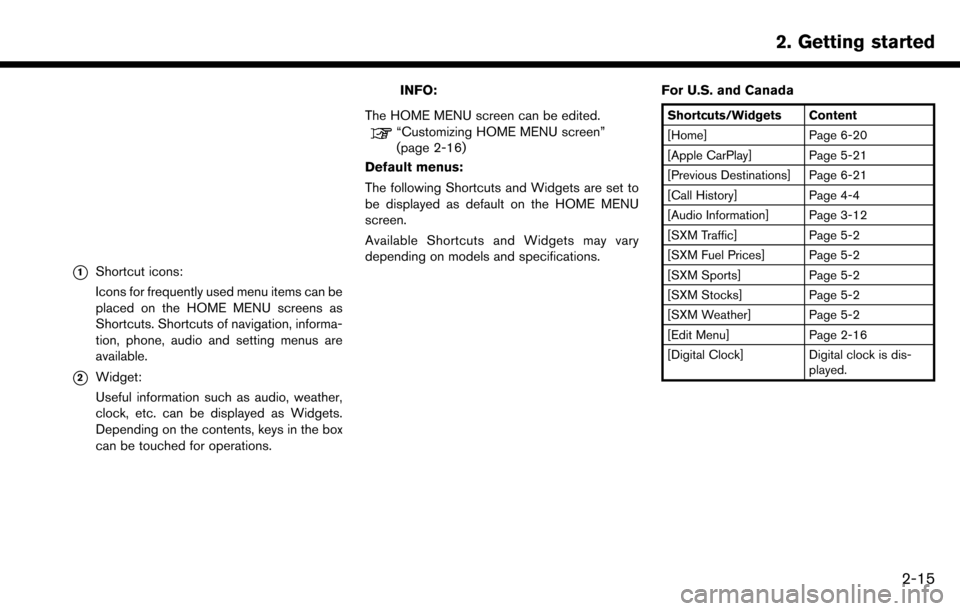
*1Shortcut icons:
Icons for frequently used menu items can be
placed on the HOME MENU screens as
Shortcuts. Shortcuts of navigation, informa-
tion, phone, audio and setting menus are
available.
*2Widget:
Useful information such as audio, weather,
clock, etc. can be displayed as Widgets.
Depending on the contents, keys in the box
can be touched for operations.
INFO:
The HOME MENU screen can be edited.
“Customizing HOME MENU screen”
(page 2-16)
Default menus:
The following Shortcuts and Widgets are set to
be displayed as default on the HOME MENU
screen.
Available Shortcuts and Widgets may vary
depending on models and specifications. For U.S. and Canada
Shortcuts/Widgets Content
[Home] Page 6-20
[Apple CarPlay] Page 5-21
[Previous Destinations] Page 6-21
[Call History] Page 4-4
[Audio Information] Page 3-12
[SXM Traffic] Page 5-2
[SXM Fuel Prices] Page 5-2
[SXM Sports] Page 5-2
[SXM Stocks] Page 5-2
[SXM Weather] Page 5-2
[Edit Menu] Page 2-16
[Digital Clock] Digital clock is dis-
played.
2. Getting started
2-15
Page 28 of 243
![NISSAN MAXIMA 2017 A36 / 8.G Nissan Connect Navigation Manual 2. Getting started
For Mexico
Shortcuts/Widgets Content
[Home] Page 6-20
[NissanConnect Apps] Page 5-7
[Apple CarPlay] Page 5-21
[Previous Destinations] Page 6-21
[Call History] Page 4-4
[Audio Inform NISSAN MAXIMA 2017 A36 / 8.G Nissan Connect Navigation Manual 2. Getting started
For Mexico
Shortcuts/Widgets Content
[Home] Page 6-20
[NissanConnect Apps] Page 5-7
[Apple CarPlay] Page 5-21
[Previous Destinations] Page 6-21
[Call History] Page 4-4
[Audio Inform](/manual-img/5/539/w960_539-27.png)
2. Getting started
For Mexico
Shortcuts/Widgets Content
[Home] Page 6-20
[NissanConnect Apps] Page 5-7
[Apple CarPlay] Page 5-21
[Previous Destinations] Page 6-21
[Call History] Page 4-4
[Audio Information] Page 3-12
[Edit Menu] Page 2-16
[Digital Clock] Digital clock is dis-played.
INFO:
. Default menus on the HOME MENU screen
are subject to change without notice.
. A SiriusXM Travel Link or SiriusXM Traffic
subscription is necessary to receive SXM
information services (for U.S. and Canada) .
Customizing HOME MENU screen
The HOME MENU screen can be personalized
by selecting which Shortcuts and Widgets to be
displayed and where to place them on the
screen.
1. Push and hold
Page 29 of 243
![NISSAN MAXIMA 2017 A36 / 8.G Nissan Connect Navigation Manual Setting layout to default:
Touch [Reset] on the Edit Home Menu screen.
Touch [Yes] to confirm.
INFO:
. Touching [Settings] on the Launch Bar and
touching [Edit Home Menu] will also display
the Edit Ho NISSAN MAXIMA 2017 A36 / 8.G Nissan Connect Navigation Manual Setting layout to default:
Touch [Reset] on the Edit Home Menu screen.
Touch [Yes] to confirm.
INFO:
. Touching [Settings] on the Launch Bar and
touching [Edit Home Menu] will also display
the Edit Ho](/manual-img/5/539/w960_539-28.png)
Setting layout to default:
Touch [Reset] on the Edit Home Menu screen.
Touch [Yes] to confirm.
INFO:
. Touching [Settings] on the Launch Bar and
touching [Edit Home Menu] will also display
the Edit Home Menu screen.
. Access to the SiriusXM Travel Link services
requires a SiriusXM subscription (for U.S.
and Canada) .
“SiriusXM Travel Link (for U.S. and
Canada)” (page 5-19)
. Available Shortcuts/Widgets and the default
menus on the HOME MENU screen are
subject to change without notice.
FUNCTIONS DISABLED WHILE DRIVING
Example
2. Getting started
2-17
Page 30 of 243
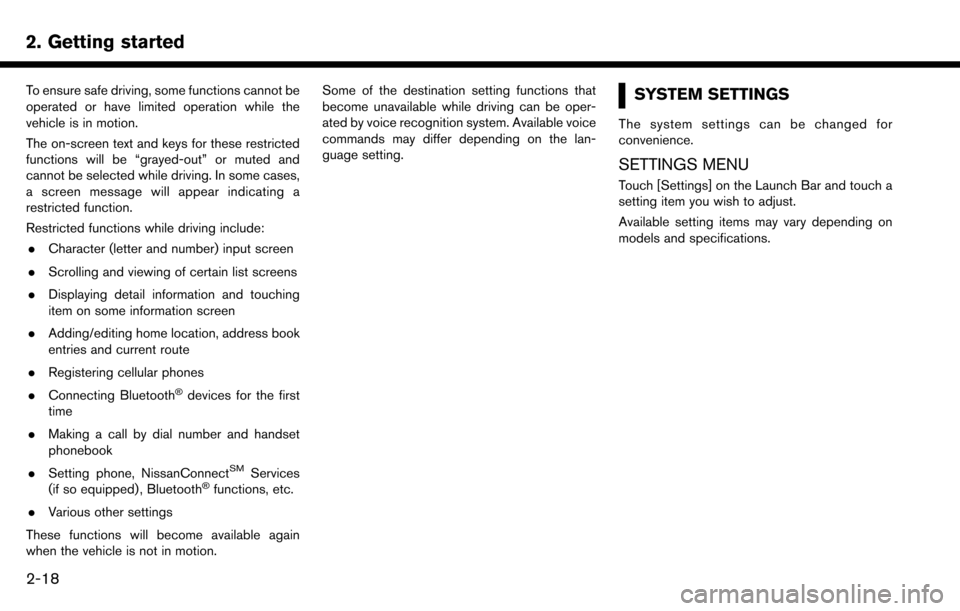
2. Getting started
To ensure safe driving, some functions cannot be
operated or have limited operation while the
vehicle is in motion.
The on-screen text and keys for these restricted
functions will be “grayed-out” or muted and
cannot be selected while driving. In some cases,
a screen message will appear indicating a
restricted function.
Restricted functions while driving include:. Character (letter and number) input screen
. Scrolling and viewing of certain list screens
. Displaying detail information and touching
item on some information screen
. Adding/editing home location, address book
entries and current route
. Registering cellular phones
. Connecting Bluetooth
�Šdevices for the first
time
. Making a call by dial number and handset
phonebook
. Setting phone, NissanConnect
SMServices
(if so equipped) , Bluetooth�Šfunctions, etc.
. Various other settings
These functions will become available again
when the vehicle is not in motion. Some of the destination setting functions that
become unavailable while driving can be oper-
ated by voice recognition system. Available voice
commands may differ depending on the lan-
guage setting.
SYSTEM SETTINGS
The system settings can be changed for
convenience.
SETTINGS MENU
Touch [Settings] on the Launch Bar and touch a
setting item you wish to adjust.
Available setting items may vary depending on
models and specifications.
2-18
Page 31 of 243
![NISSAN MAXIMA 2017 A36 / 8.G Nissan Connect Navigation Manual Available setting items
Setting item Result
[Bluetooth] Displays the Bluetooth�Š
Audio and Phone setting
screen.
“Bluetooth�Šset-
tings” (page 2-22)
[Phone] Displays the Phone & Mail setting scr NISSAN MAXIMA 2017 A36 / 8.G Nissan Connect Navigation Manual Available setting items
Setting item Result
[Bluetooth] Displays the Bluetooth�Š
Audio and Phone setting
screen.
“Bluetooth�Šset-
tings” (page 2-22)
[Phone] Displays the Phone & Mail setting scr](/manual-img/5/539/w960_539-30.png)
Available setting items
Setting item Result
[Bluetooth] Displays the Bluetooth�Š
Audio and Phone setting
screen.
“Bluetooth�Šset-
tings” (page 2-22)
[Phone] Displays the Phone & Mail setting screen.
“Phone and text
message assistant
settings”
(page 4-10)
[Navigation] Displays the navigation settings screen.
“Navigation set-
tings” (page 6-57)
[Sound] Displays the audio set- tings screen.
“Audio settings”
(page 3-33)
[Display] Displays the display set- tings screen.
“Display settings”
(page 2-19) [Volume & Beeps] Displays the volume ad-
justment screen.
“Volume and Beeps
settings”
(page 2-20)
[Clock] Displays the clock adjust- ment screen.
“Clock settings”
(page 2-20)
[Edit Home Menu] Displays the menu editing screen.
“Customizing
HOME MENU
screen”
(page 2-16)
[NissanConnect Ser-
vices] Displays the NissanCon-
nect
SMServices settings
screen.
“NissanConnectSM
Services settings”
(page 5-18)
[Voice Recognition] Displays the voice recog- nition system settings
screen.
“Voice recognition
settings”
(page 7-23) [Camera]
Displays the Camera
setting screen.
See vehicle Owner’s
Manual for details of the
monitor system.
[Language & Units] Displays the Language and Units settings screen.
“Language and unit
settings”
(page 2-21)
[Apple CarPlay Set-
tings] Displays the Apple Car-
Play setting screen.
“Apple CarPlay”
(page 5-21)
DISPLAY SETTINGS
Menu items to adjust display settings are
available.
1. Touch [Settings] on the Launch Bar.
2. Touch [Display].
3. Touch a preferred adjustment item and
adjust to the preferred setting.
2. Getting started
2-19
Page 32 of 243
![NISSAN MAXIMA 2017 A36 / 8.G Nissan Connect Navigation Manual 2. Getting started
Available setting items
Setting item Action
[Display] Turns the screen off.Pushing and holding <
>
will also turn off the screen.
Push the <
>to turn the
screen back on.
[Brightness NISSAN MAXIMA 2017 A36 / 8.G Nissan Connect Navigation Manual 2. Getting started
Available setting items
Setting item Action
[Display] Turns the screen off.Pushing and holding <
>
will also turn off the screen.
Push the <
>to turn the
screen back on.
[Brightness](/manual-img/5/539/w960_539-31.png)
2. Getting started
Available setting items
Setting item Action
[Display] Turns the screen off.Pushing and holding <
>
will also turn off the screen.
Push the <
>to turn the
screen back on.
[Brightness] Adjusts the brightness of the display.
[Contrast] Adjusts the contrast of the dis- play.
[Background
Color] Changes the background color
of the map screen. Select the
color mode from [Day] and
[Night].
Pushing
<
>will also
change the background color.
VOLUME AND BEEPS SETTINGS
The volume of various functions including audio,
phone, navigation voice guidance, and system
beeps can be adjusted.
1. Touch [Settings] on the Launch Bar.
2. Touch [Volume & Beeps].
Available setting items may vary depending on
models and specifications. Available setting items
Setting item Action
[Audio Volume] Adjusts the volume level of the
audio system.
[Guidance Vo-
lume] Adjusts the volume level of the
guidance voice and the voice
recognition system voice re-
sponses.
[Ringtone] Adjusts the volume level of the ringtone of incoming calls.
[Incoming Call]/
[Incoming Call/
Siri] Adjusts the volume level of the
incoming call or Siri.
[Outgoing Call] Adjusts the outgoing call vo- lume.
[NissanConnect
Svcs.] Adjusts the volume level of
“text-to-speech” for text mes-
saging and NissanConnect
SM
Services announcements.
[Button Beeps] Turns on/off the button beep sound and alarm for a prohib-
ited operations.
[Guidance Voice] Turns on/off the voice gui- dance.
CLOCK SETTINGS
Clock settings of the system can be changed.
1. Touch [Settings] on the Launch Bar.
2. Touch [Clock].
Available setting items
Setting item Action
[On-screen
Clock]Sets the clock display on/off.
When this item is on, the clock
display appears.
[Clock Format
(24h)] Turns on/off the 24-hour display
mode. When turned off, the
clock is set to the 12-hour
mode.
[Offset (hour)] Adjusts the offset value (hour).
[Offset (min)] Adjusts the offset value (min- utes) .
[Daylight Sav-
ings Time] Turns on/off the daylight saving
time setting.
[Time Zone] Select an appropriate time zone from the list. When selecting
[Auto], the system selects the
time zone automatically.
2-20
Page 33 of 243
![NISSAN MAXIMA 2017 A36 / 8.G Nissan Connect Navigation Manual LANGUAGE AND UNIT SETTINGS
This changes the display language and measure-
ment unit used in the system.
1. Touch [Settings] on the Launch Bar.
2. Touch [Language & Units].
Available setting items
Sett NISSAN MAXIMA 2017 A36 / 8.G Nissan Connect Navigation Manual LANGUAGE AND UNIT SETTINGS
This changes the display language and measure-
ment unit used in the system.
1. Touch [Settings] on the Launch Bar.
2. Touch [Language & Units].
Available setting items
Sett](/manual-img/5/539/w960_539-32.png)
LANGUAGE AND UNIT SETTINGS
This changes the display language and measure-
ment unit used in the system.
1. Touch [Settings] on the Launch Bar.
2. Touch [Language & Units].
Available setting items
Setting item Action
[Select Lan-
guage]Selects the system language.
The language setting is applied
to the touch screen display,
voice announcements, the
voice recognition system.
It can also be applied to the
vehicle information display.
[Select Units] Selects the system unit. The unit setting can also be applied
to the information vehicle dis-
play.
INFO:
Do not change the position of the ignition switch
while changing the language.
If the selected language is also supported by the
vehicle information display, a confirmation mes-
sage asking if you would like to also change the
language for the vehicle information display is
displayed. Select [Yes] to change the language on the vehicle information display.
CONNECTING BLUETOOTH�ŠDE-
VICE
Your vehicle is equipped with the Bluetooth�Š
Hands-Free Phone System and Bluetooth�Š
audio device. If you are an owner of a compatible
Bluetooth�Šenabled cellular phone or Bluetooth�Š
audio device, you can set up the wireless
connection between your cellular phone and
the in-vehicle phone module or Bluetooth
�Šaudio
and in-vehicle audio module. With Bluetooth�Š
wireless technology, you can make or receive a
telephone call with your cellular phone in your
pocket and listen to Bluetooth
�Šaudio.
Connecting cellular phone/audio de-
vice
To use the Bluetooth�Šdevice with the in-vehicle
system for the first time, the device connection
operation is required.
1. Touch [Settings] on the Launch Bar.
2. Touch [Bluetooth] and touch [Connect De- vice]. A message is displayed.
3. Touch [Yes] to connect a cellular phone. Touch [No] to connect an audio device and
operate as guided by the system. (Opera-
tions may differ depending on the device.)
NOTE:
Some cellular phones or other devices may
cause interference or a buzzing noise to
come from the audio system speakers.
Storing the device in a different location
may reduce or eliminate the noise.
INFO:
. Up to 5 Bluetooth
�Šdevices can be con-
nected. If 5 devices are already connected,
one of the devices must first be deleted
before another device can be connected.
“Bluetooth�Šsettings” (page 2-22)
. The pairing procedure of the cellular phone
varies according to each cellular phone. See
the cellular phone Owner’s Manual for the
details.
. For U.S. and Canada:
Visit www.nissanusa.com/bluetooth/ for a
recommended Bluetooth
�Šdevice.
. For Mexico:
Consult a NISSAN dealer for information
regarding Bluetooth
�Šdevice connection to
your vehicle.
2. Getting started
2-21
Page 34 of 243
![NISSAN MAXIMA 2017 A36 / 8.G Nissan Connect Navigation Manual 2. Getting started
Bluetooth�Šsettings
The Bluetooth�Šsettings can be changed ac-
cording to your preference.
1. Touch [Settings] on the Launch Bar.
2. Touch [Bluetooth].
3. Touch a preferred item.
NISSAN MAXIMA 2017 A36 / 8.G Nissan Connect Navigation Manual 2. Getting started
Bluetooth�Šsettings
The Bluetooth�Šsettings can be changed ac-
cording to your preference.
1. Touch [Settings] on the Launch Bar.
2. Touch [Bluetooth].
3. Touch a preferred item.](/manual-img/5/539/w960_539-33.png)
2. Getting started
Bluetooth�Šsettings
The Bluetooth�Šsettings can be changed ac-
cording to your preference.
1. Touch [Settings] on the Launch Bar.
2. Touch [Bluetooth].
3. Touch a preferred item.
Available setting items
Setting item Action
[Bluetooth] Turns the Bluetooth�Šcon-
nection to the vehicle on/off.
[Connect Device] Bluetooth
�Šdevices can be
connected to the in-vehicle
system.
[Select BT De-
vice] Registered Bluetooth
�Šde-
vices are shown on the list.
Select a device you wish to
use from the list. You can also
edit the name, delete regis-
tered devices or display in-
formation of the registered
device.
[Edit Bluetooth
Information] The in-vehicle system name
and the PIN code can be
changed. A device address
can also be viewed.
INFO:
From [Edit Bluetooth Information], the device
name that appears on the screen can be
changed and be renamed from the name set as
default to the preferred name (such as “Steve’s
Car” for example) .
2-22