2017 NISSAN MAXIMA CD player
[x] Cancel search: CD playerPage 53 of 243
![NISSAN MAXIMA 2017 A36 / 8.G Nissan Connect Navigation Manual *1[CD Menu]:
Touch to display the CD Menu screen.
“CD Menu” (page 3-20)
*2[Source]:
Touch to switch to the source select screen.
“Selecting audio source” (page 3-12)
*3Track information:
Track NISSAN MAXIMA 2017 A36 / 8.G Nissan Connect Navigation Manual *1[CD Menu]:
Touch to display the CD Menu screen.
“CD Menu” (page 3-20)
*2[Source]:
Touch to switch to the source select screen.
“Selecting audio source” (page 3-12)
*3Track information:
Track](/manual-img/5/539/w960_539-52.png)
*1[CD Menu]:
Touch to display the CD Menu screen.
“CD Menu” (page 3-20)
*2[Source]:
Touch to switch to the source select screen.
“Selecting audio source” (page 3-12)
*3Track information:
Track information such as the song title,
artist name and album name are displayed.
*4Audio source indicator:
Indicates that CD is currently selected
among other sources.
*5Turn direction indicator:
When a route to the destination is set, the
turn direction and the distance to the next
turn are displayed.
*6Play time and progress bar:
The play time of the track is displayed. The
bar indicates the progress in playing the
current track.
*7CD operation keys:
Touch an icon for operations.
[] Each time [] is touched, the
repeat mode changes.
“Changing play mode”
(page 3-20)
[
] Touch once to return to the begin- ning of the current track. Touch again
to select the previous track. Touch
and hold to rewind the current track.
[
] Touch to play the track.
[
] Touch to pause the track.
[
] Touch to select the next track. Touch and hold to fast-forward the track.
[
] Each time [] is touched, the
random mode changes.
“Changing play mode”
(page 3-20)
*8Track and folder number:
Indicates the track number and the folder
number.
*9Data type indicator:
Indicates the type of data currently playing.
CD player operation
Loading:
Insert a CD into the slot with the label side facing
up. The CD will be guided automatically into the
slot and start playing.
After loading the CD, the CD screen will appear
on the display.
Activation and playing:
The CD mode can be also selected from the
source list with a CD loaded.
“Selecting audio source” (page 3-12)
Skipping tracks:
To skip the tracks, push<
>/<>, touch
[]/[] on the screen, or tilt up/down
<>/<> on the steering wheel repeatedly
until preferred track is selected.
INFO:
Depending on the condition, skipping to the
previous track may require pushing the button or
touching the key twice. Pushing the button or
touching the key once may only restart the
currently track from the beginning.
3. Audio system
3-19
Page 55 of 243

USB MEMORY DEVICE PLAYER
Connecting USB memory device
WARNING
Do not connect, disconnect or operate
the USB device while driving. Doing so
can be a distraction. If distracted you
could lose control of your vehicle and
cause an accident or serious injury.
CAUTION
.Do not force the USB device into the
USB connection port. Inserting the
USB device tilted or up-side-down
into the port may damage the port.
Make sure that the USB device is
connected correctly into the USB
connection port.
. Do not grab the USB port cover (if so
equipped) when pulling the USB
device out of the port. This could
damage the port and the cover.
. Do not leave the USB cable in a place
where it can be pulled unintention-
ally. Pulling the cable may damage the port.
Refer to your device manufacturer’s owner
information regarding the proper use and care
of the device.
When compatible storage devices are plugged
into the port, compatible audio files on the
storage devices can be played through the
vehicle’s audio system.
For the location of the USB connection port:
“USB (Universal Serial Bus) Connection
Ports and AUX (auxiliary) input jack”
(page 2-7)
INFO:
Only one of the two connected USB devices can
be operated with the voice recognition system.
“Voice recognition settings” (page 7-23)
3. Audio system
3-21
Page 57 of 243
![NISSAN MAXIMA 2017 A36 / 8.G Nissan Connect Navigation Manual *7USB operation keys:
Touch an icon for operations.
[] Each time [] is touched, the
repeat mode changes.
“Changing play mode”
(page 3-23)
[
] Touch to return to the beginning of the current track. NISSAN MAXIMA 2017 A36 / 8.G Nissan Connect Navigation Manual *7USB operation keys:
Touch an icon for operations.
[] Each time [] is touched, the
repeat mode changes.
“Changing play mode”
(page 3-23)
[
] Touch to return to the beginning of the current track.](/manual-img/5/539/w960_539-56.png)
*7USB operation keys:
Touch an icon for operations.
[] Each time [] is touched, the
repeat mode changes.
“Changing play mode”
(page 3-23)
[
] Touch to return to the beginning of the current track. Touch again to
select the previous track. Touch and
hold to rewind the current track.
[
] Touch to play the track.
[
] Touch to pause the track.
[
] Touch to select the next track. Touch and hold to fast-forward the track.
[
] Each time [] is touched, the
random mode changes.
“Changing play mode”
(page 3-23)
*8Track and folder number:
Indicates the track number and the folder
number.
*9Data type indicator:
Indicates the type of data currently playing.
USB memory device player operation
Activation and playing:
Connecting the USB memory device into the
port will activate the USB mode.
USB memory device can also be played by
selecting the source on the audio source menu
screen.
“Selecting audio source” (page 3-12)
To pause playing the USB memory device, touch
[
]. To resume playing, touch [].
Skipping tracks:
To skip the tracks, push <
>/<>, touch
[]/[] on the screen, or tilt up/down
<>/<> on the steering wheel repeatedly
until preferred track is selected.
INFO:
Depending on the condition, skipping to the
previous track may require pushing the button or
touching the key twice. Pushing the button or
touching the key once may only restart the
current track from the beginning.
Changing folders:
To change folders, touch [USB Menu] and touch
[Folder List].
“USB Menu” (page 3-23)
For U.S. and Canada
Turn
different folders. If no folders are found, tracks
will be skipped.
Fast-forwarding/rewinding:
To rewind or fast-forward the track, push and
hold <
>/<>, touch and hold []/[],
or tilt and hold <>/<>on the steering
wheel.
Changing play mode:
Repeat mode
Touch [
] on the screen to change the repeat
mode as follows.
[All] ?[1 Track] ?[1 Folder] ?[All]
Random mode
Touch [
] on the screen to change the random
mode as follows.
(off) ?[1 Folder] ?[All] ?(off)
USB Menu
Touch [USB Menu] on the USB screen to display
the USB Menu screen.
The following items are available.
3. Audio system
3-23
Page 58 of 243
![NISSAN MAXIMA 2017 A36 / 8.G Nissan Connect Navigation Manual 3. Audio system
[Now Playing] Touch to display the USB screen.
[SCAN] Touch to scan the tracks in theUSB memory device. During
scanning, the first several sec-
onds of all the tracks will be
played. T NISSAN MAXIMA 2017 A36 / 8.G Nissan Connect Navigation Manual 3. Audio system
[Now Playing] Touch to display the USB screen.
[SCAN] Touch to scan the tracks in theUSB memory device. During
scanning, the first several sec-
onds of all the tracks will be
played. T](/manual-img/5/539/w960_539-57.png)
3. Audio system
[Now Playing] Touch to display the USB screen.
[SCAN] Touch to scan the tracks in theUSB memory device. During
scanning, the first several sec-
onds of all the tracks will be
played. Touching [SCAN] again
will cancel the scanning mode
and the USB memory device will
return to play normally from the
track which is playing.
[Folder List]* Touch to display the folder list. Touch an item on the list to select
the folder.
Touch [
] and go back to the
previous screen to select tracks in
the folder.
[Album Art-
work] Touch to turn on/off the album
artwork display on the USB
screen.
Track List A list of the tracks in the USB is displayed. Touch an item on the
list to select the track.
*: Displayed only when available.
iPod PLAYER
Connecting iPod
WARNING
Do not connect, disconnect or operate
the USB device while driving. Doing so
can be a distraction. If distracted you
could lose control of your vehicle and
cause an accident or serious injury.
CAUTION
.Do not force the USB device into the
USB connection port. Inserting the
USB device tilted or up-side-down
into the port may damage the port.
Make sure that the USB device is
connected correctly into the USB
connection port.
. Do not grab the USB port cover (if so
equipped) when pulling the USB
device out of the port. This could
damage the port and the cover.
. Do not leave the USB cable in a place
where it can be pulled unintention-
ally. Pulling the cable may damage the port.
Connect the iPod to the USB connection port(s) .
“USB (Universal Serial Bus) Connection
Ports and AUX (auxiliary) input jack”
(page 2-7)
The battery of the iPod will be charged while the
device is connected to the vehicle if the iPod
supports charging via a USB connection.
Depending on the device and firmware version of
the iPod, the display on the iPod shows a
NISSAN or Accessory Attached screen when
the connection is completed. When the iPod is
connected to the vehicle, the iPod music library
can only be operated by the vehicle audio
controls.
Compatibility:
Made for . iPod (5th generation)
. iPod touch (4th generation)
. iPod touch (3rd generation)
. iPod touch (2nd generation)
. iPod touch (1st generation)
. iPod touch
3-24
Page 61 of 243
![NISSAN MAXIMA 2017 A36 / 8.G Nissan Connect Navigation Manual [] Each time [] is touched, the
mode changes.
“Changing play mode”
(page 3-27)
[
] Touch to return to the beginning of the current track. Touch again to
select the previous track. Touch and
hold t NISSAN MAXIMA 2017 A36 / 8.G Nissan Connect Navigation Manual [] Each time [] is touched, the
mode changes.
“Changing play mode”
(page 3-27)
[
] Touch to return to the beginning of the current track. Touch again to
select the previous track. Touch and
hold t](/manual-img/5/539/w960_539-60.png)
[] Each time [] is touched, the
mode changes.
“Changing play mode”
(page 3-27)
[
] Touch to return to the beginning of the current track. Touch again to
select the previous track. Touch and
hold to rewind the current track.
[
] Touch to play the track.
[
] Touch to pause the track.
[
] Touch to select the next track. Touch and hold to fast-forward the track.
[
] Each time [] is touched, the
mode changes.
“Changing play mode”
(page 3-27)
*8Track number:
Indicates the track number and the total
number of tracks.
iPod player operation
Activation and playing:
Connecting iPod to the vehicle via USB cable
will activate the iPod mode.
The iPod can also be played by selecting the
source on the audio source menu screen.
“Selecting audio source” (page 3-12) Selecting search method:
A list of search methods is displayed in the iPod
menu.
Touch [iPod Menu] to display the iPod menu.
Touch and select an item to play the iPod in your
preferred settings.
Skipping tracks:
To skip the tracks, push
<
>/<>, touch
[]/[] on the screen, or tilt up/down
<>/<> on the steering wheel repeatedly
until preferred track is selected.
INFO:
Depending on the condition, skipping to the
previous track may require pushing the button or
touching the key twice. Pushing the button or
touching the key once may only restart the
current track from the beginning.
For U.S. and Canada
Turning
track is playing will also skip the tracks.
Skipping items:
Touch [iPod Menu] to display the item list. Turn
nada) or <
/SOUND> (for Mexico) to
skip to different items on the list. Fast-forwarding/rewinding:
To fast-forward or rewind the track, push and
hold
<
>/<>, touch and hold []/[],
or tilt and hold <>/<>on the steering
wheel.
Changing play mode:
Repeat mode
Touch [
] on the screen to change the repeat
mode as follows.
(off) ?[One] ?[All] ?(off)
Random mode
Touch [
] on the screen to change the random
mode as follows.
(off) ?[Songs] ?[Albums] ?(off)
INFO:
Even when iPod or iPhone are inserted into both
of the two USB connection ports, the system
recognizes only one connected iPod or iPhone at
a time.
3. Audio system
3-27
Page 66 of 243
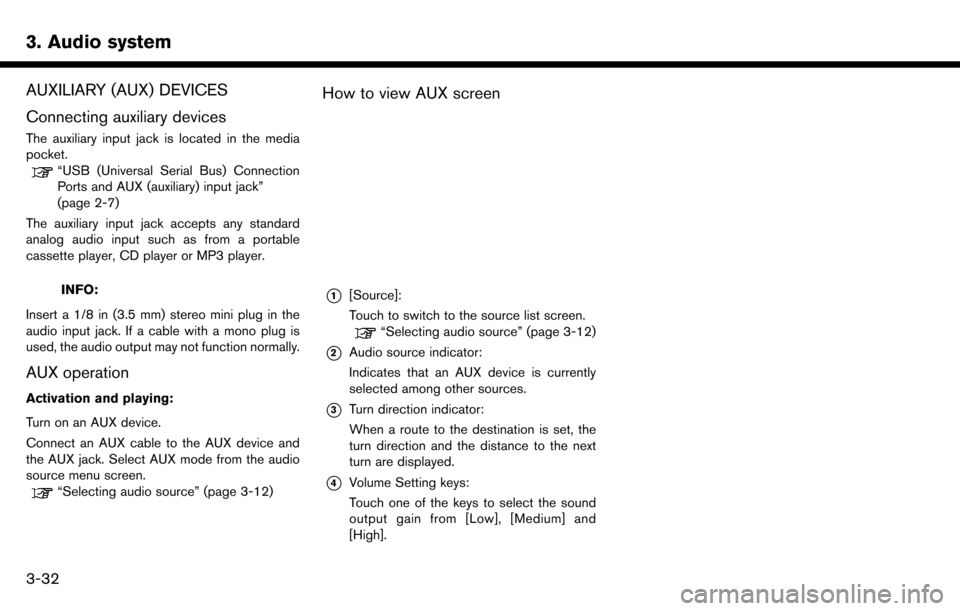
3. Audio system
AUXILIARY (AUX) DEVICES
Connecting auxiliary devices
The auxiliary input jack is located in the media
pocket.
“USB (Universal Serial Bus) Connection
Ports and AUX (auxiliary) input jack”
(page 2-7)
The auxiliary input jack accepts any standard
analog audio input such as from a portable
cassette player, CD player or MP3 player.
INFO:
Insert a 1/8 in (3.5 mm) stereo mini plug in the
audio input jack. If a cable with a mono plug is
used, the audio output may not function normally.
AUX operation
Activation and playing:
Turn on an AUX device.
Connect an AUX cable to the AUX device and
the AUX jack. Select AUX mode from the audio
source menu screen.
“Selecting audio source” (page 3-12)
How to view AUX screen
*1[Source]:
Touch to switch to the source list screen.
“Selecting audio source” (page 3-12)
*2Audio source indicator:
Indicates that an AUX device is currently
selected among other sources.
*3Turn direction indicator:
When a route to the destination is set, the
turn direction and the distance to the next
turn are displayed.
*4Volume Setting keys:
Touch one of the keys to select the sound
output gain from [Low], [Medium] and
[High].
3-32
Page 83 of 243
![NISSAN MAXIMA 2017 A36 / 8.G Nissan Connect Navigation Manual Available
ItemsAction
[Play] Play the recorded voice tag.
[Store] Touch to record a voice tag for the phone number.
[Replace] Touch to rerecord the voice tag.
[Delete] Touch to delete the voice tag.
B NISSAN MAXIMA 2017 A36 / 8.G Nissan Connect Navigation Manual Available
ItemsAction
[Play] Play the recorded voice tag.
[Store] Touch to record a voice tag for the phone number.
[Replace] Touch to rerecord the voice tag.
[Delete] Touch to delete the voice tag.
B](/manual-img/5/539/w960_539-82.png)
Available
ItemsAction
[Play] Play the recorded voice tag.
[Store] Touch to record a voice tag for the phone number.
[Replace] Touch to rerecord the voice tag.
[Delete] Touch to delete the voice tag.
BLUETOOTH�ŠSETTING
The Bluetooth�Šsetting can be changed.
1. Touch [Settings] on the Launch Bar.
2. Touch [Bluetooth].
Available item Action
[Bluetooth] If this setting is turned off, the connection between the Bluetooth�Šdevices and the in-vehicle Bluetooth�Š
module will be canceled.
[Connect Device] Connects to the Bluetooth�Šdevice. Up to 5 devices can be registered.
[Select BT Device] [Phone] Registered devices are shown on the list. Select a Bluetooth�Šdevice from the list.
Information of the selected device can be edited and the device can also be deleted from the device list.
[Audio Player]
[Edit Bluetooth Information] [OK] Touch to apply the changes after editing the Bluetooth
�Šinformation.
[PIN] PIN code can be checked and changed.
[Device Name] Device Name can be checked and changed.
[Device Address] Device Address can be checked.
4. Hands-Free Phone
4-13
Page 207 of 243
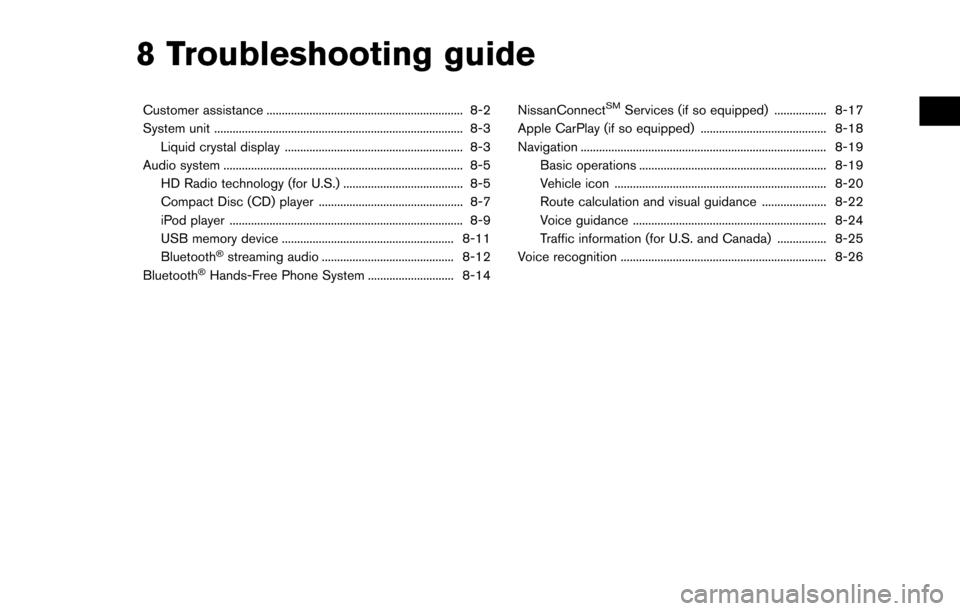
8 Troubleshooting guide
Customer assistance ................................................................ 8-2
System unit ........................................................................\
......... 8-3Liquid crystal display .......................................................... 8-3
Audio system ........................................................................\
...... 8-5 HD Radio technology (for U.S.) ....................................... 8-5
Compact Disc (CD) player ............................................... 8-7
iPod player ........................................................................\
.... 8-9
USB memory device ........................................................ 8-11
Bluetooth
�Šstreaming audio ........................................... 8-12
Bluetooth�ŠHands-Free Phone System ............................ 8-14 NissanConnect
SMServices (if so equipped) ................. 8-17
Apple CarPlay (if so equipped) ......................................... 8-18
Navigation ........................................................................\
........ 8-19 Basic operations ............................................................. 8-19
Vehicle icon ..................................................................... 8-20
Route calculation and visual guidance ..................... 8-22
Voice guidance ............................................................... 8-24
Traffic information (for U.S. and Canada) ................ 8-25
Voice recognition ................................................................... 8-26