2017 NISSAN LEAF charging
[x] Cancel search: chargingPage 78 of 268
![NISSAN LEAF 2017 1.G Navigation Manual [City Center]Sets the center of a city as the destination.“Setting city center” (page 3-25)
[Freeway Entrance/Exit] Sets a freeway entrance/exit as a destination.
“Setting freeway entrance/exit� NISSAN LEAF 2017 1.G Navigation Manual [City Center]Sets the center of a city as the destination.“Setting city center” (page 3-25)
[Freeway Entrance/Exit] Sets a freeway entrance/exit as a destination.
“Setting freeway entrance/exit�](/manual-img/5/531/w960_531-77.png)
[City Center]Sets the center of a city as the destination.“Setting city center” (page 3-25)
[Freeway Entrance/Exit] Sets a freeway entrance/exit as a destination.
“Setting freeway entrance/exit” (page 3-26)
[Stored Routes] Sets a route from the stored route data.
“Setting from stored routes” (page 3-26)
[Send to Car] Searches for a destination using Google Maps.
“Setting using Google Maps” (page 3-27)
[Route Planner] Sets a route plan downloaded from the NissanConnectSMWebsite.“Setting using Route Planner” (page 3-27)
INFO:
. If the required battery power level may be
insufficient when the destination is set, the
system provides guidance to any available
charging stations.
. If setting a destination when the Li-ion
battery power level may be insufficient to
reach the set destination, the information for
charging stations is displayed, allowing you
to set a charging station as the destination.
. After setting a destination, the location of the
destination can be adjusted and the location
can be stored in the Address Book, etc.
“Options before starting the route
guidance” (page 3-28) .
The destination can be deleted.
“Canceling Route” (page 3-39)
Specifying region
With some destination setting methods, state/
province and city can be specified prior to
searching for destination locations.
1. Touch [Navi] on the Launch Bar.
2. Touch the desired search method.
3. Touch [State/Province] or [City] if displayed.
4. Enter the name of the state, province or city
and then touch [List]. A list screen is
displayed.
5. Touch the preferred state, province or city from the list.
INFO:
. When the system is restarted, the state and
province in which the vehicle is recognized
by the GPS to be located will be set
automatically as a state and province for
location search.
3-18
3. Navigation
Page 79 of 268
![NISSAN LEAF 2017 1.G Navigation Manual .Touch [Change Area] to change the area for
conducting the location search.
. Touch [Current State] to search for the
destination within the state or province
where the vehicle is currently located.
. NISSAN LEAF 2017 1.G Navigation Manual .Touch [Change Area] to change the area for
conducting the location search.
. Touch [Current State] to search for the
destination within the state or province
where the vehicle is currently located.
.](/manual-img/5/531/w960_531-78.png)
.Touch [Change Area] to change the area for
conducting the location search.
. Touch [Current State] to search for the
destination within the state or province
where the vehicle is currently located.
. Touch [Space] to enter a space between
letters.
. After touching [City], touching [Last 5 Cities]
can display the last 5 cities set as destina-
tions.
. In some cases, when a city name has been
entered, the number of matching destina-
tions in the “Matches” column may be
different from the number displayed on the
list screen. If this occurs, enter more
characters to further reduce the number of
matches.
. It is not possible to search for a route from
the continental United States or Canada to
Hawaii, Virgin Islands, Puerto Rico, etc.FINDING ADDRESS
Searches for a destination by address.
1. Touch [Navi] on the Launch Bar.
2. Touch [Street Address]. The street address
input screen is displayed.
3. Input the street address.
.Touch [State/Province] to enter the stateor province name.
.Touch [House #] to enter the housenumber. If the house number is not
available, touch [No House #].
.Touch [Street] to enter the street name. After finishing the entry, touch [List]. A list
of streets is displayed.
.Touch [City] to enter the city name. If thecity name is not available, touch [All
Cities]. 4. Enter the state/province, house number,
street and city of the destination and then
touch [OK]. The route is displayed.
5. Touch [Start] to start route guidance.
Voice command
1. Push <
>located on the steering wheel.
2. After the tone sounds, speak a command.
Use the following voice command to search for a
destination by address:
“Street Address”*
*: This voice command operation is available only
when the language setting is in English.
FINDING CHARGING STATION
Searches for charging stations.
1. Touch [Navi] on the Launch Bar.
2. Touch [Charging Stations]. A list of search conditions is displayed.
Search conditions:
.[Near Current Location]
Displays a list of charging stations that
are near the current vehicle location.
.[Near Destination]Displays a list of charging stations that
are near the destination, when a destina-
3-19
3. Navigation
Page 80 of 268
![NISSAN LEAF 2017 1.G Navigation Manual tion has been set.
.[Near Scroll Position]Displays a list of charging stations near
location where the cross pointer is
located on the map.
.[Near City Center]Displays a list of charging stations when NISSAN LEAF 2017 1.G Navigation Manual tion has been set.
.[Near Scroll Position]Displays a list of charging stations near
location where the cross pointer is
located on the map.
.[Near City Center]Displays a list of charging stations when](/manual-img/5/531/w960_531-79.png)
tion has been set.
.[Near Scroll Position]Displays a list of charging stations near
location where the cross pointer is
located on the map.
.[Near City Center]Displays a list of charging stations when a
city name is entered.
.[Nearby Charging Availability]Displays a list of charging stations and
icons that shows their current availability
by connecting to Nissan Data Center.
“Confirming charging station avail-
ability” (page 2-6)
3. Select preferred searching conditions.
4. Select a charging station from the list.
INFO:
.Touch [Options] to select from the follow- ing options. Available items may vary
depending on certain conditions.
— [Show Along Route]: Shows charging stations located along
the route to destination.
— [Show Quick Charging Stations Only]: Shows charging stations with quick
charger.
— [Open 24-hours]: Shows charging stations that are open
24 hours.
.Touch []or[] on the list to view
charging station information. On the
place information screen, touch [Show
Map] to display the map around the
location and touch [Call] to call the
selected place if the key is available.
When available, touch [Details] to show
detail information of the place.
5. Touch [Yes] to confirm the message dis- played on the screen.
6. Touch [Start] to start the route guidance.
NOTE:
Equipment that is displayed on the char-
ging station information screen is not
necessarily compatible with a LEAF. Be
sure to check whether equipment can be
used with a LEAF beforehand.
INFO:
Charging station search menus can also be
accessed with the following procedure.
1. Push <
>.
2. Touch [Nearby Stations].
Voice command
1. Push <
>located on the steering wheel.
2. After the tone sounds, speak a command.
Use the following voice command to search for a
destination by address:
“Charging Station”
3-20
3. Navigation
Page 89 of 268
![NISSAN LEAF 2017 1.G Navigation Manual — [Fastest] (purple)Selects a route that is shortest in time.
— [Min. FWY] (orange) Selects a route with minimum use of
freeways.
— [Short. Dist.] (pink) Selects a route that is shortest in
dist NISSAN LEAF 2017 1.G Navigation Manual — [Fastest] (purple)Selects a route that is shortest in time.
— [Min. FWY] (orange) Selects a route with minimum use of
freeways.
— [Short. Dist.] (pink) Selects a route that is shortest in
dist](/manual-img/5/531/w960_531-88.png)
— [Fastest] (purple)Selects a route that is shortest in time.
— [Min. FWY] (orange) Selects a route with minimum use of
freeways.
— [Short. Dist.] (pink) Selects a route that is shortest in
distance.
. [Route Info]:
Route Information such as turn list and
scrolled map can be displayed. The route
can also be saved for future use.
. [Add Way Pt.]:
Route can be edited by adding a destination
or a waypoint.
— If a waypoint is added, 3 alternative routes cannot be selected.
— It is possible to edit or add a destination or waypoints to the route that is already set.
“Editing route” (page 3-39)
INFO:
. Battery power information is displayed on the
screen after [More Routes] is touched. The
remaining battery power estimation function
cannot be used to confirm condition
changes that arise after driving starts. Utilize
the function as a reference when selecting
driving routes.
. After starting to drive, refer to the driving
range on the meter and perform battery
charging allowing for some leeway.
. In the following instances, the actual battery
power may differ from the remaining battery
power estimation.
— Frequent repetition of sudden accelera- tion and sudden braking
— Change of air conditioner operating con- ditions — Change of traffic conditions and driving
routes that differ from the one used for the
estimation
— Strong wind, cold, and snow weather conditions
— Tires that do not comply with specifica- tions, low air pressure tires, worn tires,
studless tires, and others.
— Decreased capacity of the Li-ion battery
— Installation of equipment that does not comply with specifications (carriers and
others)
. Choosing different route search conditions
in [More Routes] may not always generate
results search for different routes.
Example 2:
. [Start]:
Starts route guidance to the selected desti-
3-29
3. Navigation
Page 97 of 268
![NISSAN LEAF 2017 1.G Navigation Manual Available settings
Setting itemAction
[New Destination] Sets the new destination.
“Setting new destination” (page 3-39)
[Cancel Route] Cancels the current route guidance.
[Route Info] [Turn List] NISSAN LEAF 2017 1.G Navigation Manual Available settings
Setting itemAction
[New Destination] Sets the new destination.
“Setting new destination” (page 3-39)
[Cancel Route] Cancels the current route guidance.
[Route Info] [Turn List]](/manual-img/5/531/w960_531-96.png)
Available settings
Setting itemAction
[New Destination] Sets the new destination.
“Setting new destination” (page 3-39)
[Cancel Route] Cancels the current route guidance.
[Route Info] [Turn List] Displays the details of the suggested route.
[Simulation] Simulates the route guidance. This function provides a detailed image of the route with voice guidance.
“Confirming route” (page 3-39)
[Store Route] A calculated route can be stored. A route can be stored only when it includes at least one waypoint.
[Map Scroll] A map scrolled further will be displayed.
[Edit/Add to Route] A destination or waypoint can be edited to a route that has already been set.
“Editing route” (page 3-39)
[Settings] [Guidance Settings] [Guidance Voice] Activates or deactivates voice guidance. [Guidance Volume] Adjust the volume level of voice guidance.
[Traffic Announcement] Activates or deactivates the traffic information announcements.
[Route Settings] [Basic Route Type] Set the route search conditions.
“Route Settings” (page 3-46)
[Other Routing Choices]
[Show Destination] [Move Location] Displays a map screen and allows the location of the destination to be adjusted.
[Nearby POIs] Search for points of interest near the current vehicle location, such as
restaurants and charging stations, etc. The location can be set as a waypoint.
[Save Location] Save the destination in the Address Book.
[Recalculate] Manually search for the route again after changing the search conditions, etc.
and have the system calculate a route.
“Recalculating route” (page 3-42)
3-37
3. Navigation
Page 115 of 268
![NISSAN LEAF 2017 1.G Navigation Manual [Voicetag]Registers a voicetag for the entry which allows the
entry to be used with the voice recognition system.
[Charging Sta. Att.] [Quick Charge Station]The location is registered as a charging st NISSAN LEAF 2017 1.G Navigation Manual [Voicetag]Registers a voicetag for the entry which allows the
entry to be used with the voice recognition system.
[Charging Sta. Att.] [Quick Charge Station]The location is registered as a charging st](/manual-img/5/531/w960_531-114.png)
[Voicetag]Registers a voicetag for the entry which allows the
entry to be used with the voice recognition system.
[Charging Sta. Att.] [Quick Charge Station]The location is registered as a charging station with
quick charge equipment and can be included in the
charging station search.
[Normal
Charge Sta-
tion] The location is registered as a s charging station
with normal charge equipment and can be included
in the charging station search.
[Not a Charge
Station] The location is registered as a location that is not a
charging station.
[Icon] Selects an icon for the entry.
[Sound] Sets the type of the alarm that sounds when the
vehicle approaches the location.
[Direction] Sets the alarm to sound when approaching from a
specific direction.
[Distance] Sets the alarm to sound when reaching a specific
distance to the location.
[Phone No.] Registers a phone number of the location.
[Group] Registers a group of the entry.
[Entry Numbers] Registers an entry number for the location.
[Move Location] Adjusts the stored location information.
[Delete] Deletes the stored location information.
[OK] Confirms and saves the edited stored location
information.
3-55
3. Navigation
Page 146 of 268
![NISSAN LEAF 2017 1.G Navigation Manual [Now Playing] Touch to display the USB screen.
[SCAN] Touch to scan the tracks in theUSB memory device. During
scanning, the first several sec-
onds of all the tracks will be
played. Touching [Scan] a NISSAN LEAF 2017 1.G Navigation Manual [Now Playing] Touch to display the USB screen.
[SCAN] Touch to scan the tracks in theUSB memory device. During
scanning, the first several sec-
onds of all the tracks will be
played. Touching [Scan] a](/manual-img/5/531/w960_531-145.png)
[Now Playing] Touch to display the USB screen.
[SCAN] Touch to scan the tracks in theUSB memory device. During
scanning, the first several sec-
onds of all the tracks will be
played. Touching [Scan] again will
cancel the scanning mode and
the USB memory device will
return to play normally from the
track which is playing.
[Folder List]* Touch to display the folder list. Touch an item on the list to select
the folder.
Touch [
] and go back to the
previous screen to select tracks in
the folder.
[Album Art-
work] Touch to turn on/off the album
artwork display on the USB
screen.
Track List A list of the tracks in the USB is displayed. Touch an item on the
list to select the track.
*: Displayed only when available.
iPod�ŠPLAYER
Connecting iPod
�Š
WARNING
Do not connect, disconnect or operate
the USB device while driving. Doing so
can be a distraction. If distracted you
could lose control of your vehicle and
cause an accident or serious injury.
CAUTION
. Do not force the USB device into the
USB port. Inserting the USB device
tilted or up-side-down into the port
may damage the port. Make sure that
the USB device is connected correctly
into the USB port.
. Do not grab the USB port cover (if so
equipped) when pulling the USB
device out of the port. This could
damage the port and the cover.
. Do not leave the USB cable in a place
where it can be pulled unintention-
ally. Pulling the cable may damage
the port. Connect the iPod
�Što the USB port.“USB (Universal Serial Bus) Connection
Port and AUX (auxiliary) input jack”
(page 1-5)
The battery of the iPod
�Šwill be charged while the
device is connected to the vehicle if the iPod�Š
supports charging via a USB connection.
Depending on the device and firmware version of
the iPod
�Š, the display on the iPod�Šshows a
NISSAN or Accessory Attached screen when
the connection is completed. When the iPod
�Šis
connected to the vehicle, the iPod�Šmusic library
can only be operated by the vehicle audio
controls.
Compatibility:
Made for
. iPod
�Š(5th generation)
. iPod touch
�Š(4th generation)
. iPod touch
�Š(3rd generation)
. iPod touch
�Š(2nd generation)
. iPod touch
�Š(1st generation)
. iPod touch
�Š
.iPod classic�Š(80G/160GB)
4-24
4. Audio system
Page 156 of 268
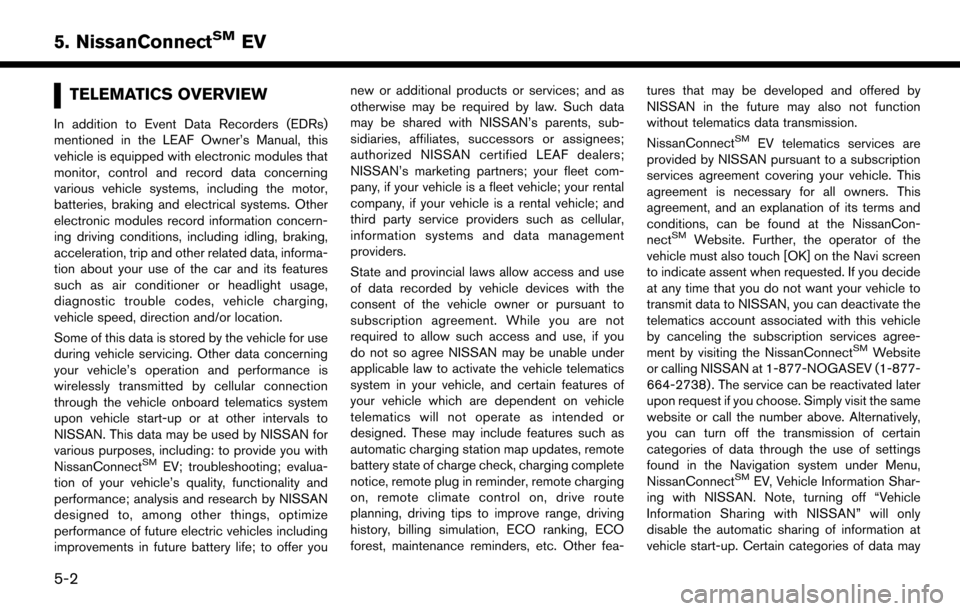
TELEMATICS OVERVIEW
In addition to Event Data Recorders (EDRs)
mentioned in the LEAF Owner’s Manual, this
vehicle is equipped with electronic modules that
monitor, control and record data concerning
various vehicle systems, including the motor,
batteries, braking and electrical systems. Other
electronic modules record information concern-
ing driving conditions, including idling, braking,
acceleration, trip and other related data, informa-
tion about your use of the car and its features
such as air conditioner or headlight usage,
diagnostic trouble codes, vehicle charging,
vehicle speed, direction and/or location.
Some of this data is stored by the vehicle for use
during vehicle servicing. Other data concerning
your vehicle’s operation and performance is
wirelessly transmitted by cellular connection
through the vehicle onboard telematics system
upon vehicle start-up or at other intervals to
NISSAN. This data may be used by NISSAN for
various purposes, including: to provide you with
NissanConnect
SMEV; troubleshooting; evalua-
tion of your vehicle’s quality, functionality and
performance; analysis and research by NISSAN
designed to, among other things, optimize
performance of future electric vehicles including
improvements in future battery life; to offer you new or additional products or services; and as
otherwise may be required by law. Such data
may be shared with NISSAN’s parents, sub-
sidiaries, affiliates, successors or assignees;
authorized NISSAN certified LEAF dealers;
NISSAN’s marketing partners; your fleet com-
pany, if your vehicle is a fleet vehicle; your rental
company, if your vehicle is a rental vehicle; and
third party service providers such as cellular,
information systems and data management
providers.
State and provincial laws allow access and use
of data recorded by vehicle devices with the
consent of the vehicle owner or pursuant to
subscription agreement. While you are not
required to allow such access and use, if you
do not so agree NISSAN may be unable under
applicable law to activate the vehicle telematics
system in your vehicle, and certain features of
your vehicle which are dependent on vehicle
telematics will not operate as intended or
designed. These may include features such as
automatic charging station map updates, remote
battery state of charge check, charging complete
notice, remote plug in reminder, remote charging
on, remote climate control on, drive route
planning, driving tips to improve range, driving
history, billing simulation, ECO ranking, ECO
forest, maintenance reminders, etc. Other fea-
tures that may be developed and offered by
NISSAN in the future may also not function
without telematics data transmission.
NissanConnect
SMEV telematics services are
provided by NISSAN pursuant to a subscription
services agreement covering your vehicle. This
agreement is necessary for all owners. This
agreement, and an explanation of its terms and
conditions, can be found at the NissanCon-
nect
SMWebsite. Further, the operator of the
vehicle must also touch [OK] on the Navi screen
to indicate assent when requested. If you decide
at any time that you do not want your vehicle to
transmit data to NISSAN, you can deactivate the
telematics account associated with this vehicle
by canceling the subscription services agree-
ment by visiting the NissanConnect
SMWebsite
or calling NISSAN at 1-877-NOGASEV (1-877-
664-2738) . The service can be reactivated later
upon request if you choose. Simply visit the same
website or call the number above. Alternatively,
you can turn off the transmission of certain
categories of data through the use of settings
found in the Navigation system under Menu,
NissanConnect
SMEV, Vehicle Information Shar-
ing with NISSAN. Note, turning off “Vehicle
Information Sharing with NISSAN” will only
disable the automatic sharing of information at
vehicle start-up. Certain categories of data may
5-2
5. NissanConnectSMEV