2017 NISSAN LEAF charging
[x] Cancel search: chargingPage 59 of 268
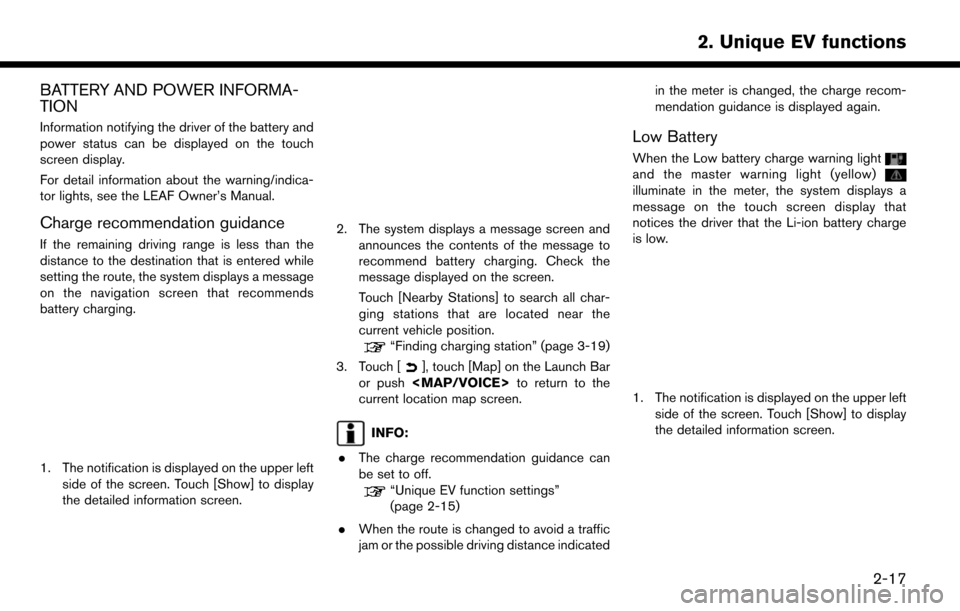
BATTERY AND POWER INFORMA-
TION
Information notifying the driver of the battery and
power status can be displayed on the touch
screen display.
For detail information about the warning/indica-
tor lights, see the LEAF Owner’s Manual.
Charge recommendation guidance
If the remaining driving range is less than the
distance to the destination that is entered while
setting the route, the system displays a message
on the navigation screen that recommends
battery charging.
1. The notification is displayed on the upper leftside of the screen. Touch [Show] to display
the detailed information screen.
2. The system displays a message screen and
announces the contents of the message to
recommend battery charging. Check the
message displayed on the screen.
Touch [Nearby Stations] to search all char-
ging stations that are located near the
current vehicle position.
“Finding charging station” (page 3-19)
3. Touch [
], touch [Map] on the Launch Bar
or push
Page 60 of 268
![NISSAN LEAF 2017 1.G Navigation Manual 2. The system displays a message screen andannounces the contents of the message to
warn that the Li-ion battery charge is low.
Check the message displayed on the screen.
Touch [Nearby Stations] to se NISSAN LEAF 2017 1.G Navigation Manual 2. The system displays a message screen andannounces the contents of the message to
warn that the Li-ion battery charge is low.
Check the message displayed on the screen.
Touch [Nearby Stations] to se](/manual-img/5/531/w960_531-59.png)
2. The system displays a message screen andannounces the contents of the message to
warn that the Li-ion battery charge is low.
Check the message displayed on the screen.
Touch [Nearby Stations] to search all char-
ging stations that are located near the
current vehicle position.
“Finding charging station” (page 3-19)
3. Touch [
], touch [Map] on the Launch Bar
or push
Page 61 of 268
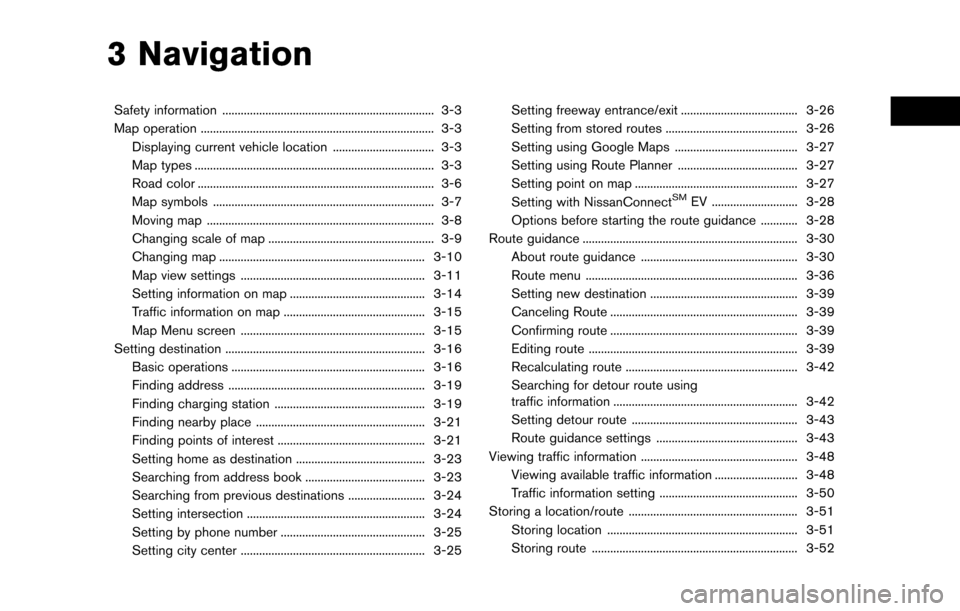
3 Navigation
Safety information ..................................................................... 3-3
Map operation ........................................................................\
.... 3-3Displaying current vehicle location ................................. 3-3
Map types ........................................................................\
...... 3-3
Road color ........................................................................\
..... 3-6
Map symbols ........................................................................\
3-7
Moving map ........................................................................\
.. 3-8
Changing scale of map ...................................................... 3-9
Changing map ................................................................... 3-10
Map view settings ............................................................ 3-11
Setting information on map ............................................ 3-14
Traffic information on map .............................................. 3-15
Map Menu screen ............................................................ 3-15
Setting destination ................................................................. 3-16 Basic operations ............................................................... 3-16
Finding address ................................................................ 3-19
Finding charging station ................................................. 3-19
Finding nearby place ....................................................... 3-21
Finding points of interest ................................................ 3-21
Setting home as destination .......................................... 3-23
Searching from address book ....................................... 3-23
Searching from previous destinations ......................... 3-24
Setting intersection .......................................................... 3-24
Setting by phone number ............................................... 3-25
Setting city center ............................................................ 3-25 Setting freeway entrance/exit ...................................... 3-26
Setting from stored routes ........................................... 3-26
Setting using Google Maps ........................................ 3-27
Setting using Route Planner ....................................... 3-27
Setting point on map ..................................................... 3-27
Setting with NissanConnect
SMEV ............................ 3-28
Options before starting the route guidance ............ 3-28
Route guidance ...................................................................... 3-30 About route guidance ................................................... 3-30
Route menu ..................................................................... 3-36
Setting new destination ................................................ 3-39
Canceling Route ............................................................. 3-39
Confirming route ............................................................. 3-39
Editing route .................................................................... 3-39
Recalculating route ........................................................ 3-42
Searching for detour route using
traffic information ............................................................ 3-42
Setting detour route ...................................................... 3-43
Route guidance settings .............................................. 3-43
Viewing traffic information ................................................... 3-48 Viewing available traffic information ........................... 3-48
Traffic information setting ............................................. 3-50
Storing a location/route ....................................................... 3-51
Storing location .............................................................. 3-51
Storing route ................................................................... 3-52
Page 68 of 268
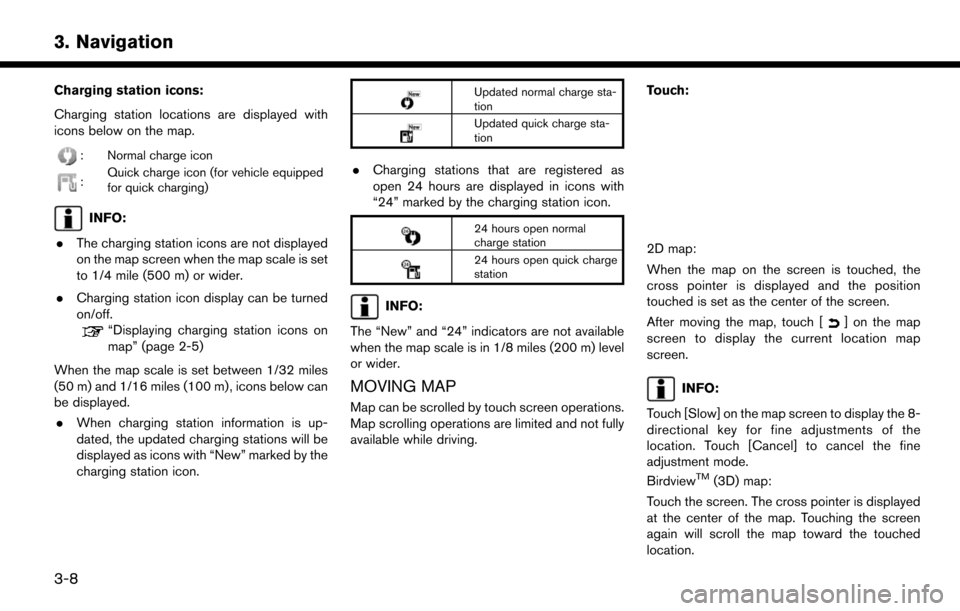
Charging station icons:
Charging station locations are displayed with
icons below on the map.
: Normal charge icon
:Quick charge icon (for vehicle equipped
for quick charging)
INFO:
. The charging station icons are not displayed
on the map screen when the map scale is set
to 1/4 mile (500 m) or wider.
. Charging station icon display can be turned
on/off.
“Displaying charging station icons on
map” (page 2-5)
When the map scale is set between 1/32 miles
(50 m) and 1/16 miles (100 m) , icons below can
be displayed. . When charging station information is up-
dated, the updated charging stations will be
displayed as icons with “New” marked by the
charging station icon.
Updated normal charge sta-
tion
Updated quick charge sta-
tion
.Charging stations that are registered as
open 24 hours are displayed in icons with
“24” marked by the charging station icon.
24 hours open normal
charge station
24 hours open quick charge
station
INFO:
The “New” and “24” indicators are not available
when the map scale is in 1/8 miles (200 m) level
or wider.
MOVING MAP
Map can be scrolled by touch screen operations.
Map scrolling operations are limited and not fully
available while driving. Touch:
2D map:
When the map on the screen is touched, the
cross pointer is displayed and the position
touched is set as the center of the screen.
After moving the map, touch [
] on the map
screen to display the current location map
screen.
INFO:
Touch [Slow] on the map screen to display the 8-
directional key for fine adjustments of the
location. Touch [Cancel] to cancel the fine
adjustment mode.
Birdview
TM(3D) map:
Touch the screen. The cross pointer is displayed
at the center of the map. Touching the screen
again will scroll the map toward the touched
location.
3-8
3. Navigation
Page 74 of 268
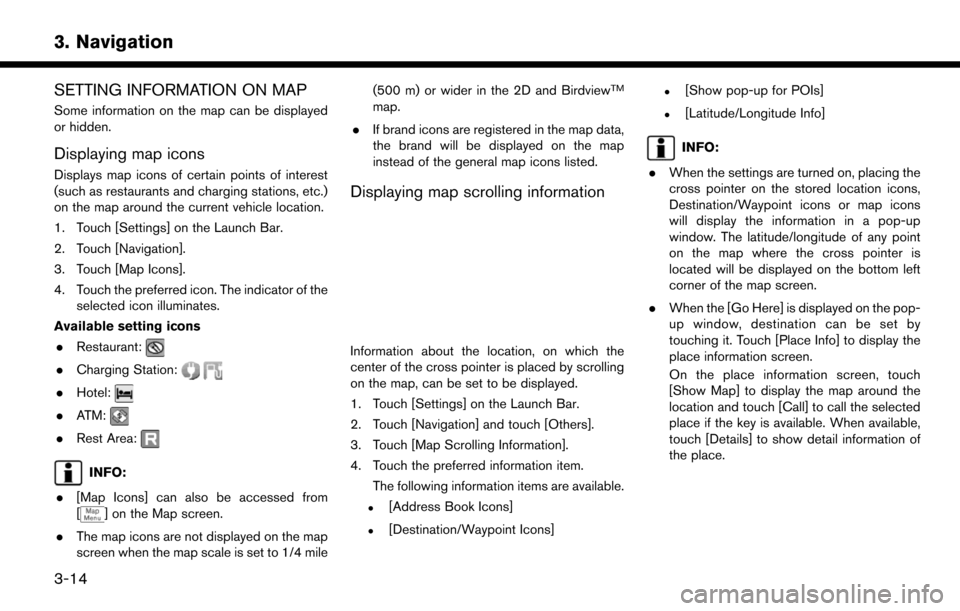
SETTING INFORMATION ON MAP
Some information on the map can be displayed
or hidden.
Displaying map icons
Displays map icons of certain points of interest
(such as restaurants and charging stations, etc.)
on the map around the current vehicle location.
1. Touch [Settings] on the Launch Bar.
2. Touch [Navigation].
3. Touch [Map Icons].
4. Touch the preferred icon. The indicator of theselected icon illuminates.
Available setting icons . Restaurant:
.Charging Station:
.Hotel:
.ATM:
.Rest Area:
INFO:
. [Map Icons] can also be accessed from
[
] on the Map screen.
. The map icons are not displayed on the map
screen when the map scale is set to 1/4 mile (500 m) or wider in the 2D and Birdview
TM
map.
. If brand icons are registered in the map data,
the brand will be displayed on the map
instead of the general map icons listed.
Displaying map scrolling information
Information about the location, on which the
center of the cross pointer is placed by scrolling
on the map, can be set to be displayed.
1. Touch [Settings] on the Launch Bar.
2. Touch [Navigation] and touch [Others].
3. Touch [Map Scrolling Information].
4. Touch the preferred information item.
The following information items are available.
.[Address Book Icons]
.[Destination/Waypoint Icons]
.[Show pop-up for POIs]
.[Latitude/Longitude Info]
INFO:
. When the settings are turned on, placing the
cross pointer on the stored location icons,
Destination/Waypoint icons or map icons
will display the information in a pop-up
window. The latitude/longitude of any point
on the map where the cross pointer is
located will be displayed on the bottom left
corner of the map screen.
. When the [Go Here] is displayed on the pop-
up window, destination can be set by
touching it. Touch [Place Info] to display the
place information screen.
On the place information screen, touch
[Show Map] to display the map around the
location and touch [Call] to call the selected
place if the key is available. When available,
touch [Details] to show detail information of
the place.
3-14
3. Navigation
Page 75 of 268
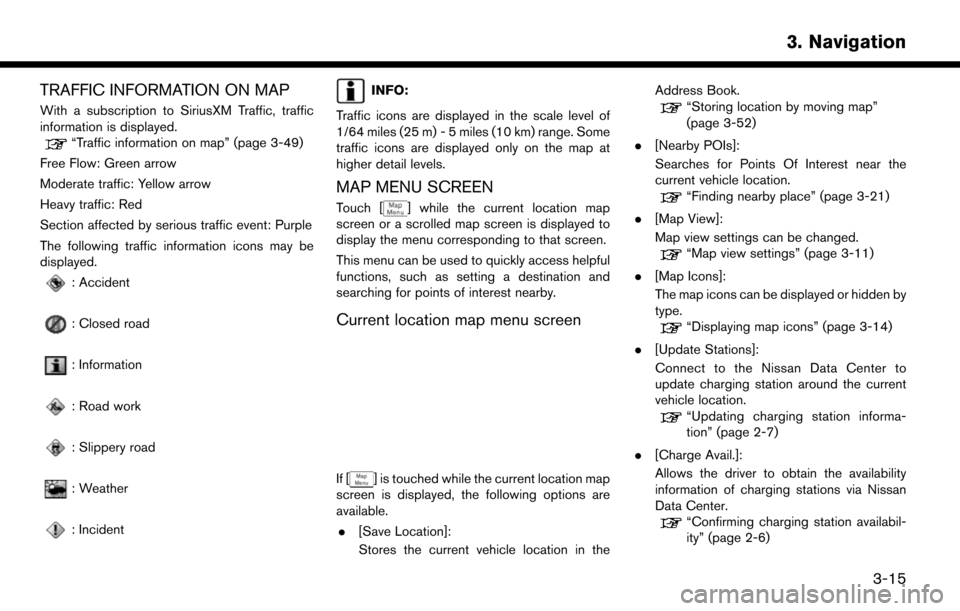
TRAFFIC INFORMATION ON MAP
With a subscription to SiriusXM Traffic, traffic
information is displayed.
“Traffic information on map” (page 3-49)
Free Flow: Green arrow
Moderate traffic: Yellow arrow
Heavy traffic: Red
Section affected by serious traffic event: Purple
The following traffic information icons may be
displayed.
: Accident
: Closed road
: Information
: Road work
: Slippery road
: Weather
: Incident
INFO:
Traffic icons are displayed in the scale level of
1/64 miles (25 m) - 5 miles (10 km) range. Some
traffic icons are displayed only on the map at
higher detail levels.
MAP MENU SCREEN
Touch [] while the current location map
screen or a scrolled map screen is displayed to
display the menu corresponding to that screen.
This menu can be used to quickly access helpful
functions, such as setting a destination and
searching for points of interest nearby.
Current location map menu screen
If [] is touched while the current location map
screen is displayed, the following options are
available.
. [Save Location]:
Stores the current vehicle location in the Address Book.
“Storing location by moving map”
(page 3-52)
. [Nearby POIs]:
Searches for Points Of Interest near the
current vehicle location.
“Finding nearby place” (page 3-21)
. [Map View]:
Map view settings can be changed.
“Map view settings” (page 3-11)
. [Map Icons]:
The map icons can be displayed or hidden by
type.
“Displaying map icons” (page 3-14)
. [Update Stations]:
Connect to the Nissan Data Center to
update charging station around the current
vehicle location.
“Updating charging station informa-
tion” (page 2-7)
. [Charge Avail.]:
Allows the driver to obtain the availability
information of charging stations via Nissan
Data Center.
“Confirming charging station availabil-
ity” (page 2-6)
3-15
3. Navigation
Page 76 of 268
![NISSAN LEAF 2017 1.G Navigation Manual Scrolled location map screen
If [] is touched while a scrolled map screen is
displayed, the following options are available.
. [New Destination]:
Sets the map location pointed at by the cross
pointer NISSAN LEAF 2017 1.G Navigation Manual Scrolled location map screen
If [] is touched while a scrolled map screen is
displayed, the following options are available.
. [New Destination]:
Sets the map location pointed at by the cross
pointer](/manual-img/5/531/w960_531-75.png)
Scrolled location map screen
If [] is touched while a scrolled map screen is
displayed, the following options are available.
. [New Destination]:
Sets the map location pointed at by the cross
pointer as a new destination.
“Setting point on map” (page 3-27)
. [Add to Route]:
Adds the map location pointed at by the
cross pointer as a destination or a waypoint
to the route already set.
“Setting destination or waypoint”
(page 3-40)
. [Nearby POIs]:
Searches for Points Of Interest near the map
location.
“Finding nearby place” (page 3-21) .
[Save Location]:
Stores the map location pointed at by the
cross pointer in the Address Book.
“Storing location by moving map”
(page 3-52)
. [Update Stations]:
Connect to the Nissan Data Center to
update charging station around the point of
the cursor.
“Updating charging station informa-
tion” (page 2-7)
. [Charge Avail.]:
Allows the driver to obtain the availability
information of charging stations via Nissan
Data Center.
“Confirming charging station availabil-
ity” (page 2-6)
SETTING DESTINATION
The destination you wish to drive to can be set
for route guidance.
BASIC OPERATIONS
Displaying destination setting menu
There are several methods that can be used to
set a destination. Select a preferred method for
finding and setting a destination.
Touch [Navi] on the Launch Bar.
The destination screen will be displayed when a
route is not set.
3-16
3. Navigation
Page 77 of 268
![NISSAN LEAF 2017 1.G Navigation Manual INFO:
If a route is set, the route menu screen will be
displayed when [Navi] on the Launch Bar is
touched. Touch [New Destination] to set a
destination.
“Route menu” (page 3-36)
Available destinat NISSAN LEAF 2017 1.G Navigation Manual INFO:
If a route is set, the route menu screen will be
displayed when [Navi] on the Launch Bar is
touched. Touch [New Destination] to set a
destination.
“Route menu” (page 3-36)
Available destinat](/manual-img/5/531/w960_531-76.png)
INFO:
If a route is set, the route menu screen will be
displayed when [Navi] on the Launch Bar is
touched. Touch [New Destination] to set a
destination.
“Route menu” (page 3-36)
Available destination setting methods:
Setting item Action
[Street Address] Searches for a destination by address.
“Finding address” (page 3-19)
[Charging Stations] Searches for charging stations located near the current vehicle location, destination, pointed place on map and city center. Nearby station availability can also be checked from this menu.
“Finding charging station” (page 3-19)
[Nearby Points of Interest] Searches for points of interest near the current vehicle location, such as restaurants and charging stations, etc.
“Finding nearby place” (page 3-21)
[Points of Interest] Searches for a destination from various categories of businesses or locations.
“Finding points of interest” (page 3-21)
[Home] Searches for a route from the current location to the previously stored home location.
“Setting home as destination” (page 3-23)
[Address Book] Searches for a destination from Address Book.
“Searching from address book” (page 3-23)
[Previous Destinations] Searches for the destination from the previous destinations and a previous start point.
“Searching from previous destinations” (page 3-24)
[Intersection] Sets an intersection as a destination.
“Setting intersection” (page 3-24)
[Phone Number] Searches for a point of interest by a telephone number.
“Setting by phone number” (page 3-25)
3-17
3. Navigation