2017 NISSAN LEAF steering
[x] Cancel search: steeringPage 194 of 268
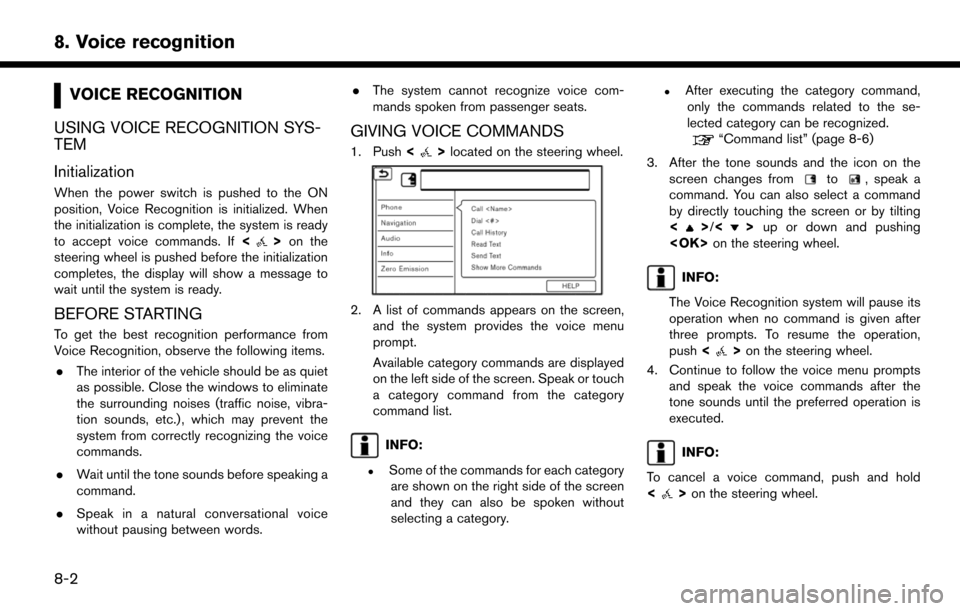
VOICE RECOGNITION
USING VOICE RECOGNITION SYS-
TEM
Initialization
When the power switch is pushed to the ON
position, Voice Recognition is initialized. When
the initialization is complete, the system is ready
to accept voice commands. If <
>on the
steering wheel is pushed before the initialization
completes, the display will show a message to
wait until the system is ready.
BEFORE STARTING
To get the best recognition performance from
Voice Recognition, observe the following items.
. The interior of the vehicle should be as quiet
as possible. Close the windows to eliminate
the surrounding noises (traffic noise, vibra-
tion sounds, etc.) , which may prevent the
system from correctly recognizing the voice
commands.
. Wait until the tone sounds before speaking a
command.
. Speak in a natural conversational voice
without pausing between words. .
The system cannot recognize voice com-
mands spoken from passenger seats.
GIVING VOICE COMMANDS
1. Push <>located on the steering wheel.
2. A list of commands appears on the screen,
and the system provides the voice menu
prompt.
Available category commands are displayed
on the left side of the screen. Speak or touch
a category command from the category
command list.
INFO:
.Some of the commands for each categoryare shown on the right side of the screen
and they can also be spoken without
selecting a category.
.After executing the category command,only the commands related to the se-
lected category can be recognized.
“Command list” (page 8-6)
3. After the tone sounds and the icon on the screen changes from
to, speak a
command. You can also select a command
by directly touching the screen or by tilting
<
>/<> up or down and pushing
INFO:
The Voice Recognition system will pause its
operation when no command is given after
three prompts. To resume the operation,
push <
>on the steering wheel.
4. Continue to follow the voice menu prompts and speak the voice commands after the
tone sounds until the preferred operation is
executed.
INFO:
To cancel a voice command, push and hold
<
> on the steering wheel.
8-2
8. Voice recognition
Page 195 of 268
![NISSAN LEAF 2017 1.G Navigation Manual Operating tips
.Speak a command after the tone.
. If the command is not recognized, the system
will prompt you to speak the command again.
Repeat the command in a clear voice.
. Touch [
] on the touch NISSAN LEAF 2017 1.G Navigation Manual Operating tips
.Speak a command after the tone.
. If the command is not recognized, the system
will prompt you to speak the command again.
Repeat the command in a clear voice.
. Touch [
] on the touch](/manual-img/5/531/w960_531-194.png)
Operating tips
.Speak a command after the tone.
. If the command is not recognized, the system
will prompt you to speak the command again.
Repeat the command in a clear voice.
. Touch [
] on the touch screen to return to
the previous screen.
. To exit the Voice Recognition system, push
and hold <
>on the steering wheel.
. To adjust the volume of the system feedback,
push <-
+>on the steering wheel or
push
announcement.
The volume setting is also available from
[Guidance Volume] in the [Settings] on the
Launch Bar.
“Volume and Beeps settings”
(page 1-16)
. When setting a destination for route gui-
dance with some search methods, such as
POI, Intersection or City Center search, the
search area is automatically set to the state/
province where your vehicle is located.
Change state/province to change the search
area to another state/province if necessary. Voice Prompt Interrupt:
In most cases, you can interrupt the voice
feedback to speak the next command by pushing
the
<
>on the steering wheel. After inter-
rupting the system, wait for a tone before
speaking your command.
One Shot Call:
To use the system faster when making a call, you
may speak the second level command skipping
speaking the first level command. For example,
push <
>and say “Redial” after the tone
without first saying “Phone”.
How to see voice command screen
1. Push <>to display the first screen of the
voice command list.
2. Speak a command or select an item on the voice command list. The Second screen is
displayed.
3. Speak a command or select an item on the voice command list. The command is exe-
cuted or the next screen for further command
is displayed.
4. Follow the prompts to complete the com- mands. Voice command screens:
First screen
*1Shows a list of available categories. Speak a
category command or touch the key of the
corresponding category.
*2Shows a list of available commands for the
selected category. Speak a preferred com-
mand.
*3Touch [HELP] or say “Help” to hear help
announcements on how to use the system.
INFO:
Push <
>to stop the help announcements.
8-3
8. Voice recognition
Page 196 of 268
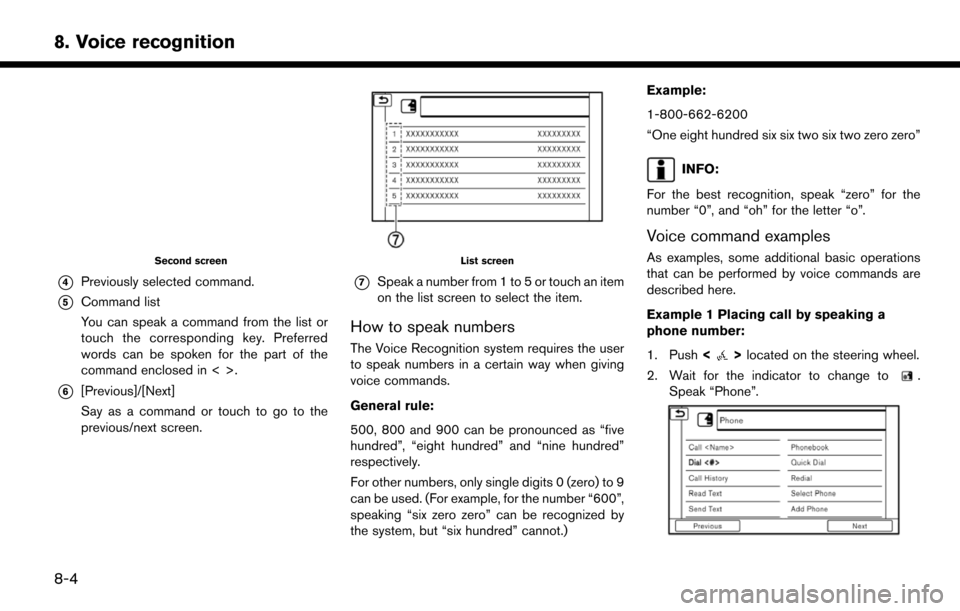
Second screen
*4Previously selected command.
*5Command list
You can speak a command from the list or
touch the corresponding key. Preferred
words can be spoken for the part of the
command enclosed in < >.
*6[Previous]/[Next]
Say as a command or touch to go to the
previous/next screen.
List screen
*7Speak a number from 1 to 5 or touch an item
on the list screen to select the item.
How to speak numbers
The Voice Recognition system requires the user
to speak numbers in a certain way when giving
voice commands.
General rule:
500, 800 and 900 can be pronounced as “five
hundred”, “eight hundred” and “nine hundred”
respectively.
For other numbers, only single digits 0 (zero) to 9
can be used. (For example, for the number “600”,
speaking “six zero zero” can be recognized by
the system, but “six hundred” cannot.)Example:
1-800-662-6200
“One eight hundred six six two six two zero zero”
INFO:
For the best recognition, speak “zero” for the
number “0”, and “oh” for the letter “o”.
Voice command examples
As examples, some additional basic operations
that can be performed by voice commands are
described here.
Example 1 Placing call by speaking a
phone number:
1. Push <
>located on the steering wheel.
2. Wait for the indicator to change to
.
Speak “Phone”.
8-4
8. Voice recognition
Page 197 of 268
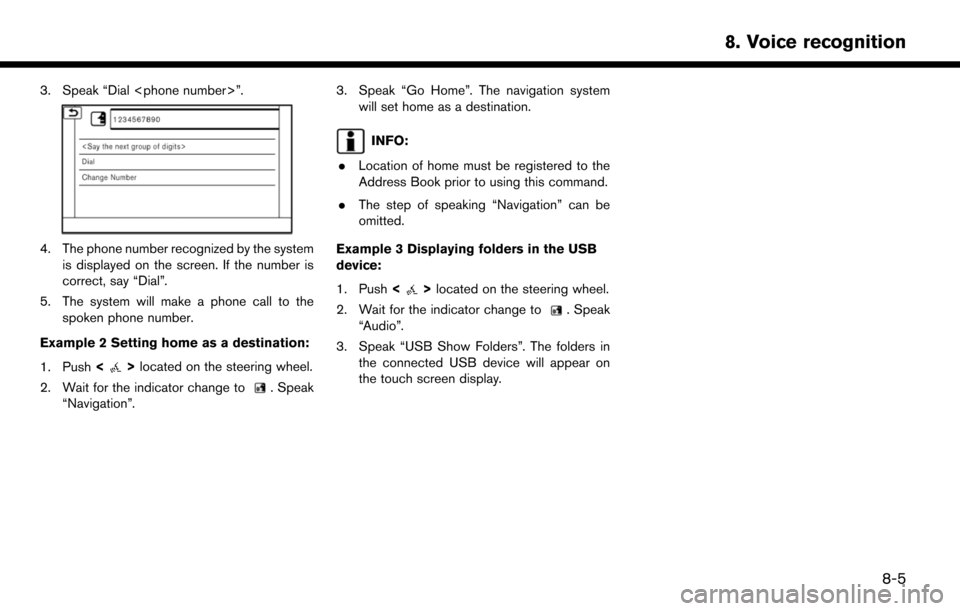
3. Speak “Dial
4. The phone number recognized by the systemis displayed on the screen. If the number is
correct, say “Dial”.
5. The system will make a phone call to the spoken phone number.
Example 2 Setting home as a destination:
1. Push <
>located on the steering wheel.
2. Wait for the indicator change to
. Speak
“Navigation”.
3. Speak “Go Home”. The navigation system will set home as a destination.
INFO:
. Location of home must be registered to the
Address Book prior to using this command.
. The step of speaking “Navigation” can be
omitted.
Example 3 Displaying folders in the USB
device:
1. Push <
>located on the steering wheel.
2. Wait for the indicator change to
. Speak
“Audio”.
3. Speak “USB Show Folders”. The folders in the connected USB device will appear on
the touch screen display.
8-5
8. Voice recognition
Page 248 of 268
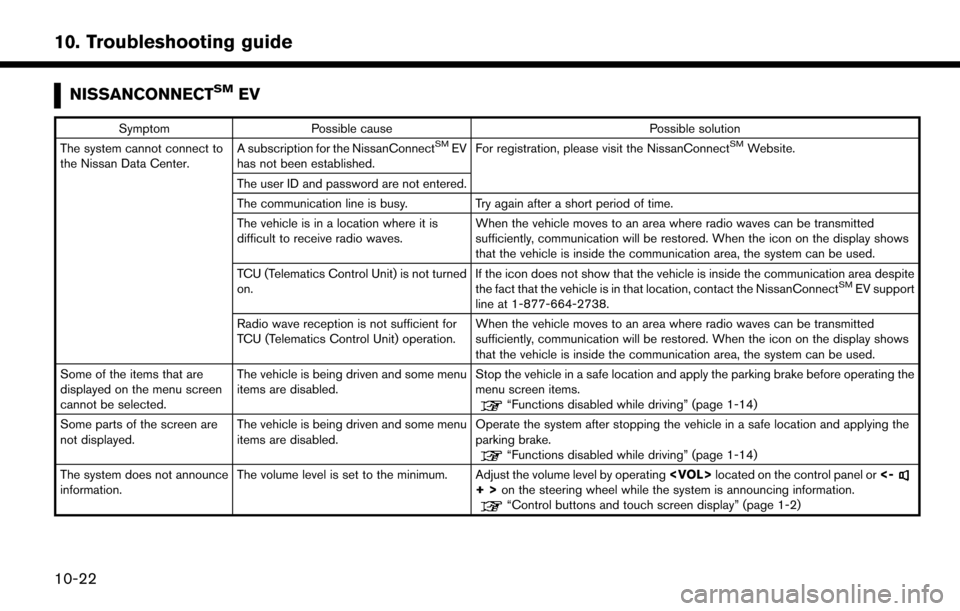
NISSANCONNECTSMEV
SymptomPossible cause Possible solution
The system cannot connect to
the Nissan Data Center. A subscription for the NissanConnectSMEV
has not been established. For registration, please visit the NissanConnectSMWebsite.
The user ID and password are not entered.
The communication line is busy. Try again after a short period of time.
The vehicle is in a location where it is
difficult to receive radio waves. When the vehicle moves to an area where radio waves can be transmitted
sufficiently, communication will be restored. When the icon on the display shows
that the vehicle is inside the communication area, the system can be used.
TCU (Telematics Control Unit) is not turned
on. If the icon does not show that the vehicle is inside the communication area despite
the fact that the vehicle is in that location, contact the NissanConnect
SMEV support
line at 1-877-664-2738.
Radio wave reception is not sufficient for
TCU (Telematics Control Unit) operation. When the vehicle moves to an area where radio waves can be transmitted
sufficiently, communication will be restored. When the icon on the display shows
that the vehicle is inside the communication area, the system can be used.
Some of the items that are
displayed on the menu screen
cannot be selected. The vehicle is being driven and some menu
items are disabled.
Stop the vehicle in a safe location and apply the parking brake before operating the
menu screen items.
“Functions disabled while driving” (page 1-14)
Some parts of the screen are
not displayed. The vehicle is being driven and some menu
items are disabled. Operate the system after stopping the vehicle in a safe location and applying the
parking brake.
“Functions disabled while driving” (page 1-14)
The system does not announce
information. The volume level is set to the minimum. Adjust the volume level by operating
+>on the steering wheel while the system is announcing information.“Control buttons and touch screen display” (page 1-2)
10-22
10. Troubleshooting guide
Page 261 of 268
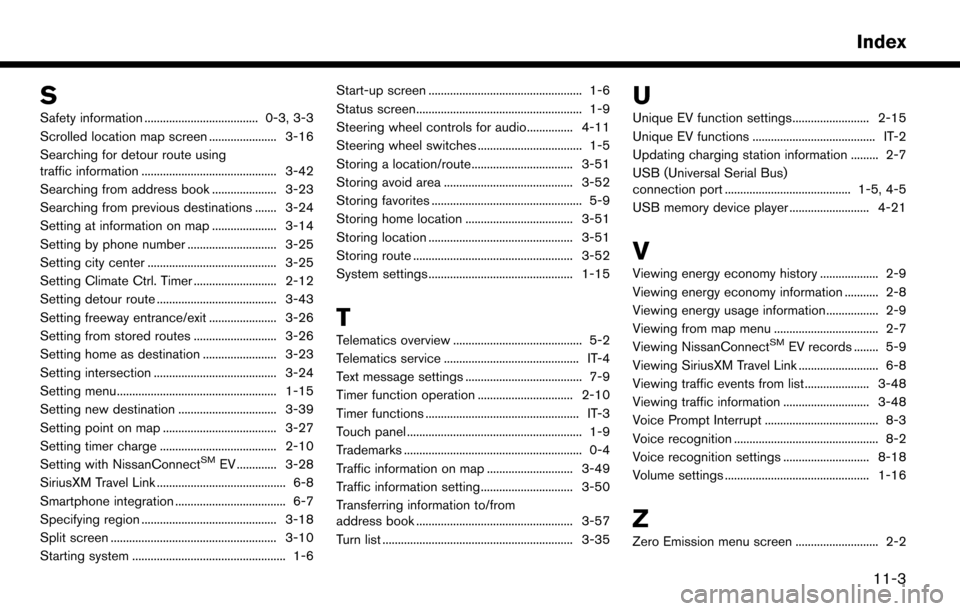
S
Safety information ..................................... 0-3, 3-3
Scrolled location map screen ...................... 3-16
Searching for detour route using
traffic information ............................................ 3-42
Searching from address book ..................... 3-23
Searching from previous destinations ....... 3-24
Setting at information on map ..................... 3-14
Setting by phone number ............................. 3-25
Setting city center .......................................... 3-25
Setting Climate Ctrl. Timer ........................... 2-12
Setting detour route ....................................... 3-43
Setting freeway entrance/exit ...................... 3-26
Setting from stored routes ........................... 3-26
Setting home as destination ........................ 3-23
Setting intersection ........................................ 3-24
Setting menu.................................................... 1-15
Setting new destination ................................ 3-39
Setting point on map ..................................... 3-27
Setting timer charge ...................................... 2-10
Setting with NissanConnect
SMEV ............. 3-28
SiriusXM Travel Link .......................................... 6-8
Smartphone integration .................................... 6-7
Specifying region ............................................ 3-18
Split screen ...................................................... 3-10
Starting system .................................................. 1-6 Start-up screen .................................................. 1-6
Status screen...................................................... 1-9
Steering wheel controls for audio............... 4-11
Steering wheel switches .................................. 1-5
Storing a location/route................................. 3-51
Storing avoid area .......................................... 3-52
Storing favorites ................................................. 5-9
Storing home location ................................... 3-51
Storing location ............................................... 3-51
Storing route .................................................... 3-52
System settings ............................................... 1-15
T
Telematics overview .......................................... 5-2
Telematics service ............................................ IT-4
Text message settings ...................................... 7-9
Timer function operation ............................... 2-10
Timer functions .................................................. IT-3
Touch panel ......................................................... 1-9
Trademarks .......................................................... 0-4
Traffic information on map ............................ 3-49
Traffic information setting.............................. 3-50
Transferring information to/from
address book ................................................... 3-57
Turn list .............................................................. 3-35
U
Unique EV function settings......................... 2-15
Unique EV functions ........................................ IT-2
Updating charging station information ......... 2-7
USB (Universal Serial Bus)
connection port ......................................... 1-5, 4-5
USB memory device player .......................... 4-21
V
Viewing energy economy history ................... 2-9
Viewing energy economy information ........... 2-8
Viewing energy usage information................. 2-9
Viewing from map menu .................................. 2-7
Viewing NissanConnect
SMEV records ........ 5-9
Viewing SiriusXM Travel Link .......................... 6-8
Viewing traffic events from list ..................... 3-48
Viewing traffic information ............................ 3-48
Voice Prompt Interrupt ..................................... 8-3
Voice recognition ............................................... 8-2
Voice recognition settings ............................ 8-18
Volume settings ............................................... 1-16
Z
Zero Emission menu screen ........................... 2-2
11-3
Index