2017 NISSAN LEAF steering
[x] Cancel search: steeringPage 134 of 268
![NISSAN LEAF 2017 1.G Navigation Manual Selecting audio source
1. Touch [Audio] on the Launch Bar when theaudio screen is displayed.
2. Select an item from the audio source menu screens.
INFO:
. Touching [Source] on the upper left corner of NISSAN LEAF 2017 1.G Navigation Manual Selecting audio source
1. Touch [Audio] on the Launch Bar when theaudio screen is displayed.
2. Select an item from the audio source menu screens.
INFO:
. Touching [Source] on the upper left corner of](/manual-img/5/531/w960_531-133.png)
Selecting audio source
1. Touch [Audio] on the Launch Bar when theaudio screen is displayed.
2. Select an item from the audio source menu screens.
INFO:
. Touching [Source] on the upper left corner of
the audio screen will also display the audio
source menu screen.
. Pushing switches on the control panel and
the steering wheel can also be used to
change audio sources.
“Audio main buttons” (page 4-10)“Steering wheel mounted audio con-
trol buttons” (page 4-11)
RADIO
How to view radio screen
4-12
4. Audio system
Page 136 of 268
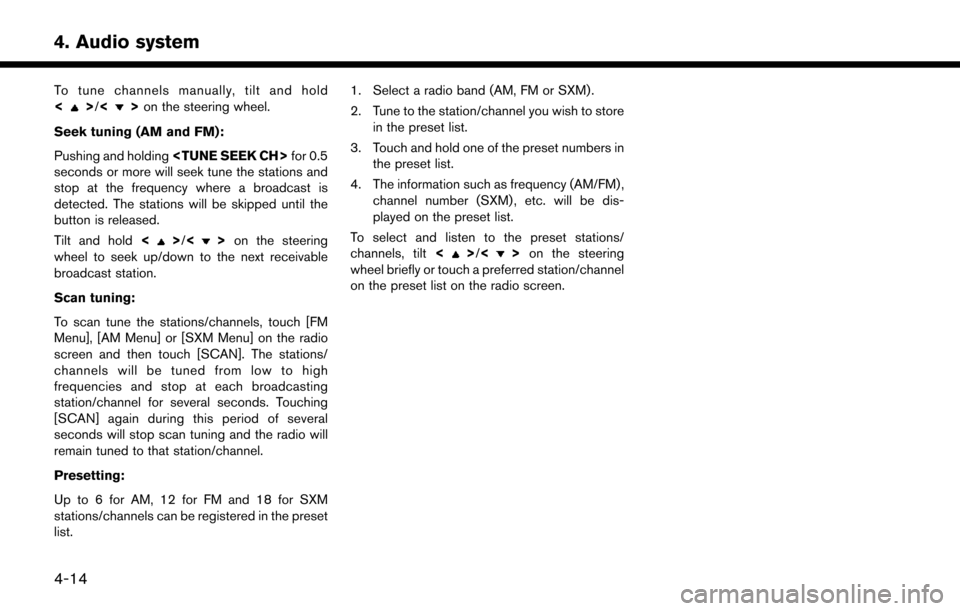
To tune channels manually, tilt and hold
<>/<>on the steering wheel.
Seek tuning (AM and FM):
Pushing and holding
seconds or more will seek tune the stations and
stop at the frequency where a broadcast is
detected. The stations will be skipped until the
button is released.
Tilt and hold <
>/<>on the steering
wheel to seek up/down to the next receivable
broadcast station.
Scan tuning:
To scan tune the stations/channels, touch [FM
Menu], [AM Menu] or [SXM Menu] on the radio
screen and then touch [SCAN]. The stations/
channels will be tuned from low to high
frequencies and stop at each broadcasting
station/channel for several seconds. Touching
[SCAN] again during this period of several
seconds will stop scan tuning and the radio will
remain tuned to that station/channel.
Presetting:
Up to 6 for AM, 12 for FM and 18 for SXM
stations/channels can be registered in the preset
list. 1. Select a radio band (AM, FM or SXM) .
2. Tune to the station/channel you wish to store
in the preset list.
3. Touch and hold one of the preset numbers in the preset list.
4. The information such as frequency (AM/FM) , channel number (SXM) , etc. will be dis-
played on the preset list.
To select and listen to the preset stations/
channels, tilt <>/<> on the steering
wheel briefly or touch a preferred station/channel
on the preset list on the radio screen.
4-14
4. Audio system
Page 141 of 268
![NISSAN LEAF 2017 1.G Navigation Manual [] Each time [] is touched, the
repeat mode changes.
“Changing play mode”
(page 4-19)
[
] Touch once to return to the begin- ning of the current track. Touch again
to select the previous track. To NISSAN LEAF 2017 1.G Navigation Manual [] Each time [] is touched, the
repeat mode changes.
“Changing play mode”
(page 4-19)
[
] Touch once to return to the begin- ning of the current track. Touch again
to select the previous track. To](/manual-img/5/531/w960_531-140.png)
[] Each time [] is touched, the
repeat mode changes.
“Changing play mode”
(page 4-19)
[
] Touch once to return to the begin- ning of the current track. Touch again
to select the previous track. Touch
and hold to rewind the current track.
[
] Touch to pause the track.
[
] Touch to play the track.
[
] Touch to select the next tack. Touch and hold to fast-forward the track.
[
] Each time [] is touched, the
random mode changes.
“Changing play mode”
(page 4-19)
*8Track and folder number:
Indicates the track number and the folder
number.
*9Data type indicator:
Indicates the type of data currently playing.
CD player operation
Loading:
Push
access the CD slot.
Insert a CD into the slot with the label side facing
up. The CD will be guided automatically into the
slot and start playing.
After loading the CD, the CD screen will appear
on the display.
Push
or wait till the monitor closes automatically.
Activation and playing:
The CD mode can be also selected from the
source list with a CD loaded.
“Selecting audio source” (page 4-12)
Skipping tracks:
To skip the tracks, push
touch [
]/[] on the screen, or tilt up/down
<>/<> on the steering wheel repeatedly
until preferred track is selected.
INFO:
Depending on the condition, skipping to the
previous track may require pushing the button or
touching the key twice. Pushing the button or
touching the key once may only restart the
currently track from the beginning.
Changing folders:
To change folders, touch [CD Menu] and touch
[Folder List].
“CD Menu” (page 4-20)
Fast-forwarding/rewinding:
The following operation methods are available for
rewinding and fast-forwarding the track.
Control panel operation: . Push and hold
. Touch and hold [
]/[].
Steering wheel switch operation: . Tilt and hold <
>/<>on the steering
wheel.
Changing play mode:
Repeat mode
Touch [
] on the CD screen to change the
repeat mode as follows.
4-19
4. Audio system
Page 145 of 268
![NISSAN LEAF 2017 1.G Navigation Manual [] Each time [] is touched, the
repeat mode changes.
“Changing play mode”
(page 4-23)
[
] Touch to return to the beginning of the current track. Touch again to
select the previous track. Touch and NISSAN LEAF 2017 1.G Navigation Manual [] Each time [] is touched, the
repeat mode changes.
“Changing play mode”
(page 4-23)
[
] Touch to return to the beginning of the current track. Touch again to
select the previous track. Touch and](/manual-img/5/531/w960_531-144.png)
[] Each time [] is touched, the
repeat mode changes.
“Changing play mode”
(page 4-23)
[
] Touch to return to the beginning of the current track. Touch again to
select the previous track. Touch and
hold to rewind the current track.
[
] Touch to pause the track.
[
] Touch to play the track.
[
] Touch to select the next tack. Touch and hold to fast-forward the track.
[
] Each time [] is touched, the
random mode changes.
“Changing play mode”
(page 4-23)
*8Track and folder number:
Indicates the track number and the folder
number.
*9Data type indicator:
Indicates the type of data currently playing.
USB memory device player operation
Activation and playing:
Connecting the USB memory device into the
port will activate the USB mode.
USB memory device can also be played by
selecting the source on the audio source menu
screen.
“Selecting audio source” (page 4-12)
To pause playing the USB memory device, touch
[
]. To resume playing, touch [].
Skipping tracks:
To skip the tracks, push
touch [
]/[] on the screen, or tilt up/down
<>/<> on the steering wheel repeatedly
until preferred track is selected.
INFO:
Depending on the condition, skipping to the
previous track may require pushing the button or
touching the key twice. Pushing the button or
touching the key once may only restart the
current track from the beginning.
Changing folders:
To change folders, touch [USB Menu] and touch
[Folder List].
“USB Menu” (page 4-23)
Fast-forwarding/rewinding:
To rewind or fast-forward the track, push and
hold
[
]/[], or tilt and hold <>/<>on
the steering wheel.
Changing play mode:
Repeat mode
Touch [
] on the screen to change the repeat
mode as follows.
[All] ?[1 Track] ?[1 Folder] ?[All]
Random mode
Touch [
] on the screen to change the random
mode as follows.
(off) ?[1 Folder] ?[All] ?(off)
USB Menu
Touch [USB Menu] on the USB screen to display
the USB Menu screen.
The following items are available.
4-23
4. Audio system
Page 149 of 268
![NISSAN LEAF 2017 1.G Navigation Manual [] Each time [] is touched, the
mode changes.
“Changing play mode”
(page 4-27)
[
] Touch to return to the beginning of the current track. Touch again to
select the previous track. Touch and
hold t NISSAN LEAF 2017 1.G Navigation Manual [] Each time [] is touched, the
mode changes.
“Changing play mode”
(page 4-27)
[
] Touch to return to the beginning of the current track. Touch again to
select the previous track. Touch and
hold t](/manual-img/5/531/w960_531-148.png)
[] Each time [] is touched, the
mode changes.
“Changing play mode”
(page 4-27)
[
] Touch to return to the beginning of the current track. Touch again to
select the previous track. Touch and
hold to rewind the current track.
[
] Touch to pause the track.
[
] Touch to play the track.
[
] Touch to select the next tack. Touch and hold to fast-forward the track.
[
] Each time [] is touched, the
mode changes.
“Changing play mode”
(page 4-27)
*8Track number:
Indicates the track number and the total
number of tracks.
iPod�Šplayer operation
Activation and playing:
Connecting iPod
�Što the vehicle via USB cable
will activate the iPod�Šmode.
The iPod�Šcan also be played by selecting the
source on the audio source menu screen.
“Selecting audio source” (page 4-12) Selecting search method:
A list of search methods is displayed in the iPod
�Š
menu.
Touch [iPod Menu] to display the iPod�Šmenu.
Touch and select an item to play the iPod�Šin your
preferred settings.
Skipping tracks:
To skip the tracks, push
touch [
]/[] on the screen, or tilt up/down
<>/<> on the steering wheel repeatedly
until preferred track is selected.
INFO:
Depending on the condition, skipping to the
previous track may require pushing the button or
touching the key twice. Pushing the button or
touching the key once may only restart the
current track from the beginning.
Fast-forwarding/rewinding:
To fast-forward or rewind the track, push and
hold
[
]/[], or tilt and hold <>/<>on
the steering wheel. Changing play mode:
Repeat mode
Touch [
] on the screen to change the repeat
mode as follows.
(off) ?[One] ?[All] ?(off)
Random mode
Touch [
] on the screen to change the random
mode as follows.
(off) ?[Songs] ?[Albums] ?(off)
iPod�ŠMenu
Touch [iPod Menu] on the iPod�Šscreen to
display the iPod�Šmenu screen.
The following items are available.
4-27
4. Audio system
Page 152 of 268
![NISSAN LEAF 2017 1.G Navigation Manual []Each time [] is touched,
the repeat mode changes.
“Changing play mode”
(page 4-30)
[
] Touch to return to the be-
ginning of the current track.
Touch again to select the
previous track. Touch an NISSAN LEAF 2017 1.G Navigation Manual []Each time [] is touched,
the repeat mode changes.
“Changing play mode”
(page 4-30)
[
] Touch to return to the be-
ginning of the current track.
Touch again to select the
previous track. Touch an](/manual-img/5/531/w960_531-151.png)
[]Each time [] is touched,
the repeat mode changes.
“Changing play mode”
(page 4-30)
[
] Touch to return to the be-
ginning of the current track.
Touch again to select the
previous track. Touch and
hold to rewind the current
track.
[
/] Touch to play and pause the track.
[
] Touch to select the next
track. Touch and hold to
fast-forward the track.
[
] Each time [] is touched,
the random mode changes.
“Changing play mode”
(page 4-30)
*8Track number and device name:
Indicates the track number and the selected
Bluetooth
�Šdevice name.
INFO:
Depending on the audio device that is connected
to the vehicle, track information may not be
displayed.
Bluetooth�Šaudio operation
The ability to pause, change tracks, fast forward,
rewind, randomize and repeat music may be
different between devices. Some or all of these
functions may not be supported on each device.
INFO:
Depending on the Bluetooth
�Šaudio device that
is connected, it may not be possible to perform
audio operations or a time lag may occur before
music is played back.
Activation and playing:
A Bluetooth
�Šaudio device can be played by
selecting the source on the audio source menu
screen.
“Selecting audio source” (page 4-12)
To pause playing the Bluetooth�Šaudio, touch
[/]. Touch again to resume playing.
Skipping tracks:
Push
]/[]on
the screen, or tilt up/down <>/<>on the steering wheel briefly to skip to the next or the
previous track.
INFO:
Depending on the condition, skipping to the
previous track may require pushing the button or
touching the key twice. Pushing the button or
touching the key once may only restart the
current track from the beginning.
Changing folders:
To change folders, touch [BT Menu] and touch
[Folder List].
“BT Menu” (page 4-31)
Fast-forwarding/rewinding:
To fast-forward or rewind the track, push and
hold
[
]/[], or tilt and hold <>/<>on
the steering wheel.
Changing play mode:
Repeat mode
Touch [
] on the screen to change the repeat
mode.
Random mode
Touch [
] on the screen to change the random
mode.
4-30
4. Audio system
Page 185 of 268
![NISSAN LEAF 2017 1.G Navigation Manual .Push <>on the steering wheel.
. Touch [Answer].
Rejecting a call:
To reject the call, touch [Decline].
Holding a call:
To hold the call, touch [Hold Call].
During a call
The screen as illustrated wil NISSAN LEAF 2017 1.G Navigation Manual .Push <>on the steering wheel.
. Touch [Answer].
Rejecting a call:
To reject the call, touch [Decline].
Holding a call:
To hold the call, touch [Hold Call].
During a call
The screen as illustrated wil](/manual-img/5/531/w960_531-184.png)
.Push <>on the steering wheel.
. Touch [Answer].
Rejecting a call:
To reject the call, touch [Decline].
Holding a call:
To hold the call, touch [Hold Call].
During a call
The screen as illustrated will appear during a call.
To hang up the phone, touch [Hang up]. Call from a second person:
When another phone call is received during a
call, the screen as illustrated will appear.
Rejecting call from a second person:
To reject a call from the second person and
continue the conversation with the first caller,
touch [Decline].
Answering call from a second person:
To answer the call from the second person and
place the first caller on hold, take one of the
following actions.
. Push <
>on the steering wheel.
. Touch [Answer].
The screen as illustrated will appear during a call
with a second person.
To hang up the phone and return to the
conversation with the first caller, touch [Hang
up].
To switch between two calls on line, touch
[Switch Call].
Operations during a call:
There are some options available other than
hanging up a call or answering/rejecting incom-
ing calls.
Touch one of the following displayed keys on the
screen to take action.
7-5
7. Hands-Free Phone
Page 186 of 268
![NISSAN LEAF 2017 1.G Navigation Manual Available item Action
[Use Handset] Transfer the call to the cellularphone.
[Mute]/[Cancel
Mute] When muted, your voice will
not be heard by the person on
the other end of the line.
[Dial Number] Usin NISSAN LEAF 2017 1.G Navigation Manual Available item Action
[Use Handset] Transfer the call to the cellularphone.
[Mute]/[Cancel
Mute] When muted, your voice will
not be heard by the person on
the other end of the line.
[Dial Number] Usin](/manual-img/5/531/w960_531-185.png)
Available item Action
[Use Handset] Transfer the call to the cellularphone.
[Mute]/[Cancel
Mute] When muted, your voice will
not be heard by the person on
the other end of the line.
[Dial Number] Using the touch tone, send digits to the connected party
for using services such as
voicemail.
[Switch Call]* Answer another incoming call. The person you are talking to
will be placed on hold. Push
once more to speak to the
person on hold again.
*: Available when a call is received while on the
line with another person. The availability of this
function depends on the phone device.
INFO:
To adjust the person’s voice to be louder or
quieter, push
+>on the steering wheel, while talking on
the phone.
HANDS-FREE TEXT MESSAGING
ASSISTANT
WARNING
. Use the text messaging feature after
parking your vehicle in a safe loca-
tion. If you have to use the feature
while driving, exercise extreme cau-
tion at all times so full attention may
be given to vehicle operation.
. Laws in some jurisdictions may re-
strict the use of “Text-to-Speech.”
Check local regulations before using
this feature.
. Laws in some jurisdictions may re-
strict the use of some of the applica-
tions and features, such as social
networking and texting. Check local
regulations for any requirements.
. If you are unable to devote full
attention to vehicle operation while
using the text messaging feature, pull
off the road to a safe location and
stop your vehicle.
NOTE:
This feature is disabled if the connected
device does not support it. See the cellular
phone Owner’s Manual for details and
instructions.
The system allows for the sending and receiving
of text messages through the vehicle interface.
Receiving a message
When the cellular phone connected to the
vehicle receives a text message, a notification
will appear on the touch screen display with a
tone.
To check the message, touch [Read]. Touch
[Ignore] to save the message to be checked later.
7-6
7. Hands-Free Phone