2017 NISSAN JUKE ignition
[x] Cancel search: ignitionPage 213 of 416
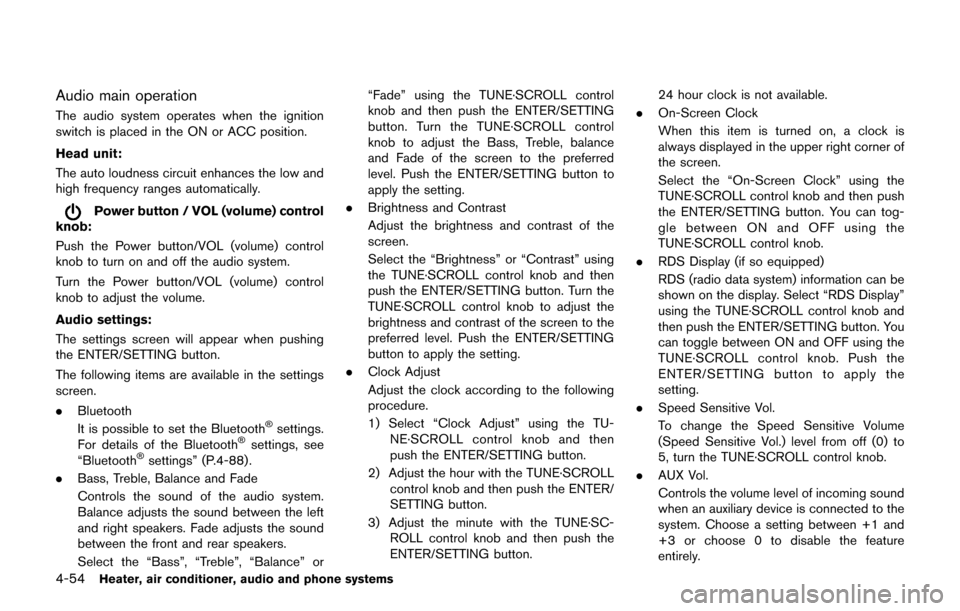
4-54Heater, air conditioner, audio and phone systems
Audio main operation
The audio system operates when the ignition
switch is placed in the ON or ACC position.
Head unit:
The auto loudness circuit enhances the low and
high frequency ranges automatically.
Power button / VOL (volume) control
knob:
Push the Power button/VOL (volume) control
knob to turn on and off the audio system.
Turn the Power button/VOL (volume) control
knob to adjust the volume.
Audio settings:
The settings screen will appear when pushing
the ENTER/SETTING button.
The following items are available in the settings
screen.
. Bluetooth
It is possible to set the Bluetooth
�Šsettings.
For details of the Bluetooth�Šsettings, see
“Bluetooth�Šsettings” (P.4-88).
. Bass, Treble, Balance and Fade
Controls the sound of the audio system.
Balance adjusts the sound between the left
and right speakers. Fade adjusts the sound
between the front and rear speakers.
Select the “Bass”, “Treble”, “Balance” or “Fade” using the TUNE·SCROLL control
knob and then push the ENTER/SETTING
button. Turn the TUNE·SCROLL control
knob to adjust the Bass, Treble, balance
and Fade of the screen to the preferred
level. Push the ENTER/SETTING button to
apply the setting.
. Brightness and Contrast
Adjust the brightness and contrast of the
screen.
Select the “Brightness” or “Contrast” using
the TUNE·SCROLL control knob and then
push the ENTER/SETTING button. Turn the
TUNE·SCROLL control knob to adjust the
brightness and contrast of the screen to the
preferred level. Push the ENTER/SETTING
button to apply the setting.
. Clock Adjust
Adjust the clock according to the following
procedure.
1) Select “Clock Adjust” using the TU-
NE·SCROLL control knob and then
push the ENTER/SETTING button.
2) Adjust the hour with the TUNE·SCROLL control knob and then push the ENTER/
SETTING button.
3) Adjust the minute with the TUNE·SC- ROLL control knob and then push the
ENTER/SETTING button. 24 hour clock is not available.
. On-Screen Clock
When this item is turned on, a clock is
always displayed in the upper right corner of
the screen.
Select the “On-Screen Clock” using the
TUNE·SCROLL control knob and then push
the ENTER/SETTING button. You can tog-
gle between ON and OFF using the
TUNE·SCROLL control knob.
. RDS Display (if so equipped)
RDS (radio data system) information can be
shown on the display. Select “RDS Display”
using the TUNE·SCROLL control knob and
then push the ENTER/SETTING button. You
can toggle between ON and OFF using the
TUNE·SCROLL control knob. Push the
ENTER/SETTING button to apply the
setting.
. Speed Sensitive Vol.
To change the Speed Sensitive Volume
(Speed Sensitive Vol.) level from off (0) to
5, turn the TUNE·SCROLL control knob.
. AUX Vol.
Controls the volume level of incoming sound
when an auxiliary device is connected to the
system. Choose a setting between +1 and
+3 or choose 0 to disable the feature
entirely.
Page 214 of 416
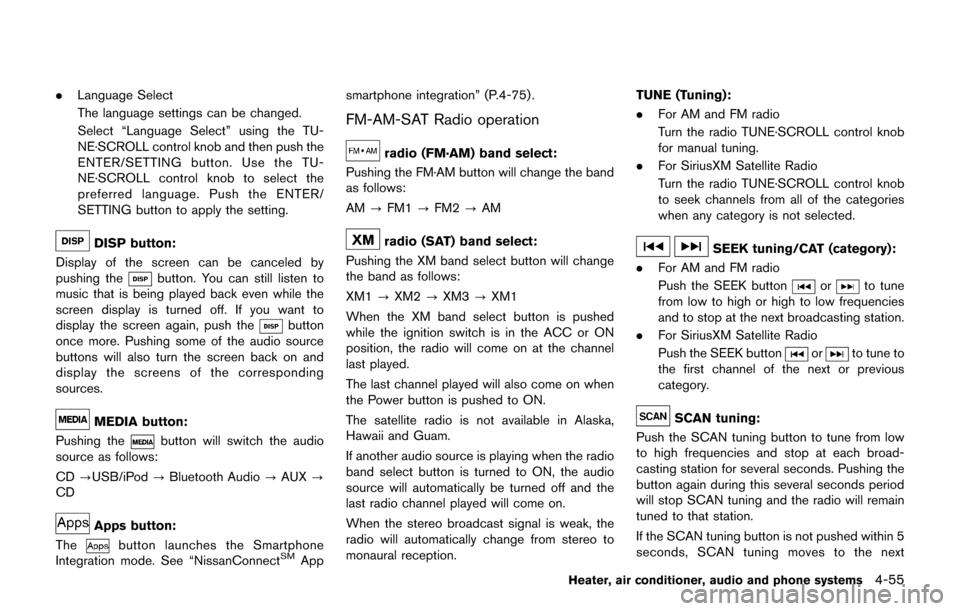
.Language Select
The language settings can be changed.
Select “Language Select” using the TU-
NE·SCROLL control knob and then push the
ENTER/SETTING button. Use the TU-
NE·SCROLL control knob to select the
preferred language. Push the ENTER/
SETTING button to apply the setting.
DISP button:
Display of the screen can be canceled by
pushing the
button. You can still listen to
music that is being played back even while the
screen display is turned off. If you want to
display the screen again, push the
button
once more. Pushing some of the audio source
buttons will also turn the screen back on and
display the screens of the corresponding
sources.
MEDIA button:
Pushing the
button will switch the audio
source as follows:
CD ?USB/iPod ?Bluetooth Audio ?AUX ?
CD
Apps button:
The
button launches the Smartphone
Integration mode. See “NissanConnectSMApp smartphone integration” (P.4-75) .
FM-AM-SAT Radio operation
radio (FM·AM) band select:
Pushing the FM·AM button will change the band
as follows:
AM ?FM1 ?FM2 ?AM
radio (SAT) band select:
Pushing the XM band select button will change
the band as follows:
XM1 ?XM2 ?XM3 ?XM1
When the XM band select button is pushed
while the ignition switch is in the ACC or ON
position, the radio will come on at the channel
last played.
The last channel played will also come on when
the Power button is pushed to ON.
The satellite radio is not available in Alaska,
Hawaii and Guam.
If another audio source is playing when the radio
band select button is turned to ON, the audio
source will automatically be turned off and the
last radio channel played will come on.
When the stereo broadcast signal is weak, the
radio will automatically change from stereo to
monaural reception. TUNE (Tuning):
.
For AM and FM radio
Turn the radio TUNE·SCROLL control knob
for manual tuning.
. For SiriusXM Satellite Radio
Turn the radio TUNE·SCROLL control knob
to seek channels from all of the categories
when any category is not selected.SEEK tuning/CAT (category):
. For AM and FM radio
Push the SEEK button
orto tune
from low to high or high to low frequencies
and to stop at the next broadcasting station.
. For SiriusXM Satellite Radio
Push the SEEK button
orto tune to
the first channel of the next or previous
category.
SCAN tuning:
Push the SCAN tuning button to tune from low
to high frequencies and stop at each broad-
casting station for several seconds. Pushing the
button again during this several seconds period
will stop SCAN tuning and the radio will remain
tuned to that station.
If the SCAN tuning button is not pushed within 5
seconds, SCAN tuning moves to the next
Heater, air conditioner, audio and phone systems4-55
Page 215 of 416
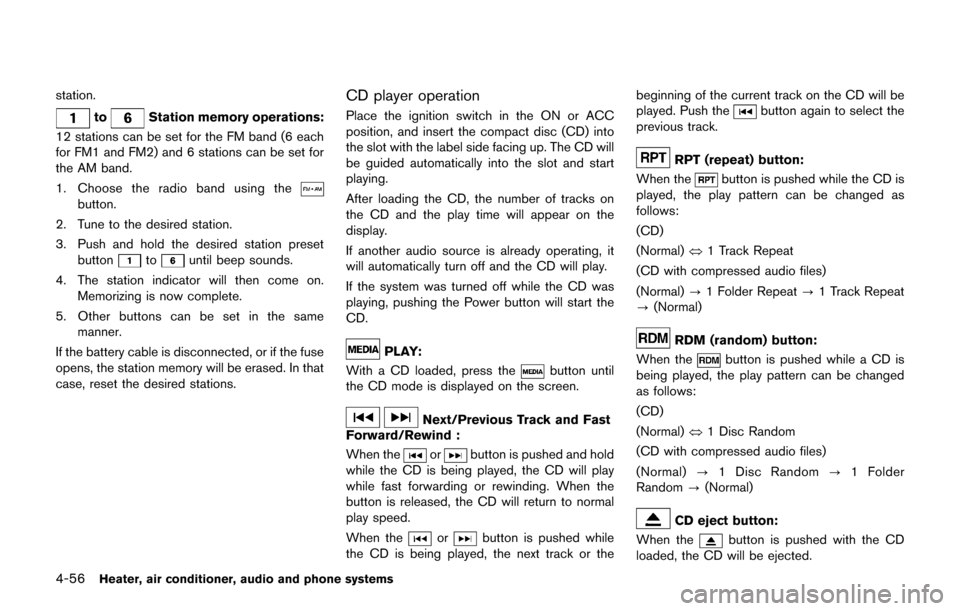
4-56Heater, air conditioner, audio and phone systems
station.
toStation memory operations:
12 stations can be set for the FM band (6 each
for FM1 and FM2) and 6 stations can be set for
the AM band.
1. Choose the radio band using the
button.
2. Tune to the desired station.
3. Push and hold the desired station preset button
tountil beep sounds.
4. The station indicator will then come on. Memorizing is now complete.
5. Other buttons can be set in the same manner.
If the battery cable is disconnected, or if the fuse
opens, the station memory will be erased. In that
case, reset the desired stations.
CD player operation
Place the ignition switch in the ON or ACC
position, and insert the compact disc (CD) into
the slot with the label side facing up. The CD will
be guided automatically into the slot and start
playing.
After loading the CD, the number of tracks on
the CD and the play time will appear on the
display.
If another audio source is already operating, it
will automatically turn off and the CD will play.
If the system was turned off while the CD was
playing, pushing the Power button will start the
CD.
PLAY:
With a CD loaded, press the
button until
the CD mode is displayed on the screen.
Next/Previous Track and Fast
Forward/Rewind :
When the
orbutton is pushed and hold
while the CD is being played, the CD will play
while fast forwarding or rewinding. When the
button is released, the CD will return to normal
play speed.
When the
orbutton is pushed while
the CD is being played, the next track or the beginning of the current track on the CD will be
played. Push the
button again to select the
previous track.
RPT (repeat) button:
When the
button is pushed while the CD is
played, the play pattern can be changed as
follows:
(CD)
(Normal) ⇔1 Track Repeat
(CD with compressed audio files)
(Normal) ?1 Folder Repeat ?1 Track Repeat
? (Normal)
RDM (random) button:
When the
button is pushed while a CD is
being played, the play pattern can be changed
as follows:
(CD)
(Normal) ⇔1 Disc Random
(CD with compressed audio files)
(Normal) ?1 Disc Random ?1 Folder
Random ?(Normal)
CD eject button:
When the
button is pushed with the CD
loaded, the CD will be ejected.
Page 218 of 416

the vehicle.
Depending on the version of the iPod�Š, the
display on the iPod�Šshows a NISSAN or
Accessory Attached screen when the connec-
tion is completed. When the iPod
�Šis connected
to the vehicle, the iPod�Šmusic library can only
be operated by the vehicle audio controls.
*iPod
�Šand iPhone�Šare a trademark of Apple
Inc., registered in the U.S. and other countries.
Compatibility:
The following models are compatible:
. iPod nano
�Š1G (Firmware version 1.3.1 -)
. iPod nano�Š2G (Firmware version 1.1.3 -)
. iPod nano�Š3G (Firmware version 1.0.0 -)
. iPod nano�Š4G (Firmware version 1.0.2 -)
. iPod nano�Š5G (Firmware version 1.0.1 -)
. iPod nano�Š6G (Firmware version 1.0 -)
. iPod nano�Š7G (Firmware version 1.0.0 -)
. iPod�Š5G (Firmware version 1.2.1 -)
. iPod classic�Š(Firmware version 1.0.0 -)
. iPod Touch�Š(iOS 1.1 -)
. iPod Touch�Š2G (iOS 2.1.1 -)
. iPod Touch�Š3G (iOS 3.1 -)
. iPod Touch�Š4G (iOS 4.1 -)
. iPod Touch�Š5G (iOS 6.0.0 -) .
iPhone
�Š(iOS 1.0.0 - 2.2.1)
. iPhone�Š3G (iOS 2.1 -)
. iPhone�Š3GS (iOS 3.0 -)
. iPhone�Š4/4S (iOS 4.0 -)
. iPhone�Š5 (iOS 6.0.0 -)
Operations attributable to firmware update by
Apple are not guaranteed.
iPod
�Šmain operation:
The system operates when the ignition switch is
in the ON or ACC position. Push the
button
repeatedly to switch to the iPod�Šmode.
If the system was turned off while the iPod�Šwas
playing, pushing the Power button will start the
iPod
�Š.
If another audio source is playing and the iPod�Š
is connected, pushing thebutton repeat-
edly will change the system to the iPod�Šmode.
When in the iPod�Šmode, the interface for iPod�Š
operation is shown on the audio display. The
items on the menu list can be scrolled by turning
the TUNE·SCROLL dial while the iPod
�Šis
operational. To select an item, push the
ENTER/SETTING button. The following items
in the iPod
�Šmenu appear on the display.
. Now playing
. Playlists .
Artists
. Albums
. Songs
. Podcasts
. Genres
. Composers
. Audiobooks
. Shuffle Songs
For more information about each item, see the
iPod
�ŠOwner’s Manual.
Next/Previous Track and Fast
Forward/Rewind:
When the
orbutton is pushed and hold
while the iPod�Šis playing, the iPod�Šwill play
while fast forwarding or rewinding. When the
button is released, the iPod
�Šwill return to the
normal play speed.
When the
orbutton is pushed while
the iPod�Šis playing, the next track or the
beginning of the current track on the iPod�Šwill
be played. Push thebutton again to select
the previous track.
Heater, air conditioner, audio and phone systems4-59
Page 221 of 416
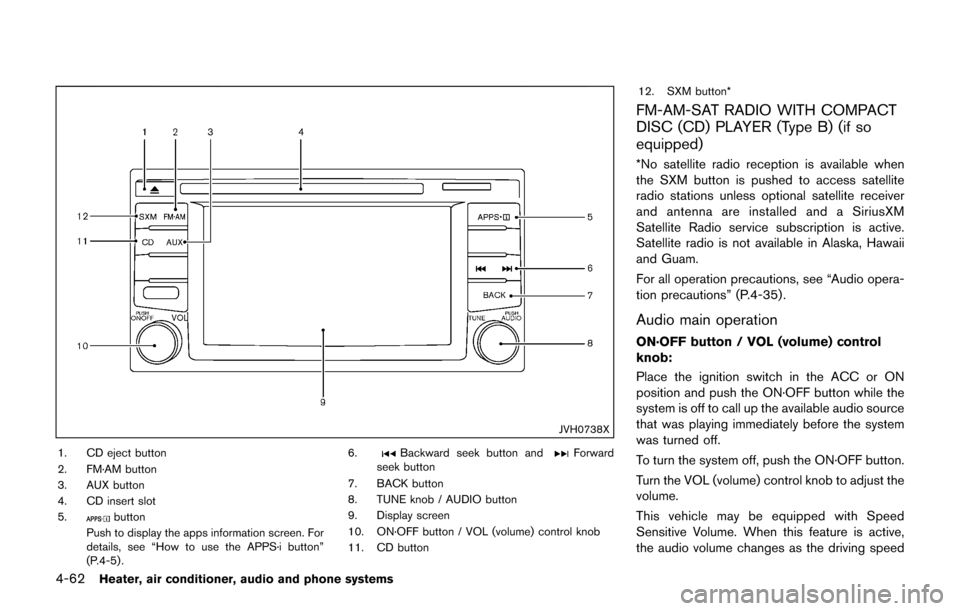
4-62Heater, air conditioner, audio and phone systems
JVH0738X
1. CD eject button
2. FM·AM button
3. AUX button
4. CD insert slot
5.
button
Push to display the apps information screen. For
details, see “How to use the APPS·i button”
(P.4-5) . 6.
Backward seek button andForward
seek button
7. BACK button
8. TUNE knob / AUDIO button
9. Display screen
10. ON·OFF button / VOL (volume) control knob
11. CD button 12. SXM button*
FM-AM-SAT RADIO WITH COMPACT
DISC (CD) PLAYER (Type B) (if so
equipped)
*No satellite radio reception is available when
the SXM button is pushed to access satellite
radio stations unless optional satellite receiver
and antenna are installed and a SiriusXM
Satellite Radio service subscription is active.
Satellite radio is not available in Alaska, Hawaii
and Guam.
For all operation precautions, see “Audio opera-
tion precautions” (P.4-35) .
Audio main operation
ON·OFF button / VOL (volume) control
knob:
Place the ignition switch in the ACC or ON
position and push the ON·OFF button while the
system is off to call up the available audio source
that was playing immediately before the system
was turned off.
To turn the system off, push the ON·OFF button.
Turn the VOL (volume) control knob to adjust the
volume.
This vehicle may be equipped with Speed
Sensitive Volume. When this feature is active,
the audio volume changes as the driving speed
Page 222 of 416
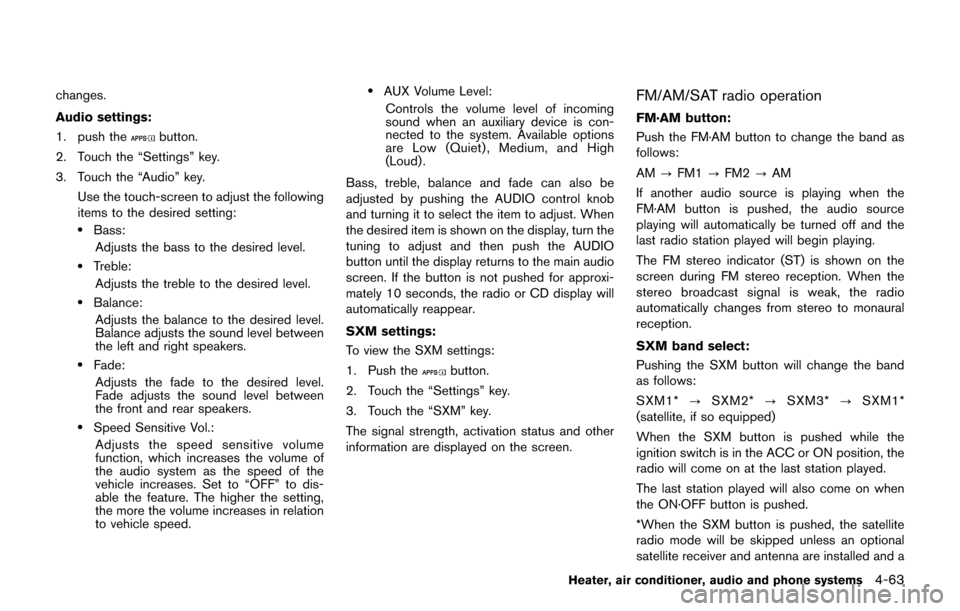
changes.
Audio settings:
1. push the
button.
2. Touch the “Settings” key.
3. Touch the “Audio” key. Use the touch-screen to adjust the following
items to the desired setting:
.Bass:Adjusts the bass to the desired level.
.Treble:Adjusts the treble to the desired level.
.Balance:Adjusts the balance to the desired level.
Balance adjusts the sound level between
the left and right speakers.
.Fade:
Adjusts the fade to the desired level.
Fade adjusts the sound level between
the front and rear speakers.
.Speed Sensitive Vol.:Adjusts the speed sensitive volume
function, which increases the volume of
the audio system as the speed of the
vehicle increases. Set to “OFF” to dis-
able the feature. The higher the setting,
the more the volume increases in relation
to vehicle speed.
.AUX Volume Level:Controls the volume level of incoming
sound when an auxiliary device is con-
nected to the system. Available options
are Low (Quiet) , Medium, and High
(Loud) .
Bass, treble, balance and fade can also be
adjusted by pushing the AUDIO control knob
and turning it to select the item to adjust. When
the desired item is shown on the display, turn the
tuning to adjust and then push the AUDIO
button until the display returns to the main audio
screen. If the button is not pushed for approxi-
mately 10 seconds, the radio or CD display will
automatically reappear.
SXM settings:
To view the SXM settings:
1. Push the
button.
2. Touch the “Settings” key.
3. Touch the “SXM” key.
The signal strength, activation status and other
information are displayed on the screen.
FM/AM/SAT radio operation
FM·AM button:
Push the FM·AM button to change the band as
follows:
AM ?FM1 ?FM2 ?AM
If another audio source is playing when the
FM·AM button is pushed, the audio source
playing will automatically be turned off and the
last radio station played will begin playing.
The FM stereo indicator (ST) is shown on the
screen during FM stereo reception. When the
stereo broadcast signal is weak, the radio
automatically changes from stereo to monaural
reception.
SXM band select:
Pushing the SXM button will change the band
as follows:
SXM1* ?SXM2* ?SXM3* ?SXM1*
(satellite, if so equipped)
When the SXM button is pushed while the
ignition switch is in the ACC or ON position, the
radio will come on at the last station played.
The last station played will also come on when
the ON·OFF button is pushed.
*When the SXM button is pushed, the satellite
radio mode will be skipped unless an optional
satellite receiver and antenna are installed and a
Heater, air conditioner, audio and phone systems4-63
Page 226 of 416
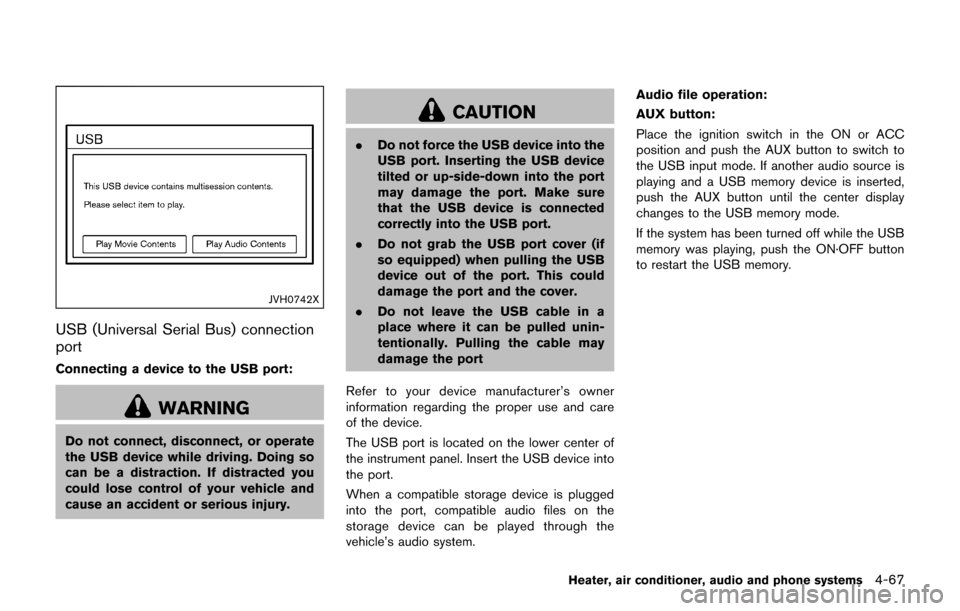
JVH0742X
USB (Universal Serial Bus) connection
port
Connecting a device to the USB port:
WARNING
Do not connect, disconnect, or operate
the USB device while driving. Doing so
can be a distraction. If distracted you
could lose control of your vehicle and
cause an accident or serious injury.
CAUTION
.Do not force the USB device into the
USB port. Inserting the USB device
tilted or up-side-down into the port
may damage the port. Make sure
that the USB device is connected
correctly into the USB port.
. Do not grab the USB port cover (if
so equipped) when pulling the USB
device out of the port. This could
damage the port and the cover.
. Do not leave the USB cable in a
place where it can be pulled unin-
tentionally. Pulling the cable may
damage the port
Refer to your device manufacturer’s owner
information regarding the proper use and care
of the device.
The USB port is located on the lower center of
the instrument panel. Insert the USB device into
the port.
When a compatible storage device is plugged
into the port, compatible audio files on the
storage device can be played through the
vehicle’s audio system. Audio file operation:
AUX button:
Place the ignition switch in the ON or ACC
position and push the AUX button to switch to
the USB input mode. If another audio source is
playing and a USB memory device is inserted,
push the AUX button until the center display
changes to the USB memory mode.
If the system has been turned off while the USB
memory was playing, push the ON·OFF button
to restart the USB memory.
Heater, air conditioner, audio and phone systems4-67
Page 228 of 416
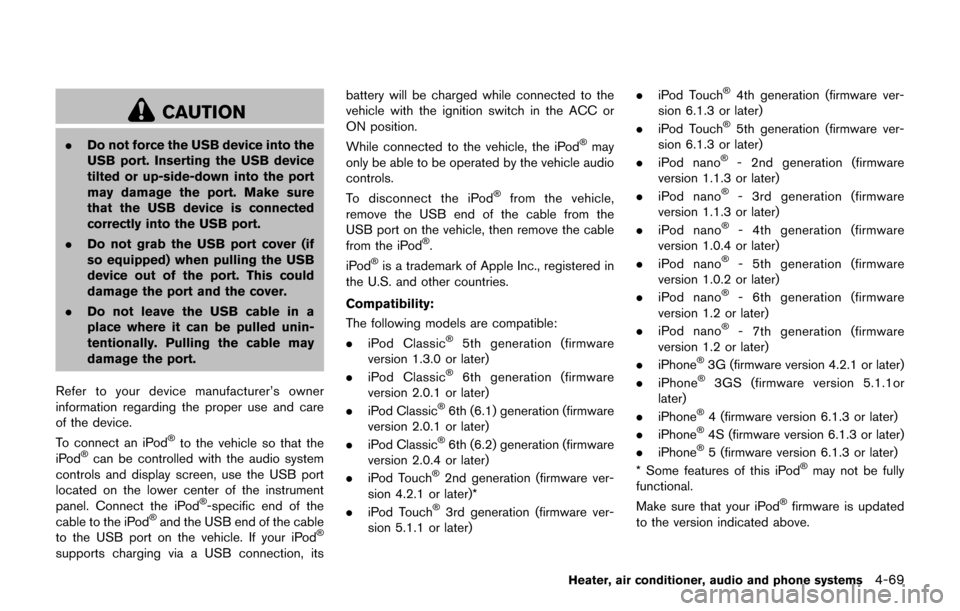
CAUTION
.Do not force the USB device into the
USB port. Inserting the USB device
tilted or up-side-down into the port
may damage the port. Make sure
that the USB device is connected
correctly into the USB port.
. Do not grab the USB port cover (if
so equipped) when pulling the USB
device out of the port. This could
damage the port and the cover.
. Do not leave the USB cable in a
place where it can be pulled unin-
tentionally. Pulling the cable may
damage the port.
Refer to your device manufacturer’s owner
information regarding the proper use and care
of the device.
To connect an iPod
�Što the vehicle so that the
iPod�Šcan be controlled with the audio system
controls and display screen, use the USB port
located on the lower center of the instrument
panel. Connect the iPod
�Š-specific end of the
cable to the iPod�Šand the USB end of the cable
to the USB port on the vehicle. If your iPod�Š
supports charging via a USB connection, its battery will be charged while connected to the
vehicle with the ignition switch in the ACC or
ON position.
While connected to the vehicle, the iPod
�Šmay
only be able to be operated by the vehicle audio
controls.
To disconnect the iPod
�Šfrom the vehicle,
remove the USB end of the cable from the
USB port on the vehicle, then remove the cable
from the iPod
�Š.
iPod�Šis a trademark of Apple Inc., registered in
the U.S. and other countries.
Compatibility:
The following models are compatible:
. iPod Classic
�Š5th generation (firmware
version 1.3.0 or later)
. iPod Classic
�Š6th generation (firmware
version 2.0.1 or later)
. iPod Classic
�Š6th (6.1) generation (firmware
version 2.0.1 or later)
. iPod Classic
�Š6th (6.2) generation (firmware
version 2.0.4 or later)
. iPod Touch
�Š2nd generation (firmware ver-
sion 4.2.1 or later)*
. iPod Touch
�Š3rd generation (firmware ver-
sion 5.1.1 or later) .
iPod Touch
�Š4th generation (firmware ver-
sion 6.1.3 or later)
. iPod Touch
�Š5th generation (firmware ver-
sion 6.1.3 or later)
. iPod nano
�Š- 2nd generation (firmware
version 1.1.3 or later)
. iPod nano
�Š- 3rd generation (firmware
version 1.1.3 or later)
. iPod nano
�Š- 4th generation (firmware
version 1.0.4 or later)
. iPod nano
�Š- 5th generation (firmware
version 1.0.2 or later)
. iPod nano
�Š- 6th generation (firmware
version 1.2 or later)
. iPod nano
�Š- 7th generation (firmware
version 1.2 or later)
. iPhone
�Š3G (firmware version 4.2.1 or later)
. iPhone�Š3GS (firmware version 5.1.1or
later)
. iPhone
�Š4 (firmware version 6.1.3 or later)
. iPhone�Š4S (firmware version 6.1.3 or later)
. iPhone�Š5 (firmware version 6.1.3 or later)
* Some features of this iPod�Šmay not be fully
functional.
Make sure that your iPod
�Šfirmware is updated
to the version indicated above.
Heater, air conditioner, audio and phone systems4-69