Page 294 of 521
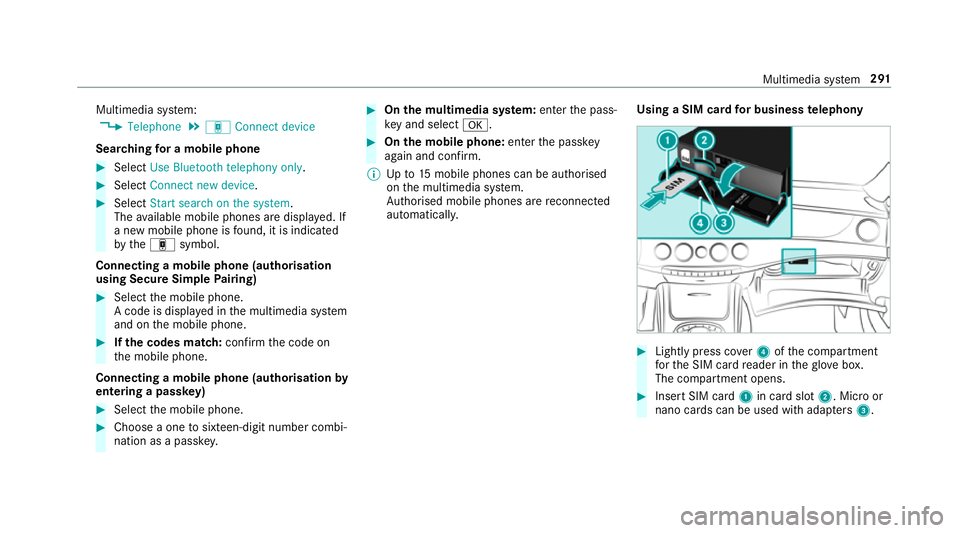
Multimedia sy
stem:
, Telephone .
á Connec tdevice
Sear ching foram obilephone #
Select Use Bluetooth telephon yonly. #
Select Connect new device .#
Select Startsearch on the system .
The available mobile phones ar edispla yed. If
an ew mobile phone is found ,itisi ndicated
by the á symbol.
Connecting amobile phone (authorisation
using Secur eSimple Pairing) #
Selec tthe mobile phone.
Ac ode is displa yedint he multimedia sy stem
and on them obile phone. #
Ifth ec odes match: confirm thec ode on
th em obile phone.
Connecting amobile phone (authorisation by
entering apassk ey) #
Select them obile phone. #
Choose aone tosixteen-digit number combi‐
nation as apassk ey. #
On them ultimedia sy stem: enter thep ass‐
ke ya nd select a. #
On them obil ephone: enter thep assk ey
again and con firm.
% Upto15 mobil ephones can be auth orised
on them ultimedia sy stem.
Auth orised mobile phones ar ereconnec ted
au tomatical ly. Using
aSIM car dfor business telephony #
Light lypress co ver4ofthec ompartment
fo rt he SIM car dreader in theg love box.
The compartmen topens. #
Inser tSIM card 1in car dslot 2.M icroor
nano cards can be used wit hadap ters 3 . Multimedia sy
stem 291
Page 295 of 521
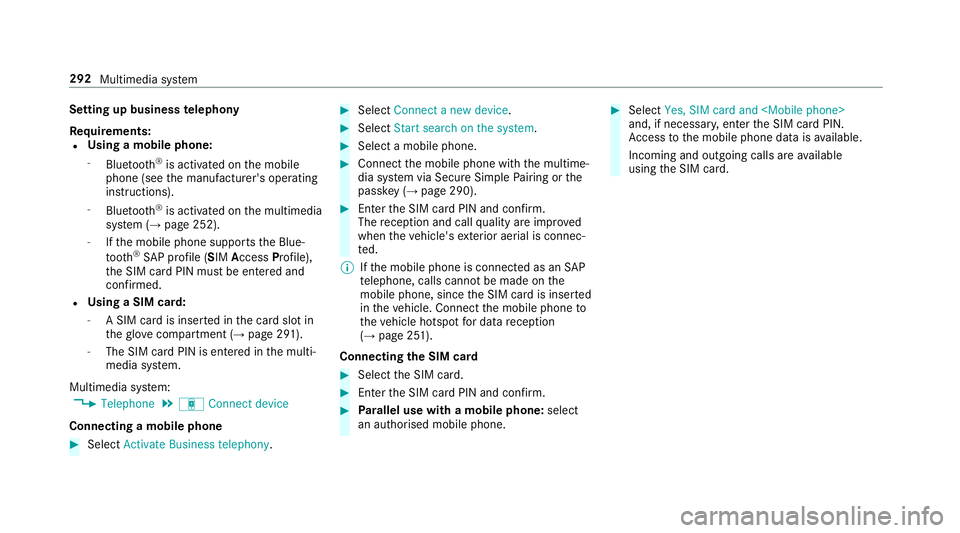
Setting up business
telephony
Re quirements:
R Using amobile phone:
- Blue tooth ®
is activated on them obile
phone (see them anufacturer's operating
instructions).
- Blue tooth ®
is activated on them ultimedia
sy stem (→ page252).
- Ifth em obile phone supports theB lue‐
tooth ®
SA Pp rofile (SIM Access Profile),
th eS IM car dPIN mus tbeentered and
confi rmed.
R Using aSIM card:
- ASIM car disinsertedint he car dslotin
th eg love compartmen t(→pag e291).
- The SIM car dPIN is entered in them ulti‐
media sy stem.
Multimedia sy stem:
, Telephone .
á Connec tdevice
Connecting amobile phone #
Select Activate Business telephony . #
Select Connec tanew device. #
Select Start search on the system . #
Select amobile phone. #
Connec tthe mobile phone wit hthe multime‐
dia sy stem via Secur eSimple Pairing or the
passk ey (→pag e290). #
Ente rthe SIM car dPIN and confi rm.
The reception and cal lqualit yareimpr oved
when thev ehicle's exterior aerial is connec‐
te d.
% Ifth em obile phone is connected as an SAP
te lephone, calls canno tbemade on the
mobil ephone, since theS IM car disinserted
in thev ehicle. Connect them obile phone to
th ev ehicle hotspo tfor dat areception
(→ pag e251).
Connectin gthe SIM card #
Select theS IM card. #
Ente rthe SIM car dPIN and confi rm. #
Parallel use wit hamobile phone: select
an authorised mobile phone. #
Select Yes, SIM card and
and, if necessar y,enter theS IM car dPIN.
Ac cess tothem obile phone dat aisavailable.
Incoming and outgoin gcalls ar eavailable
usin gthe SIM card. 292
Multimedia sy stem
Page 510 of 521
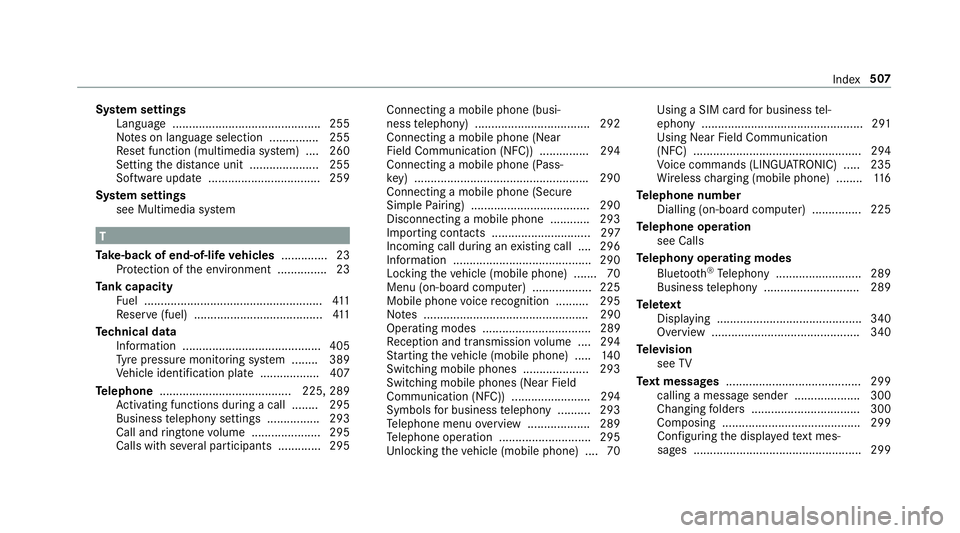
Sy
stem settings
Languag e............................................. 255
No tesonl anguage selection ............... 255
Re setfunction (multimedia sy stem) ....2 60
Setting thed istan ce uni t..................... 255
Softwar eupdat e.................................. 259
Sy stem settings
see Multimedia sy stem T
Ta ke -bac kofe nd-of-lif evehicles .............. 23
Pr otection of thee nvironmen t............... 23
Ta nk capacity
Fu el ...................................................... 411
Re ser ve(fuel) .......................................4 11
Te ch nical data
Information .......................................... 405
Ty re pressur emonitoring sy stem ........ 389
Ve hicle identification plat e.................. 407
Te lephone ........................................ 225, 289
Ac tivating functions du ring acall. ....... 295
Business telephon ysettings ................ 293
Call and ringtone volume .................... .295
Calls wit hseve ralp articipant s............. 295 Connecting
amobile phone (busi‐
ness telephony) .................................. .292
Connecting amobile phone (Near
Fiel dCommunicatio n(NFC)) .............. .294
Connecting amobile phon e(Pass‐
ke y) .................................................... .290
Connecting amobile phone (Secu re
Simpl ePairing) .................................... 290
Disconnecting amobile phon e........... .293
Importin gcontacts .............................. 297
Incoming cal ldurin gane xisting call .... 296
In fo rm atio n......................................... .290
Lockin gthe vehicle (mobile phone) .......70
Menu (on-boar dcomputer) .................. 225
Mobile phone voice recognition .......... 295
No tes. ................................................. 290
Operating modes ................................. 289
Re ception and transmission volume .... 294
St artin gthe vehicle (mobile phone) ..... 14 0
Switching mobil ephones .................... 293
Switching mobil ephones (Near Field
Communication (NFC)) ........................ 294
Symbol sfor business telephon y......... .293
Te lephon emenuo verview. ..................2 89
Te lephon eoperation ............................ 295
Un lockin gthe vehicle (mobile phone) ....70 Using
aSIM car dfor business tel‐
ephon y................................................. 291
Usin gNear Field Communication
(NFC) ................................................... 294
Vo ice command s(LINGU ATRO NIC) .....2 35
Wi reless chargin g(mobile phone) ........ 11 6
Te lephone number
Dialling (on-boar dcomputer) .............. .225
Te lephone operation
see Calls
Te lephon yoperating modes
Blue tooth ®
Te lephon y......................... .289
Business telephon y............................. 289
Te lete xt
Displaying ............................................ 340
Overvie w............................................. 340
Te levision
see TV
Te xt messages ......................................... 299
calling amessag esender .................... 300
Changing folder s................................. 300
Co mp osing .......................................... 299
Configu ring thed ispla yedt extm es‐
sa ge s. .................................................. 299 Index
507