2017 MERCEDES-BENZ G-Class display
[x] Cancel search: displayPage 202 of 286
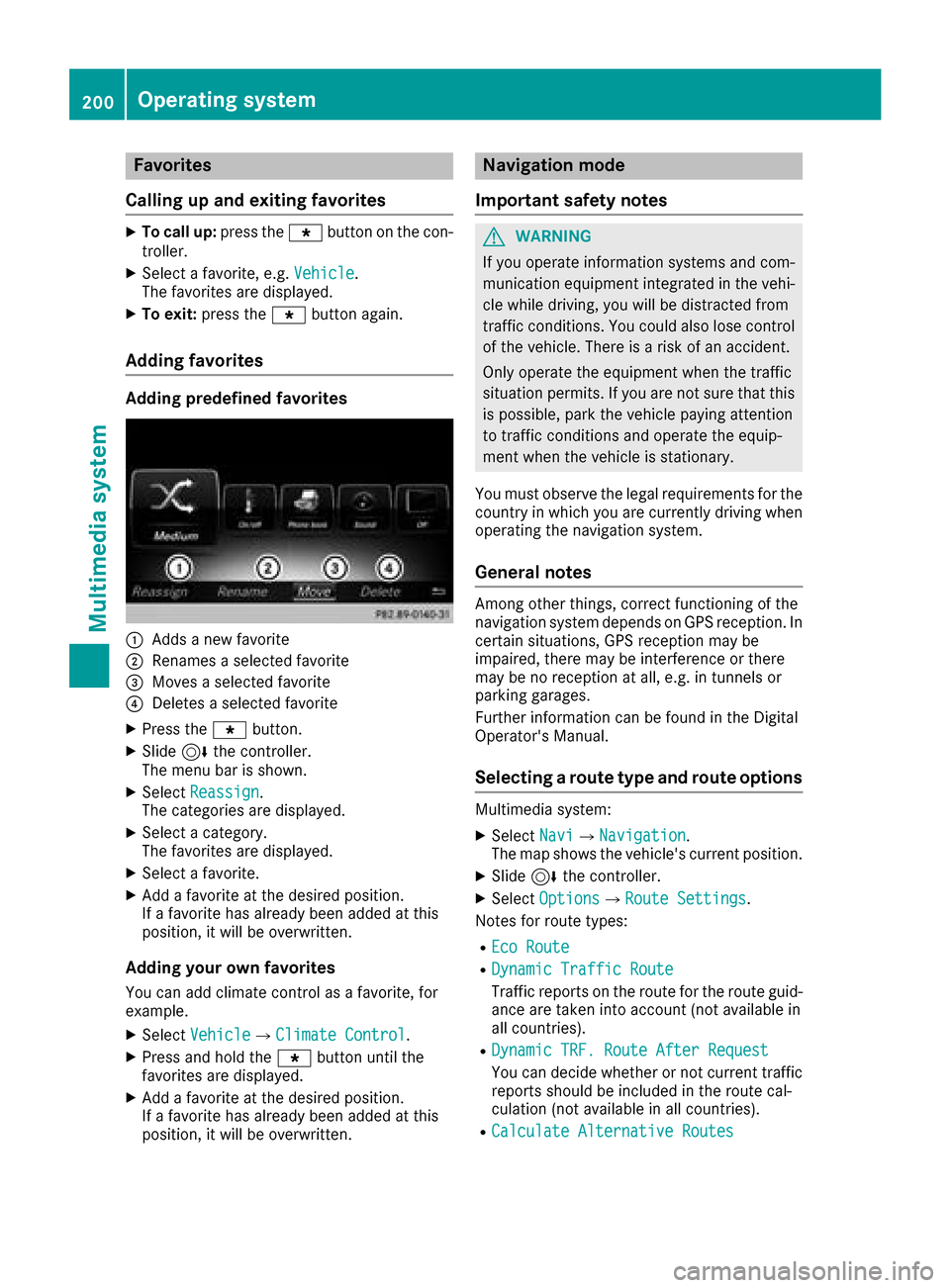
Favorites
Calling up and exiting favorites
XTo call up :press th eg buttonont hecon-
troller .
XSelectafavorite ,e.g.Vehicl e.
The favorite sare displayed.
XTo exit :press th eg buttonagain .
Adding favorites
Adding predefined favorites
:Adds anew favorite
;Renames aselected favorite
=Moves aselected favorite
?Deletes aselected favorite
XPress th eg button.
XSlide6thec ontroll er.
The men ubar is shown.
XSelec tReassign.
The categories are displayed.
XSelec tacategory.
The favorite sare displayed.
XSelec tafavorite .
XAddaf avorite at th edesired position .
If af avorite has already been added at this
position ,itwill be overwritten.
Adding youro wn favorites
You can add climat econtro lasa favorite ,for
example.
XSelec tVehicl eQClimate Contro l.
XPress and hold th eg buttonuntil th e
favorite sare displayed.
XAddaf avorite at th edesired position .
If af avorite has already been added at this
position ,itwill be overwritten.
Navigation mode
Important safety notes
GWARNIN G
If you operate information systems and com-
munication equipmen tintegrate dinthevehi-
cle while driving ,you will be distracte dfrom
traffic conditions. You could also lose control
of th evehicle. Ther eisariskofana ccident.
Only operate th eequipmen twhen th etraffic
situation permits. If you are no tsure that this
is possible ,park th evehicl epayin gattention
to traffic condition sand operate th eequip-
men twhen th evehicl eiss tationary.
You must observ ethe legal requirements for th e
country in whic hyou are currentl ydriving when
operating th enavigation system.
General notes
Amon gother things, correct functioning of th e
navigation system depend sonGPS reception .In
certai nsituations, GPS reception may be
impaired ,the re may be interferenc eorthere
may be no reception at all, e.g. in tunnels or
parking garages.
Further information can be foun dintheDigital
Operator's Manual.
Selecting aroute type and route options
Multimedia system:
XSelec tNav iQNa vigation.
The map shows th evehicle's curren tposition .
XSlide6thec ontroll er.
XSelectOption sQRouteS ettings.
Notes for rout etypes:
REco Route
RDynami cTraffi cRoute
Traffic report sontherout efor th erout eguid-
anc eare taken int oaccoun t(no ta vailable in
all countries).
RDynami cTRF.R oute After Reques t
You can decide whether or no tcurren ttraffic
report sshould be included in th erout ecal-
culation (not available in all countries).
RCalculate Alternative Routes
200Operating system
Multimedia system
Page 203 of 286
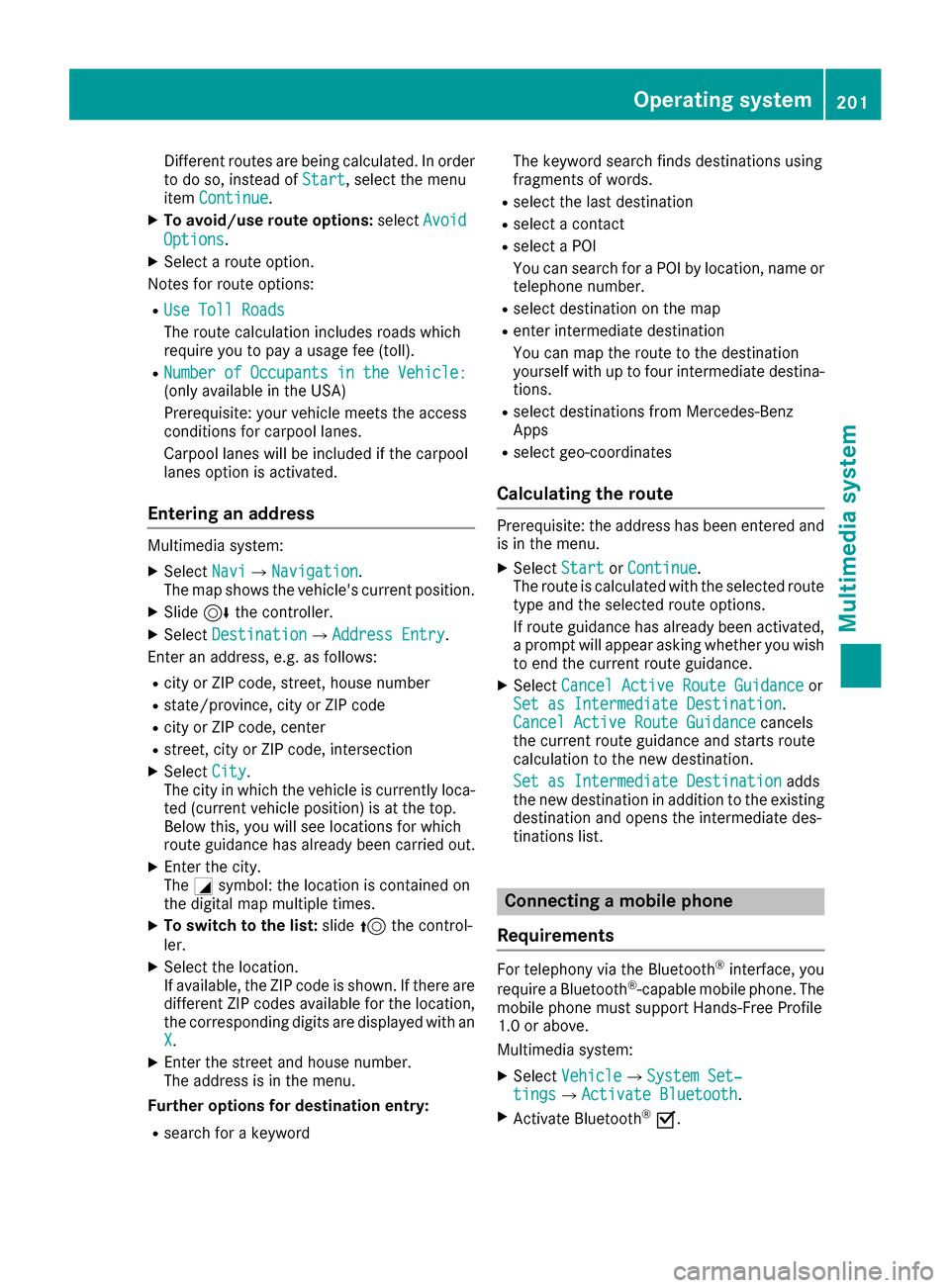
Different routes arebeing calculated. In order
to do so, instea dofStart,s elect the menu
item Continue.
XTo avoid/use rout eoptions: selectAvoid
Options.
XSelect aroute option.
Notesf or route options:
RUse TollR oads
The route calculation includes roads which
require youtopayau sage fee (toll).
RNumber of Occupants in the Vehicle:(only availabl einthe USA)
Prerequisite: your vehicl emeets the access
conditions for carpool lanes.
Carpool lanes will be included if the carpool
lanes optio nisa ctivated.
Entering an address
Multimedia system:
XSelect NaviQNavigation.
The maps hows the vehicle's current position.
XSlide6the controller.
XSelect DestinationQAddressE ntry.
Enter an address, e.g .asfollows:
Rcity or ZI Pcode, street, house number
Rstate/province ,city or ZI Pcode
Rcity or ZI Pcode, center
Rstreet, city or ZI Pcode, intersection
XSelect City.
The city in which the vehicl eiscurrentl yloc a-
ted (current vehicl eposit ion) is at the top.
Below this, yo uwills ee locations for which
route guidance hasa lready been carrie dout.
XEnter the city.
The Gsymbol: the location is containe don
the digital mapm ultipl etimes.
XTo switc htothe list: slide5the control-
ler.
XSelect the location.
If available, the ZI Pcodeiss hown. If there are
different ZI Pcodes availabl efor the location,
the corresponding digits ar edisplayed with an
X
.
XEnter the street and house number.
The address is in the menu.
Furthero ptionsfor destinatio nentry:
Rsearch for akeyword The keyword search find
sdestinations using
fragments of words.
Rselect the last destination
Rselect acontact
Rselect aPOI
Yo uc an search for aPOI by location, nam eor
telephon enumber.
Rselect destination on the map
Rente rintermediate destination
Yo uc an mapt he route to the destination
yoursel fwithuptof ourintermediate destina-
tions.
Rselect destinations fromM ercedes-Benz
Apps
Rselect geo-coordinates
Calculatin gthe route
Prerequisite: the address hasb eene ntered and
is in the menu.
XSelect StartorContinue.
The route is calculate dwitht he selecte droute
typ eand the selecte droute options.
If route guidance hasa lready been activated,
ap rompt will appear asking whether yo uwish
to end the current route guidance.
XSelect Cancel Active Route Guidanceor
Set as Intermediate Destination.
Cancel Active Route Guidancecancels
the current route guidance and starts route
calculation to the new destination.
Set as Intermediate Destination
adds
the new destination in additio ntothe existing
destination and opens the intermediate des-
tinations list.
Connectin gamobilephone
Requirements
For telephon yvia the Bluetooth®interface, you
require aBluetooth®-capable mobil ephone.The
mobil ephone must support Hands-FreeP rofile
1.0 or above.
Multimedia system:
XSelect VehicleQSystem Set‐tingsQActivate Bluetooth.
XActivate Bluetooth®O.
Operatin gsystem201
Multimedia system
Z
Page 204 of 286
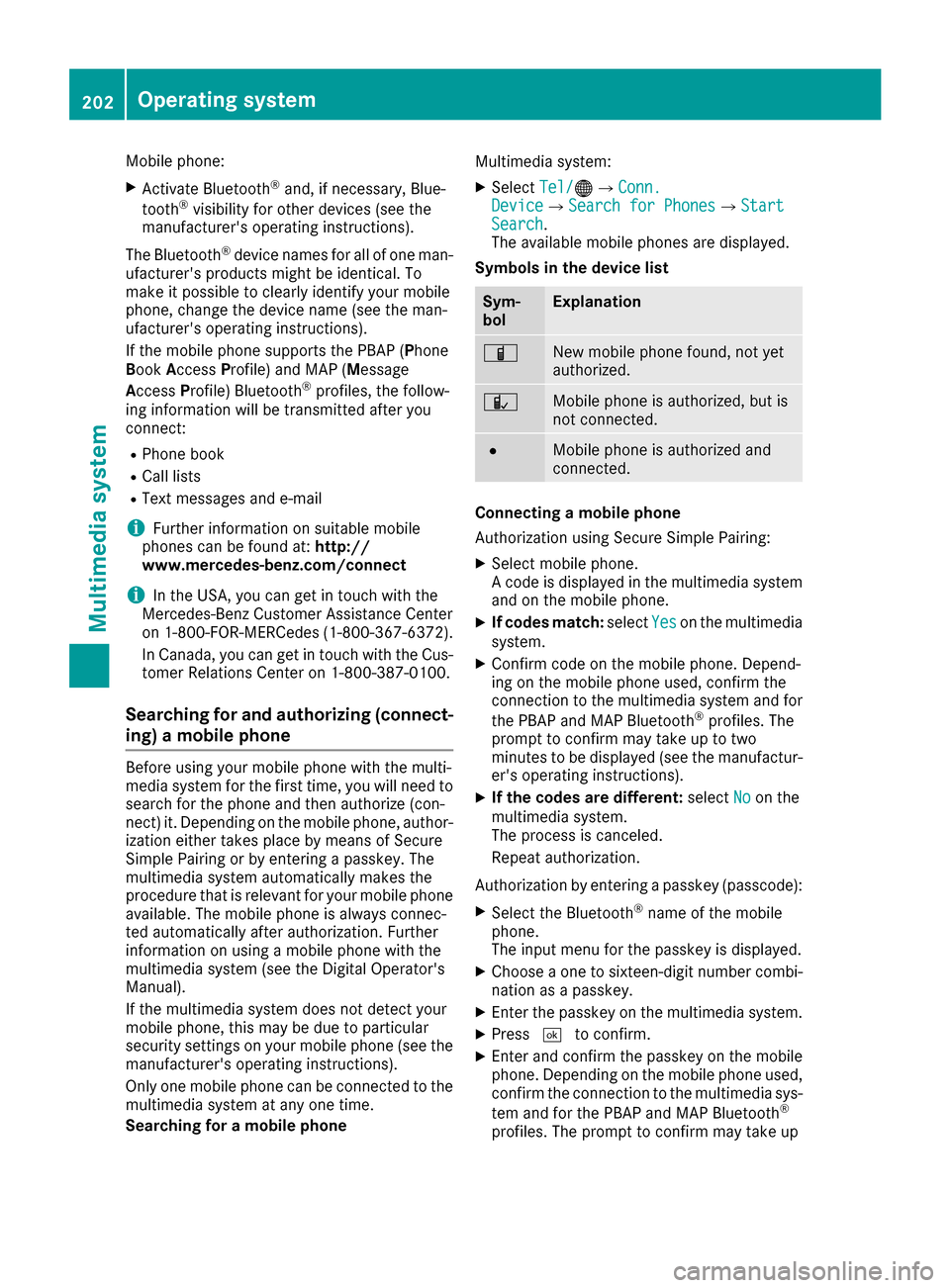
Mobile phone:
XActivate Bluetooth®and, if necessary, Blue-
tooth®visibility for other devices (see the
manufacturer's operating instructions).
The Bluetooth
®device names for all of one man-
ufacturer's products might be identical. To
make it possible to clearly identify your mobile
phone, change the device name (see the man-
ufacturer's operating instructions).
If the mobile phone supports the PBAP (Phone
Book Access Profile) and MAP (Message
Access Profile) Bluetooth
®profiles, the follow-
ing information will be transmitted after you
connect:
RPhone book
RCall lists
RText messages and e-mail
iFurther information on suitable mobile
phones can be found at: http://
www.mercedes-benz.com/connect
iIn the USA, you can get in touch with the
Mercedes-BenzC ustomer Assistanc eCenter
on 1-800-FOR-MERCedes (1-800-367-6372).
In Canada,y ou can get in touch with the Cus-
tomer Relations Center on 1-800-387-0100.
Searching for and authorizing (connect-
ing) amobile phone
Before using your mobile phone with the multi-
media system for the first time, you will need to
search for the phone and then authorize (con-
nect)i t. Depending on the mobile phone, author-
ization either takes place by means of Secure
Simple Pairing or by enterin gapasskey. The
multimedia system automatically makes the
procedure that is relevant for your mobile phone
available. The mobile phone is always connec-
ted automatically after authorization. Further
information on using amobile phone with the
multimedia system (see the Digital Operator's
Manual).
If the multimedia system does not detect your
mobile phone, this may be due to particular
security settings on your mobile phone (see the
manufacturer's operating instructions).
Only one mobile phone can be connected to the
multimedia system at any one time.
Searching for amobile phone Multimedia system:
XSelect
Tel/®QConn.DeviceQSearch for PhonesQStartSearch.
The available mobile phones are displayed.
Symbols in the device list
Sym-
bolExplanation
ÏNew mobile phone found, not yet
authorized.
ÑMobile phone is authorized, but is
not connected.
#Mobile phone is authorized and
connected.
Connecting amobile phone
Authorization using Secure Simple Pairing:
XSelect mobile phone.
Ac ode is displayed in the multimedia system
and on the mobile phone.
XIf codes match: selectYeson the multimedia
system.
XConfirm code on the mobile phone. Depend-
ing on the mobile phone used, confirm the
connection to the multimedia system and for
the PBAP and MAP Bluetooth
®profiles. The
prompt to confirm may take up to two
minutes to be displayed (see the manufactur-
er's operating instructions).
XIf the codes are different: selectNoon the
multimedia system.
The process is canceled.
Repeata uthorization.
Authorization by enterin gapasskey (passcode):
XSelect the Bluetooth®name of the mobile
phone.
The input menu for the passkey is displayed.
XChoose aone to sixteen-digit number combi-
nation as apasskey.
XEnter the passkey on the multimedia system.
XPress ¬to confirm.
XEnter and confirm the passkey on the mobile
phone. Depending on the mobile phone used,
confirm the connection to the multimedia sys-
tem and for the PBAP and MAP Bluetooth
®
profiles. The prompt to confirm may take up
202Operating system
Multimedia system
Page 205 of 286
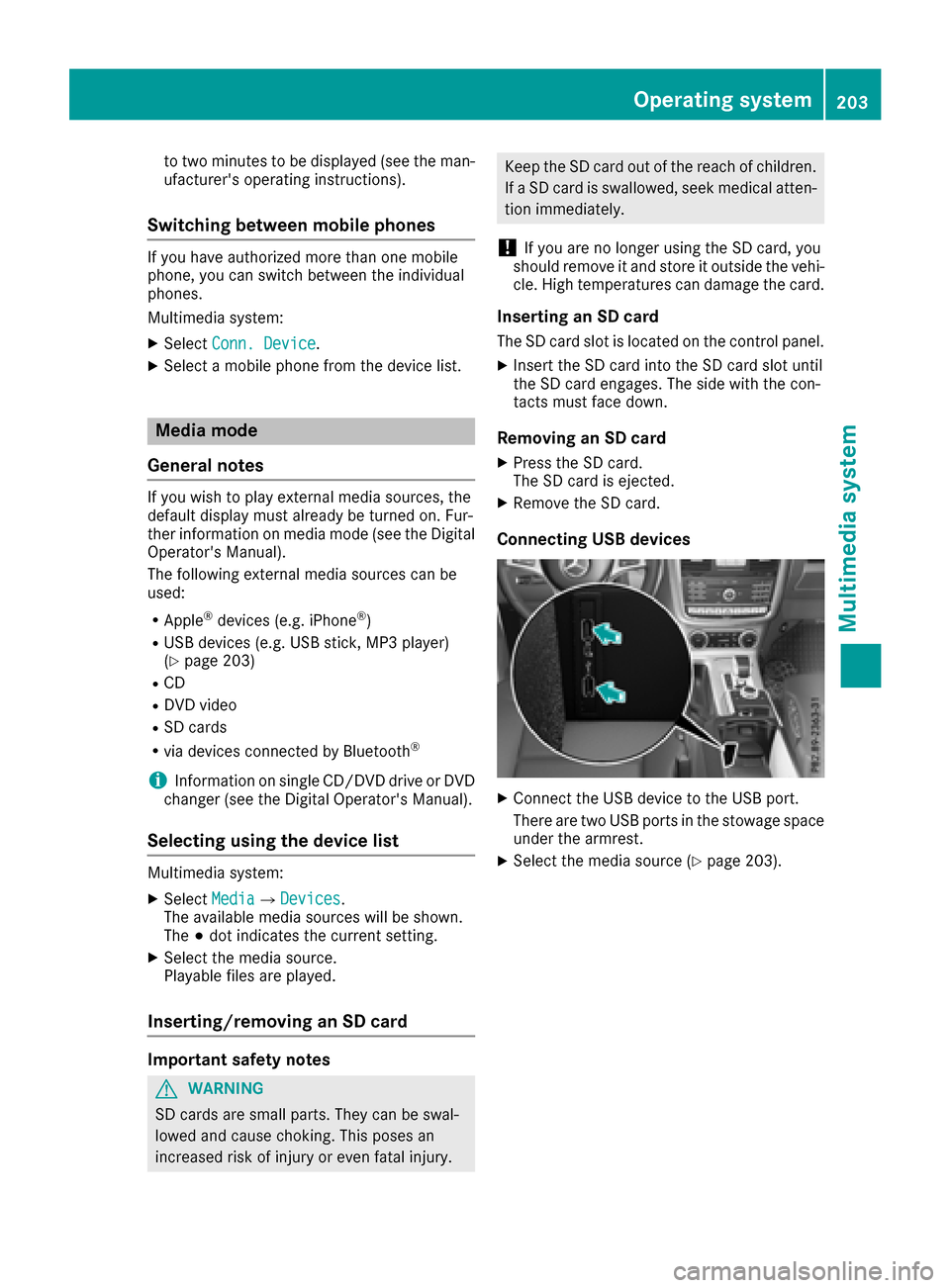
to two minutestobedisplayed (see the man-
ufacturer's operating instructions).
Switchin gbetween mobil ephones
If yo uhavea uthorize dmoret hano ne mobile
phone ,you can switch between the individual
phones.
Multimedia system:
XSelect Conn. Device.
XSelectamobilephone fromt he devicelist.
Media mode
General notes
If yo uwishtop laye xternalm edia sources ,the
defaul tdisplay must already be turned on. Fur-
theri nformation on media mod e(seet he Digital
Operator' sManual).
The following externalm edia sources can be
used:
RApple®devices (e.g. iPhone®)
RUSB devices (e.g. USB stick, MP3p layer)
(Ypage 203)
RCD
RDVD video
RSD cards
Rvia devices connected by Bluetooth®
iInformatio nonsingleC D/DV Ddrive or DVD
change r(se et he Digita lOperator' sManual).
Selecting using the devic elist
Multimedia system:
XSelect MediaQDevices.
The availabl emedia sources will be shown.
The #do tindicates the current setting.
XSelect the media source.
Playable files ar eplayed .
Inserting/removing an SD card
Important safety notes
GWARNING
SD cards ar esmall parts. The ycan be swal-
lowe dand cause choking .Thisp oses an
increasedr iskofi njury or eve nfatal injury.
Kee pthe SD car doutof the reach of children.
If aSDc ardiss wallowed ,see km edica latten-
tio nimm ediately.
!If yo uareno longeru sing the SD card, you
shoul dremove it and stor eitoutside the vehi-
cle .Hight emperatures can damage the card.
Insertin ganSDc ard
The SD car dslotisl ocate dont he contro lpan el.
XInsert the SD car dinto the SD car dslotu ntil
the SD car dengages .The sid ewitht he con-
tacts must face down.
Removing an SD card
XPress the SD card.
Th eSDc ardise jected.
XRemov ethe SD card.
Connectin gUSBdevices
XConnect the USB devic etothe USB port.
There ar etwo USB ports in the stowag espace
under the armrest.
XSelect the media source (Ypage 203).
Operatin gsystem203
Multimedia system
Z
Page 217 of 286

The system is availableif:
Rit has been activated and is operational
Rthe corresponding mobile phone network is
availablefor transmitting data to the Cus-
tomer Center
Ras ervice subscription is available
Determining the location of the vehicle on amap
is only possible if:
RGPS reception is available
Rthe vehicle position can be forwarded to the
Customer Assistance Center
The mbrace system
To adjust the volume during acall, proceed as
follows:
XPress the WorX button on the multi-
function steerin gwheel.
or
XUse the multimedia system volume control.
The system offers various services, e.g.:
RAutomatic and manual emergencyc all
RRoadside Assistance call
RInfo call
You can find information and adescription of all
availablef eatures under "Owners Online" at
http://www.mbusa.com.
System self-test
After you have switched on the ignition, the sys- tem carries out aself-diagnosis.
Am alfunction in the system has been detected
if one of the following occurs:
RThe indicator lamp in the SOS button does not come on during the system self-test.
RThe indicator lamp in the FRoadside
Assistance button does not light up during
self-diagnosis of the system.
RThe indicator lamp in the ïInfo call button
does not light up during the system self-diag-
nosis
RThe indicator lamp in one or more of the fol-
lowing button scontinues to light up red after
the system self-diagnosis:
-SOS button
-F Roadside Assistance call button
-Info call button ï
Rafter the system self-diagnosis, the Inoper‐ativeorServiceNotActivatedmessage
appears in the multifunction display.
If am alfunction is indicated as outlined above,
the system may not operate as expected. In the
event of an emergency, help will have to be
summoned by other means.
Have the system checked at the nearest
Mercedes-Benz ServiceC enter or contact the
following service hotlines:
Mercedes-Benz Customer Assistance Center at
1-800-FOR-MERCedes (1-800-367-6372)o r
1-866-990-9007
Emergency call
Important safety notes
GWARNING
It can be dangerous to remain in the vehicle,
even if you have pressed the SOS button in an emergencyi f:
Ryou see smoke inside or outside of the vehi-
cle, e.g. if there is afire after an accident
Rthe vehicle is on adangerous section of
road
Rthe vehicle is not visible or cannot easily be seen by other road users, particularly when
dark or in poor visibility conditions
There is arisk of an accident and injury.
Leave the vehicle immediately in this or simi-
lar situations as soon as it is safe to do so.
Move to asafe location along with other vehi-
cle occupants. In such situations, secure the
vehicle in accordanc ewith national regula-
tions, e. g. with awarning triangle.
General notes
Observe the notes on system activation
(Ypage 214).
An emergencyc all is dialed automatically if an
air bag or Emergency Tensionin gDevice is trig-
Features215
Stowage and features
Z
Page 218 of 286
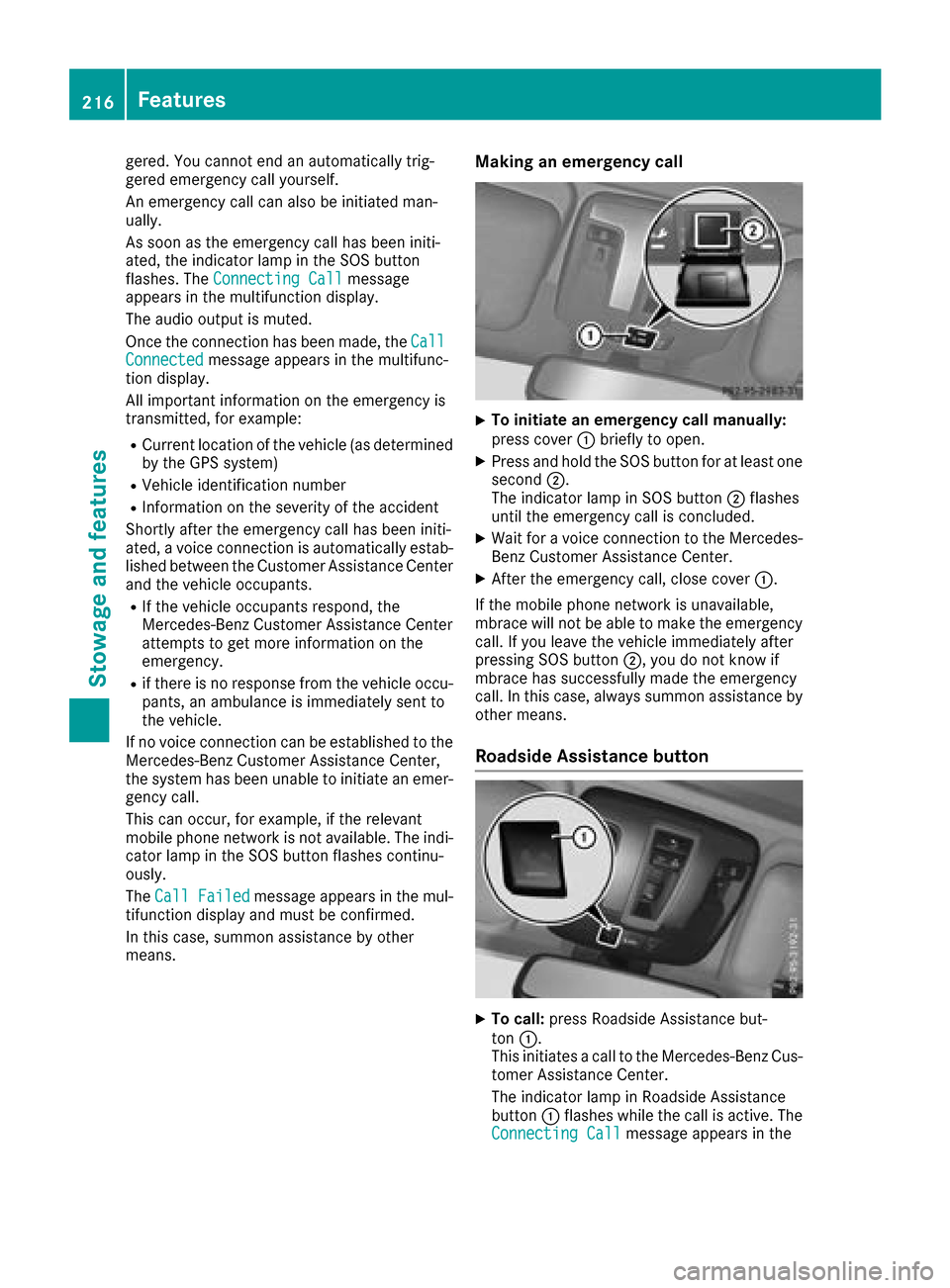
gered. You cannot end an automatically trig-
gered emergencycall yourself.
An emergencyc all can also be initiated man-
ually.
As soon as the emergencyc all has been initi-
ated, the indicator lamp in the SOS button
flashes. The Connecting Call
message
appears in the multifunction display.
The audio output is muted.
Once the connection has been made, the Call
Connectedmessage appears in the multifunc-
tion display.
All important information on the emergencyi s
transmitted, for example:
RCurrent location of the vehicle (as determined
by the GPS system)
RVehicle identification number
RInformation on the severity of the accident
Shortly after the emergencyc all has been initi-
ated, avoice connection is automatically estab-
lished between the Customer Assistance Center
and the vehicle occupants.
RIf the vehicle occupantsr espond, the
Mercedes-Benz Customer Assistance Center
attempt stoget more information on the
emergency.
Rif there is no response from the vehicle occu-
pants, an ambulance is immediately sent to
the vehicle.
If no voice connection can be established to the
Mercedes-Benz Customer Assistance Center,
the system has been unable to initiate an emer-
gency call.
This can occur, for example, if the relevant
mobile phone network is not available. The indi-
cator lamp in the SOS button flashes continu-
ously.
The Call Failed
message appears in the mul-
tifunction display and must be confirmed.
In this case, summon assistance by other
means.
Making an emergency call
XTo initiate an emergency call manually:
press cover :briefly to open.
XPress and hold the SOS button for at least one
second ;.
The indicator lamp in SOS button ;flashes
until the emergencyc all is concluded.
XWait foravoice connection to the Mercedes-
Benz Customer Assistance Center.
XAfter the emergencyc all, close cover:.
If the mobile phone network is unavailable,
mbrace will not be able to make the emergency
call. If you leave the vehicle immediately after
pressing SOS button ;,you do not know if
mbrace has successfully made the emergency
call. In this case, always summon assistance by
other means.
RoadsideA ssistance button
XTo call:press Roadside Assistance but-
ton :.
This initiates acall to the Mercedes-Benz Cus-
tomer Assistance Center.
The indicator lamp in Roadside Assistance
button :flashes while the call is active. The
Connecting Call
message appears in the
216Features
Stowage and features
Page 219 of 286
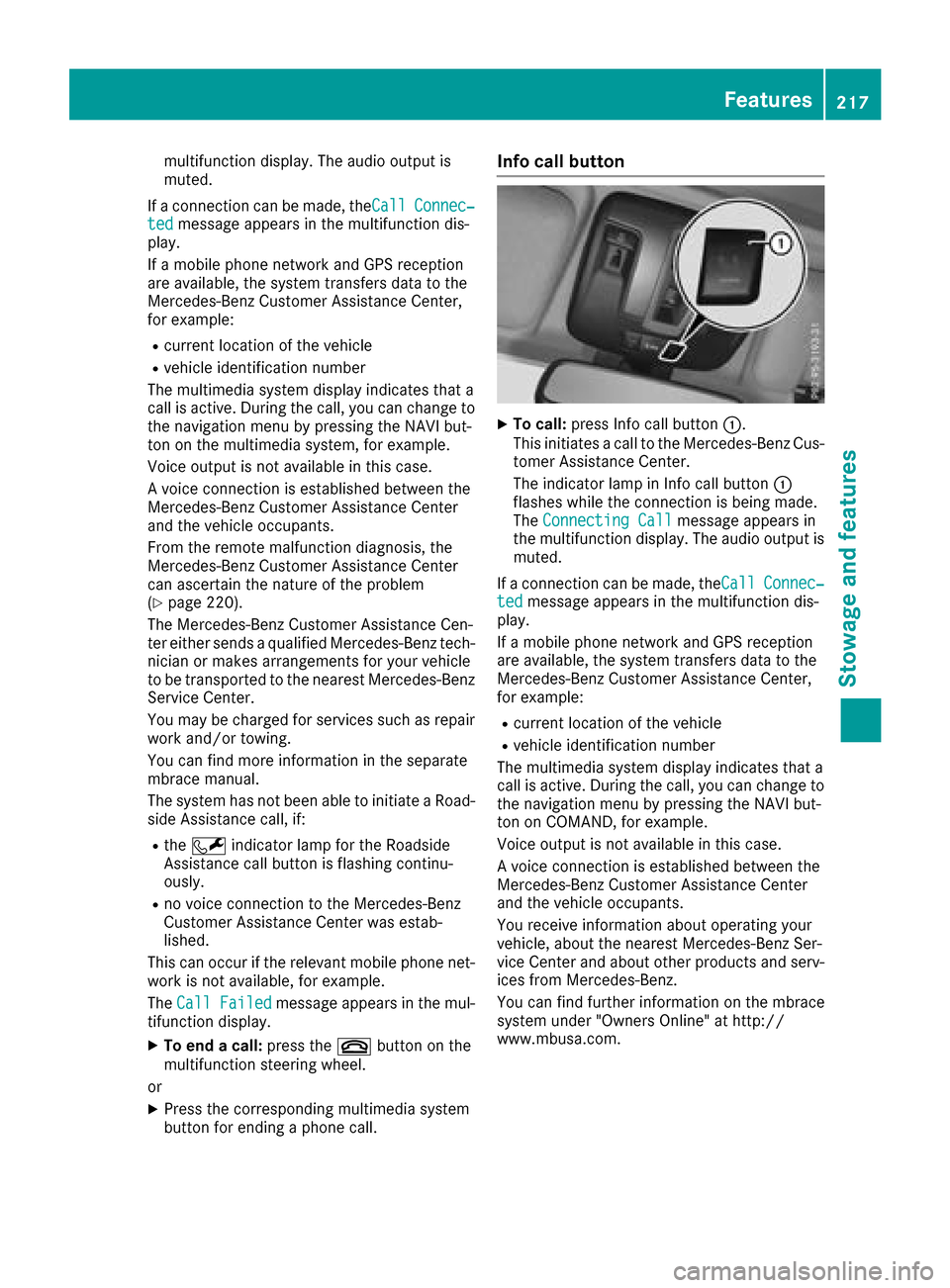
multifunction display.The audio outpu tis
muted.
If ac onnection can be made ,the Call
Connec‐tedmessage appears in the multifunction dis-
play.
If am obilep hone network and GPS reception
are available, the system transfers data to the
Mercedes-Benz Customer Assistance Center,
for example:
Rcurrent location of the vehicle
Rvehiclei dentification number
The multimedia system display indicates that a
call is active. During the call ,you can change to
the navigation menu by pressing the NAVI but-
ton on the multimedia system, for example.
Voice outpu tisnot available in this case.
Av oice connection is established betweent he
Mercedes-Benz Customer Assistance Center
and the vehicleo ccupants.
From the remote malfunction diagnosis, the
Mercedes-Benz Customer Assistance Center
can ascertai nthe nature of the problem
(
Ypage 220).
The Mercedes-Benz Customer Assistance Cen-
ter either sends aqualified Mercedes-Benz tech-
nician or makes arrangements for you rvehicle
to be transported to the nearest Mercedes-Benz Service Center.
You may be charged for services such as repair
work and/or towing.
You can find more informatio ninthe separate
mbrace manual.
The system has not been abletoi nitiateaRoad-
side Assistance call ,if:
Rthe F indicator lamp for the Roadside
Assistance call button is flashing continu-
ously.
Rno voice connection to the Mercedes-Benz
Customer Assistance Center was estab-
lished.
This can occur if the relevant mobilep hone net-
work is not available, for example.
The Call Failed
message appears in the mul-
tifunction display.
XTo end acall: press the ~button on the
multifunction steering wheel.
or
XPress the corresponding multimedia system
button for ending aphone call.
Info call button
XTo call: press Info call button :.
This initiates acall to the Mercedes-Benz Cus-
tomer Assistance Center.
The indicator lamp in Info call button :
flashes whilet he connection is being made.
The ConnectingC all
message appears in
the multifunction display .The audio outpu tis
muted.
If ac onnection can be made ,the Call
Connec‐tedmessage appears in the multifunction dis-
play.
If am obilep hone network and GPS reception
are available, the system transfers data to the
Mercedes-Benz Customer Assistance Center,
for example:
Rcurrent location of the vehicle
Rvehiclei dentification number
The multimedia system display indicates that a
call is active. During the call ,you can change to
the navigation menu by pressing the NAVI but-
ton on COMAND, for example.
Voice outpu tisnot available in this case.
Av oice connection is established betweent he
Mercedes-Benz Customer Assistance Center
and the vehicleo ccupants.
You receive informatio nabou toperating your
vehicle, aboutt he nearest Mercedes-Benz Ser-
vice Center and abouto ther products and serv-
ices from Mercedes-Benz.
You can find further informatio nonthe mbrace
system under "Owners Online" at http://
www.mbusa.com.
Features217
Stowage and features
Z
Page 220 of 286

The system has not been able to initiate an MB
Info call, if:
Rthe indicator lamp in theïInfo call button
is flashing continuously.
Rno voice connection to the Mercedes-Benz
Customer Assistance Center was estab-
lished.
This can occur if the relevant mobile phone net-
work is not available, for example.
The Call Failed
message appears in the mul-
tifunction display.
XTo end acall: press the ~button on the
multifunction steerin gwheel.
or
XPress the corresponding multimedia system
button for ending aphone call.
Call priority
When service calls are active, e.g. Roadside
Assistance or Info calls, an emergencyc all can
still be initiated. In this case, an emergencyc all
will take priority and override all other active
calls.
The indicator lamp of the respective button
flashes until the call is ended.
An emergencyc all can only be terminated by the
Mercedes-Benz Customer Assistance Center.
All other calls can be ended by pressing:
Rthe ~ button on the multifunction steering
wheel
Rthe corresponding button in the multimedia
system to end the voice call
When acall is initiated, the audio system is
muted.
The mobile phone is no longer connected to the multimedia system.
However, if you want to use your mobile phone,
do so only when the vehicle is stationary and in
as afe location.
Downloading destinations
Downloading destinations
Downloading destinations gives you access to a
database with over 15 million points of interest
(POIs). These can be downloaded on the navi-
gation system in your vehicle. If you know the
destination, the address can be downloaded.
Alternatively, you can obtain the location of Points of Interest (POIs)/important destinations
in the vicinity.
Furthermore, you can download routes with up
to four way points.
You are prompted to confirm route guidance to
the address entered.
XSelect Yesby turning 3or sliding 1
the controller and confirm with 7.
The system calculates the route and subse-
quently start sthe route guidance with the
address entered.
If you select No
the address can be stored in
the address book.
The destination download function is available
if:
Rthe vehicle is equipped with anavigation sys-
tem.
Rthe relevant mobile phone network is availa-
ble and data transfer is possible.
Route Assistance
This service is part of the mbrace PLUS Package
and cannot be purchased separately.
You can use the Route Assistance function even
if the vehicle is not equipped with anavigation
system.
Within the framework of this service, you receive
ap rofessional and reliable form of navigation
support without having to leave your vehicle.
The customer service representative finds a
suitable route depending on your vehicle's cur-
rent position and the desired destination. You
will then be guided live through the current route
section.
Search &Send
General notes
To use "Search &Send", your vehicle must be
equipped with mbrace and anavigation system.
Additionally, an mbrace service subscription
must be completed.
"Search &Send" is adestination entr yservice. A
destination address which is found on Google
Maps
®can be transferred via mbrace directly to
your vehicle's navigation system.
218Features
Stowage and features