2017 MERCEDES-BENZ E-CLASS ESTATE display
[x] Cancel search: displayPage 331 of 585
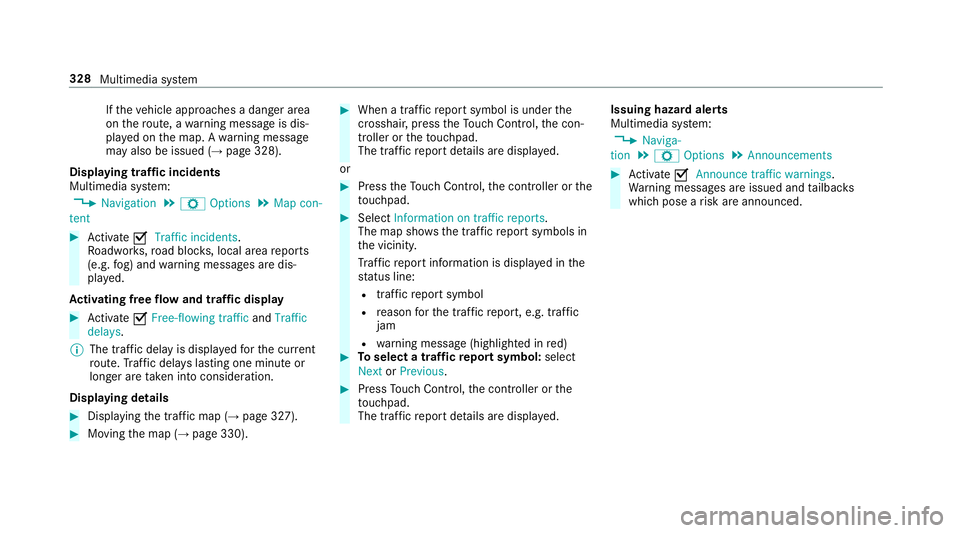
If
th ev ehicle approaches adanger area
on ther oute, awarning messag eisdis‐
pla yedont he map. Awarning message
ma yalso be issued (→ page328).
Displaying traf fici ncidents
Multimedia sy stem:
, Navigation .
Z Options .
Map con-
tent #
Activate OTraffi cincidents.
Ro adwor ks,road bloc ks,local area reports
(e.g. fog) and warning messages ar edis‐
pla yed.
Ac tivatin gfreef lowa nd traf ficd isplay #
Activate OFree-flowing traffic andTraffic
delays.
% The traf ficd elay is displa yedf or thec urrent
ro ute. Traf ficd elay sl asting one minut eor
longer ar etaken int oconsideration.
Displaying details #
Displaying thet raffic map (→ page327). #
Movin gthe map (→ page330). #
When atraffic repor tsymbol is under the
crosshair ,press theT ouc hControl, thec on‐
troller or thet ouchpad.
The traf ficr epor tdetails ar edispla yed.
or #
Press theT ouc hControl, thec ontroller or the
to uchpad. #
Select Information on traffic reports .
The map sho ws thetraffic repor tsymbols in
th ev icinit y.
Tr af ficr epor tinformation is displa yedint he
st atus line:
R traf ficr epor tsymbol
R reason fort he traf ficr eport, e.g. tra ffic
jam
R warning messag e(highligh tedinr ed) #
Toselect atraffic repor tsymbol: select
Next orPrevious. #
Press Touc hC ontrol, thec ontroller or the
to uchpad.
The traf ficr epor tdetails ar edispla yed. Issuing hazar
dalerts
Multimedia sy stem:
, Naviga-
tion .
Z Options .
Announcements #
Activate OAnnounce traffi cwarnings .
Wa rning messages ar eissued and tailbac ks
whic hpose arisk ar eannounced. 328
Multimedia sy stem
Page 332 of 585
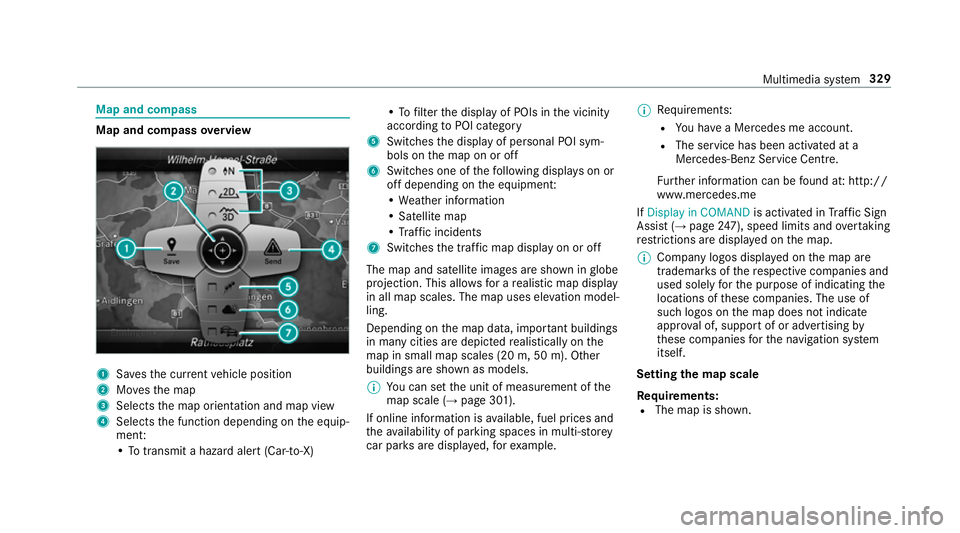
Map and compass
Map and compass
overview 1
Savest he cur rent vehicle position
2 Movest he map
3 Selects them ap orientation and map view
4 Select sthe function depending on thee quip‐
ment:
•Tot ransmi tahazard aler t(Ca r-to -X) •Tof
ilterthed ispla yofP OIs in thev icinity
according toPOI category
5 Switches thed ispla yofp ersonal POI sym‐
bols on them ap on or off
6 Switches one of thef ollowing displa yson or
of fd epending on thee quipment:
•W eather information
•S atellit emap
•T raffic incidents
7 Switche sthe tra ffic map displa yonoro ff
The map and satellit eimages ar eshown in globe
projection. This allo wsforar ealistic map display
in all map scales. The map uses ele vatio nm odel‐
ling.
Depending on them ap data, impor tant buildings
in ma nycities ar edepicted realisticall yonthe
map in small map scales (20m,50m ). Other
buildings ar eshown as models.
% Youc an se tthe unit of measurement of the
map scale (→ page301).
If online information is available, fuel price sand
th ea vailabilit yofparkingspaces in multi-s torey
car pa rksa redispla yed, fore xamp le. %
Requirements:
R Youh ave aMercedes me account.
R The servic ehas been activated at a
Mercedes-Ben zServic eCentre.
Fu rther information can be found at :http://
www.mercedes.me
If Display in COMAND is activated inTraf ficS ign
Assi st (→pag e247), spee dlimit sand overtaking
re strictions ar edispl ay ed on them ap.
% Compan ylogos displa yedont he map are
trademar ksofther espectiv ecompanies and
used solely fort he purpose of indicating the
locations of these companies. The use of
suc hlogos on them ap does no tindicate
appr oval of, suppo rtof or advertising by
th ese companies fort he navigation sy stem
itself.
Setting them apscale
Re quirements:
R The map is shown. Multimedia sy
stem 329
Page 333 of 585
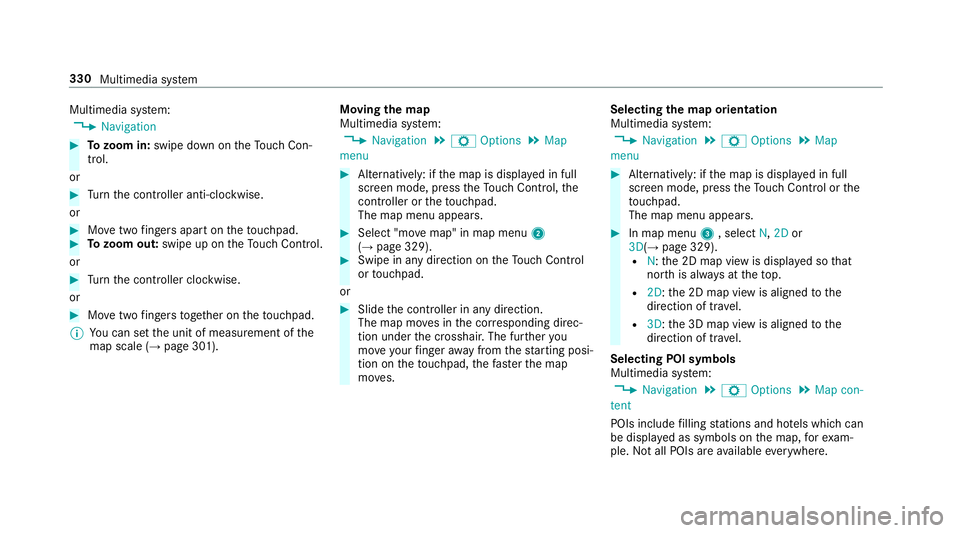
Multimedia sy
stem:
, Navigation #
Tozoo min:swipe down on theT ouc hCon‐
trol.
or #
Turn thec ontroller anti-clockwise.
or #
Movetwof inger saparton thet ouchpad. #
Tozoo mo ut:swipe up on theT ouc hControl.
or #
Turn thec ontroller clockwise.
or #
Movetwof inger stogether on thet ouchpad.
% Youc an se tthe unit of measurement of the
map scale (→ page301). Moving
them ap
Multimedia sy stem:
, Navigation .
Z Options .
Map
menu #
Alternatively: if them ap is displa yedinf ull
screen mode, press theT ouc hControl, the
controller or thet ouchpad.
The map menu appears. #
Select "mo vemap" in map menu 2
(→ pag e329). #
Swipe in an ydirection on theT ouc hControl
or touchpad.
or #
Slid ethe controller in an ydirection.
The map mo vesint he cor responding direc‐
tion under thec rosshair .The fur ther you
mo veyour finger away from thes tarti ngposi‐
tio nont hetouchpad, thef astert he map
mo ves. Selecting
them aporientation
Multimedia sy stem:
, Navigation .
Z Options .
Map
menu #
Alternatively: if them ap is displa yedinf ull
screen mode, press theT ouc hControl or the
to uchpad.
The map men uappears. #
In map menu 3,select N,2D or
3D( →pag e329).
R N:t he 2D map vie wisdisplayedsot hat
nor this alw aysatt hetop.
R 2D:t he 2D map vie wisaligned tothe
direction of tra vel.
R 3D:t he 3D map vie wisaligned tothe
direction of tra vel.
Selecting POI symbols
Multimedia sy stem:
, Navigation .
Z Options .
Map con-
tent
POIs include filling stations and ho tels whic hcan
be displa yedass ymbols on them ap,fore xam‐
ple. Notall POI sareavailable everywhere. 330
Multimedia sy stem
Page 334 of 585
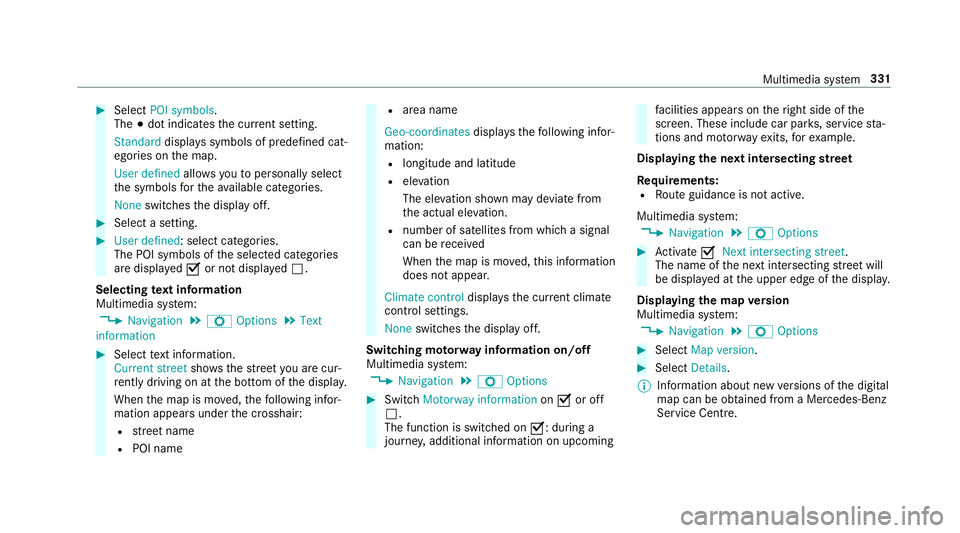
#
Select POI symbols.
The #do tindica test he cur rent setting.
Standard displayss ymbols of predefined cat‐
egories on them ap.
User defined allowsyoutop ersonall yselect
th es ymbols fort he available categories.
None switches thed ispla yoff. #
Select asetting. #
User defined:s elect categories.
The POI symbols of thes elected categories
ar ed ispla yedOor no tdispla yedª.
Selecting text information
Multimedia sy stem:
, Navigation .
Z Options .
Text
information #
Select text information.
Current street showsthes tree tyou ar ecur‐
re ntly driving on at theb otto moft he displa y.
When them ap is mo ved, thef ollowing infor‐
mation appear sunder thec rosshair:
R stre et name
R POI name R
area name
Geo-coordinates displayst he following infor‐
mation:
R longitude and latitude
R elevation
The el evatio nshown ma ydeviat ef rom
th ea ctual ele vation.
R numbe rofsatellitesf romw hichas ignal
can be recei ved
When them ap is mo ved, this information
does no tappear.
Climate control displays thecurrent clima te
control settings.
None switches thed ispla yoff.
Switching mo torw ay information on/off
Multimedia sy stem:
, Navigation .
Z Options #
Switch Motorway information onO or off
ª.
The function is switched on O:during a
journe y,additional information on upcoming fa
cilities appea rson ther ight side of the
screen. These include car par ks,s ervice sta‐
tions and mo torw ay ex its,fore xamp le.
Displ aying then extintersectin gstreet
Re quirements:
R Routeg uidance is no tactive.
Multimedia sy stem:
, Navigation .
Z Options #
Activate ONextintersecting street .
Th en am eoft he next intersecting stre et will
be displa yedatt he upper edg eofthe displa y.
Displaying them apversion
Multimedia sy stem:
, Navigation .
Z Options #
Select Map version . #
Select Details.
% Information about ne wversions of thed igital
map can be obtained from aMercedes-Benz
Service Centre. Multimedia sy
stem 331
Page 337 of 585
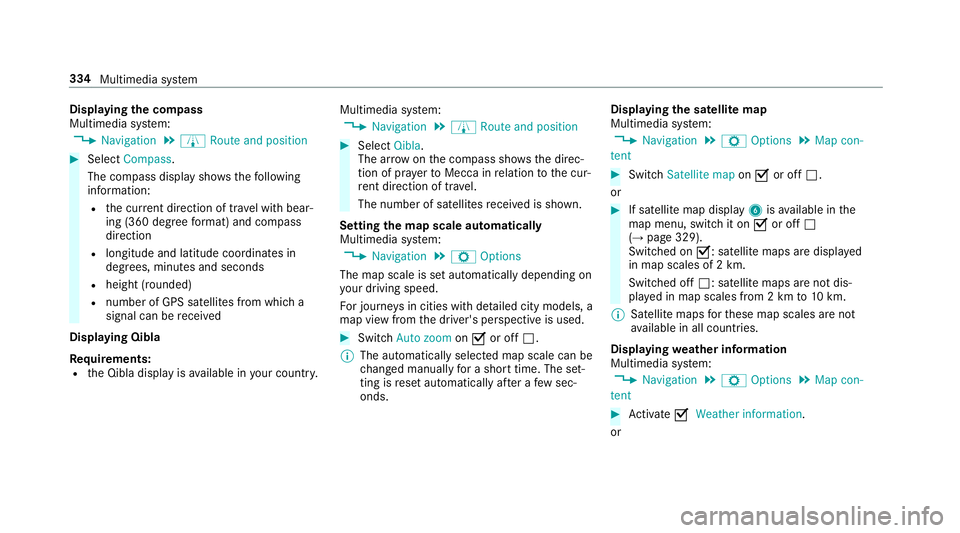
Displaying
thec ompass
Multimedia sy stem:
, Navigation .
À Route and position #
Select Compass.
The compass displa yshows thef ollowing
information:
R thec urrent di rection of tr avelwithb ear‐
ing (360 deg reef ormat) and compass
direction
R longitude and latitudec oordinates in
degrees, minutes and seconds
R height (rounded)
R number of GPS satellites from whic ha
signal can be recei ved
Displaying Qibla
Requ irements:
R theQ ibla displa yisavailable in your count ry.Multimedia sy
stem:
, Navigation .
À Route and position #
Select Qibla.
The ar rowonthec ompass sho wsthed irec‐
tion of pr ayer toMecca in relation tothec ur‐
re nt di rection of tr avel.
The number of satellites recei vediss hown.
Setting them apscale automatically
Multimedia sy stem:
, Navigation .
Z Options
The map scale is se tautomaticall ydepending on
yo ur drivin gspeed.
Fo rjourne ysin cities wit hdetailed cit ymodels ,a
map vie wfromt he driver's perspectiv eisused. #
Switch Auto zoom onO or off ª.
% The automaticall yselected map scale can be
ch anged manuall yfor as hor ttime. The set‐
ting is rese ta utomatically af teraf ewsec‐
onds. Displaying
thes atellit emap
Multimedia sy stem:
, Navigation .
Z Options .
Map con-
tent #
Switch Satellitemapon O or off ª.
or #
If satellit emap display 6isavailable in the
map menu, switc hitonOor off ª
(→ pag e329).
Switched on O:satellit emaps ar edispla yed
in map scales of 2km.
Swit ched off ª:satellit emaps ar enotdis‐
pla yedinm ap scales from 2kmto10k m.
% Satelli temaps fort hese map scales ar enot
av ailable in all countries.
Displ aying weather information
Multimedi asystem:
, Navigation .
Z Options .
Map con-
tent #
Activate OWeather information.
or 334
Multimedia sy stem
Page 338 of 585
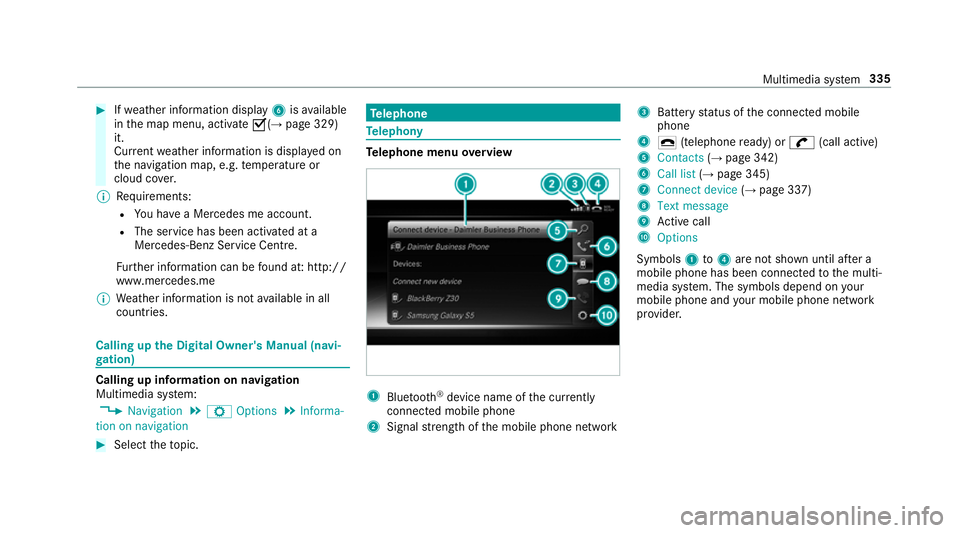
#
Ifwe ather information display 6isavailable
in them ap menu, activate O(→page329)
it.
Cur rent we ather information is displa yedon
th en avigation map, e.g. temp eratur eor
cloud co ver.
% Requirements:
R Youh ave aMercedes me account.
R The servic ehas been activated at a
Mercedes-Ben zServic eCentre.
Fu rther information can be found at :http://
www.mercedes.me
% Weather information is no tavailable in all
countries. Calling up
theD igital Owner' sManual (navi‐
ga tion) Calling up in
form ation on navigation
Multimedi asystem:
, Navigation .
Z Options .
Informa-
tion on navigation #
Select thet opic. Te
lephone Te
lephony Te
lephone menu overview 1
Blue tooth ®
device name of thec urrently
connected mobil ephone
2 Signal stre ngt hoft he mobile phone network 3
Batter ystatus of thec onnected mobile
phone
4 ¢ (telephone ready) or w(call active)
5 Contacts (→pag e342)
6 Call list (→pag e345)
7 Connec tdevice (→pag e337)
8 Textmessage
9 Activec all
A Options
Symbols 1to4 aren otshown until af tera
mobil ephone has been connected tothem ulti‐
media sy stem. The symbols depend on your
mobile phon eand your mobile phon enetwo rk
pr ov ider. Multimedia sy
stem 335
Page 345 of 585
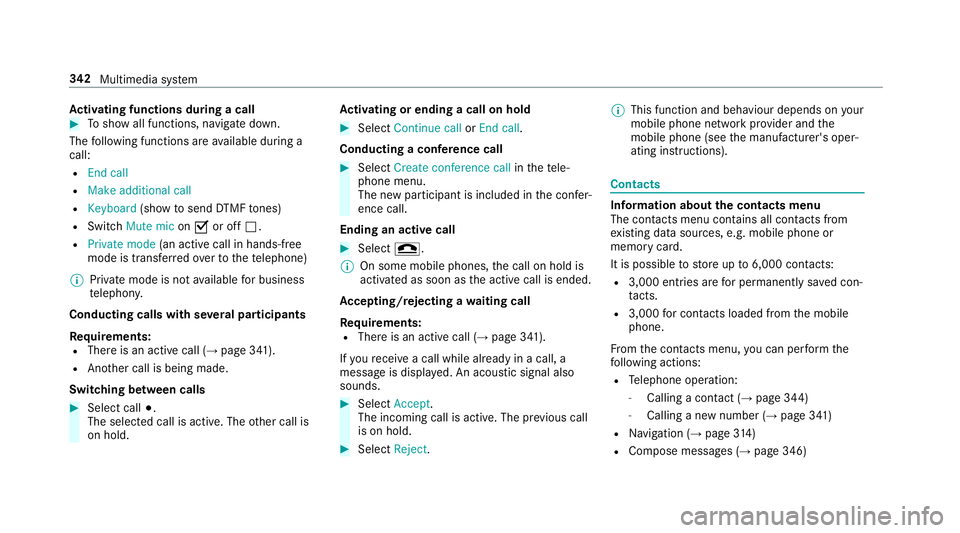
Ac
tivatin gfunction sdurin gac all #
Tosho wall functions, navigat edown.
The following function sareavailable during a
call:
R Endc all
R Mak eadditional call
R Keyboard (showtos endDTMF tones)
R Switch Mute mic onO or off ª.
R Private mode (ana ctive cal linh ands-free
mod eist ransfer redo vertot hetelephone)
% Privat emode is no tavailable forb usiness
te lephon y.
Conductin gcalls wit hseve ralp articipants
Re quirements:
R Ther eisana ctivecall (→ page341).
R Another call is being made.
Switching between calls #
Select call #.
The selected call is active. The other call is
on hold. Ac
tivatin gorendingac allonh old #
Select Continu ecallorEnd call.
Conductin gaconfere nc ec all #
Select Create conference call inthet ele‐
phone menu.
The ne wparticipant is included in thec onfer‐
ence call.
Endin gana ctivecall #
Select =.
% On some mobil ephones, thec all on hold is
activated as soon as thea ctiv ecall is ended.
Ac cepting/rejecting awaiting call
Re quirements:
R Ther eisana ctivecall (→ page341).
If yo ur eceiv eacall while already in acall, a
messag eisdisplayed. An acoustic signal also
sounds. #
Select Accept.
The incoming call is active. The pr evious call
is on hold. #
Select Reject. %
This function and behaviour depends on your
mobile phon enetwo rkprov ider and the
mobil ephone (see them anufacturer's oper‐
ating instructions). Contacts
Information about
thec ontact smenu
The con tacts menu contains al lcontacts from
ex istin gdatas ources, e.g. mobile phon eor
memo rycard.
It is possible tostor eupto6 ,000 contacts:
R 3,000 entries ar efor permanently sa vedc on‐
ta cts.
R 3,000 forc ontacts loaded from them obile
phone.
Fr om thec ontac ts menu ,you can per form the
fo llowing actions:
R Telephon eoperation:
- Calling acontact (→ page 344)
- Calling anew numbe r(→ pag e341 )
R Navigation (→ page314 )
R Compose messa ges( → pag e346) 342
Multimedia sy stem
Page 348 of 585
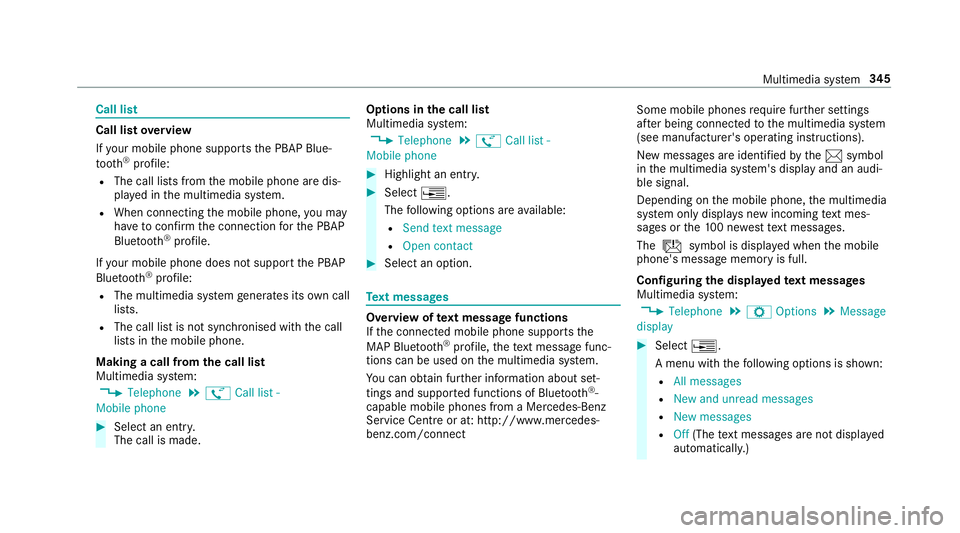
Call list
Call lis
toverview
If yo ur mobile phon esuppo rtst he PBAP Blue‐
tooth ®
profile:
R The call lists from them obile phone ar edis‐
pla yedint he multimedia sy stem.
R When connecting them obile phone, youm ay
ha ve toconfir mthe connection fort he PBAP
Blue tooth ®
profile.
If yo ur mobile phon edoes no tsuppo rttheP BAP
Blue tooth ®
profile:
R The multimedia sy stem generates its ownc all
li st s.
R The call lis tisnotsynchronised wit hthe call
lists in them obile phone.
Making acall from the call list
Multimedia sy stem:
, Telephone .
ø Call list -
Mobile phone #
Select an entry.
The call is made. Options in
thec all list
Multimedia sy stem:
, Telephone .
ø Call list -
Mobile phone #
Highlight an entry. #
Select ¥.
The following option sareavailable:
R Sen dtextm essage
R Open contact #
Select an option. Te
xt messages Overvie
woftextm essag efunctions
If th ec onnected mobile phone supports the
MAP Blue tooth®
profile, thet extm essa gefunc‐
tions can be use donthe multimedia sy stem.
Yo uc an obtain fur ther information about set‐
ting sand suppor tedf unction sofBluetooth ®
-
capable mobil ephones from aMercedes-Benz
Service Centr eorat:http://www.mercedes-
benz.com/connect Some mobil
ephones requiref urther settings
af te rb eing connected tothem ultimedia sy stem
(see manufacturer's operating instructions).
Ne wm essages ar eidentified bythe 1 symbol
in them ultimedia sy stem's displa yand an audi‐
ble signal.
Depending on them obile phone, them ultimedia
sy stem onl ydispla ysnewi ncoming text mes‐
sa ge sort he100n ewesttex tm essa ges.
The ú symbol is displa yedw hen them obile
phone's messag ememor yisfull.
Configuring thed ispla yedt extm essages
Multimedia sy stem:
, Telephone .
Z Options .
Message
display #
Select ¥.
Am enu wit hthe following option sisshown:
R All messages
R New and unread messages
R New messages
R Off (The text messa gesa renotd ispla yed
automaticall y.) Multimedia sy
stem 345