2017 MERCEDES-BENZ E-CLASS ESTATE navigation
[x] Cancel search: navigationPage 304 of 585
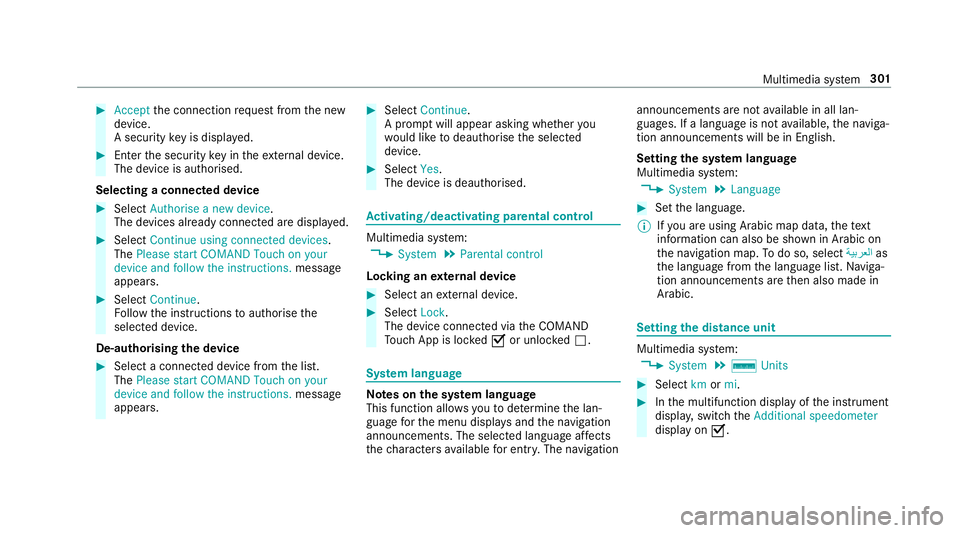
#
Accept thec onnection requ estfromt he new
device.
As ecurity keyisd isplayed. #
Ente rthe security keyint he extern al device.
The devic eisauthorised.
Selecting aconnected device #
Select Authorise anew device.
The devices already connec teda redispla yed. #
Select Continue using connected devices.
The Please start COMAND Touch on your
device and follow the instructions. message
appears. #
Select Continue.
Fo llowt he instructions toauthorise the
selected device.
De-authorising thed evice #
Select aconnec tedd evice from thel ist.
The Please start COMAND Touch on your
device and follow the instructions. message
appears. #
Select Continue.
Ap romp twill appear asking whe ther you
wo uld lik etodeauthorise thes elected
device. #
Select Yes.
The device is deauthorised. Ac
tivating/deactivatin gparenta lcon trol Multimedia sy
stem:
, System .
Parental control
Locking an extern al device #
Select an extern al device. #
Select Lock.
The devic econnec tedv iatheC OMAND
To uc hA ppis loc kedOor unloc kedª. Sy
stem language Note
sont he system language
This function allo wsyoutod etermine thel an‐
guag efor them enu displa ysand then avigation
announcements. The selected languag eaffects
th ec haracter savailable fore ntr y.The navigation announcement
sarenota vailable in all lan‐
guages. If alanguag eisnotavailable, then aviga‐
tion announcements will be in Engl ish.
Setting thes ysteml anguage
Multimedia sy stem:
, System .
Language #
Setthe language.
% Ifyo ua reusin gArabic map data, thet ext
information can also be shown in Arabic on
th en avigation map. Todo so, select ةيبرعلاas
th el anguag efromt he languag elist. Naviga‐
tion announcements ar ethen also made in
Arabic. Setting
thed istance unit Multimedia sy
stem:
, System .
% Units #
Select kmormi. #
Inthem ultifunction displa yofthe instrument
displa y,switc hthe Additional speedometer
displa yonO. Multimedia sy
stem 301
Page 307 of 585
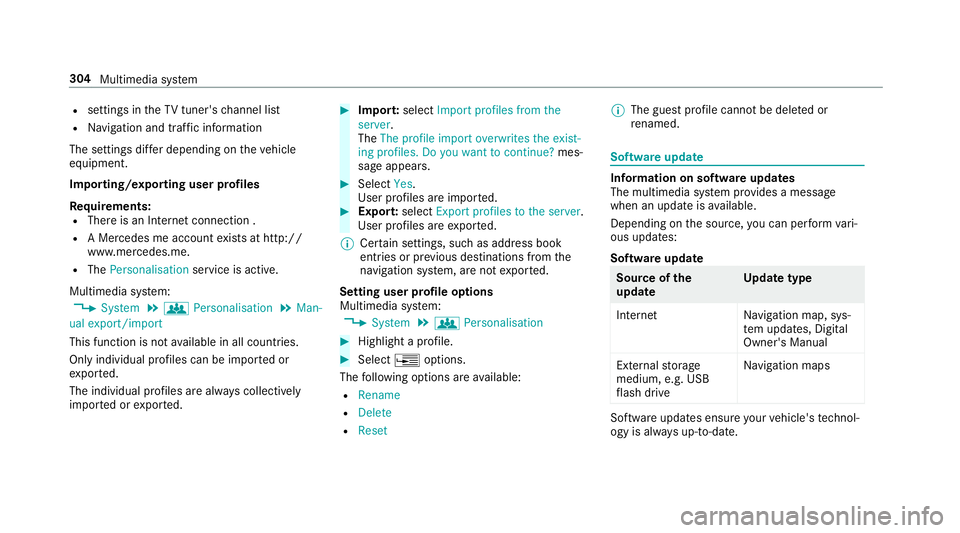
R
settings in theTVt uner's channel list
R Navigation and traf fici nformation
The settings di ffer depending on thev ehicle
equipment.
Importing/exporting user profiles
Requ irements:
R Ther eisanI nternetconnection .
R AM ercedes me account exists at http://
www.me rcedes.me.
R The Personalisation service is active.
Multimedia sy stem:
, System .
g Personalisation .
Man-
ual export/import
This function is no tavailable in all countries.
On lyindividual profiles can be impor tedor
ex por ted.
The individual profiles ar ealway sc ollectively
impor tedore xported. #
Impor t:select Import profiles from the
server.
The The profile import overwrites the exist-
ing profiles. Do you want to continue? mes‐
sag eappears. #
Select Yes.
Use rprofile sa reimpor ted. #
Expor t:select Export profiles to the server.
User profiles ar eexpo rted.
% Certain settings ,suc hasa ddress book
ent ries or pr evious destination sfromt he
navigation sy stem, ar enot ex ported.
Setting user profile options
Multimedia sy stem:
, System .
g Personalisation #
Highlight aprofile. #
Select ¥options.
The following option sareavailable:
R Rename
R Delete
R Reset %
The gues tprofile canno tbedeletedor
re named. So
ftwa reupdate Information on softwar
eupdates
The multimedi asystemp rovide sam essage
when an updat eisavailable.
Dependin gonthe source, youc an per form vari‐
ous updates:
Softwar eupdate Source of
the
update Up
dat etype
Interne tN avigation map, sys‐
te mu pdates, Digital
Owner's Manual
External storage
medium, e.g. USB
fl ash drive Na
vigation maps Softwar
eupdates ensur eyour vehicle's tech nol‐
ogy is al ways up-to-date. 304
Multimedia sy stem
Page 312 of 585
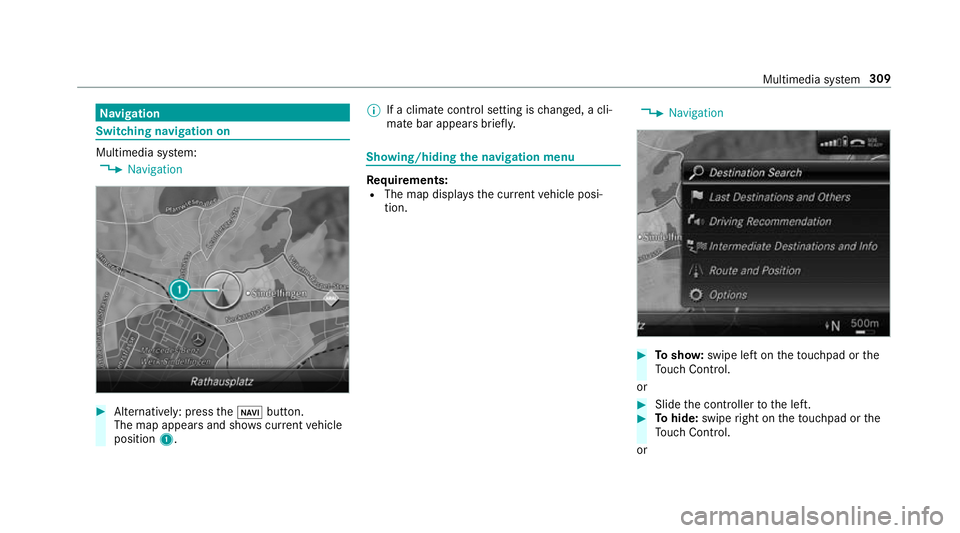
Na
vigation Switching navigation on
Multimedia sy
stem:
, Navigation #
Alternatively: press theß button.
The map appear sand sho wscurrent vehicle
position 1. %
Ifac limat econt rols etting is changed, acli‐
mat ebar appear sbrief ly. Showing/hiding
then avigation menu Re
quirements:
R The map displa ys thecurrent vehicle posi‐
tion. ,
Navigation #
Tosho w:swipe lef tonthetouchpad or the
To uc hC ontrol.
or #
Slid ethe controller tothel eft. #
Tohide: swipe right on thet ouchpad or the
To uc hC ontrol.
or Multimedia sy
stem 309
Page 313 of 585
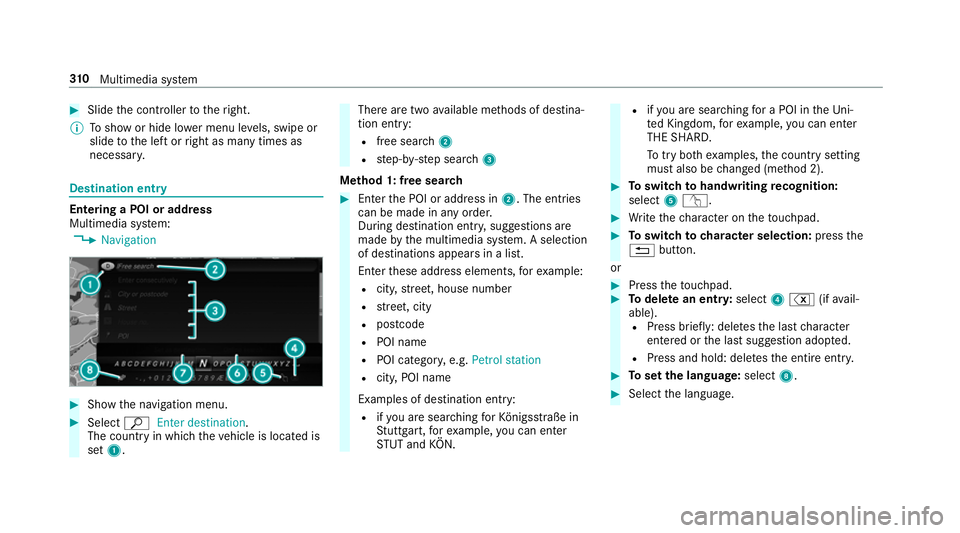
#
Slide thec ontroller tother ight.
% Tosho worh ide lowerm enu le vels, swipe or
slide tothel eftorr ight as man ytimes as
necessar y. Destination ent
ryEntering
aPOI or address
Multimedia sy stem:
, Navigation #
Sho wthe navigation menu. #
Select ªEnter destination .
The countr yinwhichthe vehicle is located is
set 1. Ther
earetwoa vailable me thods of destina‐
tion entry:
R free sear ch2
R step-b y-step sear ch3
Me thod 1: free sear ch #
Enter theP OI or address in 2.The entri es
can be made in an yorder.
During destination entry ,suggestion sare
made bythem ultimedia sy stem. Aselection
of destinations appear sinalist.
Ente rthese address elements, fore xamp le:
R city,stre et,h ouse number
R stre et,c ity
R postcode
R POI name
R POI categor y,e.g. Petrol station
R city,POI name
Examples of destination entry: R ifyo ua resear ching forK önigsstraße in
St utt gart,f or example, youc an en ter
ST UT and KÖN. R
ifyo ua resear ching foraP OI in theU ni‐
te dK ingdom ,for example, youc an en ter
THE SHARD.
To tryb othe xamp les,thec ount rysetting
mus talso be changed (me thod 2). #
Toswitc htoh andwriting recognition:
select 5v. #
Writet he character on thet ouchpad. #
Toswitc htoc harac ters election: pressthe
% button.
or #
Press thet ouchpad. #
Todel eteane ntry:select 4% (ifavail‐
able). R Press brief ly:delet es thel astc haracter
entered or thel asts uggestion adop ted.
R Press and hold: dele test he entir eentry. #
Tosetthe language: select8. #
Select thel anguage. 310
Multimedia sy stem
Page 315 of 585
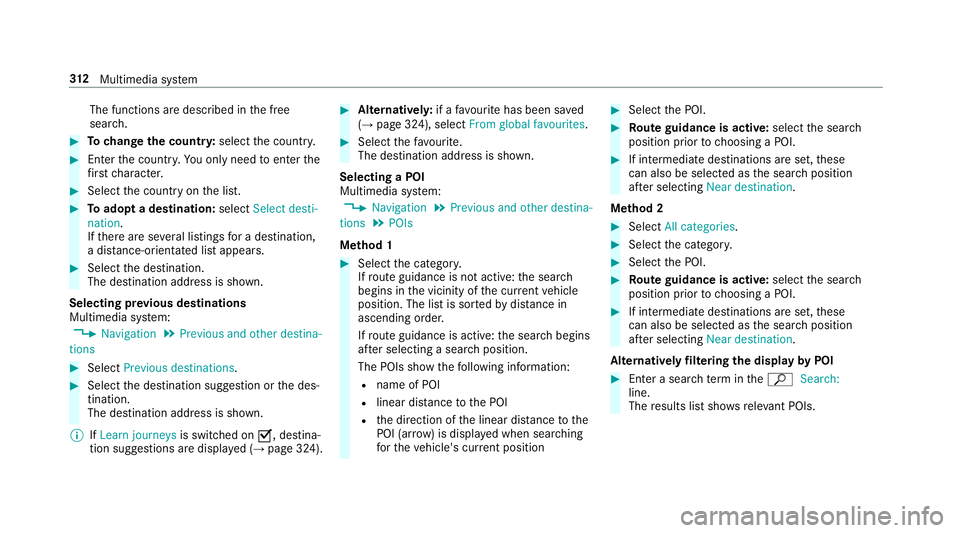
The functions ar
edescribed in thef ree
sear ch. #
Tochang ethe countr y:select thec ount ry. #
Enter thec ount ry.Y ou onl yneedtoe nterthe
fi rs tc haracter. #
Select thec ount ryon thel ist. #
Toadop tadestination: selectSelect desti-
nation.
If th er ea reseverallistings forad estination,
ad ista nce-o rientated lis tappears. #
Select thed estination.
The destination address is shown.
Selecting pr evious destinations
Multimedia sy stem:
, Navigation .
Previous and other destina-
tions #
Select Previous destinations. #
Select thed estination suggestion or thed es‐
tination.
The destination address is shown.
% IfLearn journeys is switched onO,destina‐
tion suggestion saredispla yed( → pag e324). #
Alternativel y:ifaf avourit ehas been sa ved
( → pag e324), select From global favourites . #
Select thef avo urite.
The destinatio naddress is shown.
Selecting aPOI
Multimedia sy stem:
, Navigation .
Previous and other destina-
tions .
POIs
Me thod 1 #
Select thec ategor y.
If ro uteg uidance is no tactive: thes ear ch
begins in thev icinit yoft he cur rent vehicle
position. The lis tissortedbyd ista nce in
ascending orde r.
If ro uteg uidance is active: thes ear chbegins
af te rs electing asear chposition.
The POIs sho wthe following information:
R name of POI
R linear dis tance totheP OI
R thed irection of thel inear dis tance tothe
POI (ar row) is displa yedw hen sear ching
fo rt he vehicle's cur rent position #
Select theP OI. #
Routeg uidanc eisactive: select thes ear ch
position prior tochoosing aPOI. #
If intermediat edestinations ar eset,t hese
can also be selected as thes ear chposition
af te rs electing Near destination.
Me thod 2 #
Select All categories. #
Select thec ategor y. #
Select theP OI. #
Routeg uidanc eisactive: select thes ear ch
position prior tochoosing aPOI. #
If intermediat edestinations ar eset,t hese
can also be selected as thes ear chposition
af te rs electing Near destination.
Alternativel yfiltering th edispla ybyP OI #
Enter asear chterm inthe ª Search:
line.
The results lis tshows releva nt POIs. 312
Multimedia sy stem
Page 317 of 585
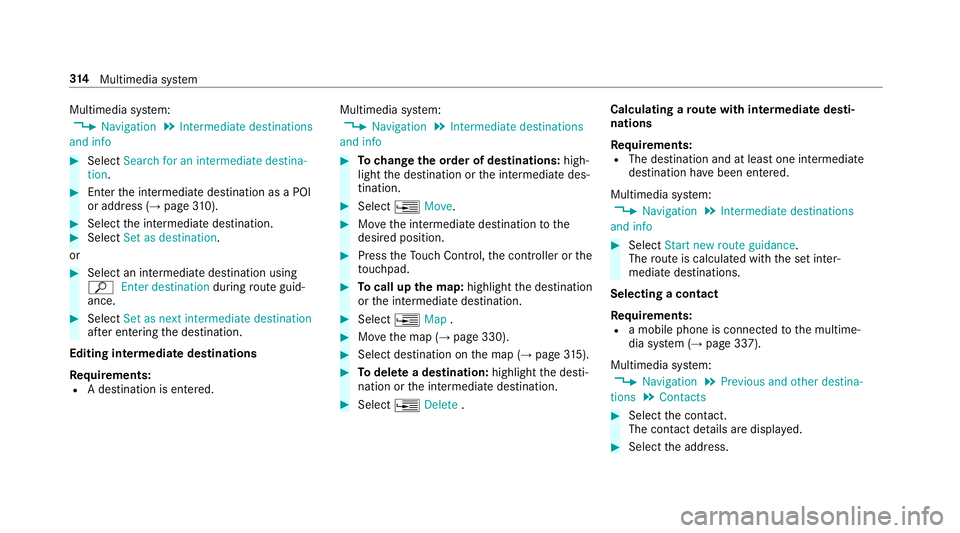
Multimedia sy
stem:
, Navigation .
Intermediate destinations
and info #
Select Search for an intermediate destina-
tion . #
Ente rthe intermediat edestination as aPOI
or address (→ page310). #
Select thei ntermediat edestination. #
Select Set as destination.
or #
Select an intermediat edestination using
ª Enter destination duringrouteg uid‐
ance. #
Select Set as next intermediat edestination
af te re ntering thed estination.
Editing intermedia tedestinations
Re quirements:
R Adestination is entered. Multimedia sy
stem:
, Navigation .
Intermediate destinations
and info #
Tochang ethe order of destinations: high‐
light thed estination or thei ntermediat edes‐
tination. #
Select ¥Move. #
Movethei ntermediat edestination tothe
desired position. #
Press theT ouc hControl, thec ontroller or the
to uchpad. #
Tocall up them ap:highlight thed estination
or thei ntermediat edestination. #
Select ¥Map. #
Movethem ap (→ page330). #
Select destination on them ap (→ page315). #
Todel etead estination: highlightthed esti‐
nation or thei ntermediat edestination. #
Select ¥Delete . Calculating
arout ew ith intermediat edesti‐
nations
Re quirements:
R The destination and at leas tone intermediate
destination ha vebeen entered.
Multimedia sy stem:
, Navigation .
Intermediate destinations
and info #
Select Start new route guidance.
The routeisc alculated wit hthe se tinter‐
mediat edestinations.
Selecting acontact
Re quirements:
R am obile phon eisconnec tedtot he multime‐
dia sy stem (→ page337).
Multimedia sy stem:
, Navigation .
Previous and other destina-
tions .
Contacts #
Select thec ontact.
The contact de tails ar edispla yed. #
Select thea ddress. 314
Multimedia sy stem
Page 318 of 585
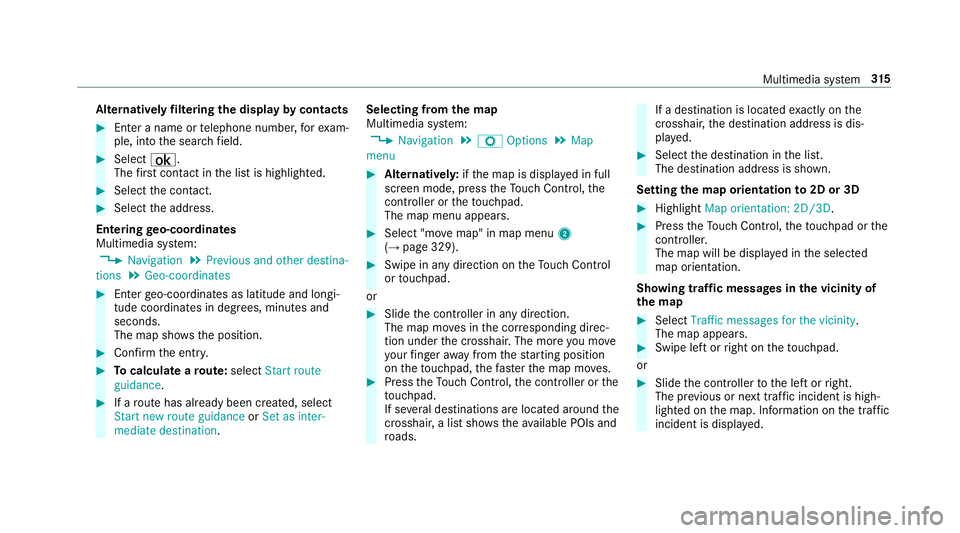
Alternativel
yfiltering th edispla ybyc ontacts #
Enteran ame or telephon enumber ,for exam‐
ple, int othe sear chfield. #
Select ¡.
The firs tc ontact in thel istish ighlighted. #
Select thec ontact. #
Select thea ddress.
Entering geo-coordina tes
Multimedia sy stem:
, Navigation .
Previous and other destina-
tions .
Geo-coordinates #
Ente rgeo-coordinates as latitude and longi‐
tude coordinates in degrees, minutes and
seconds.
The map sho ws theposition. #
Confir mthe entr y. #
Tocalculat earoute: select Start route
guidance . #
Ifar out ehas already been created, select
Start ne wrout eguidance orSet as inter-
mediate destination . Selecting from
them ap
Multimedia sy stem:
, Navigation .
Z Options .
Map
menu #
Alternativel y:ifth em ap is displa yedinf ull
screen mode, press theT ouc hControl, the
controller or thet ouchpad.
The map menu appears. #
Select "mo vemap" in map menu 2
(→ pag e329). #
Swipe in an ydirection on theT ouc hControl
or touchpad.
or #
Slid ethe controller in an ydirection.
The map mo vesint he cor responding direc‐
tion under thec rosshair .The mor eyou mo ve
yo ur finger away from thes tartin gp osition
on thet ouchpad ,the fast erthem ap mo ves. #
Press theT ouc hControl, thec ontroller or the
to uchpad.
If se verald estination sarelocated around the
crosshair ,alists hows thea vailable POI sand
ro ads. If
ad estinatio nislocated exact ly on the
crosshair ,the destination address is dis‐
pla yed. #
Select thed estination in thel ist.
The destination address is shown.
Setting them aporientation to2D or 3D #
Highlight Map orientation: 2D/3D. #
Press theT ouc hControl, thet ouchpad or the
controller.
The map will be displ ayed in thes elected
map orientation.
Showing traf ficm essages in thev icinit yof
th em ap #
Select Traffic messages for th evicinity.
The map appears. #
Swipe lef torright on thet ouchpad.
or #
Slide thec ontroller tothel eftorr ight.
The pr evious or next traf fici ncident is high‐
lighted on them ap. Information on thet raffic
incident is displa yed. Multimedia sy
stem 315
Page 319 of 585
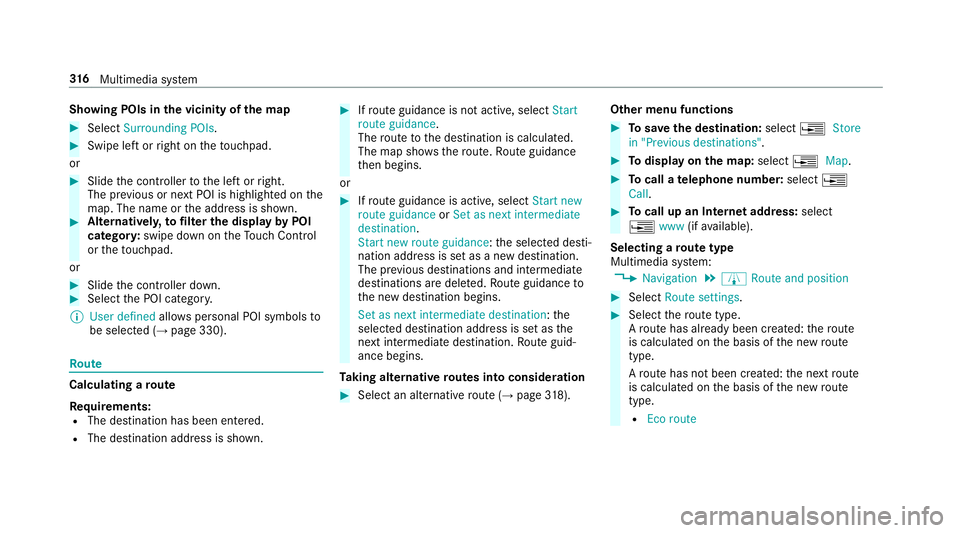
Showing POIs in
thev icinit yoft he map #
Select Surroundin gPOIs . #
Swipe lef torright on thet ouchpad.
or #
Slide thec ontroller tothel eftorr ight.
The pr evious or next POI is highligh tedont he
map. The name or thea ddress is shown. #
Alternativel y,to filter th edispla ybyP OI
categor y:swipe down on theT ouc hControl
or thet ouchpad.
or #
Slide thec ontroller down. #
Select theP OI categor y.
% User defined allowspersonal POI symbols to
be selected (→ page330). Ro
ute Calculating
aroute
Re quirements:
R The destination has been entered.
R The destination address is shown. #
Ifro uteg uidance is no tactive, select Start
rout eguidance .
The routetot he destination is calculated.
The map sho ws theroute. Routeg uidance
th en begins.
or #
Ifro uteg uidance is active, select Start new
rout eguidance orSet as next intermediate
destination .
Start ne wrout eguidance:t he selected desti‐
nation address is se tasanewd estination.
The pr evious destination sand intermediate
destination saredele ted. Ro uteg uidance to
th en ew destination begins.
Set as nexti ntermediate destination :the
selected destination address is se tasthe
next intermediat edestination. Routeg uid‐
anc ebegins.
Ta king alternativ eroutes int oconside ration #
Select an al tern ativ erout e(→pag e318). Othe
rmenuf unctions #
Tosave thed estination: select¥Store
in "Previous destinations". #
Todispl ayon them ap:select ¥Map. #
Tocall atelephone number: select¥
Call . #
Tocall up an Interne taddress: select
¥ www(ifavailable).
Selecting arout etype
Multimedi asystem:
, Navigation .
À Route and position #
Select Route settings. #
Select ther out etype.
Ar out ehas already been created: ther oute
is calculated on theb asis of then ew route
type.
Ar out ehas no tbeen created: then extroute
is calculated on theb asis of then ew route
type.
R Ecor oute 316
Multimedia sy stem