2017 MERCEDES-BENZ CLS-Class phone
[x] Cancel search: phonePage 119 of 206

Only the messages that are new on the
mobile phone are displayed.
ROff
The messages are not displayed automati-
cally. You can display the 100 newest text
messages from the mobile phone using the
Download
option in the message menu.
XTo select the required option: turn and press
the controller.
Configuring an e-mail account
XCall up the settings menu for messages
(Ypage 116).
XTo select an e-mail account: turn and press
the controller.
The e-mail account is now configured. E-mails
can now be received and sent in the multi-
media system.
Deactivating the e-mail function
XCall up the settings menu for messages
(Ypage 116).
XTo select E-Mail Off: turn and press the
controller.
E-mail reception is deactivated.
Changing the displayed name of the e-
mail account
XCall up the settings menu for messages
(Ypage 116).
XTo highlight an e-mail account: turn the con-
troller.
XTo select G: slide 9the controller.
XTo select Own E-Mail Address: turn and
press the controller.
The input menu for entering your own e-mail
address is displayed.
Downloading messages manually
XTo call up the telephone menu: press the
% button.
XTo switch to the menu bar: slide 6the con-
troller.
XTo select 1: turn and press the controller.
The message menu is displayed.
XTo switch to the menu bar: slide 6the con-
troller.
XTo select Download: turn and press the con-
troller.
Downloading text messages and e-mails
from the phone
XSelect From the Phone.
The messages are downloaded. If you have
selected Automatic Download
in the e-mail
settings, manual downloading is not possible.
Updating from the e-mail server by the
mobile phone
XSelect From the E-Mail Server.
The e-mails in the mobile phone are updated.
This function is not supported by all mobile
phones.
Reading messages
In the message menu
The message menu contains all the unread text
messages and e-mails. If the corresponding
folder is called up, the messages are displayed
sorted by text messages and e-mails.
XTo call up the telephone menu: press the
% button.
XTo switch to the menu bar: slide 6the con-
troller.
XTo select 1: turn and press the controller.
The message menu is displayed with the
unread messages.
XTo select the message: turn and press the
controller.
The message text is displayed.
XTo close the message text: press the%
button.
Messages (text messages and e-mails)117
Telephone
Z
Page 120 of 206

If you want to read messages that have already
been read again, you have to call up the corre-
sponding message folder (
Ypage 118).
In the message folder
XTo call up the telephone menu: press the
%button.
XTo switch to the menu bar: slide 6the con-
troller.
XTo select 1: turn and press the controller.
The message menu is displayed.
XTo switch to the menu bar: slide 6the con-
troller.
XTo select Folder: turn and press the control-
ler.
XTo select the desired folder in TextMessageorE-Mailcategory: turn and press the con-
troller.
The selected folder is displayed.
XTo select the message: turn and press the
controller.
The message is displayed.
XTo scroll through the message or select phone
numbers in the text: turn the controller.
The display scrolls up or down line by line, or skips to the next or previous telephone num-
ber and automatically highlights it.
XTo close the message text: press the%
button.
The following sub-folders can be selected
for text messages and e-mails:
RInbox
This folder contains all the incoming mes-
sages.
ROutbox
This folder contains all the outgoing mes-
sages.
RDrafts
This folder contains all the messages that you
have saved as a draft.
iFolders cannot be selected if they are
empty.
Depending on the mobile phone used, the sub-
folder function may be available.
Read-aloud function for messages
XTo start the read-aloud function: press the
controller when the message is displayed.
XTo select Read Aloud: turn and press the
controller.
The multimedia system reads out the mes-
sage.
XTo cancel the read-aloud function: press the
8 button.
or
XPress the controller, select Cancel Read-Aloud Functionand press the controller
again.
You can set the language (
Ypage 40) and the
speed (Ypage 36) of the read-aloud function.
Displaying details and phone numbers
The multimedia system can also show a short-
ened sender display in full.
XTo call up the telephone menu: press the
% button.
XTo switch to the menu bar: slide 6the con-
troller.
XTo select 1: turn and press the controller.
The message menu is displayed.
XTo switch to the menu bar: slide 6the con-
troller.
XTo select Folder: turn and press the control-
ler.
XTo select Text MessageorE-Mail: turn and
press the controller.
The selected folder is displayed.
XTo highlight the desired message: turn the
controller.
XTo select G: slide 9the controller.
XTo select Details: turn and press the con-
troller.
The detailed view appears.
XTo close the detailed display: slide8 the
controller.
118Messages (text messages and e-mails)
Telephone
Page 121 of 206
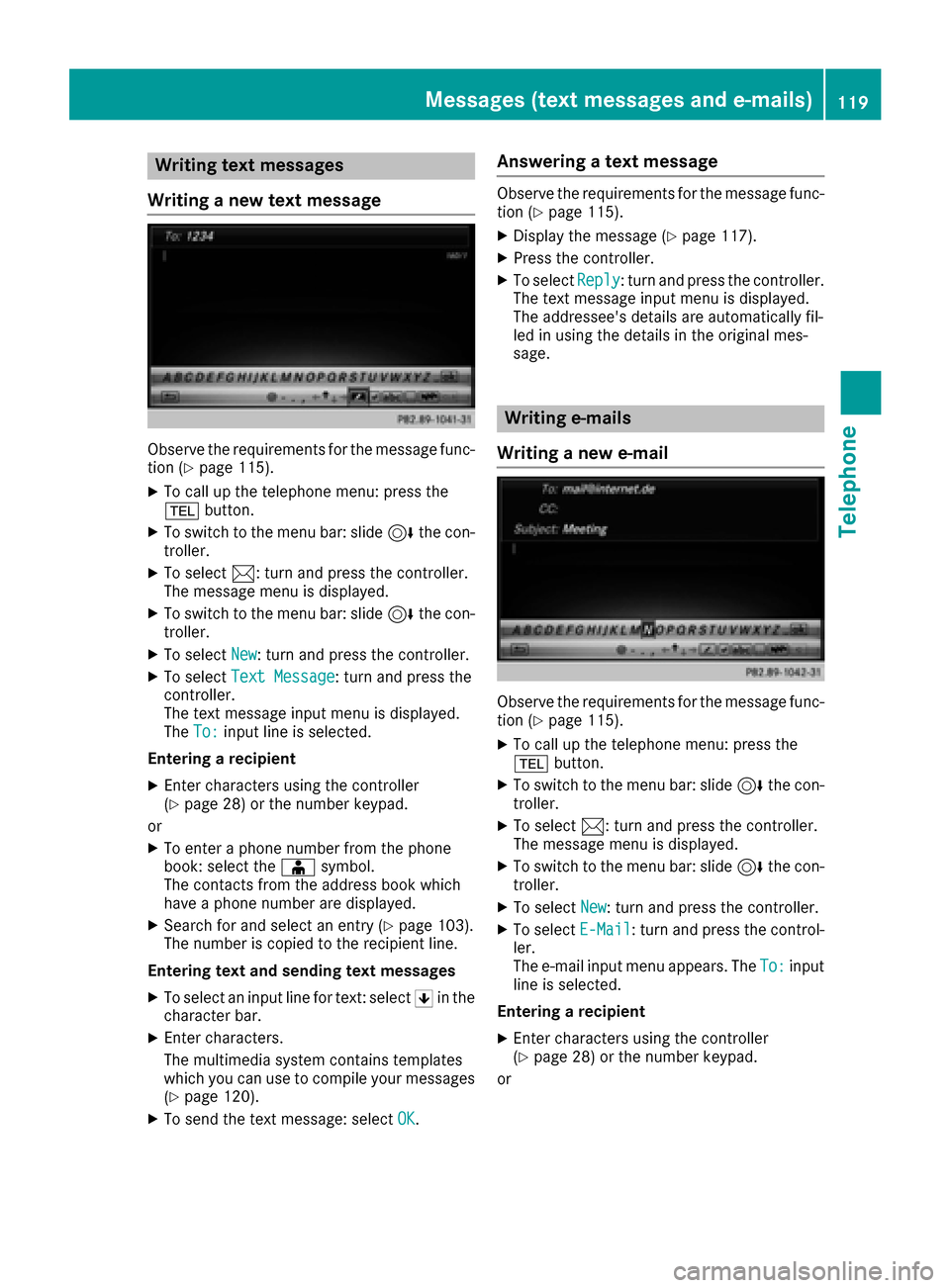
Writing text messages
Writing a new text message
Observe the requirements for the message func-
tion (Ypage 115).
XTo call up the telephone menu: press the
% button.
XTo switch to the menu bar: slide 6the con-
troller.
XTo select 1: turn and press the controller.
The message menu is displayed.
XTo switch to the menu bar: slide 6the con-
troller.
XTo select New: turn and press the controller.
XTo selectText Message: turn and press the
controller.
The text message input menu is displayed.
The To:
input line is selected.
Entering a recipient
XEnter characters using the controller
(Ypage 28) or the number keypad.
or
XTo enter a phone number from the phone
book: select the Æsymbol.
The contacts from the address book which
have a phone number are displayed.
XSearch for and select an entry (Ypage 103).
The number is copied to the recipient line.
Entering text and sending text messages
XTo select an input line for text: select 5in the
character bar.
XEnter characters.
The multimedia system contains templates
which you can use to compile your messages
(
Ypage 120).
XTo send the text message: select OK.
Answering a text message
Observe the requirements for the message func-
tion (Ypage 115).
XDisplay the message (Ypage 117).
XPress the controller.
XTo selectReply: turn and press the controller.
The text message input menu is displayed.
The addressee's details are automatically fil-
led in using the details in the original mes-
sage.
Writing e-mails
Writing a new e-mail
Observe the requirements for the message func-
tion (Ypage 115).
XTo call up the telephone menu: press the
% button.
XTo switch to the menu bar: slide 6the con-
troller.
XTo select 1: turn and press the controller.
The message menu is displayed.
XTo switch to the menu bar: slide 6the con-
troller.
XTo select New: turn and press the controller.
XTo selectE-Mail: turn and press the control-
ler.
The e-mail input menu appears. The To:
input
line is selected.
Entering a recipient
XEnter characters using the controller
(Ypage 28) or the number keypad.
or
Messages (text messages and e-mails)119
Telephone
Z
Page 122 of 206
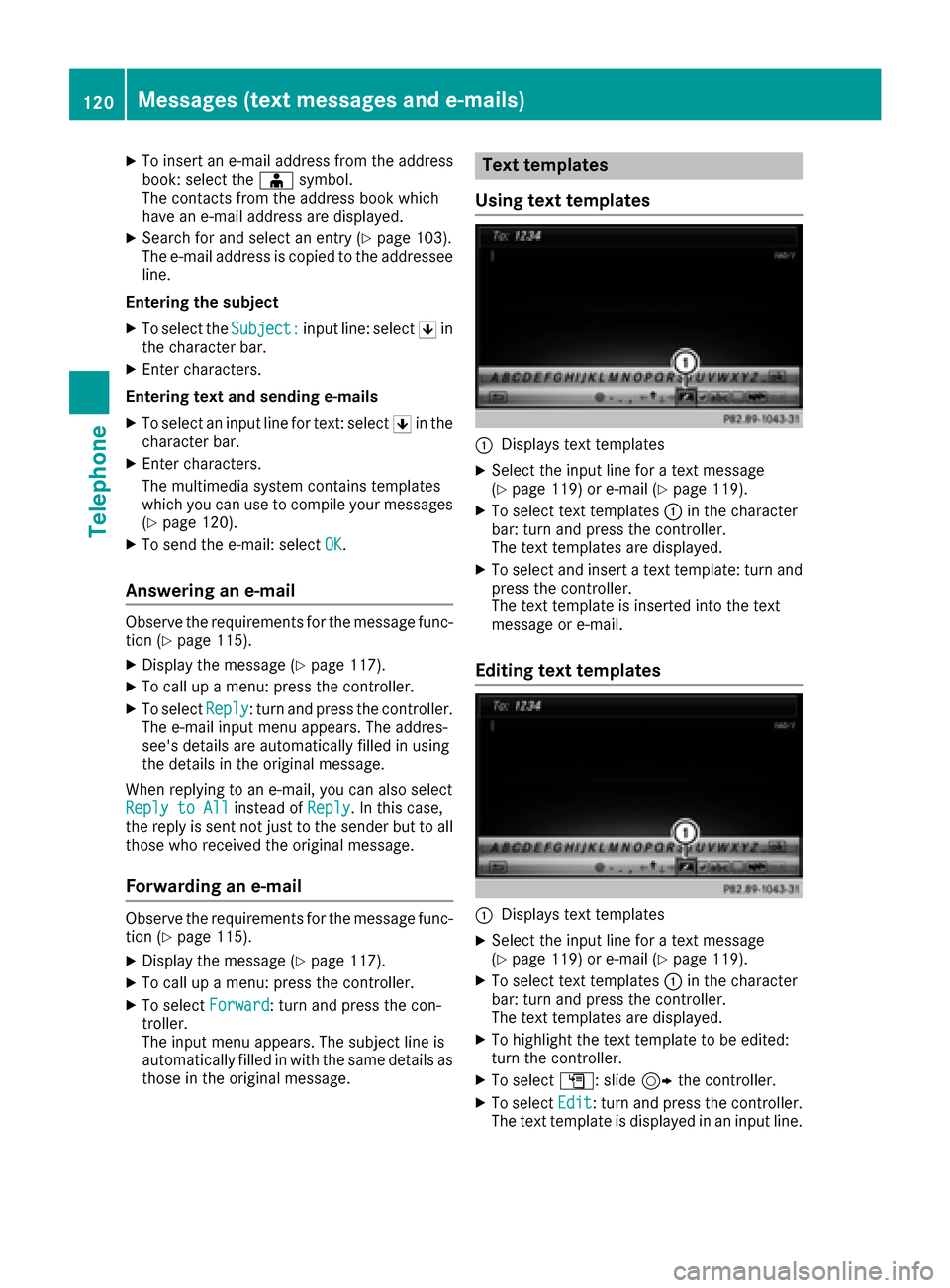
XTo insert an e-mail address from the address
book: select theÆsymbol.
The contacts from the address book which
have an e-mail address are displayed.
XSearch for and select an entry (Ypage 103).
The e-mail address is copied to the addressee
line.
Entering the subject
XTo select the Subject:input line: select 5in
the character bar.
XEnter characters.
Entering text and sending e-mails
XTo select an input line for text: select 5in the
character bar.
XEnter characters.
The multimedia system contains templates
which you can use to compile your messages
(
Ypage 120).
XTo send the e-mail: select OK.
Answering an e-mail
Observe the requirements for the message func-
tion (Ypage 115).
XDisplay the message (Ypage 117).
XTo call up a menu: press the controller.
XTo selectReply: turn and press the controller.
The e-mail input menu appears. The addres-
see's details are automatically filled in using
the details in the original message.
When replying to an e-mail, you can also select
Reply to All
instead of Reply. In this case,
the reply is sent not just to the sender but to all
those who received the original message.
Forwarding an e-mail
Observe the requirements for the message func-
tion (Ypage 115).
XDisplay the message (Ypage 117).
XTo call up a menu: press the controller.
XTo select Forward: turn and press the con-
troller.
The input menu appears. The subject line is
automatically filled in with the same details as
those in the original message.
Text templates
Using text templates
:Displays text templates
XSelect the input line for a text message
(Ypage 119) or e-mail (Ypage 119).
XTo select text templates :in the character
bar: turn and press the controller.
The text templates are displayed.
XTo select and insert a text template: turn and
press the controller.
The text template is inserted into the text
message or e-mail.
Editing text templates
:Displays text templates
XSelect the input line for a text message
(Ypage 119) or e-mail (Ypage 119).
XTo select text templates :in the character
bar: turn and press the controller.
The text templates are displayed.
XTo highlight the text template to be edited:
turn the controller.
XTo select G: slide 9the controller.
XTo select Edit: turn and press the controller.
The text template is displayed in an input line.
120Messages (text messages and e-mails)
Telephone
Page 123 of 206

XEnter characters using the controller
(Ypage 28) or the number keypad.
XTo adopt changes to the text template, select
¬: turn and press the controller.
The text template has been changed.
Calling a text message sender
XDisplay the message (Ypage 117).
XTo call up a menu: press the controller.
XTo selectCall Sender: turn and press the
controller.
The call is made.
Using a phone number in the text
Numbers in text messages that are highlighted
can be used.
XTo highlight and select a usable phone num-
ber while the message is displayed: turn and
press the controller.
XTo select Use: press the controller.
XTo selectCall Number: turn and press the
controller.
The call is made.
iIt is possible that a highlighted numerical
sequence may not contain a telephone num-
ber.
iYou can use the "New entry" or "Add no."
functions to save this telephone number or to
add it to an existing entry.
Storing sender as a new contact
Storing the sender of a text message
XTo call up the menu when a text message is
displayed: press the controller.
XTo select Save Number: turn and press the
controller.
XSelect a number category, e.g. Home.
XSelect a telephone category, e.g. MobilePhone.
XSelectContinue.
The input line for the name of the new contact
is displayed. The input line for the telephone
number is filled in automatically.
XEnter characters using the controller
(Ypage 28) or the number keypad.
XTo finish the entry: select OK.
The new contact has been created.
Saving the sender of an e-mail
XTo call up the menu when an e-mail is dis-
played: press the controller.
XTo select SaveSender'sE-MailAddress:
turn and press the controller.
The input line for the name of the new contact
is displayed. The input line for the e-mail
address is filled in automatically.
XEnter characters using the controller
(Ypage 28) or the number keypad.
XTo finish the entry: select OK.
The new contact has been created.
Deleting messages
XCall up the message folder (Ypage 118).
XTo select the message: turn and press the
controller.
XTo select G: slide 9the controller.
XTo select Delete: turn and press the control-
ler.
XTo select Yes: turn and press the controller.
The message is deleted in the multimedia sys-
tem and from the mobile phone.
or
XTo select No: turn and press the controller.
The process is canceled.
iThis delete function is not supported by all
mobile phones. The Delete failed.mes-
sage then appears.
Dictation function
Prerequisites
To use the dictation function, the connected
mobile phone must support the MAP Bluetooth®
profile. When connecting the mobile phone, you
may have to accept the prompt for the MAP
Bluetooth
®profile.
With some mobile phones, some settings still
have to be made after connecting to the multi-
media system (see the manufacturer's operat-
ing instructions).
Dictation function121
Telephone
Z
Page 124 of 206
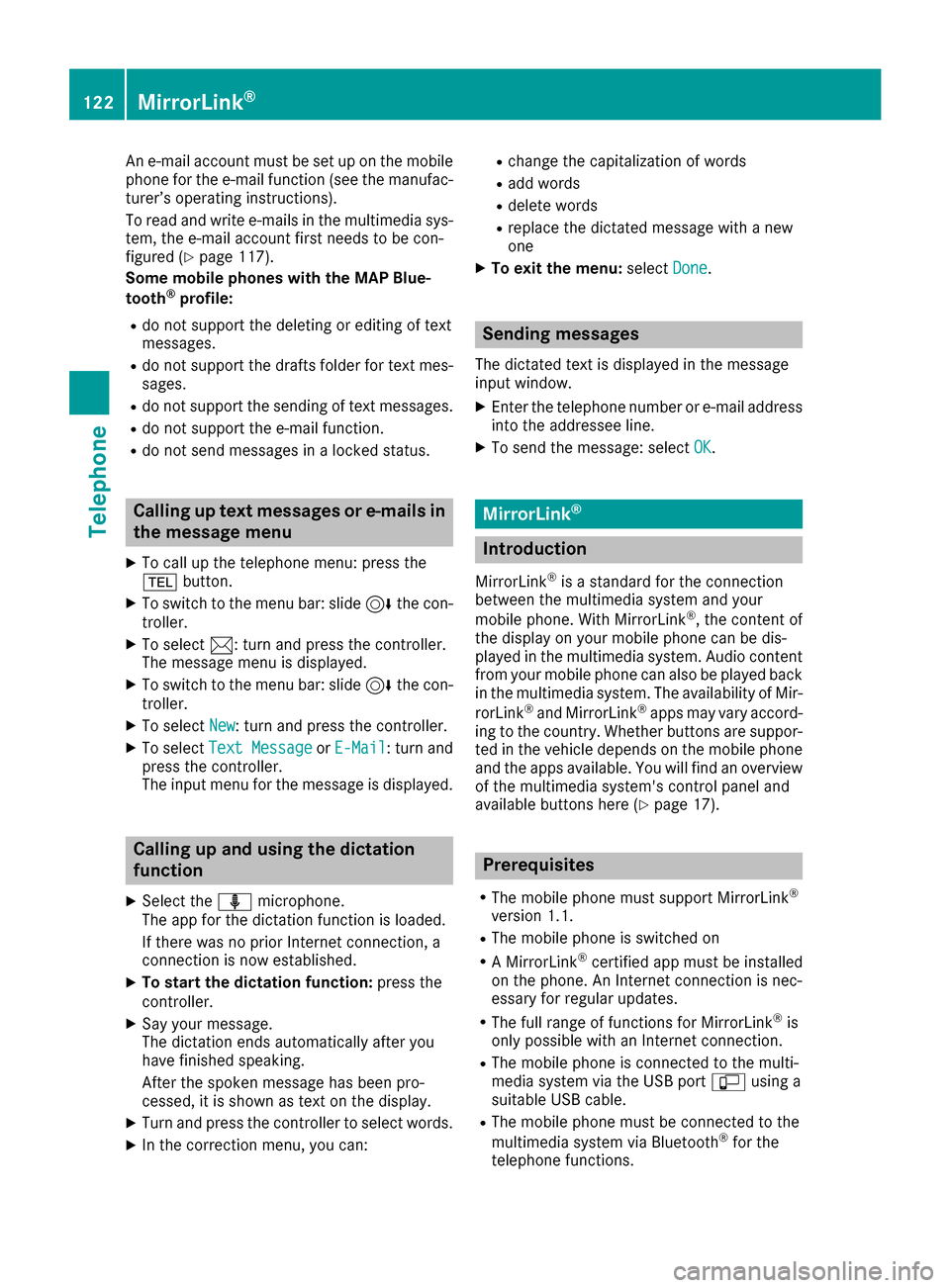
An e-mail account must be set up on the mobile
phone for the e-mail function (see the manufac-
turer’s operating instructions).
To read and write e-mails in the multimedia sys-tem, the e-mail account first needs to be con-
figured (
Ypage 117).
Some mobile phones with the MAP Blue-
tooth
®profile:
Rdo not support the deleting or editing of text
messages.
Rdo not support the drafts folder for text mes- sages.
Rdo not support the sending of text messages.
Rdo not support the e-mail function.
Rdo not send messages in a locked status.
Calling up text messages or e-mails in
the message menu
XTo call up the telephone menu: press the
% button.
XTo switch to the menu bar: slide 6the con-
troller.
XTo select 1: turn and press the controller.
The message menu is displayed.
XTo switch to the menu bar: slide 6the con-
troller.
XTo select New: turn and press the controller.
XTo selectText MessageorE-Mail: turn and
press the controller.
The input menu for the message is displayed.
Calling up and using the dictation
function
XSelect the omicrophone.
The app for the dictation function is loaded.
If there was no prior Internet connection, a
connection is now established.
XTo start the dictation function: press the
controller.
XSay your message.
The dictation ends automatically after you
have finished speaking.
After the spoken message has been pro-
cessed, it is shown as text on the display.
XTurn and press the controller to select words.
XIn the correction menu, you can:
Rchange the capitalization of words
Radd words
Rdelete words
Rreplace the dictated message with a new
one
XTo exit the menu: selectDone.
Sending messages
The dictated text is displayed in the message
input window.
XEnter the telephone number or e-mail address
into the addressee line.
XTo send the message: select OK.
MirrorLink®
Introduction
MirrorLink®is a standard for the connection
between the multimedia system and your
mobile phone. With MirrorLink
®, the content of
the display on your mobile phone can be dis-
played in the multimedia system. Audio content
from your mobile phone can also be played back in the multimedia system. The availability of Mir-
rorLink
®and MirrorLink®apps may vary accord-
ing to the country. Whether buttons are suppor-
ted in the vehicle depends on the mobile phone
and the apps available. You will find an overview
of the multimedia system's control panel and
available buttons here (
Ypage 17).
Prerequisites
RThe mobile phone must support MirrorLink®
version 1.1.
RThe mobile phone is switched on
RA MirrorLink®certified app must be installed
on the phone. An Internet connection is nec-
essary for regular updates.
RThe full range of functions for MirrorLink®is
only possible with an Internet connection.
RThe mobile phone is connected to the multi-
media system via the USB port çusing a
suitable USB cable.
RThe mobile phone must be connected to the
multimedia system via Bluetooth®for the
telephone functions.
122MirrorLink®
Telephone
Page 125 of 206
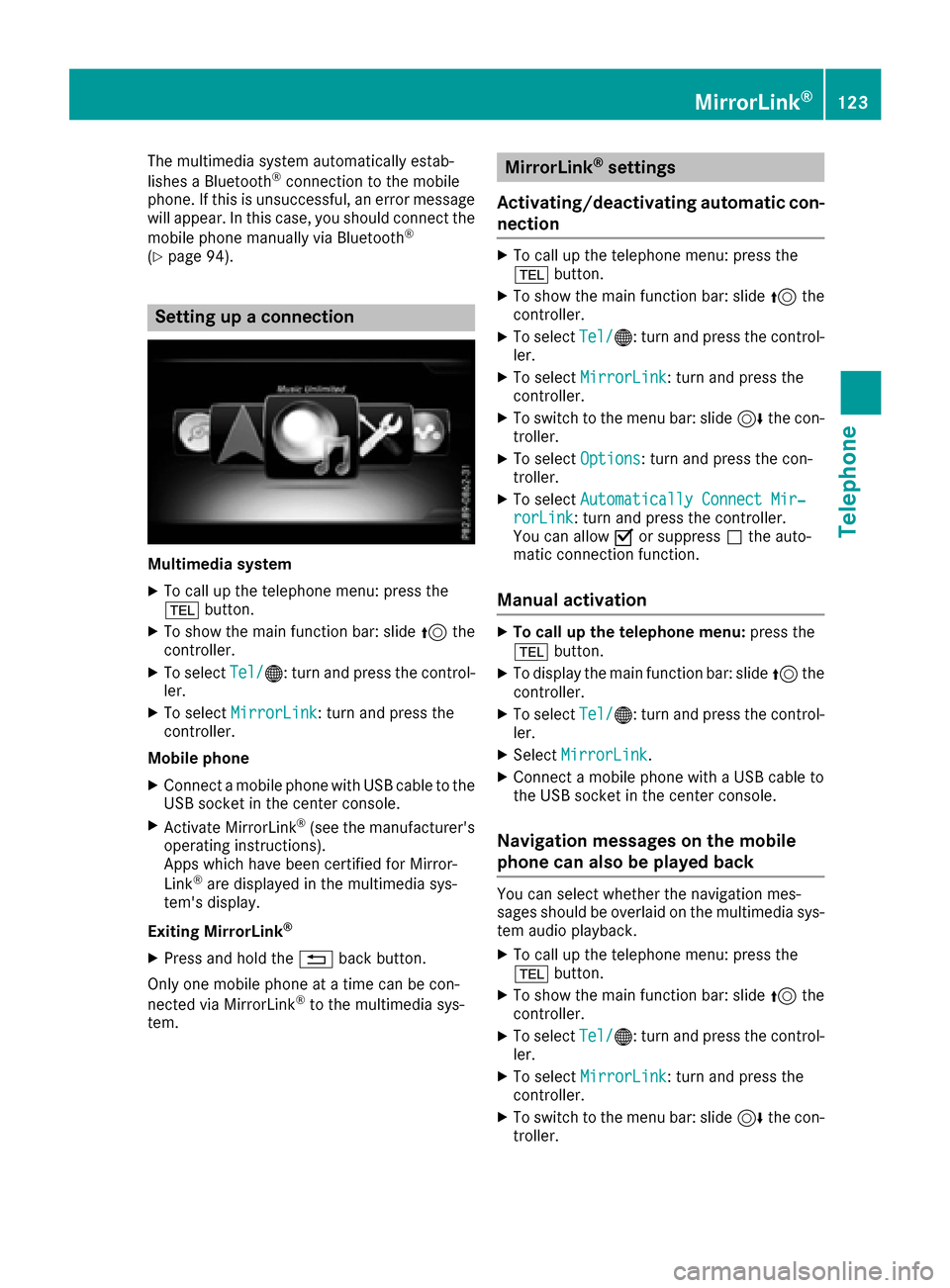
The multimedia system automatically estab-
lishes a Bluetooth®connection to the mobile
phone. If this is unsuccessful, an error message will appear. In this case, you should connect the
mobile phone manually via Bluetooth
®
(Ypage 94).
Setting up a connection
Multimedia system
XTo call up the telephone menu: press the
% button.
XTo show the main function bar: slide 5the
controller.
XTo select Tel/®: turn and press the control-
ler.
XTo select MirrorLink: turn and press the
controller.
Mobile phone
XConnect a mobile phone with USB cable to the USB socket in the center console.
XActivate MirrorLink®(see the manufacturer's
operating instructions).
Apps which have been certified for Mirror-
Link
®are displayed in the multimedia sys-
tem's display.
Exiting MirrorLink
®
XPress and hold the %back button.
Only one mobile phone at a time can be con-
nected via MirrorLink
®to the multimedia sys-
tem.
MirrorLink®settings
Activating/deactivating automatic con-
nection
XTo call up the telephone menu: press the
% button.
XTo show the main function bar: slide 5the
controller.
XTo select Tel/®: turn and press the control-
ler.
XTo select MirrorLink: turn and press the
controller.
XTo switch to the menu bar: slide 6the con-
troller.
XTo select Options: turn and press the con-
troller.
XTo select Automatically Connect Mir‐rorLink: turn and press the controller.
You can allow Oor suppress ªthe auto-
matic connection function.
Manual activation
XTo call up the telephone menu: press the
% button.
XTo display the main function bar: slide 5the
controller.
XTo select Tel/®: turn and press the control-
ler.
XSelect MirrorLink.
XConnect a mobile phone with a USB cable to
the USB socket in the center console.
Navigation messages on the mobile
phone can also be played back
You can select whether the navigation mes-
sages should be overlaid on the multimedia sys-
tem audio playback.
XTo call up the telephone menu: press the
%button.
XTo show the main function bar: slide 5the
controller.
XTo select Tel/®: turn and press the control-
ler.
XTo select MirrorLink: turn and press the
controller.
XTo switch to the menu bar: slide 6the con-
troller.
MirrorLink®123
Telephone
Z
Page 126 of 206
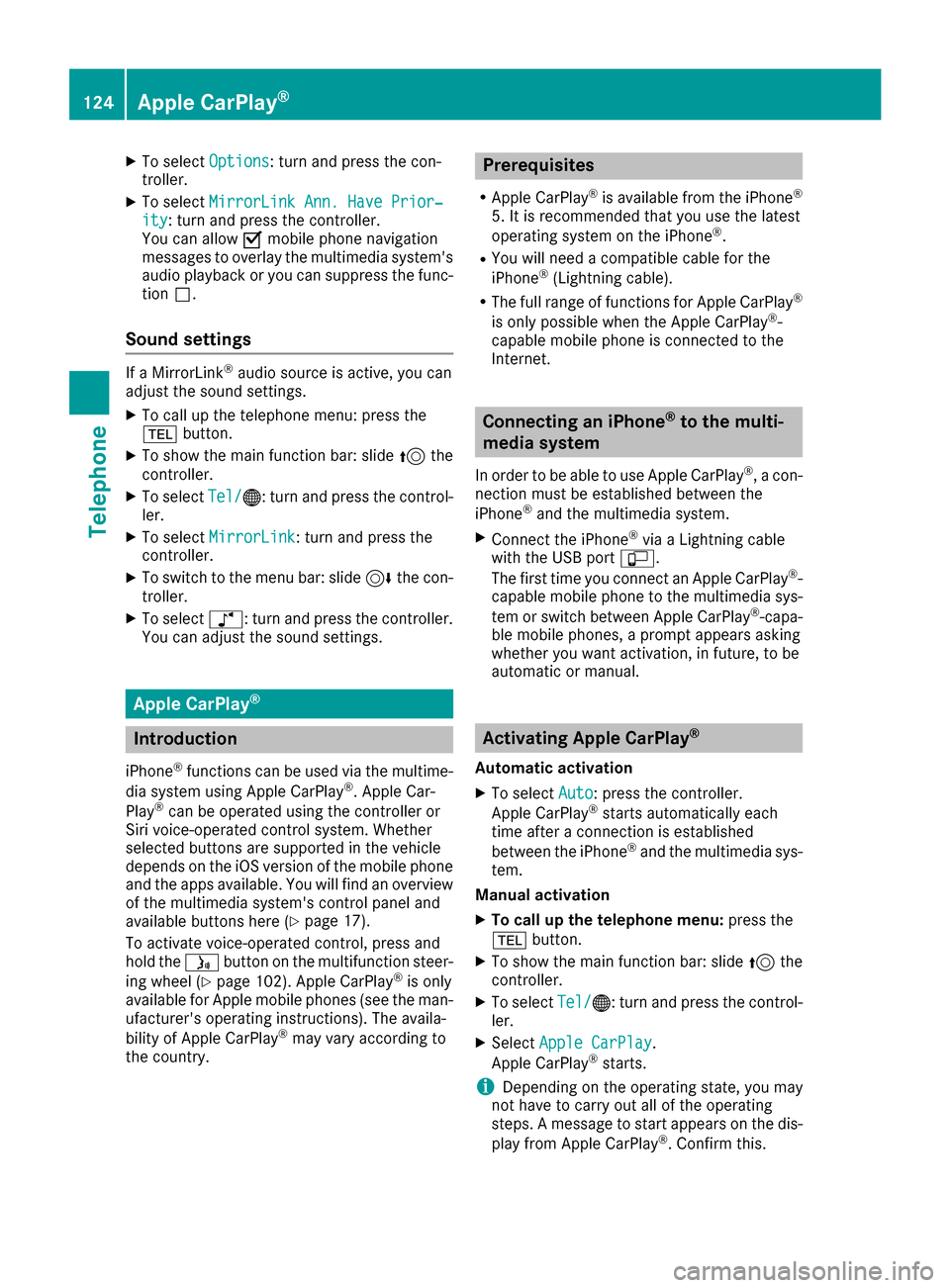
XTo selectOptions: turn and press the con-
troller.
XTo select MirrorLink Ann. Have Prior‐ity: turn and press the controller.
You can allow Omobile phone navigation
messages to overlay the multimedia system's
audio playback or you can suppress the func-
tion ª.
Sound settings
If a MirrorLink®audio source is active, you can
adjust the sound settings.
XTo call up the telephone menu: press the
% button.
XTo show the main function bar: slide 5the
controller.
XTo select Tel/®: turn and press the control-
ler.
XTo select MirrorLink: turn and press the
controller.
XTo switch to the menu bar: slide 6the con-
troller.
XTo select à: turn and press the controller.
You can adjust the sound settings.
Apple CarPlay®
Introduction
iPhone®functions can be used via the multime-
dia system using Apple CarPlay®. Apple Car-
Play®can be operated using the controller or
Siri voice-operated control system. Whether
selected buttons are supported in the vehicle
depends on the iOS version of the mobile phone
and the apps available. You will find an overview
of the multimedia system's control panel and
available buttons here (
Ypage 17).
To activate voice-operated control, press and
hold the óbutton on the multifunction steer-
ing wheel (
Ypage 102). Apple CarPlay®is only
available for Apple mobile phones (see the man-
ufacturer's operating instructions). The availa-
bility of Apple CarPlay
®may vary according to
the country.
Prerequisites
RApple CarPlay®is available from the iPhone®
5. It is recommended that you use the latest
operating system on the iPhone®.
RYou will need a compatible cable for the
iPhone®(Lightning cable).
RThe full range of functions for Apple CarPlay®
is only possible when the Apple CarPlay®-
capable mobile phone is connected to the
Internet.
Connecting an iPhone®to the multi-
media system
In order to be able to use Apple CarPlay®, a con-
nection must be established between the
iPhone
®and the multimedia system.
XConnect the iPhone®via a Lightning cable
with the USB port ç.
The first time you connect an Apple CarPlay
®-
capable mobile phone to the multimedia sys-
tem or switch between Apple CarPlay
®-capa-
ble mobile phones, a prompt appears asking
whether you want activation, in future, to be
automatic or manual.
Activating Apple CarPlay®
Automatic activation
XTo select Auto: press the controller.
Apple CarPlay®starts automatically each
time after a connection is established
between the iPhone
®and the multimedia sys-
tem.
Manual activation
XTo call up the telephone menu: press the
% button.
XTo show the main function bar: slide 5the
controller.
XTo select Tel/®: turn and press the control-
ler.
XSelect Apple CarPlay.
Apple CarPlay®starts.
iDepending on the operating state, you may
not have to carry out all of the operating
steps. A message to start appears on the dis-
play from Apple CarPlay
®. Confirm this.
124Apple CarPlay®
Telephone