2017 MERCEDES-BENZ CLS-Class phone
[x] Cancel search: phonePage 135 of 206

XTo selectDownload POI: turn and press the
controller.
Available destinations are shown in the list.
XTo select and download a destination: turn
and press the controller.
XTo exit destination download: select Exit.
Further information on how to use the destina-
tion for route guidance (
Ypage 133).
Further information on importing the destina-
tion (
Ypage 133).
Further information on deleting the destination
(
Ypage 133).
You can save up to 50 destinations for your
vehicle on the server and display these in the
list. If you send further destinations to the
server, the oldest entries are deleted from the
list.
Using destinations
Displaying details
XDisplay the destination in the vehicle
(Ypage 132).
XTo highlight a destination: turn the controller.
XTo select G: slide 9the controller.
XTo select Details: turn and press the con-
troller.
The destination address is shown.
Using a destination for route guidance
XDisplay the destination in the vehicle
(Ypage 132).
XTo highlight a destination: turn the controller.
XTo select G: slide 9the controller.
XTo select Set as Destination: turn and
press the controller.
You then switch to navigation mode and can
start route calculation.
The destination is entered in the list of last
destinations.
Calling up the destination
You can use the function if:
Ra mobile phone is connected (Ypage 94)
Rthe destination address contains a telephone number
XDisplay the destination in the vehicle
(Ypage 132).
XTo highlight a destination: turn the controller.
XTo select G: slide 9the controller.
XSelect Call.
You then switch to the telephone function and
make the call (
Ypage 99).
Importing destinations
You can save destinations and routes on an SD
card when importing.
XInsert the SD memory card (Ypage 154).
XDisplay the destination in the vehicle
(Ypage 132).
XTo highlight a destination: turn the controller.
XTo select G: slide 9the controller.
XSelect Import.
The entry is saved on the SD card.
Deleting a destination from the server
Destinations on the server are automatically
deleted after seven days.
XDisplay the destination in the vehicle
(Ypage 132).
XTo highlight a destination: turn the controller.
XTo select G: slide 9the controller.
XSelect Delete.
A prompt appears asking whether the desti-
nation should be deleted.
XTo select Yes: turn and press the controller.
or
XTo select No: turn and press the controller.
The process is canceled.
Displaying the vehicle identification
number (VIN)
Destination/route download133
Online and Internet functions
Z
Page 136 of 206

XTo call up the telephone menu: press the
%button.
XTo switch to the main function bar: slide 5
the controller.
XTo select Tel/®: press the controller.
XTo selectInternet: turn and press the con-
troller.
The menu with the Internet functions is dis-
played.
XTo select Mercedes-Benz Apps: turn and
press the controller.
XTo select Download POI: turn and press the
controller.
XTo select G: slide 9the controller.
The vehicle identification number is dis-
played.
XTo exit the menu: press the%button.
Deleting destinations automatically
after importing to the server
Destinations on the server are automatically
deleted after seven days.
XTo call up the telephone menu: press the
%button.
XTo switch to the main function bar: slide 5
the controller.
XTo select Tel/®: press the controller.
XTo selectInternet: turn and press the con-
troller.
The menu with the Internet functions is dis-
played.
XTo select Mercedes-Benz Apps: turn and
press the controller.
XTo select Download POI: turn and press the
controller.
XTo select G: slide 9the controller.
XTo select Delete from server afterimporting: turn and press the controller.
Switch the setting on Oor off ª.
XTo exit the menu: press the%button.
Further Mercedes-Benz Apps
General notes
To be able to use Mercedes-Benz Apps, you first
have to register. To do so, you have to enter your
name and postal address once in the vehicle and confirm the general terms and conditions. A
message to this effect appears the first time you
call up the online and Internet functions.
For individual Mercedes-Benz Apps, it may be
necessary to pay license fees before using. Use
is then limited to a certain period of time.
License fees must be paid again for use beyond
this time period.
Mercedes-Benz Mobile Website
Connecting to the Internet: (Ypage 129)
The online functions contain the Mercedes-Benz
Mobile Website as a predefined favorite.
XPress the %button.
The last function called up appears.
XTo select Tel/®in the main function bar:
slide 5, turn and press the controller.
A menu appears.
XTo select Internet: turn and press the con-
troller.
The menu for the Internet functions appears.
XSelect the Mercedes-BenzMobileWebsitemenu.
The Mercedes-Benz home page appears.
iYou cannot delete the Mercedes-BenzMobile Websitemenu.
Calling up Mercedes-Benz Apps
XTo call up the telephone menu: press the
%button.
XTo switch to the main function bar: slide 5
the controller.
XTo select Tel/®: press the controller.
XTo selectInternet: turn and press the con-
troller.
The menu with the Internet functions is dis-
played.
134Further Mercedes-Benz Apps
Online and Internet functions
Page 137 of 206

XTo selectMercedes-Benz Apps: turn and
press the controller.
The available Mercedes-Benz Apps
are dis-
played.
XTo select the desired app: turn and press the
controller.
Additional Mercedes-Benz Apps can be pur-
chased on the Mercedes-Benz website. You can
find further information at:
http://apps.mercedes-benz.com/apps/
The available features are country-dependent.
Closing Mercedes-Benz Apps
XPress the %button.
The Internet menu appears.
or
XPress the %button for longer than two
seconds.
The Mercedes-Benz Apps menu or the Inter-
net menu appears.
Resetting adjustments
This function resets all Mercedes-Benz Apps
settings to the factory settings.
XTo call up the telephone menu: press the
% button.
XTo switch to the main function bar: slide 5
the controller.
XTo select Tel/®: press the controller.
XTo selectInternet: turn and press the con-
troller.
The menu with the Internet functions is dis-
played.
XTo select Mercedes-Benz Apps: turn and
press the controller.
The available Mercedes-Benz Apps
are dis-
played.
XTo select G: slide 9the controller.
XTo select Reset: turn and press the controller.
A prompt appears asking whether you really
wish to reset.
XTo select Yes: turn and press the controller.
The settings are reset.
or
XTo select No: turn and press the controller.
The process is canceled.
Web browser
Calling up a website
Function restrictions
Internet pages cannot be shown while the vehi-
cle is in motion.
Entering a web address
XTo call up the telephone menu: press the
% button.
XTo switch to the main function bar: slide 5
the controller.
XTo select Tel/®: press the controller.
XTo selectInternet: turn and press the con-
troller.
The menu with the Internet functions is dis-
played.
XTo select www: turn and press the controller.
An input menu for the web address is dis-
played.
XEnter characters using the controller or the
number keypad.
XTo finish entry and call up a website: select
¬.
Selecting a web address from the list
XWhen the character bar is displayed, slide
5 the controller.
XTo select the desired web address: turn and
press the controller.
The web address can still be changed as
desired.
XTo call up a website: select ¬.
The website is called up.
Web browser135
Online and Internet functions
Z
Page 146 of 206
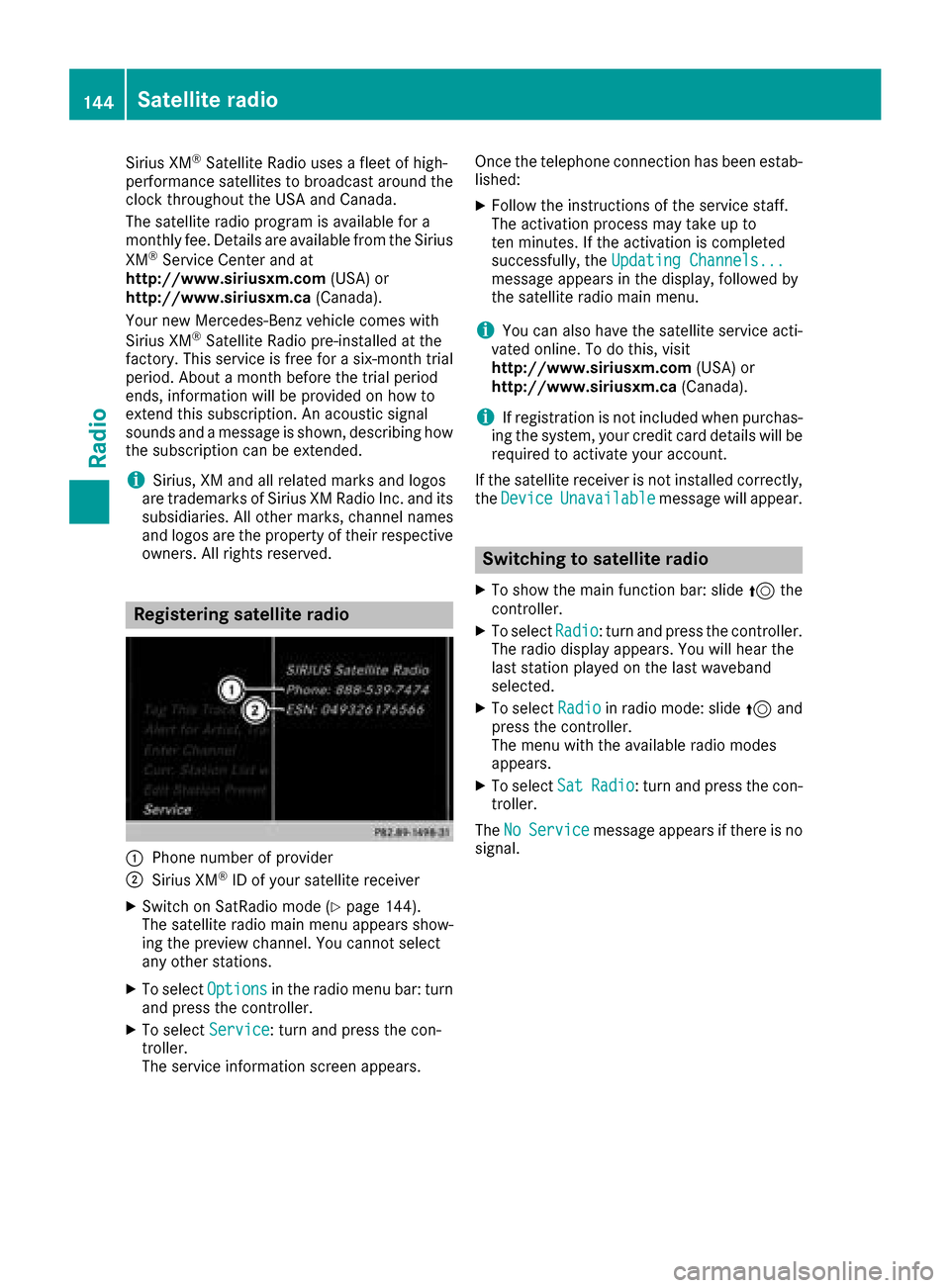
Sirius XM®Satellite Radio uses a fleet of high-
performance satellites to broadcast around the
clock throughout the USA and Canada.
The satellite radio program is available for a
monthly fee. Details are available from the Sirius
XM
®Service Center and at
http://www.siriusxm.com (USA) or
http://www.siriusxm.ca (Canada).
Your new Mercedes-Benz vehicle comes with
Sirius XM
®Satellite Radio pre-installed at the
factory. This service is free for a six-month trial
period. About a month before the trial period
ends, information will be provided on how to
extend this subscription. An acoustic signal
sounds and a message is shown, describing how
the subscription can be extended.
iSirius, XM and all related marks and logos
are trademarks of Sirius XM Radio Inc. and its
subsidiaries. All other marks, channel names
and logos are the property of their respective
owners. All rights reserved.
Registering satellite radio
:Phone number of provider
;Sirius XM®ID of your satellite receiver
XSwitch on SatRadio mode (Ypage 144).
The satellite radio main menu appears show-
ing the preview channel. You cannot select
any other stations.
XTo select Optionsin the radio menu bar: turn
and press the controller.
XTo select Service: turn and press the con-
troller.
The service information screen appears. Once the telephone connection has been estab-
lished:
XFollow the instructions of the service staff.
The activation process may take up to
ten minutes. If the activation is completed
successfully, the
Updating Channels...
message appears in the display, followed by
the satellite radio main menu.
iYou can also have the satellite service acti-
vated online. To do this, visit
http://www.siriusxm.com (USA) or
http://www.siriusxm.ca (Canada).
iIf registration is not included when purchas-
ing the system, your credit card details will be
required to activate your account.
If the satellite receiver is not installed correctly,
the Device
Unavailablemessage will appear.
Switching to satellite radio
XTo show the main function bar: slide 5the
controller.
XTo select Radio: turn and press the controller.
The radio display appears. You will hear the
last station played on the last waveband
selected.
XTo select Radioin radio mode: slide 5and
press the controller.
The menu with the available radio modes
appears.
XTo select SatRadio: turn and press the con-
troller.
The No
Servicemessage appears if there is no
signal.
144Satellite radio
Radio
Page 150 of 206
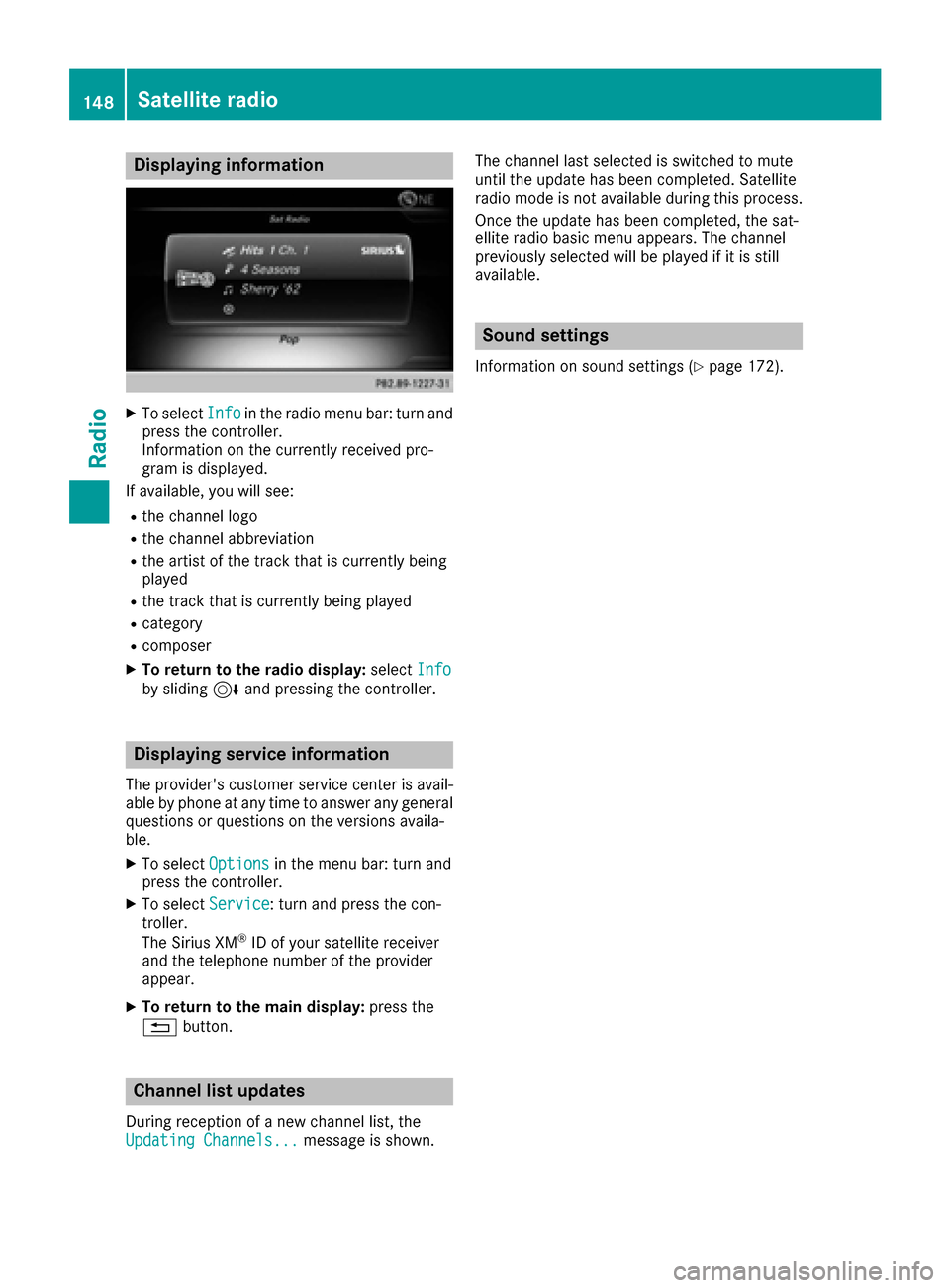
Displaying information
XTo selectInf oin th eradio men ubar :turn and
press th econtroller .
Information on th ecurrentl yreceived pro -
gram is displayed.
If available ,you will see :
Rthechannel log o
Rthechannel abbreviation
Rth eartist of th etrack that is currentl ybein g
playe d
Rthetrack that is currentl ybein gplaye d
Rcategory
Rcomposer
XTo return to th eradi odisplay :selec tInf oby slidin g6 and pressing th econtroller .
Displaying service information
The provider' scustomer servic ecenter is avail-
able by phone at any time to answer any genera l
question sor question son th eversions availa-
ble.
XTo selec tOption sin themen ubar :turn and
press th econtroller .
XTo selectServic e:turn and press th econ-
troller.
The Sirius XM
®ID of your satellite receiver
and th etelephon enumber of th eprovider
appear.
XTo return to th emain display :press th e
% button.
Channel list update s
Duringreception of ane wchannel list ,th e
Updating Channels...messag eis shown .The channel last selecte
dis switched to mut e
until th eupdat ehas bee ncompleted. Satellite
radio mode is no tavailable durin gthis process.
Once th eupdat ehas bee ncompleted, th esat -
ellite radio basi cmen uappears .The channel
previously selecte dwill be playe dif it is still
available .
Sound settings
Information on soun dsetting s (Ypage 172).
148Satellite radio
Radio
Page 158 of 206
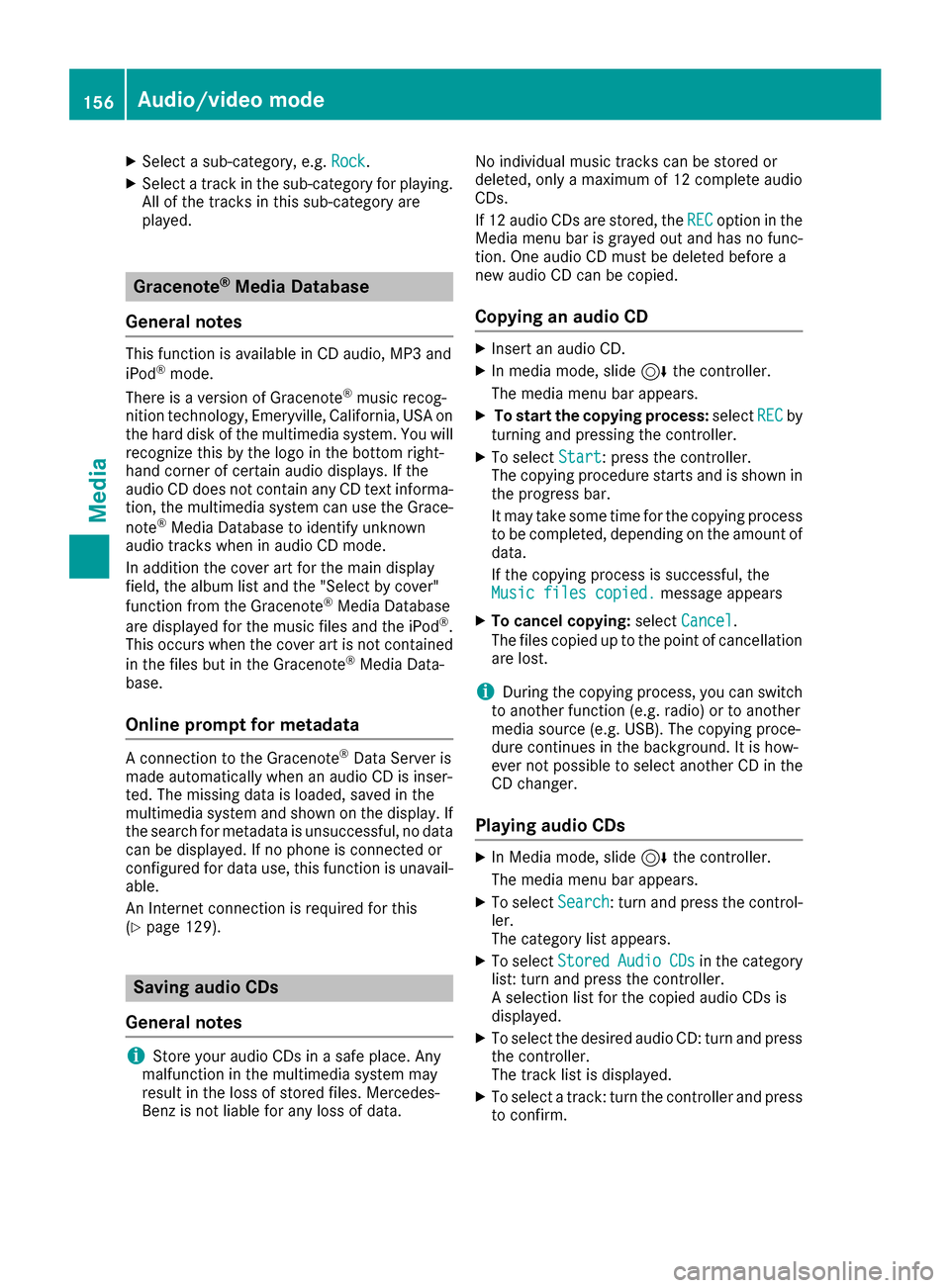
XSelect a sub-category, e.g.Rock.
XSelect a track in the sub-category for playing.
All of the tracks in this sub-category are
played.
Gracenote®Media Database
General notes
This function is available in CD audio, MP3 and
iPod®mode.
There is a version of Gracenote®music recog-
nition technology, Emeryville, California, USA on
the hard disk of the multimedia system. You will recognize this by the logo in the bottom right-
hand corner of certain audio displays. If the
audio CD does not contain any CD text informa-
tion, the multimedia system can use the Grace-
note
®Media Database to identify unknown
audio tracks when in audio CD mode.
In addition the cover art for the main display
field, the album list and the "Select by cover"
function from the Gracenote
®Media Database
are displayed for the music files and the iPod®.
This occurs when the cover art is not contained
in the files but in the Gracenote
®Media Data-
base.
Online prompt for metadata
A connection to the Gracenote®Data Server is
made automatically when an audio CD is inser-
ted. The missing data is loaded, saved in the
multimedia system and shown on the display. If
the search for metadata is unsuccessful, no data
can be displayed. If no phone is connected or
configured for data use, this function is unavail-
able.
An Internet connection is required for this
(
Ypage 129).
Saving audio CDs
General notes
iStore your audio CDs in a safe place. Any
malfunction in the multimedia system may
result in the loss of stored files. Mercedes-
Benz is not liable for any loss of data. No individual music tracks can be stored or
deleted, only a maximum of 12 complete audio
CDs.
If 12 audio CDs are stored, the
REC
option in the
Media menu bar is grayed out and has no func-
tion. One audio CD must be deleted before a
new audio CD can be copied.
Copying an audio CD
XInsert an audio CD.
XIn media mode, slide 6the controller.
The media menu bar appears.
XTo start the copying process: selectRECby
turning and pressing the controller.
XTo select Start: press the controller.
The copying procedure starts and is shown in
the progress bar.
It may take some time for the copying process
to be completed, depending on the amount of
data.
If the copying process is successful, the
Music files copied.
message appears
XTo cancel copying: selectCancel.
The files copied up to the point of cancellation
are lost.
iDuring the copying process, you can switch
to another function (e.g. radio) or to another
media source (e.g. USB). The copying proce-
dure continues in the background. It is how-
ever not possible to select another CD in the
CD changer.
Playing audio CDs
XIn Media mode, slide 6the controller.
The media menu bar appears.
XTo select Search: turn and press the control-
ler.
The category list appears.
XTo select StoredAudioCDsin the category
list: turn and press the controller.
A selection list for the copied audio CDs is
displayed.
XTo select the desired audio CD: turn and press
the controller.
The track list is displayed.
XTo select a track: turn the controller and press
to confirm.
156Audio/video mode
Media
Page 162 of 206
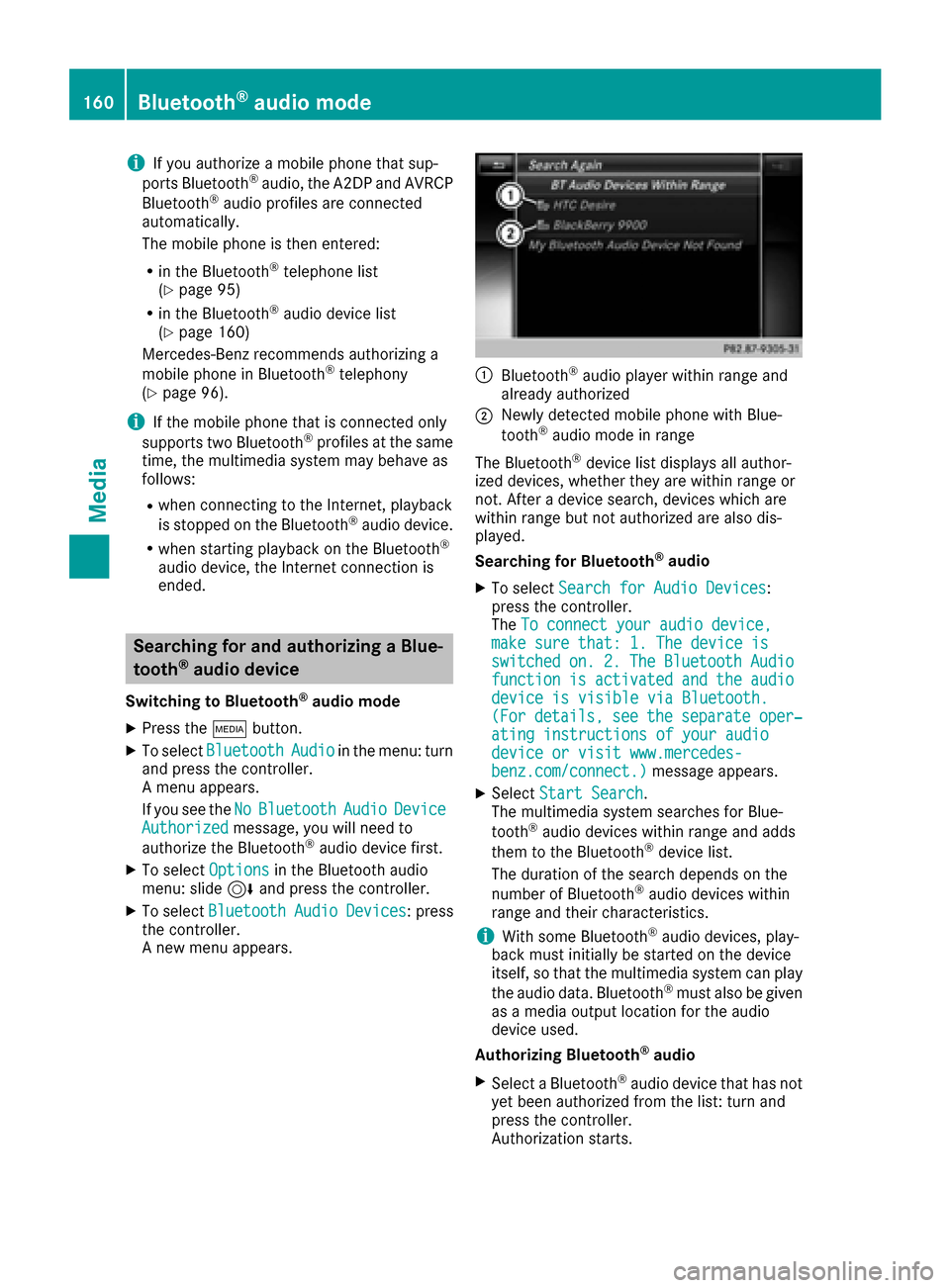
iIf you authorize a mobile phone that sup-
ports Bluetooth®audio, the A2DP and AVRCP
Bluetooth®audio profiles are connected
automatically.
The mobile phone is then entered:
Rin the Bluetooth®telephone list
(Ypage 95)
Rin the Bluetooth®audio device list
(Ypage 160)
Mercedes-Benz recommends authorizing a
mobile phone in Bluetooth
®telephony
(Ypage 96).
iIf the mobile phone that is connected only
supports two Bluetooth®profiles at the same
time, the multimedia system may behave as
follows:
Rwhen connecting to the Internet, playback
is stopped on the Bluetooth®audio device.
Rwhen starting playback on the Bluetooth®
audio device, the Internet connection is
ended.
Searching for and authorizing a Blue-
tooth®audio device
Switching to Bluetooth®audio mode
XPress the Õbutton.
XTo select BluetoothAudioin the menu: turn
and press the controller.
A menu appears.
If you see the No
BluetoothAudioDeviceAuthorizedmessage, you will need to
authorize the Bluetooth®audio device first.
XTo select Optionsin the Bluetooth audio
menu: slide 6and press the controller.
XTo select BluetoothAudioDevices: press
the controller.
A new menu appears.
:Bluetooth®audio player within range and
already authorized
;Newly detected mobile phone with Blue-
tooth®audio mode in range
The Bluetooth
®device list displays all author-
ized devices, whether they are within range or
not. After a device search, devices which are
within range but not authorized are also dis-
played.
Searching for Bluetooth
®audio
XTo select Search for Audio Devices:
press the controller.
The To connect your audio device,
make sure that: 1. The device isswitchedon.2.TheBluetoothAudiofunctionisactivatedandtheaudiodevice is visible via Bluetooth.(Fordetails,seetheseparateoper‐ating instructions of your audiodevice or visit www.mercedes-benz.com/connect.)message appears.
XSelect Start Search.
The multimedia system searches for Blue-
tooth
®audio devices within range and adds
them to the Bluetooth®device list.
The duration of the search depends on the
number of Bluetooth
®audio devices within
range and their characteristics.
iWith some Bluetooth®audio devices, play-
back must initially be started on the device
itself, so that the multimedia system can play
the audio data. Bluetooth
®must also be given
as a media output location for the audio
device used.
Authorizing Bluetooth
®audio
XSelect a Bluetooth®audio device that has not
yet been authorized from the list: turn and
press the controller.
Authorization starts.
160Bluetooth®audio mode
Media
Page 163 of 206
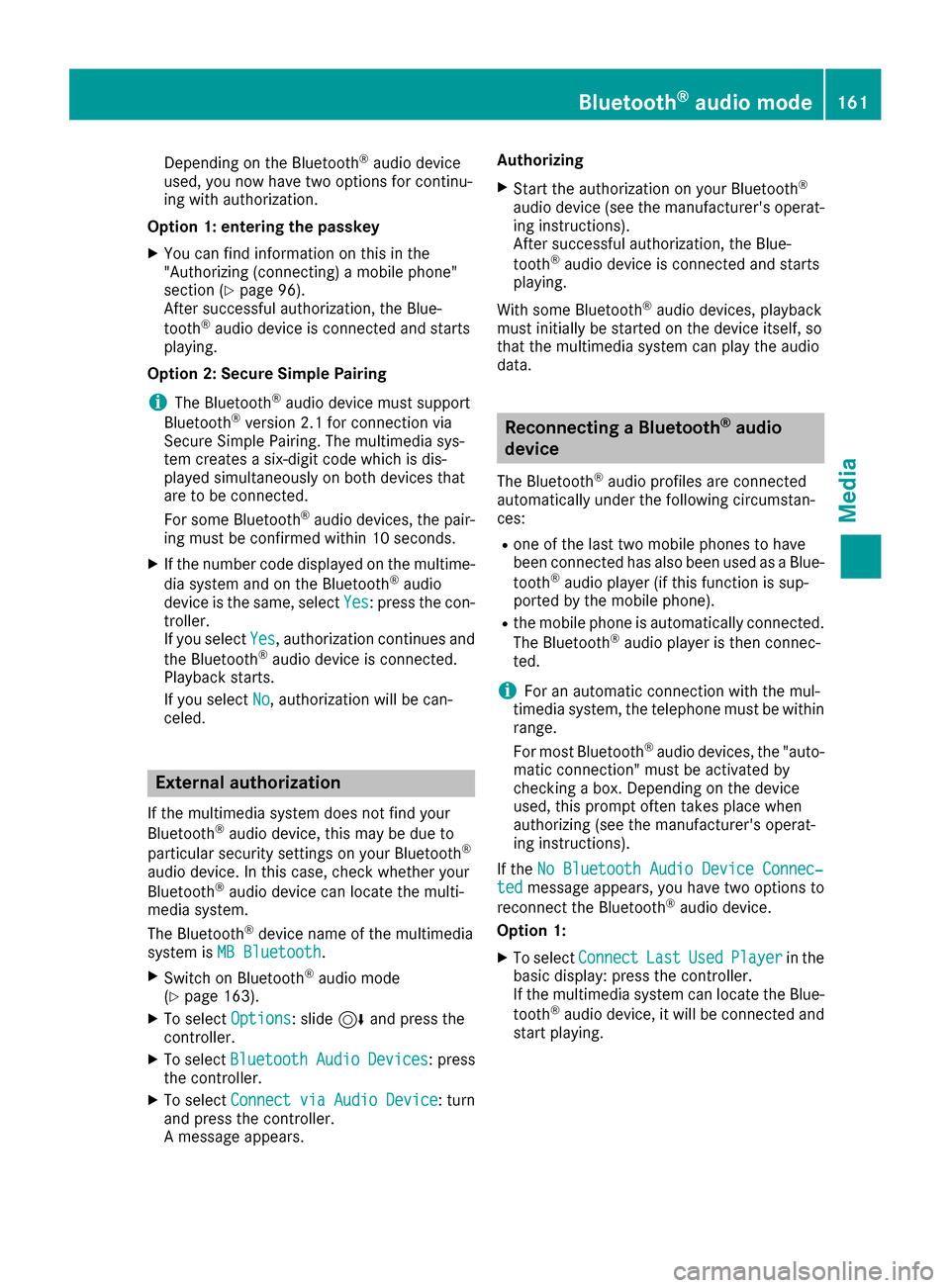
Depending on the Bluetooth®audio device
used, you now have two options for continu-
ing with authorization.
Option 1: entering the passkey
XYou can find information on this in the
"Authorizing (connecting) a mobile phone"
section (
Ypage 96).
After successful authorization, the Blue-
tooth
®audio device is connected and starts
playing.
Option 2: Secure Simple Pairing
iThe Bluetooth®audio device must support
Bluetooth®version 2.1 for connection via
Secure Simple Pairing. The multimedia sys-
tem creates a six-digit code which is dis-
played simultaneously on both devices that
are to be connected.
For some Bluetooth
®audio devices, the pair-
ing must be confirmed within 10 seconds.
XIf the number code displayed on the multime-
dia system and on the Bluetooth®audio
device is the same, select Yes: press the con-
troller.
If you select Yes
, authorization continues and
the Bluetooth®audio device is connected.
Playback starts.
If you select No
, authorization will be can-
celed.
External authorization
If the multimedia system does not find your
Bluetooth®audio device, this may be due to
particular security settings on your Bluetooth®
audio device. In this case, check whether your
Bluetooth®audio device can locate the multi-
media system.
The Bluetooth
®device name of the multimedia
system is MB Bluetooth.
XSwitch on Bluetooth®audio mode
(Ypage 163).
XTo select Options: slide6and press the
controller.
XTo select BluetoothAudioDevices: press
the controller.
XTo select ConnectviaAudioDevice: turn
and press the controller.
A message appears. Authorizing
XStart the authorization on your Bluetooth®
audio device (see the manufacturer's operat-
ing instructions).
After successful authorization, the Blue-
tooth
®audio device is connected and starts
playing.
With some Bluetooth
®audio devices, playback
must initially be started on the device itself, so
that the multimedia system can play the audio
data.
Reconnecting a Bluetooth®audio
device
The Bluetooth®audio profiles are connected
automatically under the following circumstan-
ces:
Rone of the last two mobile phones to have
been connected has also been used as a Blue-
tooth
®audio player (if this function is sup-
ported by the mobile phone).
Rthe mobile phone is automatically connected.
The Bluetooth®audio player is then connec-
ted.
iFor an automatic connection with the mul-
timedia system, the telephone must be within
range.
For most Bluetooth
®audio devices, the "auto-
matic connection" must be activated by
checking a box. Depending on the device
used, this prompt often takes place when
authorizing (see the manufacturer's operat-
ing instructions).
If the No Bluetooth Audio Device Connec‐
tedmessage appears, you have two options to
reconnect the Bluetooth®audio device.
Option 1:
XTo select ConnectLastUsedPlayerin the
basic display: press the controller.
If the multimedia system can locate the Blue-
tooth
®audio device, it will be connected and
start playing.
Bluetooth®audio mode161
Media
Z