2017 MERCEDES-BENZ CLS-Class phone
[x] Cancel search: phonePage 12 of 206
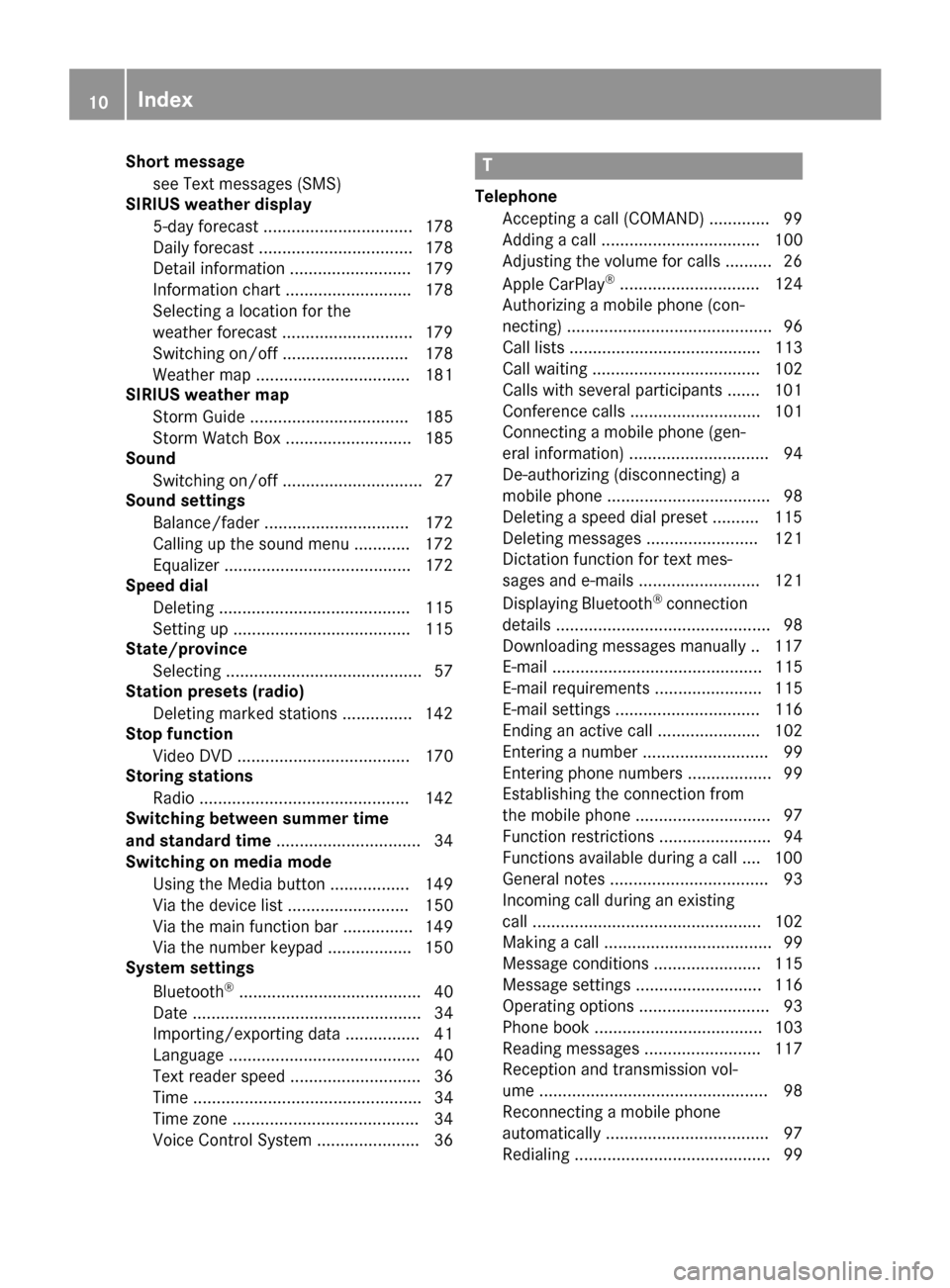
Short messagesee Text messages (SMS)
SIRIUS weather display
5-day forecast ................................ 178
Daily forecast ................................. 178
Detail information .......................... 179
Information chart ........................... 178
Selecting a location for the
weather forecast ............................1 79
Switching on/off ........................... 178
Weather map ................................. 181
SIRIUS weather map
Storm Guide .................................. 185
Storm Watch Box ........................... 185
Sound
Switching on/off .............................. 27
Sound settings
Balance/fader ............................... 172
Calling up the sound menu ............ 172
Equalizer ........................................ 172
Speed dial
Deleting ......................................... 115
Setting up ...................................... 115
State/province
Selecting .......................................... 57
Station presets (radio)
Deleting marked stations ...............1 42
Stop function
Video DVD ..................................... 170
Storing stations
Radio ............................................. 142
Switching between summer time
and standard time ............................... 34
Switching on media mode
Using the Media button ................. 149
Via the device list .......................... 150
Via the main function bar ............... 149
Via the number keypad .................. 150
System settings
Bluetooth
®....................................... 40
Date ................................................. 34
Importing/exporting data ................ 41
Language ......................................... 40
Text reader speed ............................ 36
Time ................................................. 34
Time zone ........................................ 34
Voice Control System ...................... 36
T
Telephone
Accepting a call (COMAND) ............. 99
Adding a call .................................. 100
Adjusting the volume for calls .......... 26
Apple CarPlay
®.............................. 124
Authorizing a mobile phone (con-
necting) ............................................ 96
Call lists ......................................... 113
Call waiting .................................... 102
Calls with several participants ....... 101
Conference calls ............................ 101
Connecting a mobile phone (gen-
eral information) .............................. 94
De-authorizing (disconnecting) a
mobile phone ................................... 98
Deleting a speed dial preset .......... 115
Deleting messages ........................ 121
Dictation function for text mes-
sages and e-mails .......................... 121
Displaying Bluetooth
®connection
details .............................................. 98
Downloading messages manually .. 117
E-mail ............................................. 115
E-mail requirements ....................... 115
E-mail settings ............................... 116
Ending an active call ...................... 102
Entering a number ........................... 99
Entering phone numbers .................. 99
Establishing the connection from
the mobile phone ............................. 97
Function restrictions ........................ 94
Functions available during a call .... 100
General notes .................................. 93
Incoming call during an existing
call ................................................. 102
Making a call .................................... 99
Message conditions ....................... 115
Message settings ........................... 116
Operating options ............................ 93
Phone book .................................... 103
Reading messages ......................... 117
Reception and transmission vol-
ume ................................................. 98
Reconnecting a mobile phone
automatically ................................... 97
Redialing .......................................... 99
10Index
Page 13 of 206
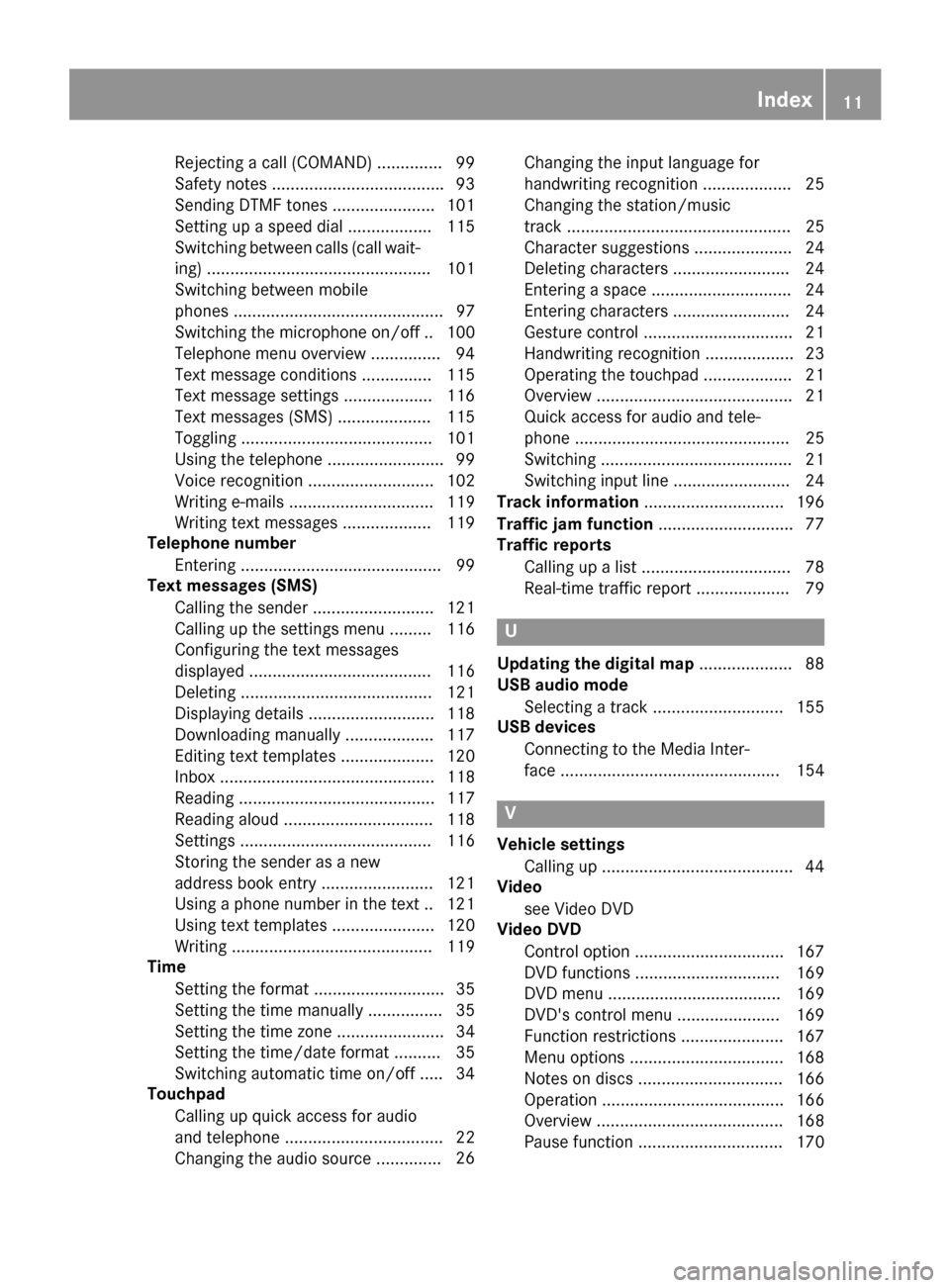
Rejectingacall (COMAND) .............. 99
Safet ynote s.................................... .93
Sending DTMF tones ...................... 101
Setting up a speed dial .................. 115
Switching between calls (call wait-
ing) ................................................ 101
Switching between mobile
phones ............................................. 97
Switching the microphone on/of f..1 00
Telephone menu overview ...............9 4
Text message conditions ............... 115
Text message settings ...................1 16
Text messages (SMS) .................... 115
Toggling ......................................... 101
Using the telephone ......................... 99
Voice recognition ........................... 102
Writing e-mails ............................... 119
Writing text messages ................... 119
Telephone number
Entering ...........................................9 9
Text messages (SMS)
Calling the sender .......................... 121
Calling up the settings menu ......... 116
Configuring the text messages
displayed ....................................... 116
Deleting ......................................... 121
Displaying details ........................... 118
Downloading manually ................... 117
Editing text templates .................... 120
Inbox .............................................. 118
Reading .......................................... 117
Reading aloud ................................ 118
Settings ......................................... 116
Storing the sender as a new
address book entry ........................ 121
Using a phone number in the text .. 121Using text templates ...................... 120
Writing ........................................... 119
Time
Setting the format ............................ 35
Setting the time manually ................ 35
Setting the time zone ....................... 34
Setting the time/date format .......... 35
Switching automatic time on/off ..... 34
Touchpad
Calling up quick access for audio
and telephone .................................. 22
Changing the audio source .............. 26C
hanging the input language for
handwriting recognition ................... 25
Changing the station/music
track ................................................ 25
Character suggestions ..................... 24
Deleting characters ......................... 24
Entering a space .............................. 24
Entering characters ......................... 24
Gesture control ................................ 21
Handwriting recognition ................... 23
Operating the touchpad ................... 21
Overview .......................................... 21
Quick access for audio and tele-
phone .............................................. 25
Switching ......................................... 21
Switching input line ......................... 24
Track information .............................. 196
Traffic jam function ............................. 77
Traffic reports
Calling up a list ................................ 78
Real-time traffic report .................... 79
U
Updating the digital map .................... 88
USB audio mode
Selecting a track ............................ 155
USB devices
Connecting to the Media Inter-
face ............................................... 154
V
Vehicle settingsCalling up ......................................... 44
Video
see Video DVD
Video DVD
Control option ................................ 167
DVD functions ............................... 169
DVD menu ..................................... 169
DVD's control menu ...................... 169
Function restrictions ...................... 167
Menu options ................................. 168
Notes on discs ............................... 166
Operation ....................................... 166
Overview ........................................ 168
Pause function ............................... 170
Index11
Page 16 of 206
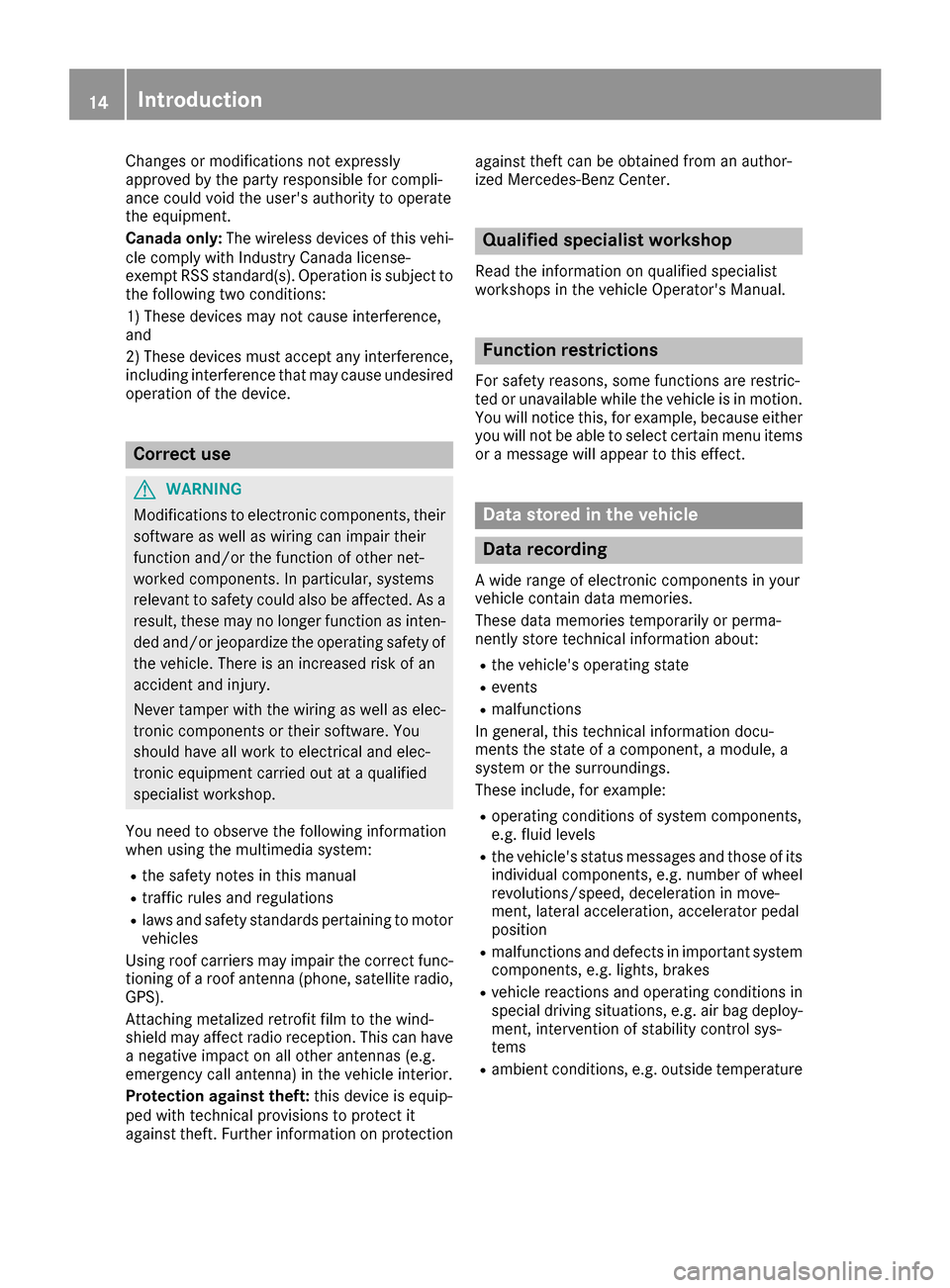
Changes or modifications not expressly
approvedbythe party responsible for compli-
ance could void the user's authority to operate
the equipm ent.
Canada only: The wireless devices of th isveh i-
cle co mply wit hIndustry Canada license-
exempt RSSstandard(s). Operation issubject to
the foll owing two conditions:
1) These devices may not cause interference,
and
2) These devices must accept any interference,
inc ludin g interference that may cause undesired
operation of the device.
Correct use
GWAR NING
Modifications to electronic components, their
software as wellaswirin g can impair their
function and/or the function of other net-
worked components. Inparticular, systems
relevant to safety could also beaffected. As a
result, these may no longer function as inten-
ded and/or jeopardiz e the operating safety of
the veh icle. There isan increased risk of an
acc iden t and injury.
Never tamper with the wiring aswellas elec-
tronic components or their software. You
should have all work to electrical and elec-
tronic equipm ent carried out at a qualified
specialist workshop.
You need to observe the foll owing information
when using the multimed iasystem:
Rthe safety notes inthis manual
Rtraff icrules and regulations
Rlaws and safety standards pertaining to motor
veh icles
Using roof carriers may impair the correct func-
tioning of a roof antenna (phone, satellit e radio,
GPS).
Attaching met alized retrof it filmto the wind-
shield may affect radio reception. This can have
a negative impact on all other antennas (e.g.
emergency call antenna) inthe veh icleinterior.
Protection against theft: this device is equip-
ped with technical provisions to protect it
against theft. Further information on protection against
thef
t can
beobtained from an author-
ized Mercedes-Benz Center.
Qualified specialist workshop
Read the information on qualified specialist
workshops in the vehicle Operator's Manual.
Function restrictions
For safety reasons, some functions are restric-
ted or unavailable while the vehicle isin motion.
You willnotice this, for example, because either
you willnotbe able to select certain menu items
or a message will appear to this effect.
Data stored in the vehicle
Data recording
A wide range of electronic components in your
vehicle contain data memories.
These data memories temporarily or perma-
nently store technical information about:
Rthe vehicle's operating state
Revents
Rmalfunctions
In general, this technical information docu-
ments the state of a component, a module, a
system or the surroundings.
These include, for example:
Roperating conditions of system components,
e.g. fluid leve ls
Rthe vehicle's status messages and those of its
individual components, e.g. number of wheel
revolutions/speed, decelerationinmove-
ment, lateral acceleration, accelerator pedal
position
Rmalfunctions and defects in important system
components, e.g. lights, brakes
Rvehicle reactions and operating conditions in
special driving situations, e.g. air bag deploy-
ment, intervention of stability control sys-
tems
Rambient conditions, e.g. outside temperature
14Introduction
Page 20 of 206
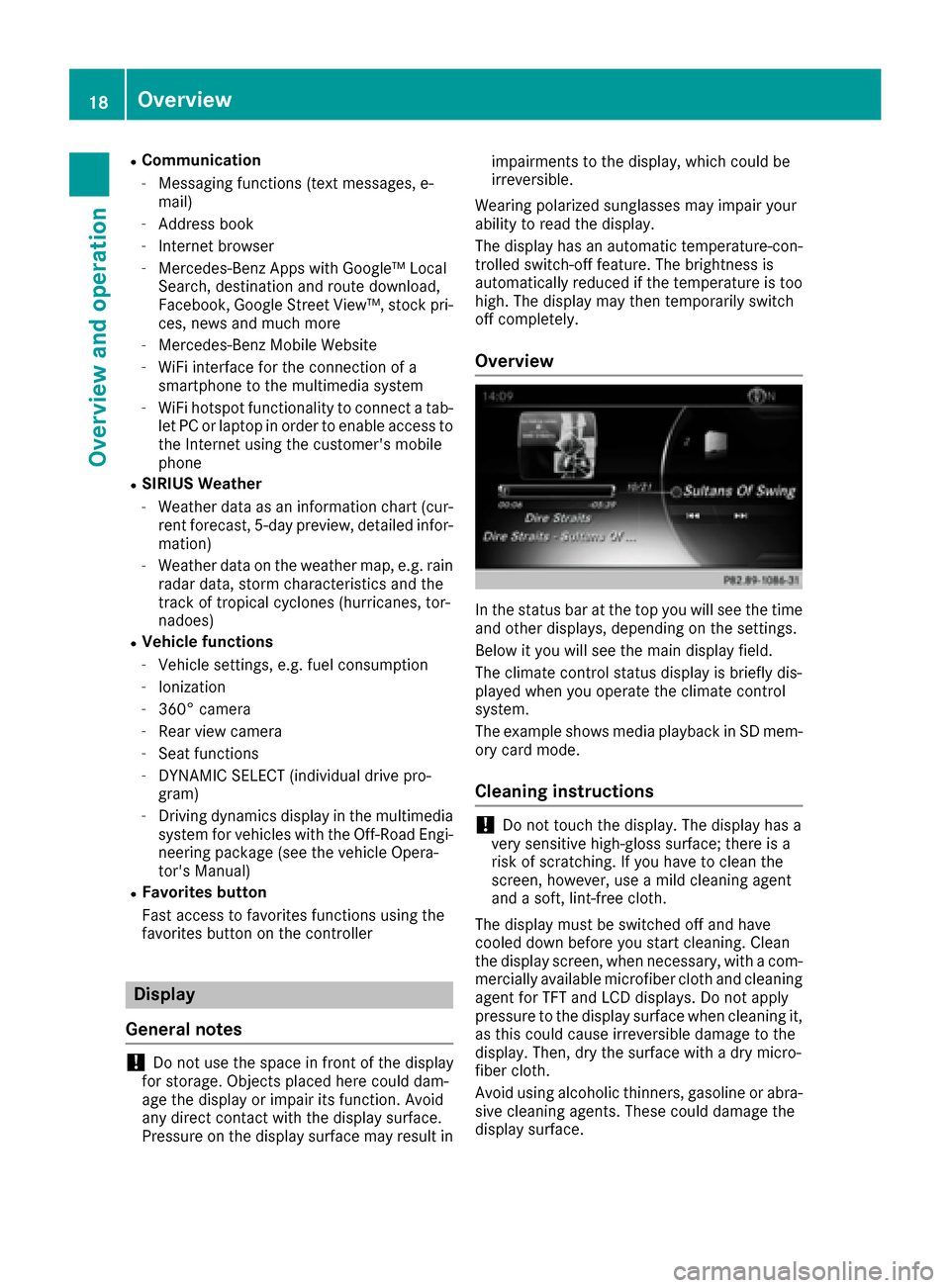
RCommunication
-Messaging functions (text messages, e-
mail)
-Address book
-Internet browser
-Mercedes-Benz Apps with Google™ Local
Search, destination and route download,
Facebook, Google Street View™, stock pri-
ces, news and much more
-Mercedes-Benz Mobile Website
-WiFi interface for the connection of a
smartphone to the multimedia system
-WiFi hotspot functionality to connect a tab- let PC or laptop in order to enable access to
the Internet using the customer's mobile
phone
RSIRIUS Weather
-Weather data as an information chart (cur-rent forecast, 5-day preview, detailed infor-
mation)
-Weather data on the weather map, e.g. rain
radar data, storm characteristics and the
track of tropical cyclones (hurricanes, tor-
nadoes)
RVehicle functions
-Vehicle settings, e.g. fuel consumption
-Ionization
-360° camera
-Rear view camera
-Seat functions
-DYNAMIC SELECT (individual drive pro-
gram)
-Driving dynamics display in the multimedia
system for vehicles with the Off-Road Engi-
neering package (see the vehicle Opera-
tor's Manual)
RFavorites button
Fast access to favorites functions using the
favorites button on the controller
Display
General notes
!Do not use the space in front of the display
for storage. Objects placed here could dam-
age the display or impair its function. Avoid
any direct contact with the display surface.
Pressure on the display surface may result in impairments to the display, which could be
irreversible.
Wearing polarized sunglasses may impair your
ability to read the display.
The display has an automatic temperature-con-
trolled switch-off feature. The brightness is
automatically reduced if the temperature is too
high. The display may then temporarily switch
off completely.
Overview
In the status bar at the top you will see the time
and other displays, depending on the settings.
Below it you will see the main display field.
The climate control status display is briefly dis-
played when you operate the climate control
system.
The example shows media playback in SD mem-
ory card mode.
Cleaning instructions
!Do not touch the display. The display has a
very sensitive high-gloss surface; there is a
risk of scratching. If you have to clean the
screen, however, use a mild cleaning agent
and a soft, lint-free cloth.
The display must be switched off and have
cooled down before you start cleaning. Clean
the display screen, when necessary, with a com-
mercially available microfiber cloth and cleaning
agent for TFT and LCD displays. Do not apply
pressure to the display surface when cleaning it,
as this could cause irreversible damage to the
display. Then, dry the surface with a dry micro-
fiber cloth.
Avoid using alcoholic thinners, gasoline or abra- sive cleaning agents. These could damage the
display surface.
18Overview
Overview and operation
Page 21 of 206
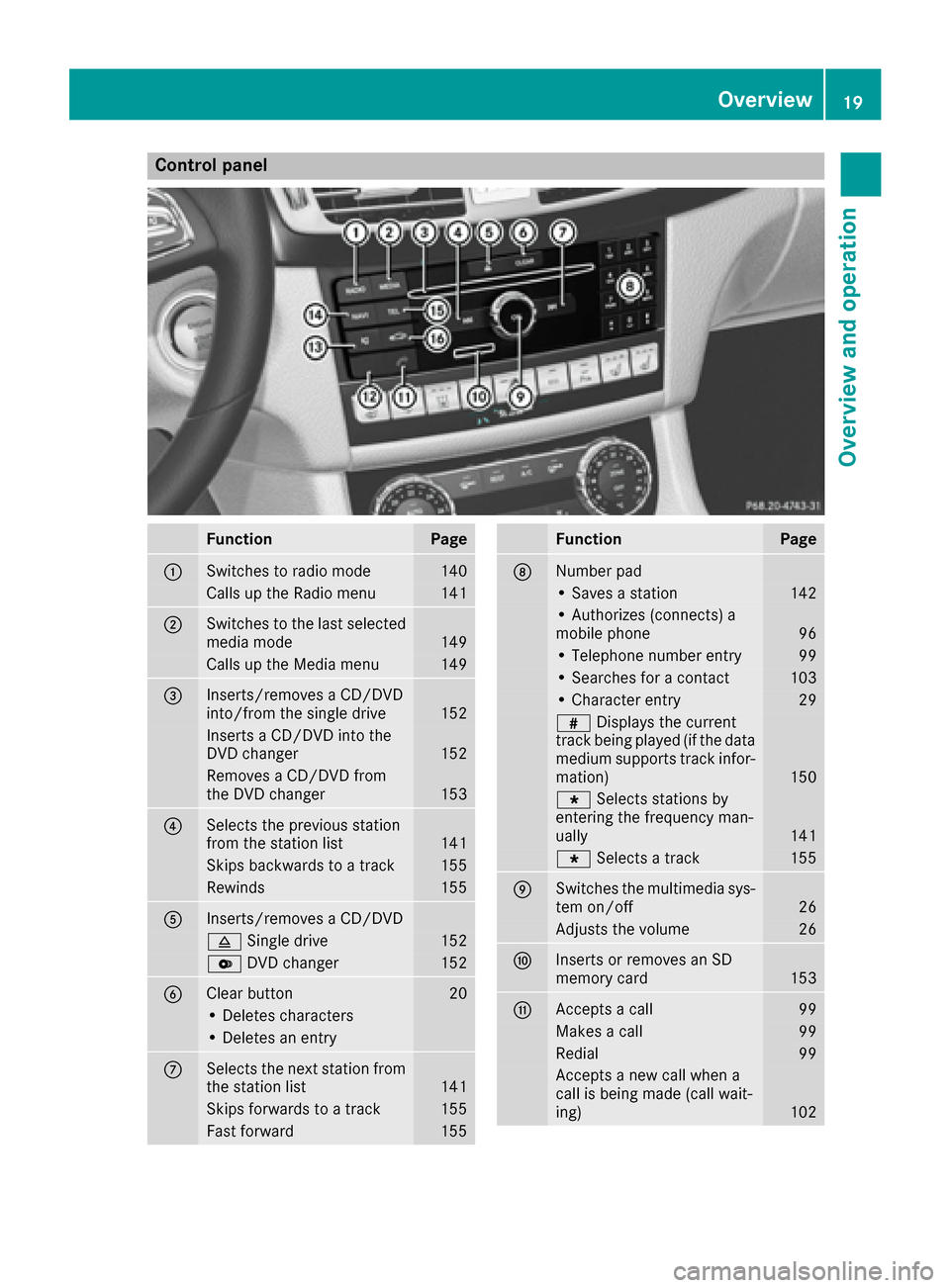
Control panel
FunctionPage
:Switches to radio mode140
Calls up the Radio menu141
;Switches to the last selected
media mode149
Calls up the Media menu149
=Inserts/removes a CD/DVD
into/from the single drive152
Inserts a CD/DVD into the
DVD changer152
Removes a CD/DVD from
the DVD changer153
?Selects the previous station
from the station list141
Skips backwards to a track155
Rewinds155
AInserts/removes a CD/DVD
8Single drive152
VDVD changer152
BClear button20
• Deletes characters
• Deletes an entry
CSelects the next station from
the station list141
Skips forwards to a track155
Fast forward155
FunctionPage
DNumber pad
• Saves a station142
• Authorizes (connects) a
mobile phone96
• Telephone number entry99
• Searches for a contact103
• Character entry29
zDisplays the current
track being played (if the data
medium supports track infor-
mation)
150
g Selects stations by
entering the frequency man-
ually
141
g Selects a track155
ESwitches the multimedia sys-
tem on/off26
Adjusts the volume26
FInserts or removes an SD
memory card153
GAccepts a call99
Makes a call99
Redial99
Accepts a new call when a
call is being made (call wait-
ing)
102
Overview19
Overview and operation
Page 22 of 206
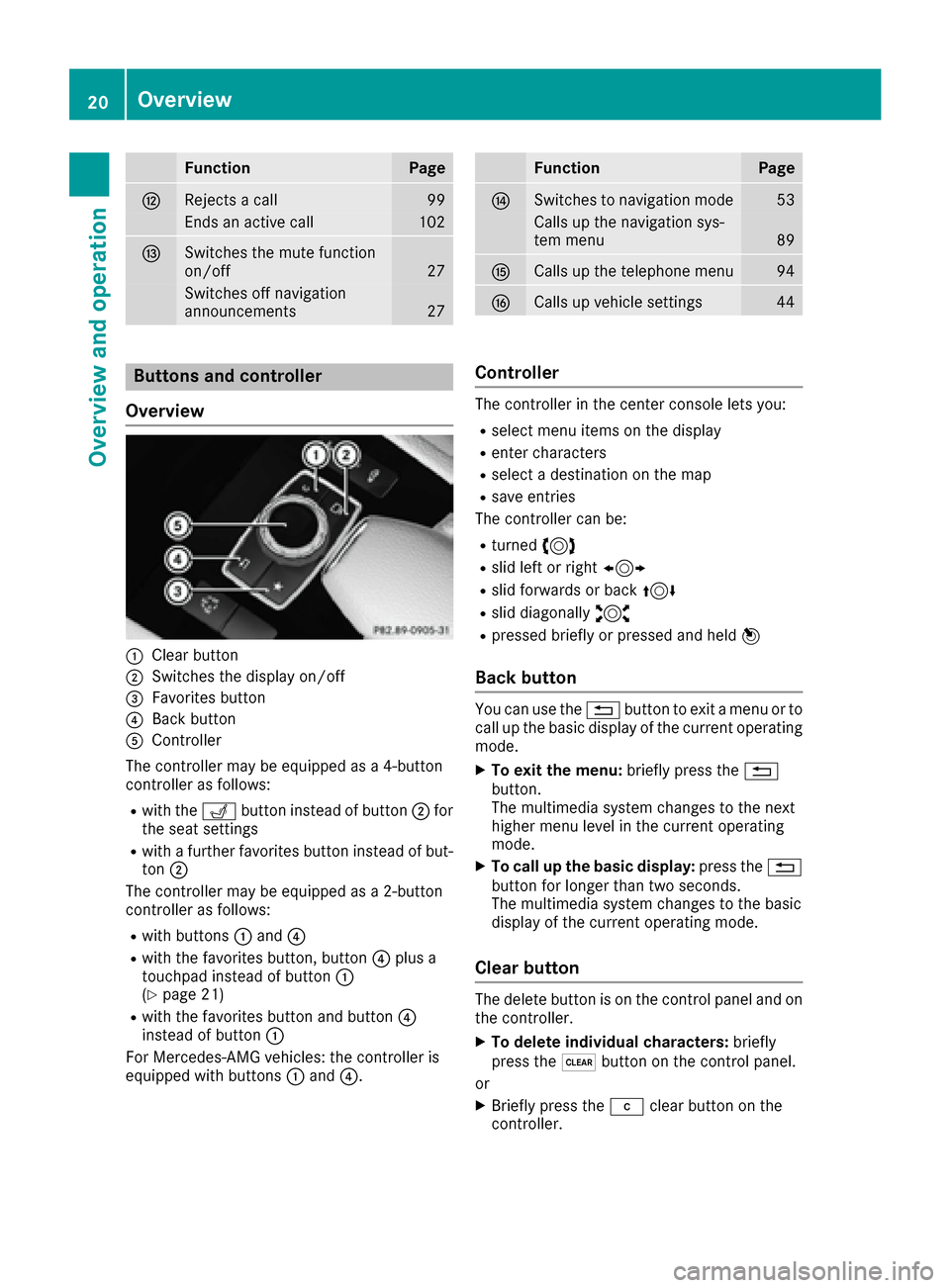
FunctionPage
HRejects a call99
Ends an active call102
ISwitches the mute function
on/off27
Switches off navigation
announcements27
FunctionPage
JSwitches to navigation mode53
Calls up the navigation sys-
tem menu89
KCalls up the telephone menu94
LCalls up vehicle settings44
Buttons and controller
Overview
:Clear button
;Switches the display on/off
=Favorites button
?Back button
AController
The controller may be equipped as a 4-button
controller as follows:
Rwith the Tbutton instead of button ;for
the seat settings
Rwith a further favorites button instead of but-
ton ;
The controller may be equipped as a 2-button
controller as follows:
Rwith buttons :and ?
Rwith the favorites button, button ?plus a
touchpad instead of button :
(
Ypage 21)
Rwith the favorites button and button ?
instead of button :
For Mercedes-AMG vehicles: the controller is
equipped with buttons :and ?.
Controller
The controller in the center console lets you:
Rselect menu items on the display
Renter characters
Rselect a destination on the map
Rsave entries
The controller can be:
Rturned 3
Rslid left or right 1
Rslid forwards or back 4
Rslid diagonally2
Rpressed briefly or pressed and held 7
Back button
You can use the%button to exit a menu or to
call up the basic display of the current operating
mode.
XTo exit the menu: briefly press the%
button.
The multimedia system changes to the next
higher menu level in the current operating
mode.
XTo call up the basic display: press the%
button for longer than two seconds.
The multimedia system changes to the basic
display of the current operating mode.
Clear button
The delete button is on the control panel and on
the controller.
XTo delete individual characters: briefly
press the $button on the control panel.
or
XBriefly press the jclear button on the
controller.
20Overview
Overview and operation
Page 23 of 206
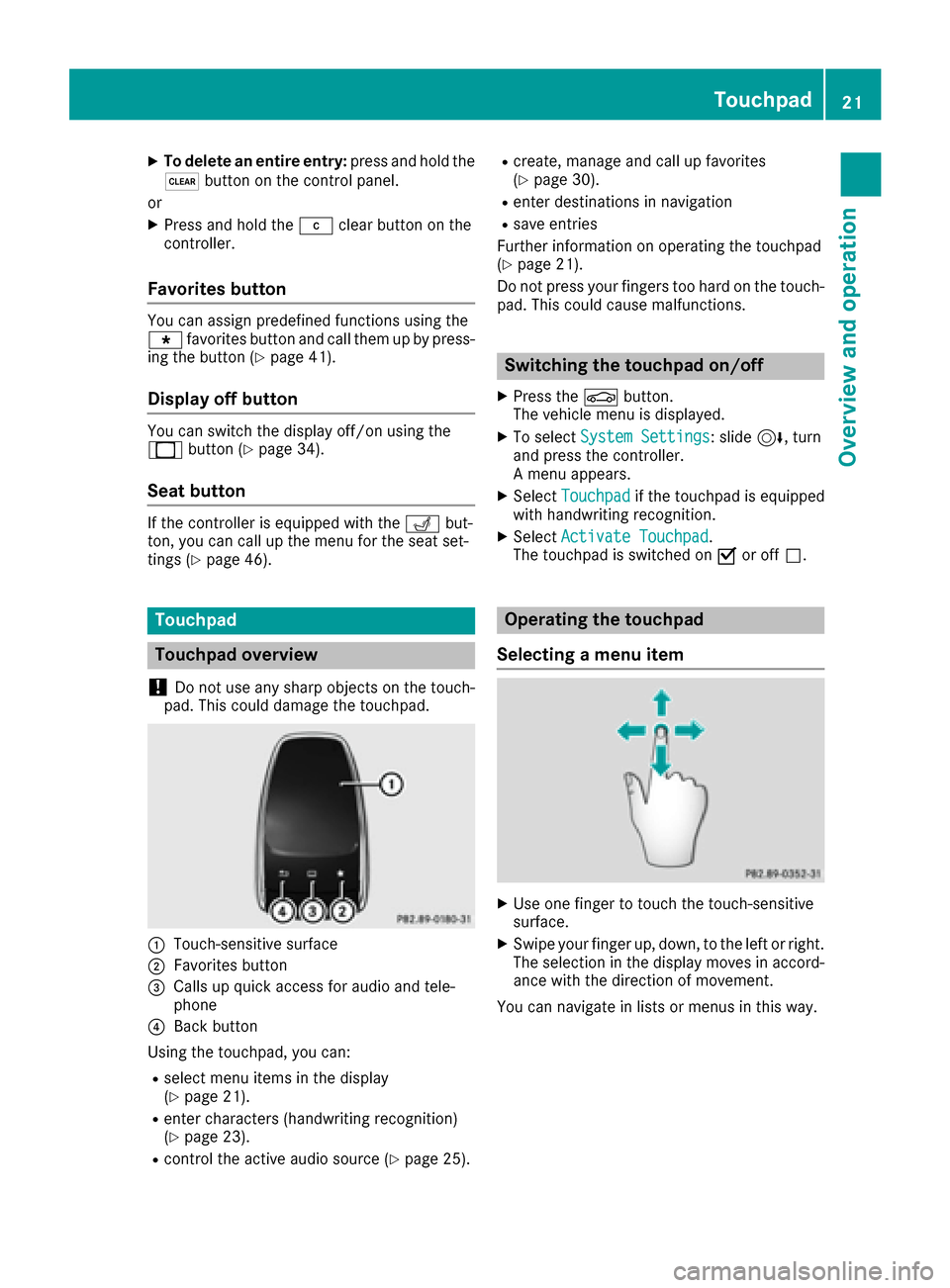
XTo delete an entire entry:press and hold the
$ button on the control panel.
or
XPress and hold the jclear button on the
controller.
Favorites button
You can assign predefined functions using the
g favorites button and call them up by press-
ing the button (
Ypage 41).
Display off button
You can switch the display off/on using the
_ button (Ypage 34).
Seat button
If the controller is equipped with the Tbut-
ton, you can call up the menu for the seat set-
tings (
Ypage 46).
Touchpad
Touchpad overview
!
Do not use any sharp objects on the touch-
pad. This could damage the touchpad.
:Touch-sensitive surface
;Favorites button
=Calls up quick access for audio and tele-
phone
?Back button
Using the touchpad, you can:
Rselect menu items in the display
(Ypage 21).
Renter characters (handwriting recognition)
(Ypage 23).
Rcontrol the active audio source (Ypage 25).
Rcreate, manage and call up favorites
(Ypage 30).
Renter destinations in navigation
Rsave entries
Further information on operating the touchpad
(
Ypage 21).
Do not press your fingers too hard on the touch-
pad. This could cause malfunctions.
Switching the touchpad on/off
XPress the Øbutton.
The vehicle menu is displayed.
XTo select System Settings: slide6, turn
and press the controller.
A menu appears.
XSelect Touchpadif the touchpad is equipped
with handwriting recognition.
XSelect Activate Touchpad.
The touchpad is switched on Oor off ª.
Operating the touchpad
Selecting a menu item
XUse one finger to touch the touch-sensitive
surface.
XSwipe your finger up, down, to the left or right.
The selection in the display moves in accord- ance with the direction of movement.
You can navigate in lists or menus in this way.
Touchpad21
Overview and operation
Page 24 of 206
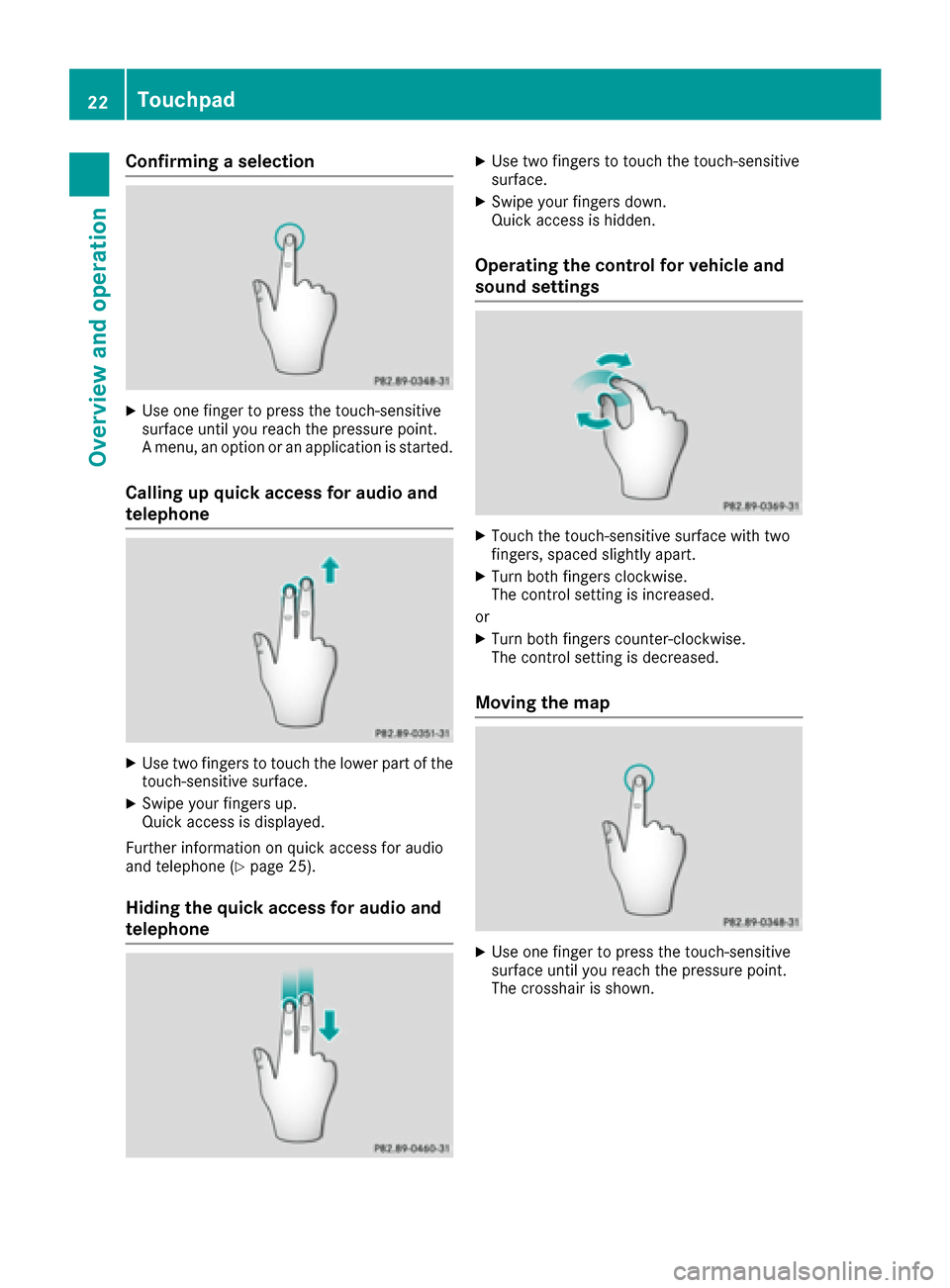
Confirming a selection
XUse one finger to press the touch-sensitive
surface until you reach the pressure point.
A menu, an option or an application is started.
Calling up quick access for audio and
telephone
XUse two fingers to touch the lower part of the
touch-sensitive surface.
XSwipe your fingers up.
Quick access is displayed.
Further information on quick access for audio
and telephone (
Ypage 25).
Hiding the quick access for audio and
telephone
XUse two fingers to touch the touch-sensitive
surface.
XSwipe your fingers down.
Quick access is hidden.
Operating the control for vehicle and
sound settings
XTouch the touch-sensitive surface with two
fingers, spaced slightly apart.
XTurn both fingers clockwise.
The control setting is increased.
or
XTurn both fingers counter-clockwise.
The control setting is decreased.
Moving the map
XUse one finger to press the touch-sensitive
surface until you reach the pressure point.
The crosshair is shown.
22Touchpad
Overview and operation