2017 MERCEDES-BENZ CLS-Class navigation update
[x] Cancel search: navigation updatePage 11 of 206
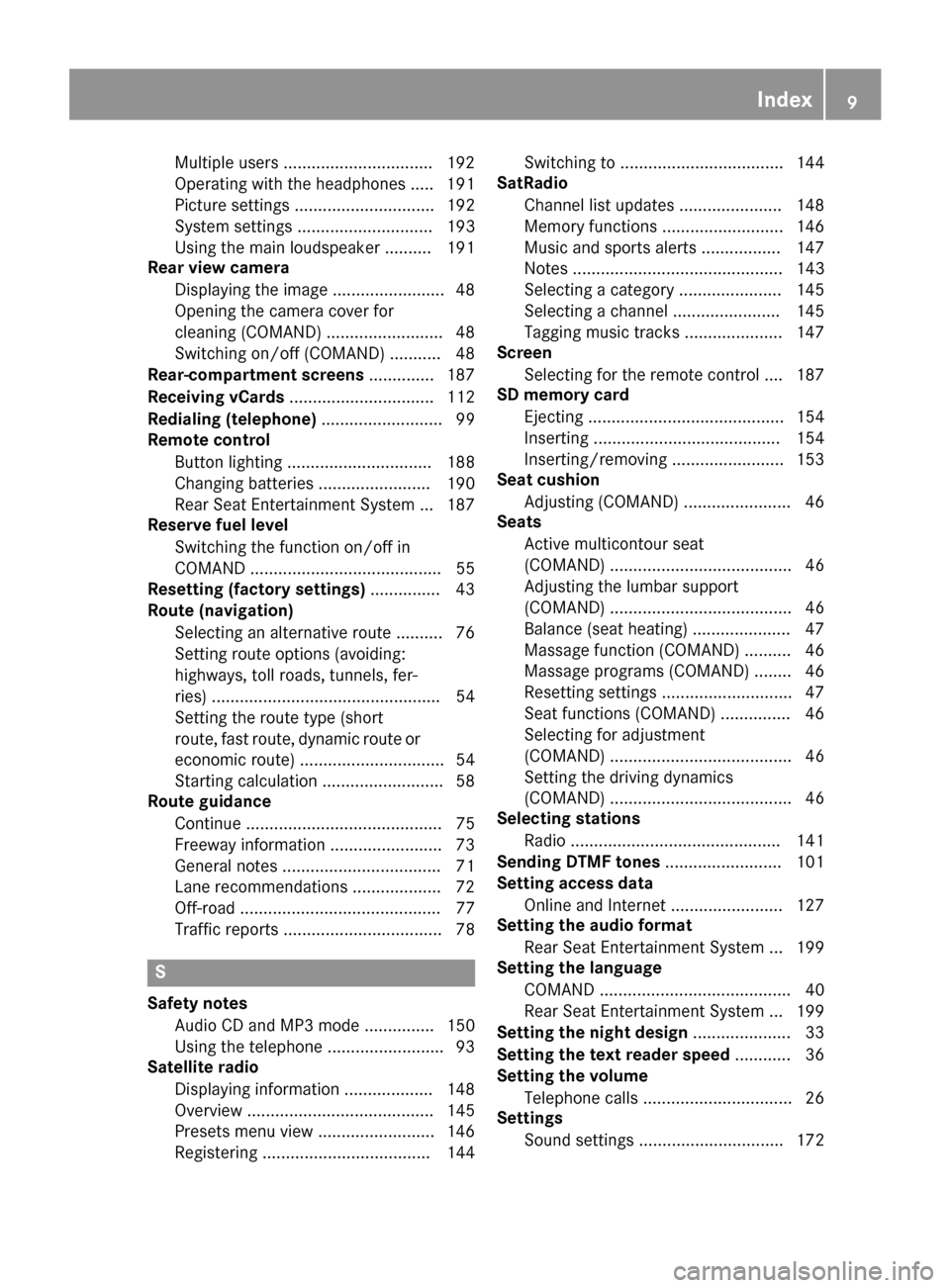
Multiple users ................................ 192
Operating with the headphones ..... 191
Picture settings .............................. 192
System settings ............................. 193
Using the main loudspeaker ..........191
Rear view camera
Displaying the image ........................ 48
Opening the camera cover for
cleaning (COMAND) ......................... 48
Switching on/off (COMAND) ........... 48
Rear-compartment screens .............. 187
Receiving vCards ............................... 112
Redialing (telephone) .......................... 99
Remote control
Button lighting ............................... 188
Changing batteries ........................ 190
Rear Seat Entertainment System ... 187
Reserve fuel level
Switching the function on/off in
COMAND ......................................... 55
Resetting (factory settings) ...............43
Route (navigation)
Selecting an alternative route .......... 76
Setting route options (avoiding:
highways, toll roads, tunnels, fer-
ries) ................................................. 54
Setting the route type (short
route, fast route, dynamic route or
economic route) ............................... 54
Starting calculation .......................... 58
Route guidance
Continue .......................................... 75
Freeway information ........................ 73
General notes .................................. 71
Lane recommendations ................... 72
Off-road ........................................... 77
Traffic reports .................................. 78
S
Safety notesAudio CD and MP3 mode ............... 150
Using the telephone ......................... 93
Satellite radio
Displaying information ................... 148
Overview ........................................ 145
Presets menu view ......................... 146
Registering .................................... 144 Switching to ................................... 144
SatRadio
Channel list updates ...................... 148
Memory functions .......................... 146
Music and sports alerts ................. 147
Notes ............................................. 143
Selecting a category ...................... 145
Selecting a channel ....................... 145
Tagging music tracks ..................... 147
Screen
Selecting for the remote control .... 187
SD memory card
Ejecting .......................................... 154
Inserting ........................................ 154
Inserting/removing ........................ 153
Seat cushion
Adjusting (COMAND) ....................... 46
Seats
Active multicontour seat
(COMAND) ....................................... 46
Adjusting the lumbar support
(COMAND) ....................................... 46
Balance (seat heating) ..................... 47
Massage function (COMAND) .......... 46
Massage programs (COMAND) ........ 46
Resetting settings ............................ 47
Seat functions (COMAND) ............... 46
Selecting for adjustment
(COMAND) ....................................... 46
Setting the driving dynamics
(COMAND) ....................................... 46
Selecting stations
Radio ............................................. 141
Sending DTMF tones ......................... 101
Setting access data
Online and Internet ........................ 127
Setting the audio format
Rear Seat Entertainment System ... 199
Setting the language
COMAND ......................................... 40
Rear Seat Entertainment System ... 199
Setting the night design ..................... 33
Setting the text reader speed ............ 36
Setting the volume
Telephone calls ................................ 26
Settings
Sound settings ............................... 172
Index9
Page 83 of 206
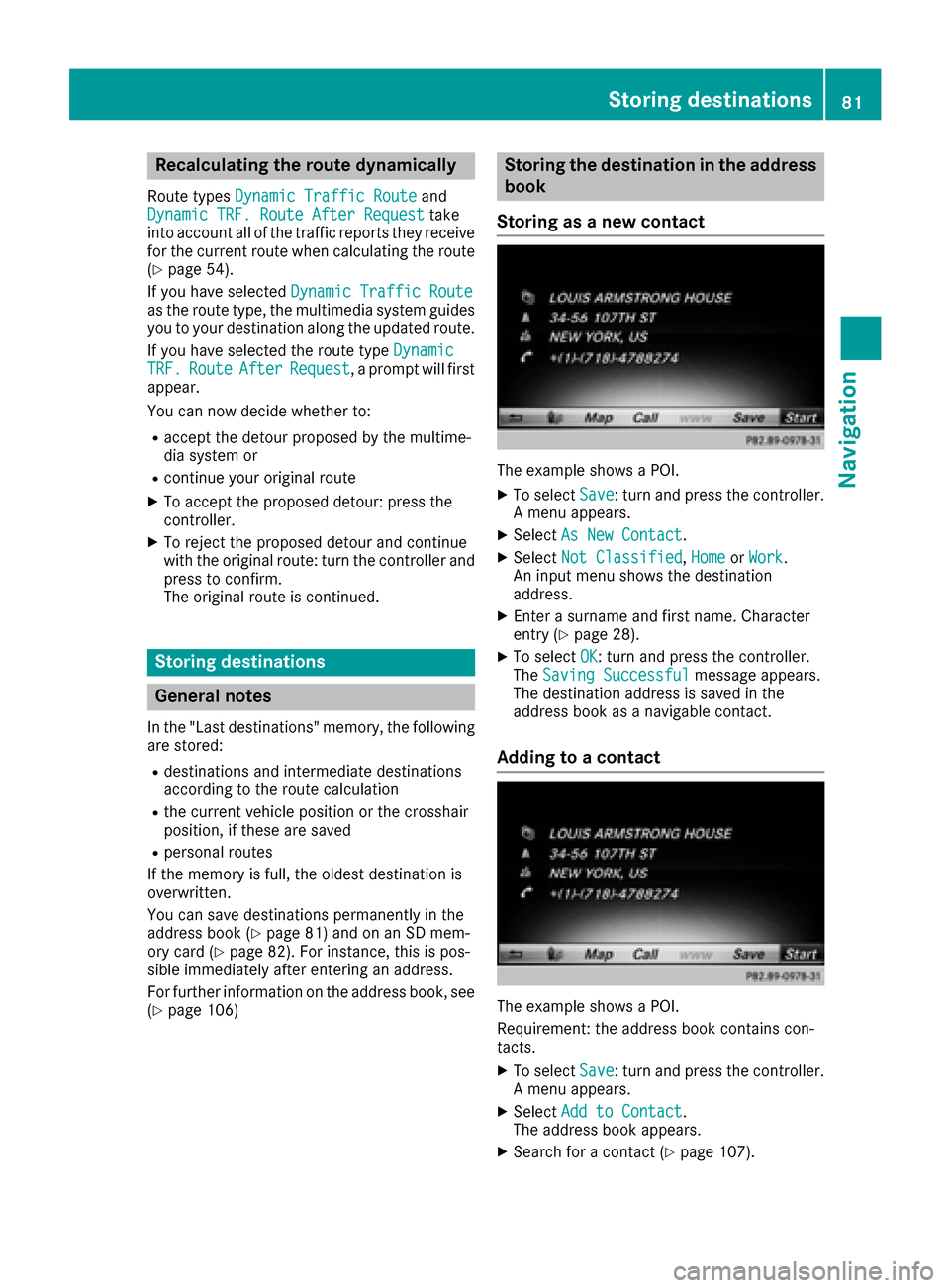
Recalculating the route dynamically
Route typesDynamic Traffic Routeand
Dynamic TRF. Route After Requesttake
into account all of the traffic reports they receive for the current route when calculating the route
(
Ypage 54).
If you have selected Dynamic Traffic Route
as the route type, the multimedia system guides
you to your destination along the updated route.
If you have selected the route type Dynamic
TRF.RouteAfterRequest, a prompt will first
appear.
You can now decide whether to:
Raccept the detour proposed by the multime-
dia system or
Rcontinue your original route
XTo accept the proposed detour: press the
controller.
XTo reject the proposed detour and continue
with the original route: turn the controller and
press to confirm.
The original route is continued.
Storing destinations
General notes
In the "Last destinations" memory, the following
are stored:
Rdestinations and intermediate destinations
according to the route calculation
Rthe current vehicle position or the crosshair
position, if these are saved
Rpersonal routes
If the memory is full, the oldest destination is
overwritten.
You can save destinations permanently in the
address book (
Ypage 81) and on an SD mem-
ory card (Ypage 82). For instance, this is pos-
sible immediately after entering an address.
For further information on the address book, see
(
Ypage 106)
Storing the destination in the address
book
Storing as a new contact
The example shows a POI.
XTo select Save: turn and press the controller.
A menu appears.
XSelect As New Contact.
XSelectNot Classified,Homeor Work.
An input menu shows the destination
address.
XEnter a surname and first name. Character
entry (Ypage 28).
XTo select OK: turn and press the controller.
The Saving Successfulmessage appears.
The destination address is saved in the
address book as a navigable contact.
Adding to a contact
The example shows a POI.
Requirement: the address book contains con-
tacts.
XTo select Save: turn and press the controller.
A menu appears.
XSelect Add to Contact.
The address book appears.
XSearch for a contact (Ypage 107).
Storing destinations81
Navigation
Z
Page 90 of 206
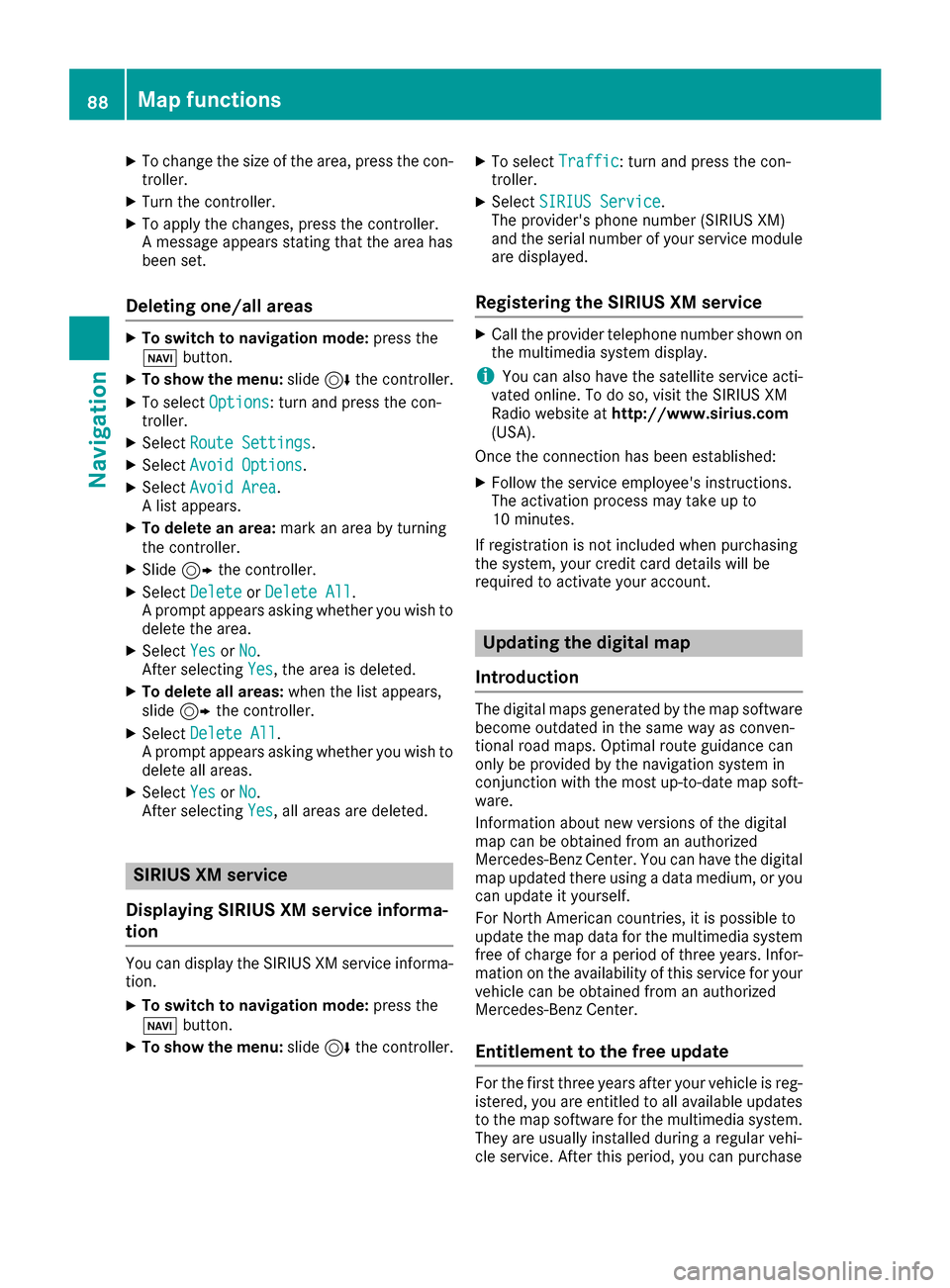
XTo change the size of the area, press the con-
troller.
XTurn the controller.
XTo apply the changes, press the controller.
A message appears stating that the area has
been set.
Deleting one/all areas
XTo switch to navigation mode:press the
ß button.
XTo show the menu: slide6the controller.
XTo select Options: turn and press the con-
troller.
XSelect Route Settings.
XSelectAvoid Options.
XSelectAvoid Area.
A list appears.
XTo delete an area: mark an area by turning
the controller.
XSlide 9the controller.
XSelect DeleteorDelete All.
A prompt appears asking whether you wish to
delete the area.
XSelect YesorNo.
After selecting Yes, the area is deleted.
XTo delete all areas: when the list appears,
slide 9 the controller.
XSelect Delete All.
A prompt appears asking whether you wish to
delete all areas.
XSelect YesorNo.
After selecting Yes, all areas are deleted.
SIRIUS XM service
Displaying SIRIUS XM service informa-
tion
You can display the SIRIUS XM service informa-
tion.
XTo switch to navigation mode: press the
Ø button.
XTo show the menu: slide6the controller.
XTo select Traffic: turn and press the con-
troller.
XSelect SIRIUS Service.
The provider's phone number (SIRIUS XM)
and the serial number of your service module
are displayed.
Registering the SIRIUS XM service
XCall the provider telephone number shown on
the multimedia system display.
iYou can also have the satellite service acti-
vated online. To do so, visit the SIRIUS XM
Radio website at http://www.sirius.com
(USA).
Once the connection has been established:
XFollow the service employee's instructions.
The activation process may take up to
10 minutes.
If registration is not included when purchasing
the system, your credit card details will be
required to activate your account.
Updating the digital map
Introduction
The digital maps generated by the map software
become outdated in the same way as conven-
tional road maps. Optimal route guidance can
only be provided by the navigation system in
conjunction with the most up-to-date map soft-
ware.
Information about new versions of the digital
map can be obtained from an authorized
Mercedes-Benz Center. You can have the digital
map updated there using a data medium, or you
can update it yourself.
For North American countries, it is possible to
update the map data for the multimedia system
free of charge for a period of three years. Infor-
mation on the availability of this service for your
vehicle can be obtained from an authorized
Mercedes-Benz Center.
Entitlement to the free update
For the first three years after your vehicle is reg-
istered, you are entitled to all available updates
to the map software for the multimedia system.
They are usually installed during a regular vehi-
cle service. After this period, you can purchase
88Map functions
Navigation
Page 91 of 206
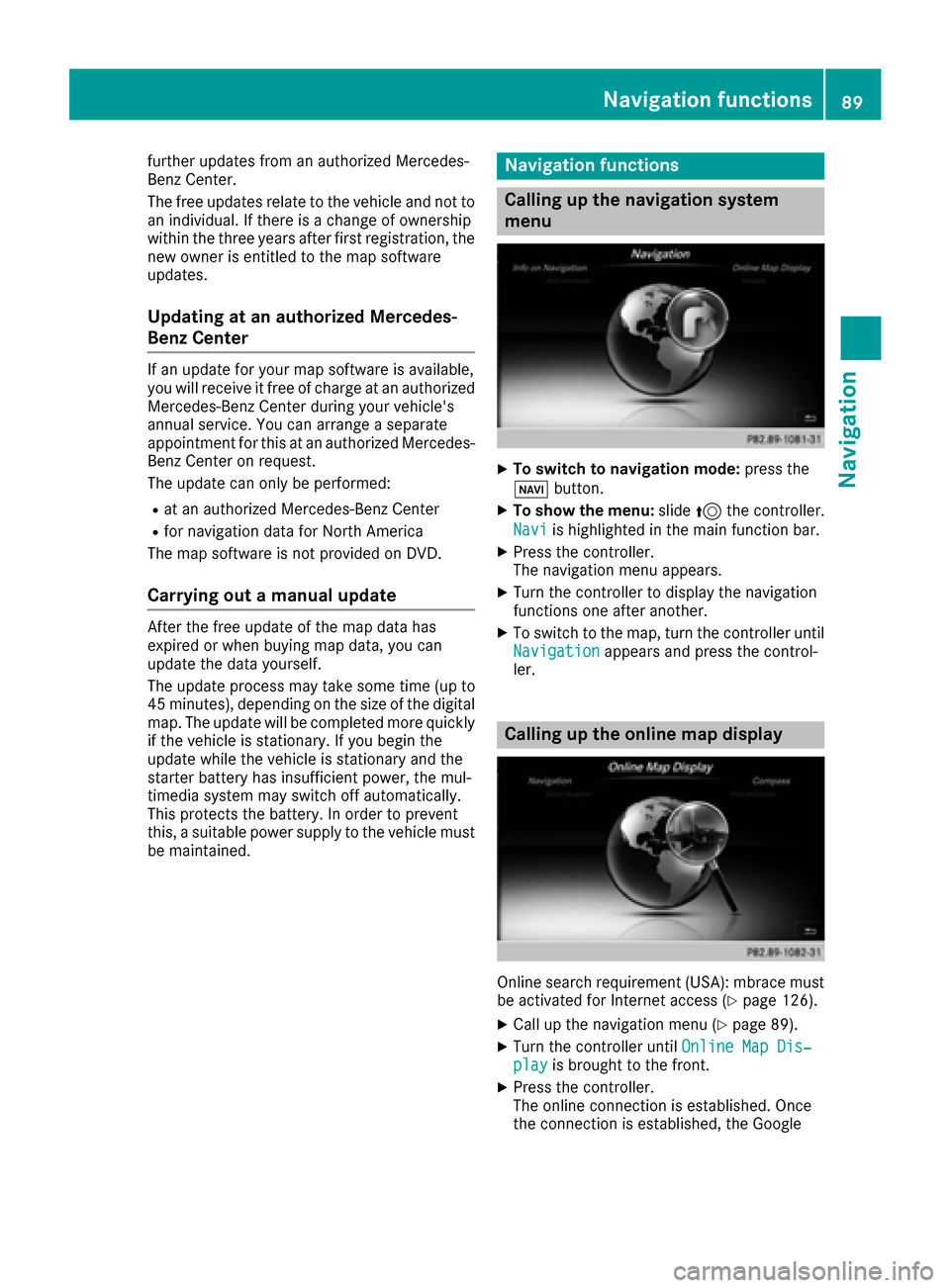
further updates from an authorized Mercedes-
Benz Center.
The free updates relate to the vehicle and not to
an individual. If there is a change of ownership
within the three years after first registration, the
new owner is entitled to the map software
updates.
Updating at an authorized Mercedes-
Benz Center
If an update for your map software is available,
you will receive it free of charge at an authorizedMercedes-Benz Center during your vehicle's
annual service. You can arrange a separate
appointment for this at an authorized Mercedes-
Benz Center on request.
The update can only be performed:
Rat an authorized Mercedes-Benz Center
Rfor navigation data for North America
The map software is not provided on DVD.
Carrying out a manual update
After the free update of the map data has
expired or when buying map data, you can
update the data yourself.
The update process may take some time (up to
45 minutes), depending on the size of the digital
map. The update will be completed more quickly
if the vehicle is stationary. If you begin the
update while the vehicle is stationary and the
starter battery has insufficient power, the mul-
timedia system may switch off automatically.
This protects the battery. In order to prevent
this, a suitable power supply to the vehicle must
be maintained.
Navigation functions
Calling up the navigation system
menu
XTo switch to navigation mode: press the
ß button.
XTo show the menu: slide5the controller.
Navi
is highlighted in the main function bar.
XPress the controller.
The navigation menu appears.
XTurn the controller to display the navigation
functions one after another.
XTo switch to the map, turn the controller until
Navigationappears and press the control-
ler.
Calling up the online map display
Online search requirement (USA): mbrace must
be activated for Internet access (Ypage 126).
XCall up the navigation menu (Ypage 89).
XTurn the controller until Online Map Dis‐playis brought to the front.
XPress the controller.
The online connection is established. Once
the connection is established, the Google
Navigation functions89
Navigation
Z
Page 93 of 206
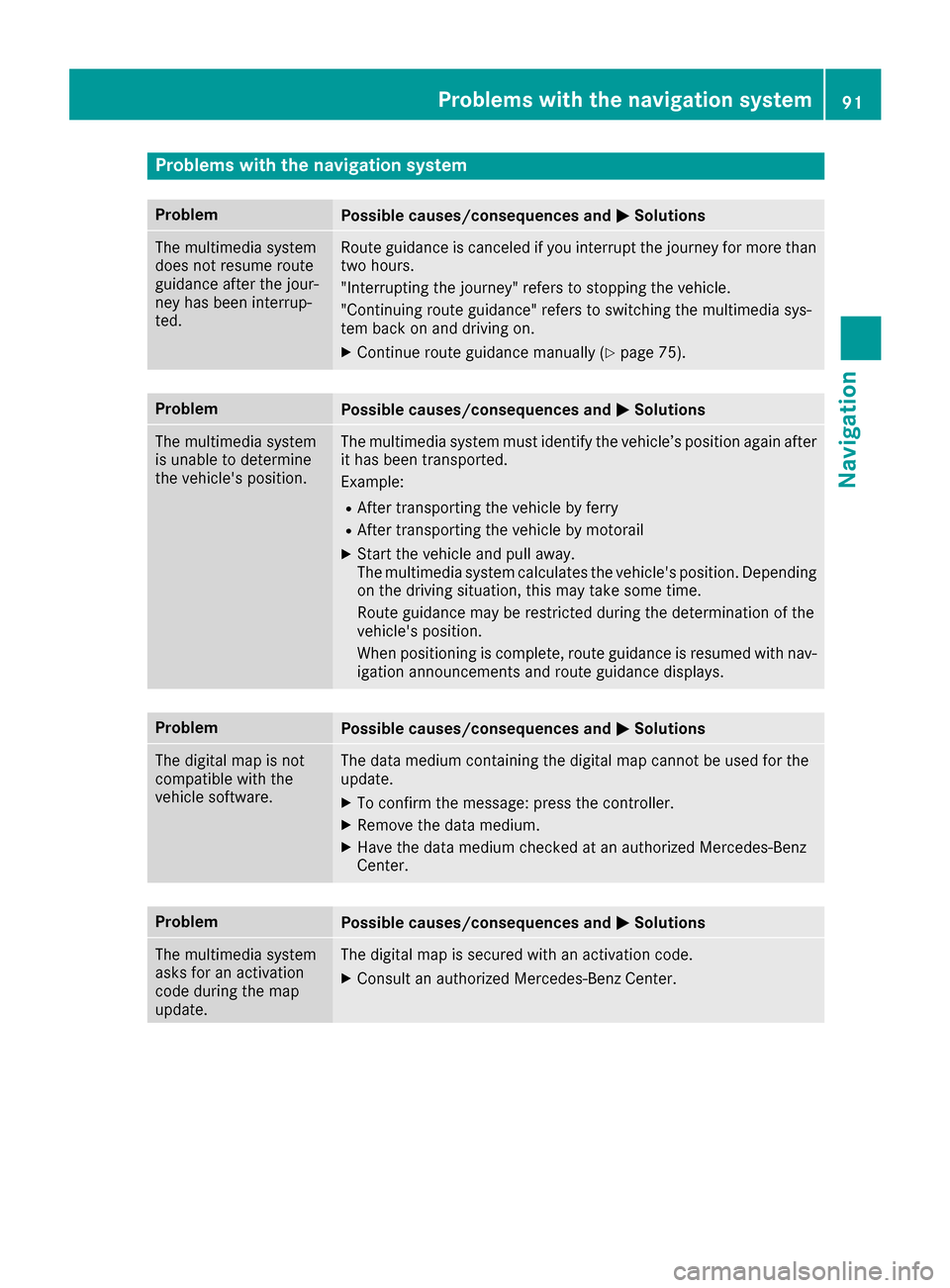
Problems with the navigation system
ProblemPossible causes/consequences andMSolutions
The multimedia system
does not resume route
guidance after the jour-
ney has been interrup-
ted.Route guidance is canceled if you interrupt the journey for more than
two hours.
"Interrupting the journey" refers to stopping the vehicle.
"Continuing route guidance" refers to switching the multimedia sys-
tem back on and driving on.
XContinue route guidance manually (Ypage 75).
ProblemPossible causes/consequences andMSolutions
The multimedia system
is unable to determine
the vehicle's position.The multimedia system must identify the vehicle’s position again after
it has been transported.
Example:
RAfter transporting the vehicle by ferry
RAfter transporting the vehicle by motorail
XStart the vehicle and pull away.
The multimedia system calculates the vehicle's position. Depending
on the driving situation, this may take some time.
Route guidance may be restricted during the determination of the
vehicle's position.
When positioning is complete, route guidance is resumed with nav-
igation announcements and route guidance displays.
ProblemPossible causes/consequences andMSolutions
The digital map is not
compatible with the
vehicle software.The data medium containing the digital map cannot be used for the
update.
XTo confirm the message: press the controller.
XRemove the data medium.
XHave the data medium checked at an authorized Mercedes-Benz
Center.
ProblemPossible causes/consequences andMSolutions
The multimedia system
asks for an activation
code during the map
update.The digital map is secured with an activation code.
XConsult an authorized Mercedes-Benz Center.
Problems with the navigation system91
Navigation
Z
Page 94 of 206

ProblemPossible causes/consequences andMSolutions
The map software
update has failed.The digital map can be loaded with a DVD, SD memory card or USB
stick.
XCheck the readability of the data medium, e.g. in a PC.
XTo restart the update: insert the DVD.
or
XInsert an SD memory card or USB stick.
The multimedia system asks for an activation code during the map
update. The code must be validated in the vehicle.
XStart the vehicle.
XTo restart the update: insert the DVD, SD memory card or USB
device.
The multimedia system's integrated hard drive is defective.
XConsult an authorized Mercedes-Benz Center.
92Problems with the navigation system
Navigation