Page 403 of 609
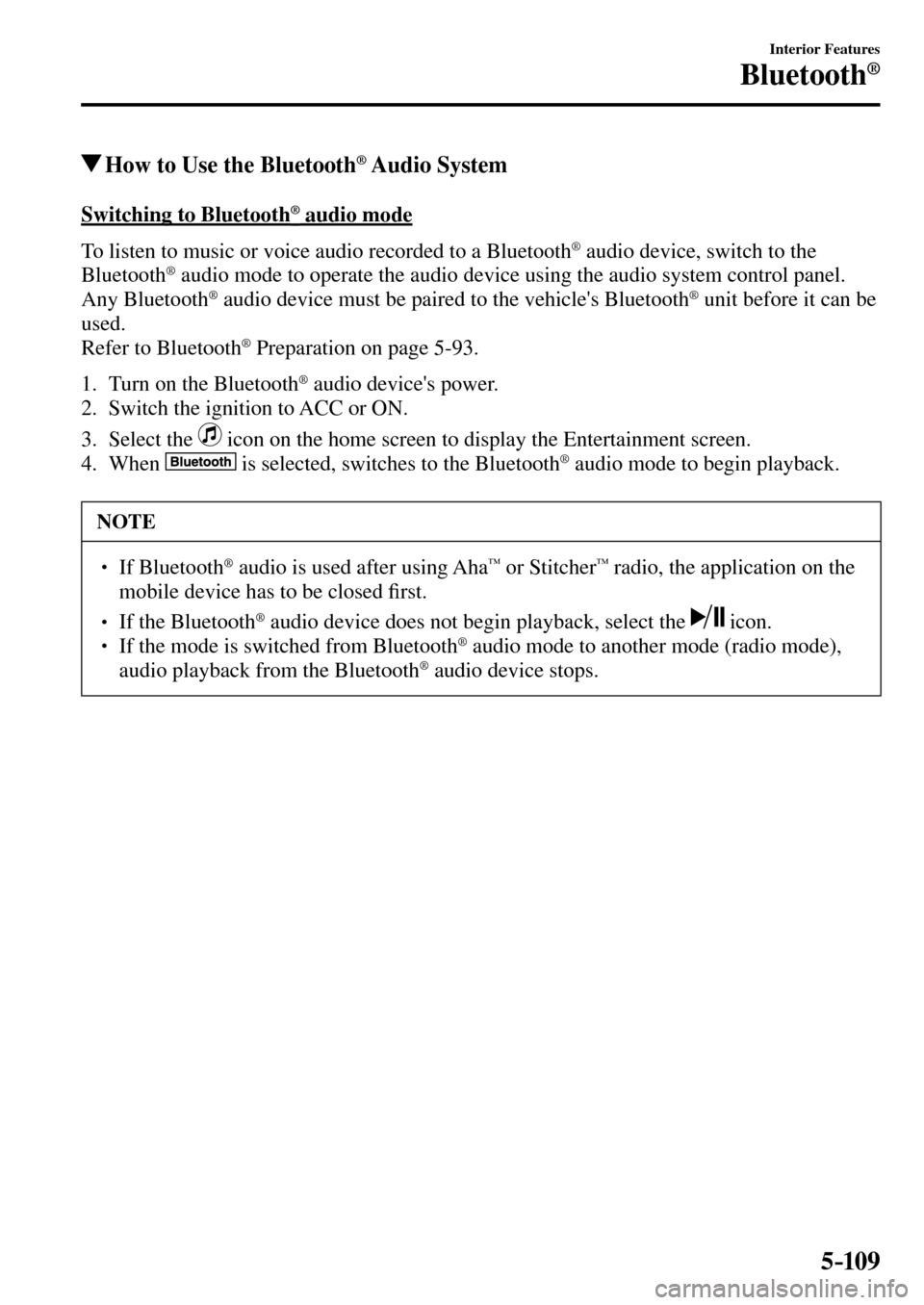
5–109
Interior Features
Bluetooth®
How to Use the Bluetooth ® Audio System
Switching to Bluetooth ® audio mode
To listen to music or voice audio recorded to a Bluetooth
® audio device, switch to the
Bluetooth® audio mode to operate the audio device using the audio system control panel.
Any Bluetooth ® audio device must be paired to the vehicle's Bluetooth ® unit before it can be
used.
Refer to Bluetooth
® Preparation on page 5-93 .
1. Turn on the Bluetooth
® audio device's power.
2. Switch the ignition to ACC or ON.
3. Select the
icon on the home screen to display the Entertainment screen.
4. When
is selected, switches to the Bluetooth ® audio mode to begin playback.
NOTE
�� � ���� If Bluetooth ® audio is used after using Aha™ or Stitcher™ radio, the application on the
mobile device has to be closed �¿ rst.
��
� ���� If the Bluetooth ® audio device does not begin playback, select the icon. ��
� ���� If the mode is switched from Bluetooth ® audio mode to another mode (radio mode),
audio playback from the Bluetooth ® audio device stops.
�/�:�����A���(�.�����'�'�������,�A�'�F�K�V�K�Q�P�����K�P�F�D������������������������������������������������������
Page 404 of 609
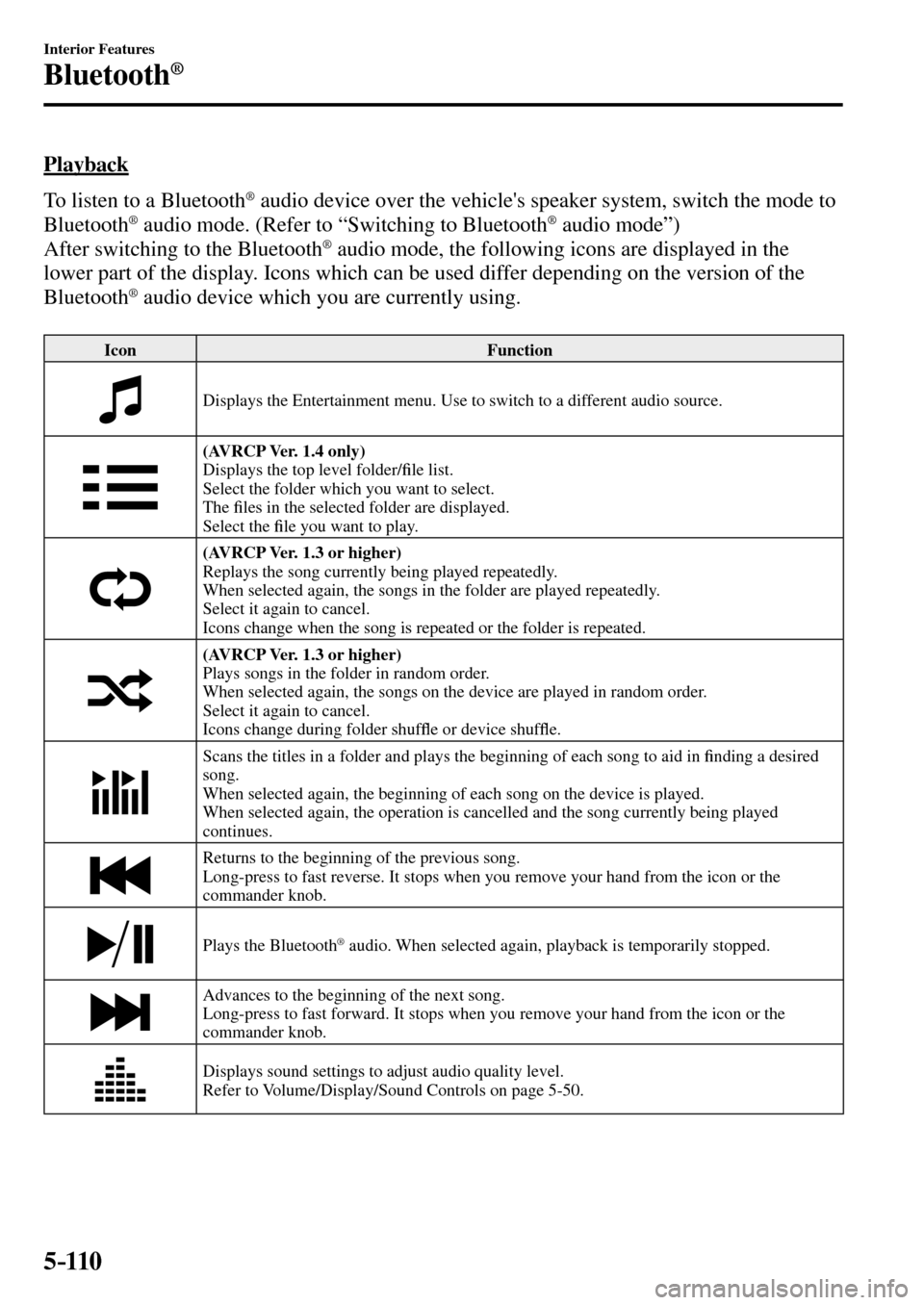
5–110
Interior Features
Bluetooth®
Playback
To listen to a Bluetooth
® audio device over the vehicle's speaker system, switch the mode to
Bluetooth® audio mode. (Refer to “Switching to Bluetooth ® audio mode”)
After switching to the Bluetooth ® audio mode, the following icons are displayed in the
lower part of the display. Icons which can be used differ depending on the version of the
Bluetooth
® audio device which you are currently using.
Icon Function
Displays the Entertainment menu. Use to switch to a different audio source.
(AVRCP Ver. 1.4 only)
Displays the top level folder/�¿ le list.
Select the folder which you want to select.
The �¿ les in the selected folder are displayed.
Select the �¿ le you want to play.
(AVRCP Ver. 1.3 or higher)
Replays the song currently being played repeatedly.
When selected again, the songs in the folder are played repeatedly.
Select it again to cancel.
Icons change when the song is repeated or the folder is repeated.
(AVRCP Ver. 1.3 or higher)
Plays songs in the folder in random order.
When selected again, the songs on the device are played in random order.
Select it again to cancel.
Icons change during folder shuf�À e or device shuf�À e.
Scans the titles in a folder and plays the beginning of each song to aid in �¿ nding a desired
song.
When selected again, the beginning of each song on the device is played.
When selected again, the operation is cancelled and the song currently being played
continues.
Returns to the beginning of the previous song.
Long-press to fast reverse. It stops when you remove your hand from the icon or the
commander knob.
Plays the Bluetooth ® audio. When selected again, playback is temporarily stopped.
Advances to the beginning of the next song.
Long-press to fast forward. It stops when you remove your hand from the icon or the
commander knob.
Displays sound settings to adjust audio quality level.
Refer to Volume/Display/Sound Controls on page 5-50 .
�/�:�����A���(�.�����'�'�������,�A�'�F�K�V�K�Q�P�����K�P�F�D������������������������������������������������������
Page 405 of 609
5–111
Interior Features
Bluetooth®
Bluetooth ® Audio Device
Information Display
If a Bluetooth ® audio device is connected,
the following information is displayed in
the centre display.
AVRCP
Ver. lower
than 1.3 AVRCP
Ver. 1.3 AVRCP
Ver. 1.4 or
higher
Device name X X X
Remaining
battery
charge of
device X X X
Song name — X X
Artist name — X X
Album name — X X
Playback
time — X X
Genre name — X X
Album art
image — — —
X: Available
—: Not available
NOTE
Some information may not display
depending on the device, and if the
information cannot be displayed,
“Unknown - - -” is indicated.
�/�:�����A���(�.�����'�'�������,�A�'�F�K�V�K�Q�P�����K�P�F�D������������������������������������������������������
Page 406 of 609
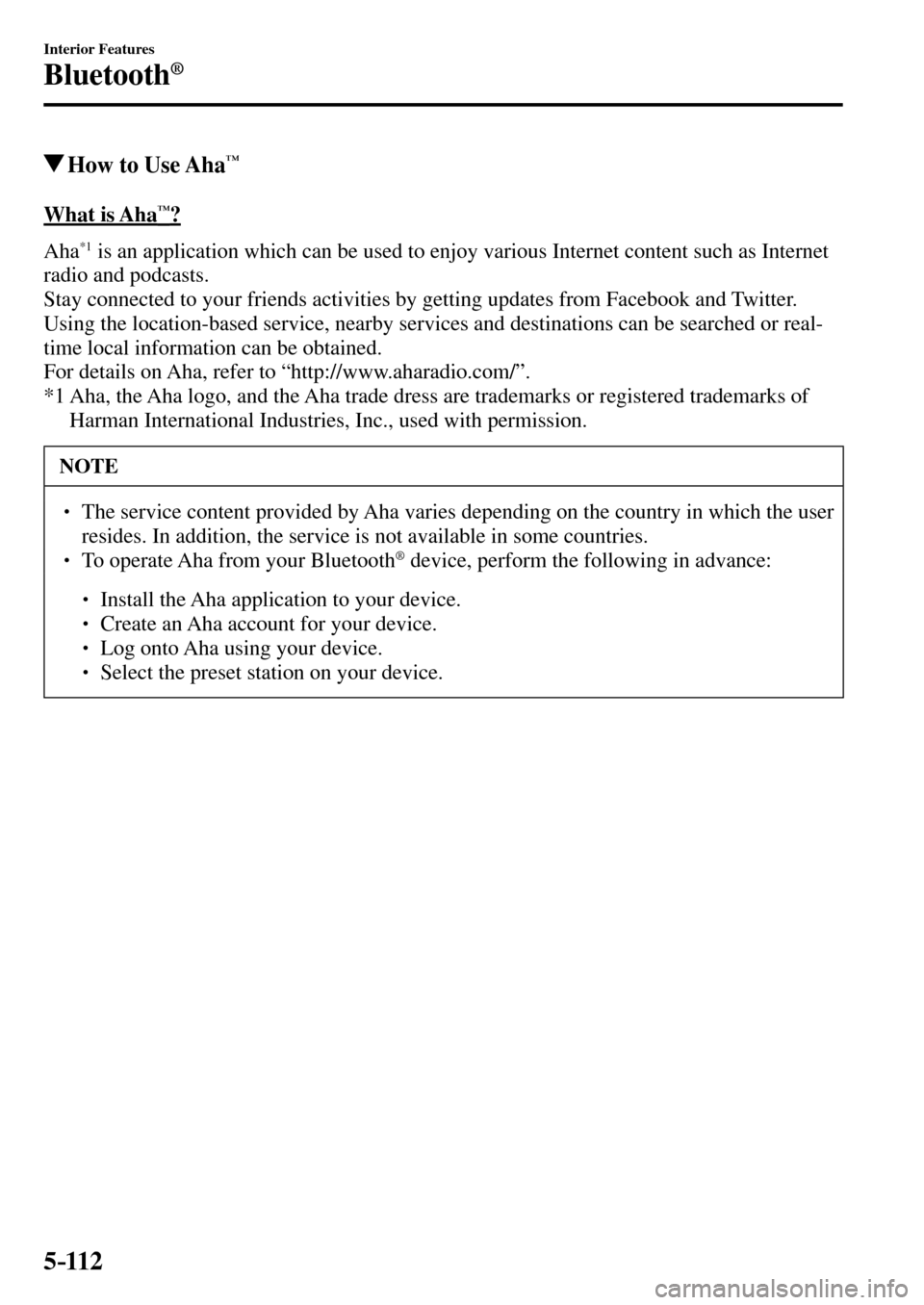
5–112
Interior Features
Bluetooth®
How to Use Aha™
What is Aha™?
A h a
*1 is an application which can be used to enjoy various Internet content such as Internet
radio and podcasts.
Stay connected to your friends activities by getting updates from Facebook and Twitter.
Using the location-based service, nearby services and destinations can be searched or real-
time local information can be obtained.
For details on Aha, refer to “http://www.aharadio.com/”.
*1 Aha, the Aha logo, and the Aha trade dress are trademarks or registered trademarks of
Harman International Industries, Inc., used with permission.
NOTE
�� � ���� The service content provided by Aha varies depending on the country in which the user
resides. In addition, the service is not available in some countries.
�� � ���� To operate Aha from your Bluetooth ® device, perform the following in advance:
��
��
��
��
� ���� Install the Aha application to your device.��
��
��
��
� ���� Create an Aha account for your device.��
��
��
��
� ���� Log onto Aha using your device.��
��
��
��
� ���� Select the preset station on your device.
�/�:�����A���(�.�����'�'�������,�A�'�F�K�V�K�Q�P�����K�P�F�D������������������������������������������������������
Page 407 of 609
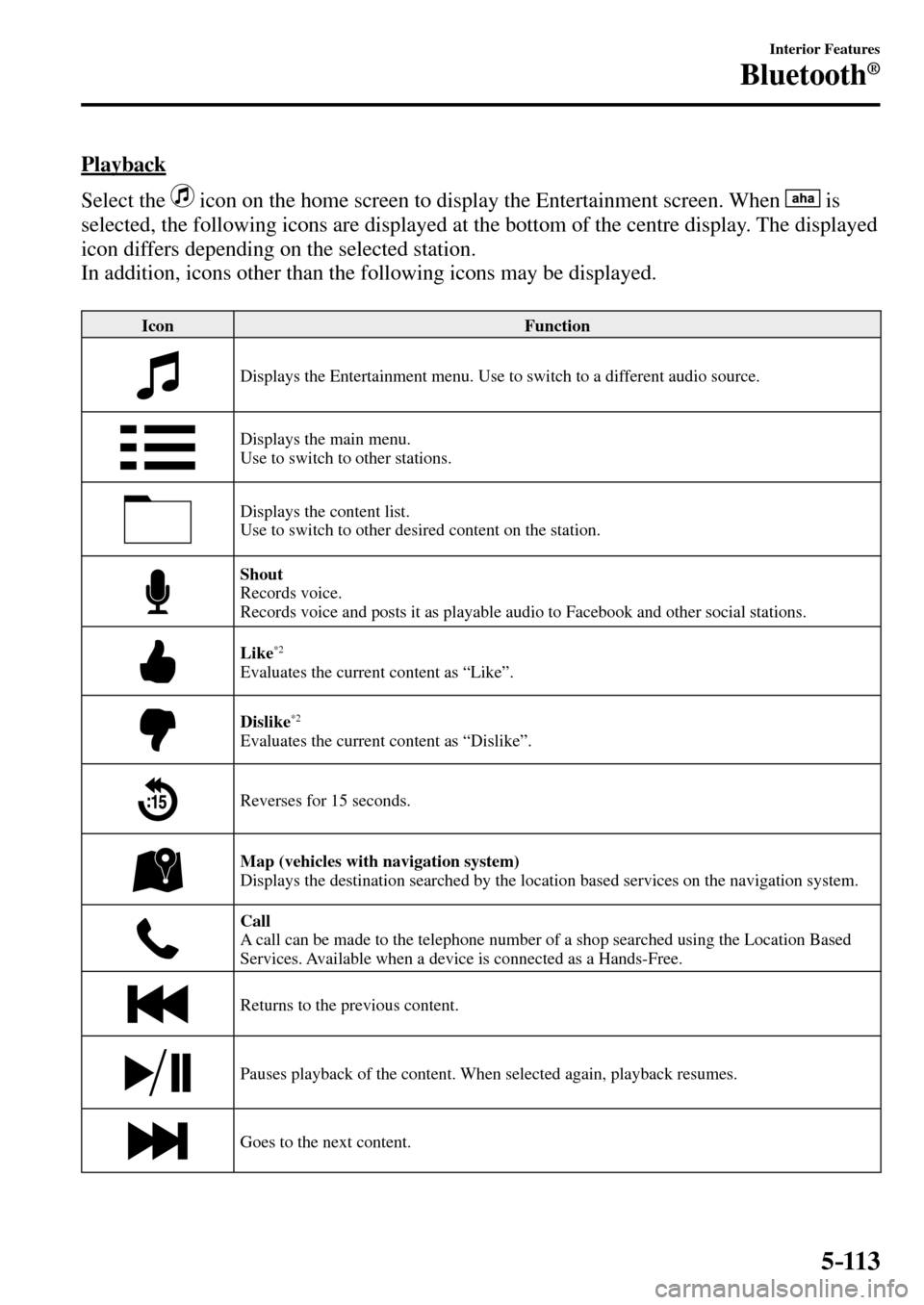
5–113
Interior Features
Bluetooth®
Playback
Select the
icon on the home screen to display the Entertainment screen. When is
selected, the following icons are displayed at the bottom of the centre display. The displayed
icon differs depending on the selected station.
In addition, icons other than the following icons may be displayed.
Icon Function
Displays the Entertainment menu. Use to switch to a different audio source.
Displays the main menu.
Use to switch to other stations.
Displays the content list.
Use to switch to other desired content on the station.
Shout
Records voice.
Records voice and posts it as playable audio to Facebook and other social stations.
Like*2
Evaluates the current content as “Like”.
Dislike*2
Evaluates the current content as “Dislike”.
Reverses for 15 seconds.
Map (vehicles with navigation system)
Displays the destination searched by the location based services on the navigation system.
Call
A call can be made to the telephone number of a shop searched using the Location Based
Services. Available when a device is connected as a Hands-Free.
Returns to the previous content.
Pauses playback of the content. When selected again, playback resumes.
Goes to the next content.
�/�:�����A���(�.�����'�'�������,�A�'�F�K�V�K�Q�P�����K�P�F�D������������������������������������������������������
Page 408 of 609
5–114
Interior Features
Bluetooth®
Icon Function
Fast-forwards for 30 seconds.
Displays sound settings to adjust audio quality level.
Refer to Volume/Display/Sound Controls on page 5-50 .
*2 Some stations may use alternate variations of Like and Dislike, based on station type or provider.
Main menu
Select the
icon.
Switch the tab and select the station category.
Tab Function
Presets Displays the preset station list set on the device.
Select the preset station name to play the station content.
Nearby Select the desired station.
Guidance is provided to the searched destination near the vehicle's position.
You can designate desired categories previously set using the �¿ lter setting
on your device.
NOTE
The available Location Based Services may differ because the services depend on the
content provided by Aha™.
�/�:�����A���(�.�����'�'�������,�A�'�F�K�V�K�Q�P�����K�P�F�D������������������������������������������������������
Page 409 of 609
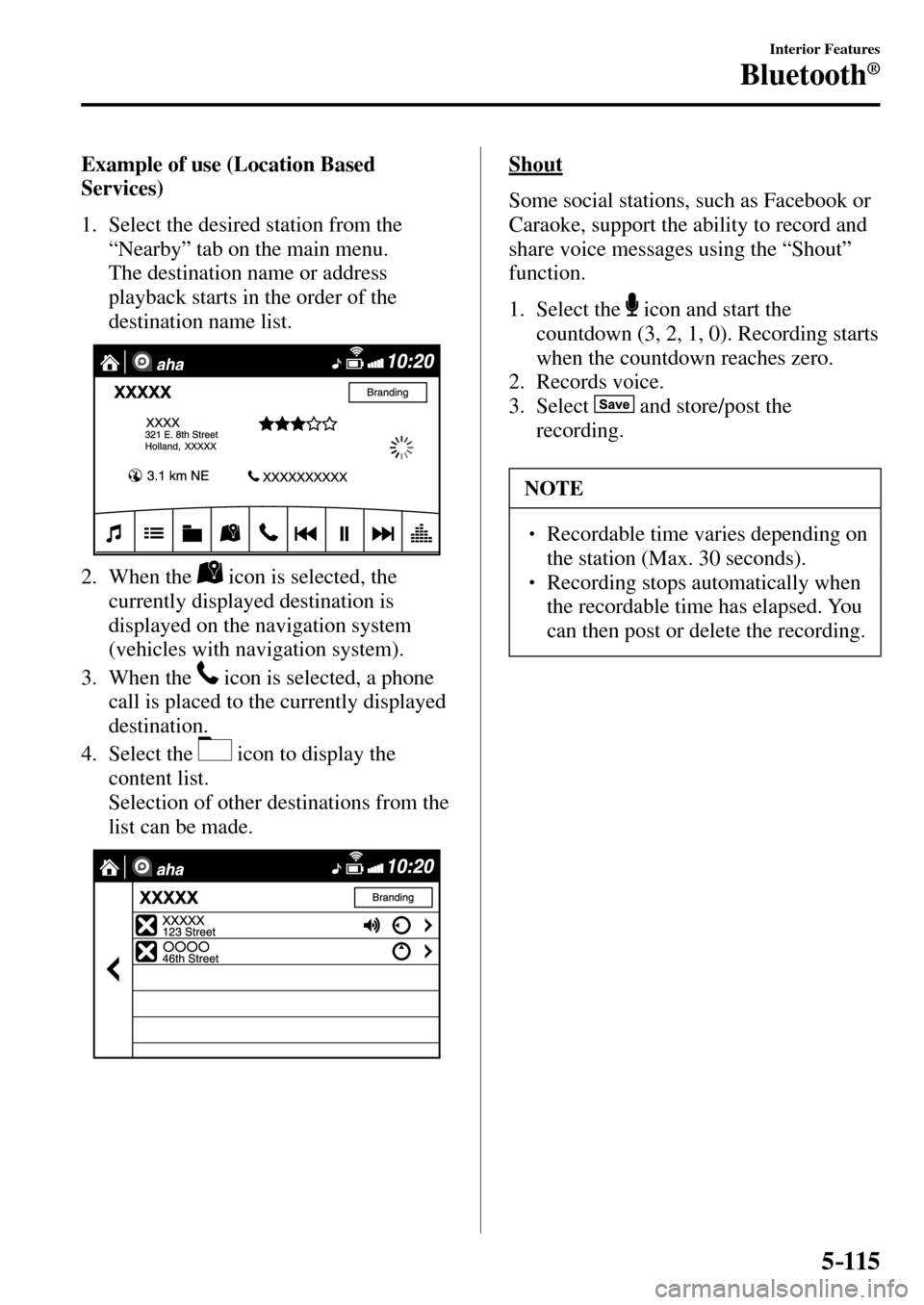
5–115
Interior Features
Bluetooth®
Example of use (Location Based
Services)
1. Select the desired station from the
“Nearby” tab on the main menu.
The destination name or address
playback starts in the order of the
destination name list.
2. When the icon is selected, the
currently displayed destination is
displayed on the navigation system
(vehicles with navigation system).
3. When the
icon is selected, a phone
call is placed to the currently displayed
destination.
4. Select the
icon to display the
content list.
Selection of other destinations from the
list can be made.
Shout
Some social stations, such as Facebook or
Caraoke, support the ability to record and
share voice messages using the “Shout”
function.
1. Select the
icon and start the
countdown (3, 2, 1, 0). Recording starts
when the countdown reaches zero.
2. Records voice.
3. Select
and store/post the
recording.
NOTE
�� � ���� Recordable time varies depending on
the station (Max. 30 seconds).
�� � ���� Recording stops automatically when
the recordable time has elapsed. You
can then post or delete the recording.
�/�:�����A���(�.�����'�'�������,�A�'�F�K�V�K�Q�P�����K�P�F�D������������������������������������������������������
Page 410 of 609
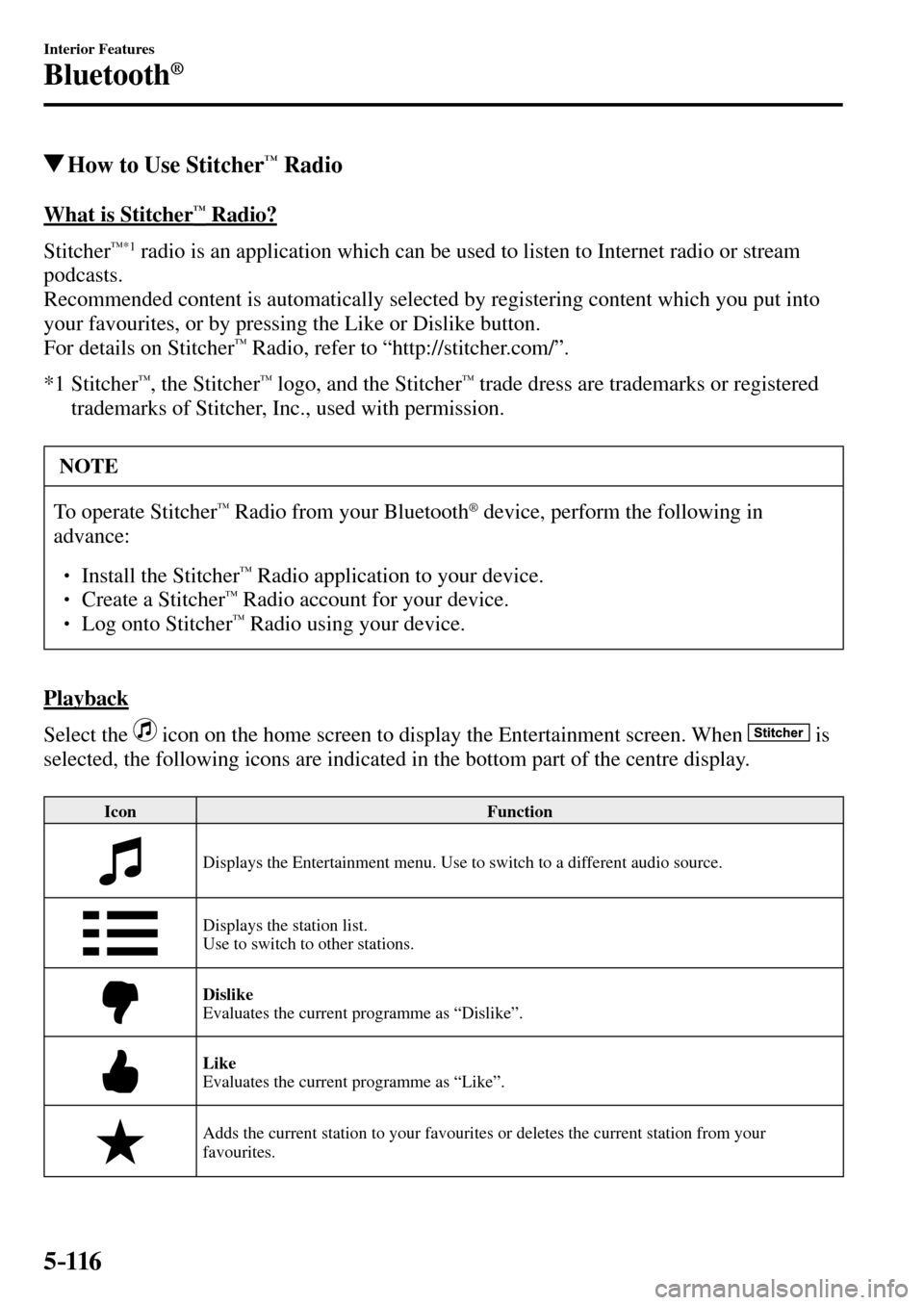
5–116
Interior Features
Bluetooth®
How to Use Stitcher™ Radio
What is Stitcher™ Radio?
Stitcher
™*1 radio is an application which can be used to listen to Internet radio or stream
podcasts.
Recommended content is automatically selected by registering content which you put into
your favourites, or by pressing the Like or Dislike button.
For details on Stitcher
™ Radio, refer to “http://stitcher.com/”.
*1 Stitcher
™, the Stitcher™ logo, and the Stitcher™ trade dress are trademarks or registered
trademarks of Stitcher, Inc., used with permission.
NOTE
To operate Stitcher™ Radio from your Bluetooth ® device, perform the following in
advance:
�� ��
� ���� Install the Stitcher™ Radio application to your device. ��
� ���� Create a Stitcher™ Radio account for your device. ��
� ���� Log onto Stitcher™ Radio using your device.
Playback
Select the
icon on the home screen to display the Entertainment screen. When is
selected, the following icons are indicated in the bottom part of the centre display.
Icon Function
Displays the Entertainment menu. Use to switch to a different audio source.
Displays the station list.
Use to switch to other stations.
Dislike
Evaluates the current programme as “Dislike”.
Like
Evaluates the current programme as “Like”.
Adds the current station to your favourites or deletes the current station from your
favourites.
�/�:�����A���(�.�����'�'�������,�A�'�F�K�V�K�Q�P�����K�P�F�D������������������������������������������������������