Page 411 of 609
5–117
Interior Features
Bluetooth®
Icon Function
Reverses for 30 seconds.
Plays the station. Select it again to pause playback.
Goes to the next station.
Displays sound settings to adjust audio quality level.
Refer to Volume/Display/Sound Controls on page 5-50 .
Station list
1. Select the
icon to display the station list.
Favourites station name: Select to display the programme registered to your
favourites.
Category name: A recommended category selected from your favourites by Stitcher™
is displayed.
Select it to display the category programme.
2. Select the programme name to play it.
�/�:�����A���(�.�����'�'�������,�A�'�F�K�V�K�Q�P�����K�P�F�D������������������������������������������������������
Page 412 of 609
5–118
Interior Features
Bluetooth®
Add to your favourites
If the current programme has not been
registered to your favourites, it can be
registered to your favourites.
1. Select the
icon to display the
favourites station which the registration
can be added.
2. Select the station name which you want
to register.
3. Select
to add the programme to the
selected favourites station.
NOTE
�� � ���� Multiple favourites stations can be
selected and registered.
�� � ���� Favourites stations registered by
oneself as well those set by default
are displayed.
Delete from your favourites
If the current programme has already
been registered to your favourites, the
programme can be deleted from your
favourites.
1. Select the
icon.
2. The programme is automatically
deleted from the favourites station.
�/�:�����A���(�.�����'�'�������,�A�'�F�K�V�K�Q�P�����K�P�F�D������������������������������������������������������
Page 413 of 609
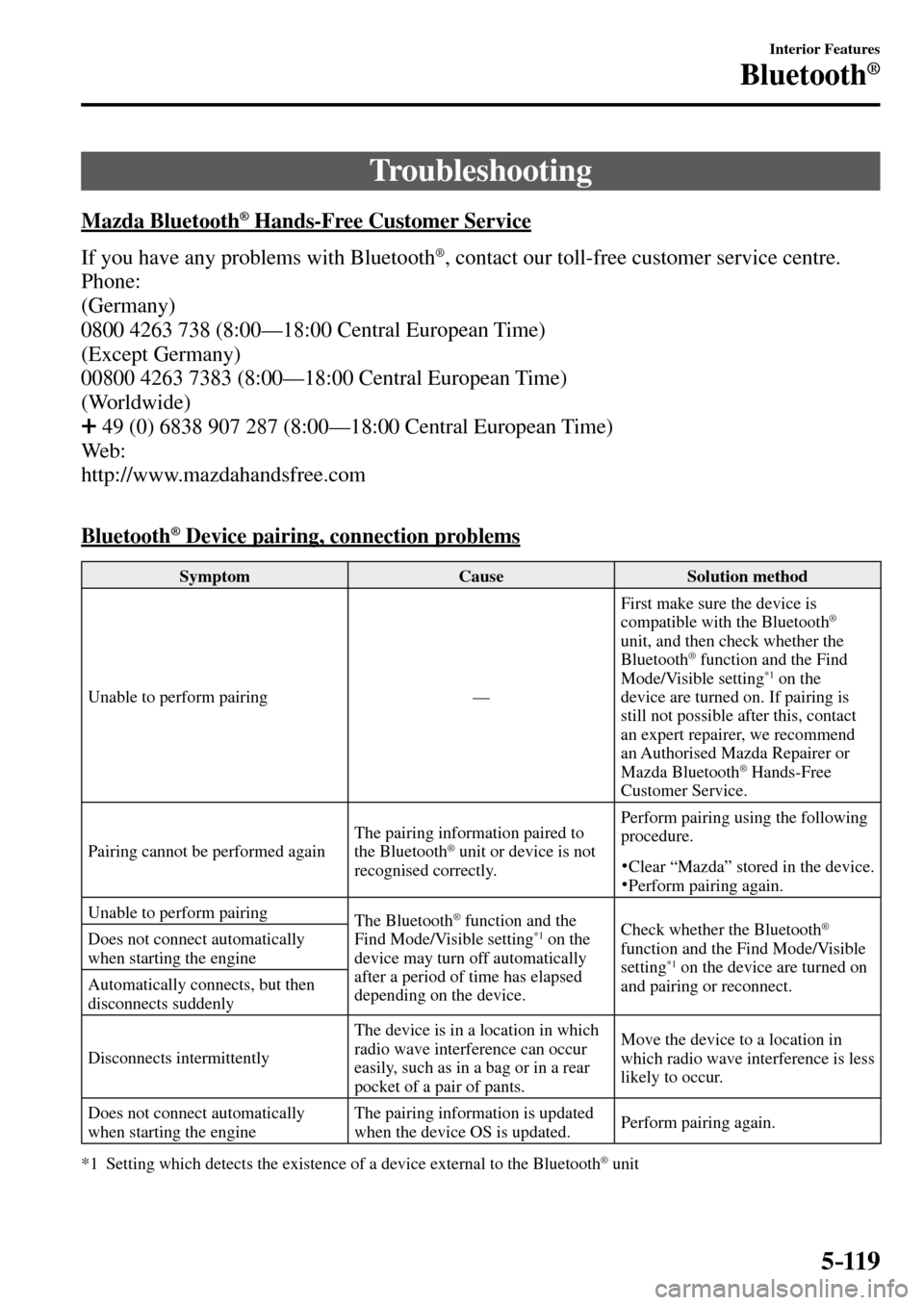
5–119
Interior Features
Bluetooth®
Troubleshooting
Mazda Bluetooth ® Hands-Free Customer Service
If you have any problems with Bluetooth
® , contact our toll-free customer service centre.
Phone:
(Germany)
0800 4263 738 (8:00—18:00 Central European Time)
(Except Germany)
00800 4263 7383 (8:00—18:00 Central European Time)
(Worldwide)
49 (0) 6838 907 287 (8:00—18:00 Central European Time)
W e b :
http://www.mazdahandsfree.com
Bluetooth
® Device pairing, connection problems
Symptom Cause Solution method
Unable to perform pairing — First make sure the device is
compatible with the Bluetooth
®
unit, and then check whether the
Bluetooth® function and the Find
Mode/Visible setting *1 on the
device are turned on. If pairing is
still not possible after this, contact
an expert repairer, we recommend
an Authorised Mazda Repairer or
Mazda Bluetooth
® Hands-Free
Customer Service.
Pairing cannot be performed again The pairing information paired to
the Bluetooth
® unit or device is not
recognised correctly. Perform pairing using the following
procedure.� Clear “Mazda” stored in the device. � Perform pairing again.
Unable to perform pairing
The Bluetooth
® function and the
Find Mode/Visible setting *1 on the
device may turn off automatically
after a period of time has elapsed
depending on the device. Check whether the Bluetooth ®
function and the Find Mode/Visible
setting*1 on the device are turned on
and pairing or reconnect. Does not connect automatically
when starting the engine
Automatically connects, but then
disconnects suddenly
Disconnects intermittently The device is in a location in which
radio wave interference can occur
easily, such as in a bag or in a rear
pocket of a pair of pants. Move the device to a location in
which radio wave interference is less
likely to occur.
Does not connect automatically
when starting the engine The pairing information is updated
when the device OS is updated. Perform pairing again.
*1 Setting which detects the existence of a device external to the Bluetooth
® unit
�/�:�����A���(�.�����'�'�������,�A�'�F�K�V�K�Q�P�����K�P�F�D������������������������������������������������������
Page 414 of 609

5–120
Interior Features
Bluetooth®
NOTE
�� � ���� When the OS of the device is updated, the pairing information may be deleted. If this
happens, reprogramme the pairing information to the Bluetooth ® unit. �� � ���� If you pair your phone which has already been paired to your vehicle more than once
in the past, you need to delete “Mazda” on your mobile device. Then, execute the
Bluetooth
® search on your mobile device once again, and pair to a newly detected
“Mazda”.
�� � ���� Before you pair your device, make sure that Bluetooth ® is “ON”, both on your phone
and on the vehicle.
�� � ���� If Bluetooth ® -enabled devices are used in the following locations or conditions,
connection via Bluetooth ® may not be possible.
�� ��
��
��
� ���� The device is in a location hidden from the centre display such as behind or under a
seat, or inside the glove compartment.
�� ��
��
��
� ���� The device contacts or is covered by a metal object or body.��
��
��
��
� ���� The device is set to power-saving mode. ��
��
� ���� Different Bluetooth ® -enabled devices can be used for Bluetooth ® Hands-Free and
Bluetooth® audio. For example, device A can be connected as a Bluetooth ® Hands-Free
device and device B can be connected as a Bluetooth ® audio device. However, the
following may occur when they are used at the same time.
�� ��
��
��
� ���� The Bluetooth ® connection of the device is disconnected.��
��
��
��
� ���� Noise occurs in the Hands-Free audio.��
��
��
��
� ���� Hands-Free operates slowly.
�/�:�����A���(�.�����'�'�������,�A�'�F�K�V�K�Q�P�����K�P�F�D������������������������������������������������������
Page 415 of 609

5–121
Interior Features
Bluetooth®
Voice recognition related problems
Symptom Cause Solution method
Poor voice recognition
� Excessive, slow speech. � Excessive, forceful speech
(shouting).
� �� Speaking before the beep sound
has ended.
� Loud noise (speaking or noise from
outside/inside vehicle).
� �� A i r�À ow from A/C is blowing
against the microphone.
� Speaking in off-standard
expressions (dialect). Regarding the causes indicated
on the left, be careful with how
you speak. In addition, when
numbers are spoken in a sequence,
recognition ability will improve
if no stop is placed between the
numbers. False recognition of numbers
Poor voice recognition There is a malfunction in the
microphone. A poor connection or malfunction
with the microphone may have
occurred. Consult an expert repairer,
we recommend an Authorised
Mazda Repairer.
Phone-related voice recognition is
disabled There is a problem with the
connection between the Bluetooth
®
unit and the device. If there is any malfunction after
checking the pairing situation, check
for device pairing or connection
problems.
Names in the phonebook are not
easily recognised The Bluetooth
® system is under a
condition in which recognition is
dif�¿ cult. By carrying out the following
measures, the rate of recognition
will improve.� Clear memory from the phonebook
which is not used very often.
� �� Avoid shortened names, use full
names. (Recognition improves the
longer the name is. By not using
names such as “Mum”, “Dad”,
recognition will improve.)
When operating the audio, a song
name is not recognised Song names cannot be recognised
by voice. —
You want to skip guidance — Guidance can be skipped by quickly
pressing and releasing the Talk
button.
Regarding problems with calls
Symptom Cause Solution method
When starting a call, vehicle noise
from the other party can be heard For about three seconds after
starting a call, the Bluetooth
®
unit's Noise Suppression function
requires time to adapt to the call
environment. This does not indicate a problem
with the device.
The other party cannot be heard or
the speaker's voice is quiet The volume is set at zero or low. Increase the volume.
�/�:�����A���(�.�����'�'�������,�A�'�F�K�V�K�Q�P�����K�P�F�D������������������������������������������������������
Page 416 of 609

5–122
Interior Features
Bluetooth®
Other problems
Symptom Cause Solution method
The indication for the remaining
battery is different between the
vehicle and the device The indication method is different
between the vehicle and the device. —
When a call is made from the
vehicle, the telephone number is
updated in the incoming/outgoing
call record but the name does not
appear The number has not been registered
into the phonebook. If the number has been registered
into the phonebook, the incoming/
outgoing call record is updated by
the name in the phonebook when the
engine is restarted.
The cell phone does not synchronize
with the vehicle regarding the
incoming/outgoing call record Some types of cell phones do not
synchronize automatically. Operate the cell phone for
synchronization.
It takes a long time to complete the
function for changing the language A maximum of 60 seconds is
required. —
�/�:�����A���(�.�����'�'�������,�A�'�F�K�V�K�Q�P�����K�P�F�D������������������������������������������������������
Page 576 of 609
8–12
Customer Information
Declaration of Conformity
Bluetooth ® Hands-Free
Type A
�/�:�����A���(�.�����'�'�������,�A�'�F�K�V�K�Q�P�����K�P�F�D����������������������������������������������������
Page 584 of 609
8–20
Customer Information
Electromagnetic Compatibility
Aerial positions:
: left of boot lid
Frequency Band (MHz) Maximum output power (Wattage) Aerial Positions
50 — 54 50
68 — 87.5 50
142 — 176 50
380 — 470 50
806 — 940 10
1200 — 1300 10
1710 — 1885 10
1885 — 2025 10
2400 — 2500 0.01 *1 In a cabin *1
*1 Only for Bluetooth ®
NOTE
After the installation of RF transmitters, check for disturbances from and to all electrical
equipment in the vehicle, both in the standby and transmit modes.
Check all electrical equipment:
�� ��
� ���� with the ignition ON ��
� ���� with the engine running ��
� ���� during a road test at various speeds.
�/�:�����A���(�.�����'�'�������,�A�'�F�K�V�K�Q�P�����K�P�F�D����������������������������������������������������