Page 423 of 692
4235-9. Bluetooth® Phone
5
Lexus Display Audio system
IS300h_EE(OM53D89E)
Go to “Dial pad”: “MENU” button “Telephone” “Dial pad”
Input a phone number. ( P. 372)
Press the off-hook switch on the steering wheel or select .
You can dial a number from the phonebook data imported from your cellular
phone. The system has one phonebook fo r each registered phone. Up to 2500
contacts may be stored in each phonebook. (P. 424)
Go to “Contacts”: “MENU” button “Telephone” “Contacts”
Choose the desired contact to call from the list.
Choose the number and then press the off-hook switch on the steering wheel
or press the controller.
Making a call
Once a Bluetooth® phone is registered, you can make a call using the follow-
ing procedure:
Dialing
Dialing from the phonebook
1
2
3
1
2
3
Page 424 of 692
4245-9. Bluetooth® Phone
IS300h_EE(OM53D89E)
You can transfer the phone numbers in a Bluetooth® phone to the system.
Operation methods differ between PBAP (Phone Book Access Profile) compat-
ible and PBAP incompatible Bluetooth® phones. If the cellular phone does not
support either PBAP or OPP (Object Pu sh Profile) service, you cannot transfer
contacts.
Press the off-hook switch on the steering wheel.
If the phonebook is empty, a message will be displayed.
For a PBAP compatible Bluetooth® phone and “Automatic transfer” is off
To enable automatic transfer of new contacts from a cellular phone every time
it is connected, select “Always”. ( P. 435)
Select “Once” if you want to transf er new contacts from a cellular phone.
For a PBAP incompatible and OPP compatible Bluetooth® phone
Select “Transfer” and operate your ce llular phone to transfer new contacts
from a cellular phone.
Select “Add” if you want to add a new contact manually.
When the phonebook is empty
1
2
2
Page 425 of 692
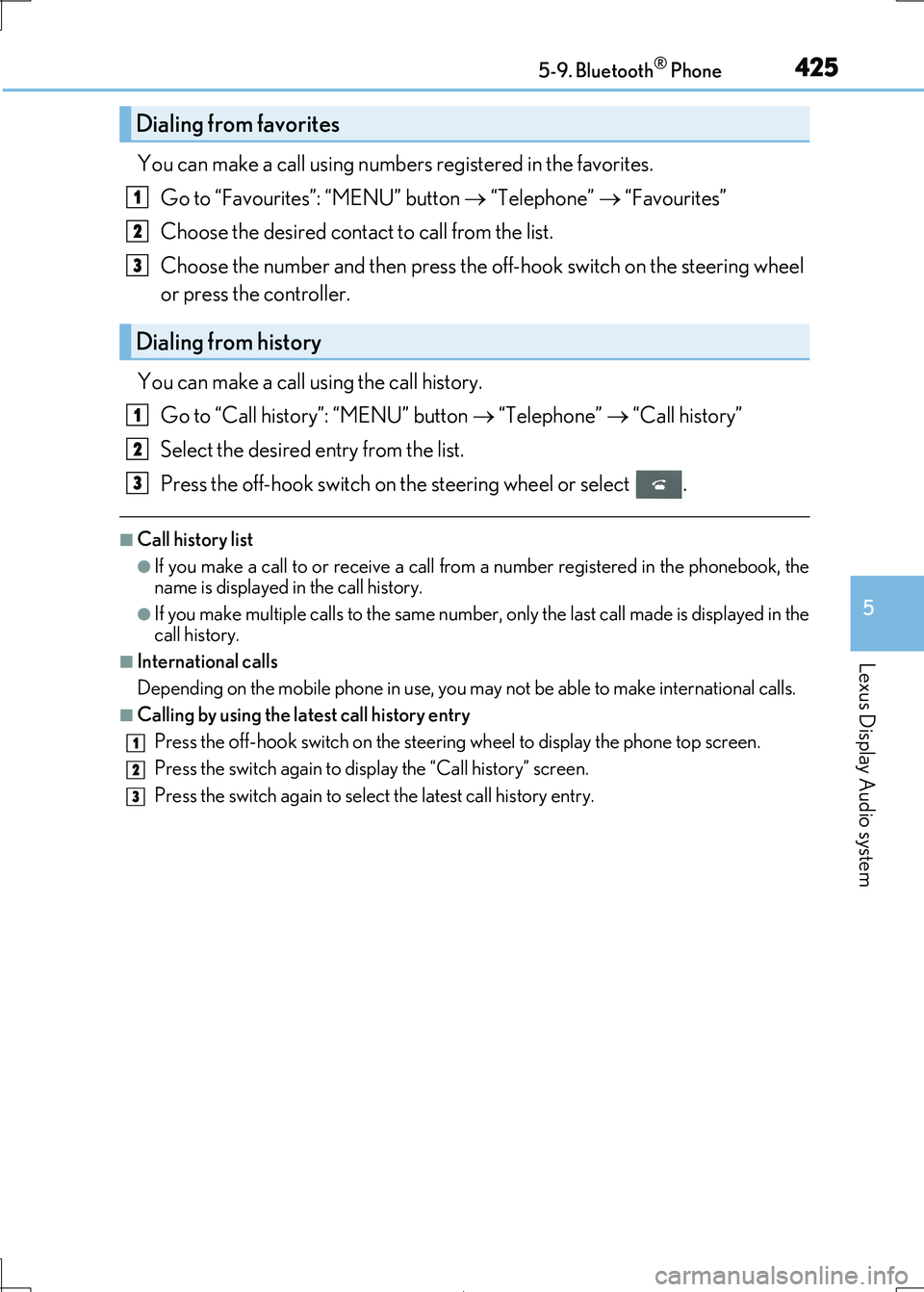
4255-9. Bluetooth® Phone
5
Lexus Display Audio system
IS300h_EE(OM53D89E)
You can make a call using numbers registered in the favorites.
Go to “Favourites”: “MENU” button “Telephone” “Favourites”
Choose the desired contact to call from the list.
Choose the number and then press the off-hook switch on the steering wheel
or press the controller.
You can make a call using the call history.
Go to “Call history”: “MENU” button “Telephone” “Call history”
Select the desired entry from the list.
Press the off-hook switch on the steering wheel or select .
■Call history list
●If you make a call to or receive a call from a number registered in the phonebook, the name is displayed in the call history.
●If you make multiple calls to the same number , only the last call made is displayed in the
call history.
■International calls
Depending on the mobile phone in use, you may not be able to make international calls.
■Calling by using the latest call history entry
Press the off-hook switch on the steering wheel to display the phone top screen.
Press the switch again to disp lay the “Call history” screen.
Press the switch again to select the latest call history entry.
Dialing from favorites
Dialing from history
1
2
3
1
2
3
1
2
3
Page 426 of 692
4265-9. Bluetooth® Phone
IS300h_EE(OM53D89E)
Press the off-hook switch on the steer-
ing wheel or select .
Press the on-hook switch on the steering wheel or select .
■International calls
Depending on the cellular phone in use, re ceived international calls may not be dis-
played correctly.
Receiving a call
When a call is received, the following screen is displayed together with a
sound.
To answer the phone
To refuse a call
Page 427 of 692
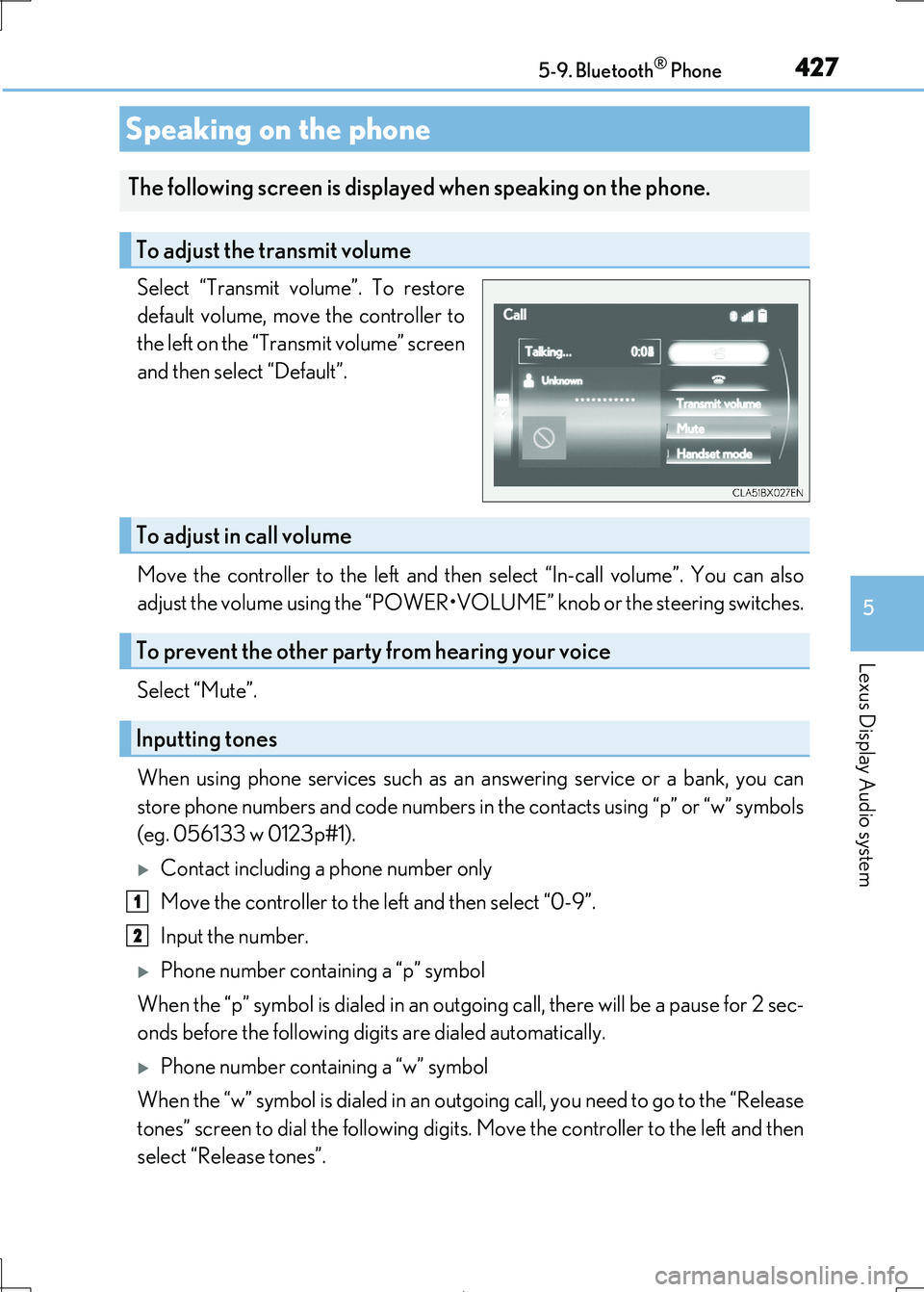
4275-9. Bluetooth® Phone
5
Lexus Display Audio system
IS300h_EE(OM53D89E)
Select “Transmit volume”. To restore
default volume, move the controller to
the left on the “Transmit volume” screen
and then select “Default”.
Move the controller to the left and then select “In-call volume”. You can also
adjust the volume using the “POWER•VOL UME” knob or the steering switches.
Select “Mute”.
When using phone services such as an answering service or a bank, you can
store phone numbers and code numbers in the contacts using “p” or “w” symbols
(eg. 056133 w 0123p#1).
Contact including a phone number only
Move the controller to the left and then select “0-9”.
Input the number.
Phone number containing a “p” symbol
When the “p” symbol is dial ed in an outgoing call, there will be a pause for 2 sec-
onds before the following digits are dialed automatically.
Phone number containing a “w” symbol
When the “w” symbol is dialed in an outgoing call, you need to go to the “Release
tones” screen to dial the following digits. Move the controller to the left and then
select “Release tones”.
Speaking on the phone
The following screen is displa yed when speaking on the phone.
To adjust the transmit volume
To adjust in call volume
To prevent the other party from hearing your voice
Inputting tones
1
2
Page 428 of 692
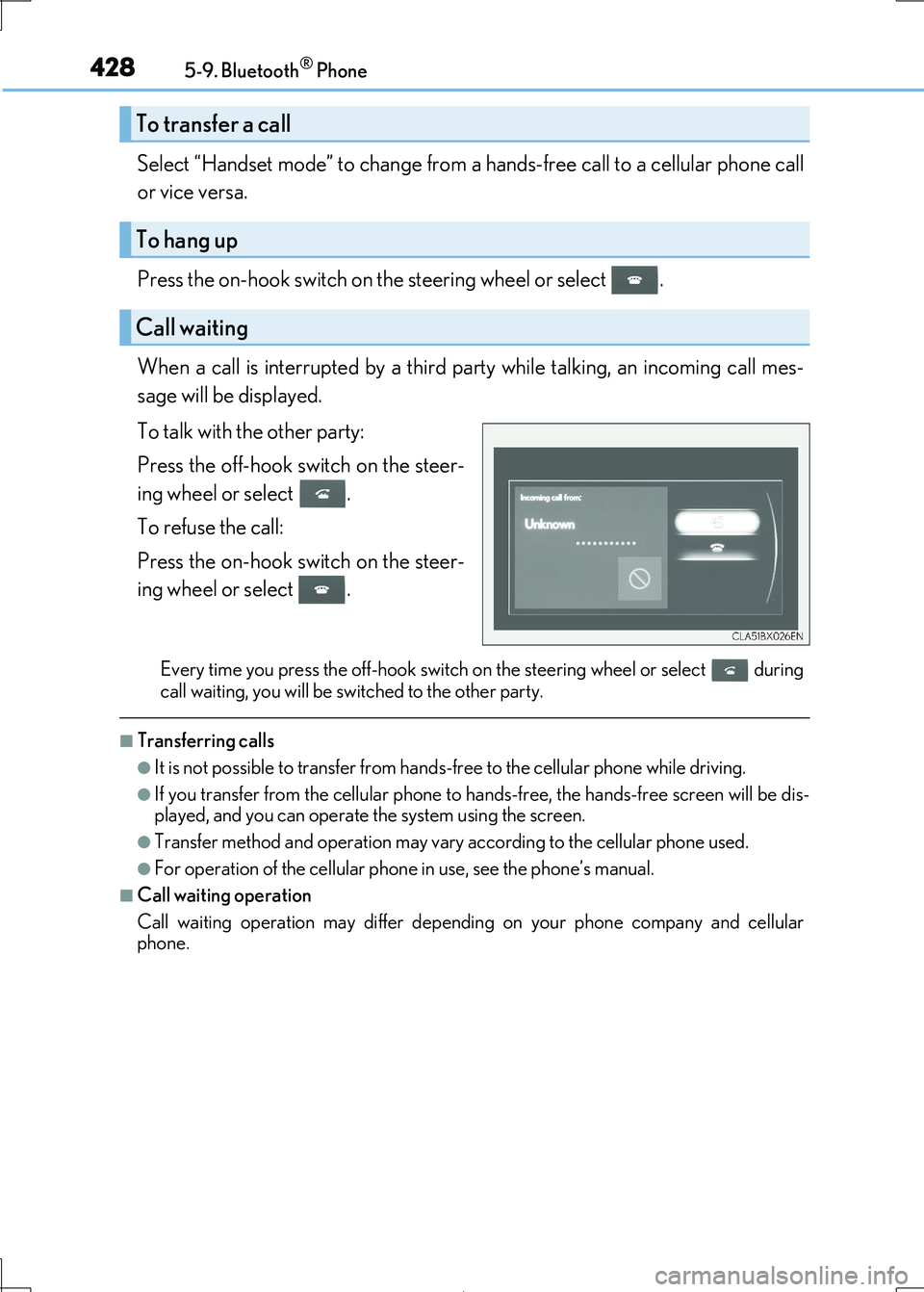
4285-9. Bluetooth® Phone
IS300h_EE(OM53D89E)
Select “Handset mode” to change from a hands-free call to a cellular phone call
or vice versa.
Press the on-hook switch on the steering wheel or select .
When a call is interrupted by a third pa rty while talking, an incoming call mes-
sage will be displayed.
To talk with the other party:
Press the off-hook switch on the steer-
ing wheel or select .
To refuse the call:
Press the on-hook switch on the steer-
ing wheel or select .
Every time you press the off-hook switch on the steering wheel or select during
call waiting, you will be sw itched to the other party.
■Transferring calls
●It is not possible to transfer from hands-free to the cellular phone while driving.
●If you transfer from the cellular phone to hands-free, the hands-free screen will be dis-
played, and you can operate the system using the screen.
●Transfer method and operation may vary according to the cellular phone used.
●For operation of the cellular phone in use, see the phone’s manual.
■Call waiting operation
Call waiting operation may di ffer depending on your phone company and cellular
phone.
To transfer a call
To hang up
Call waiting
Page 429 of 692
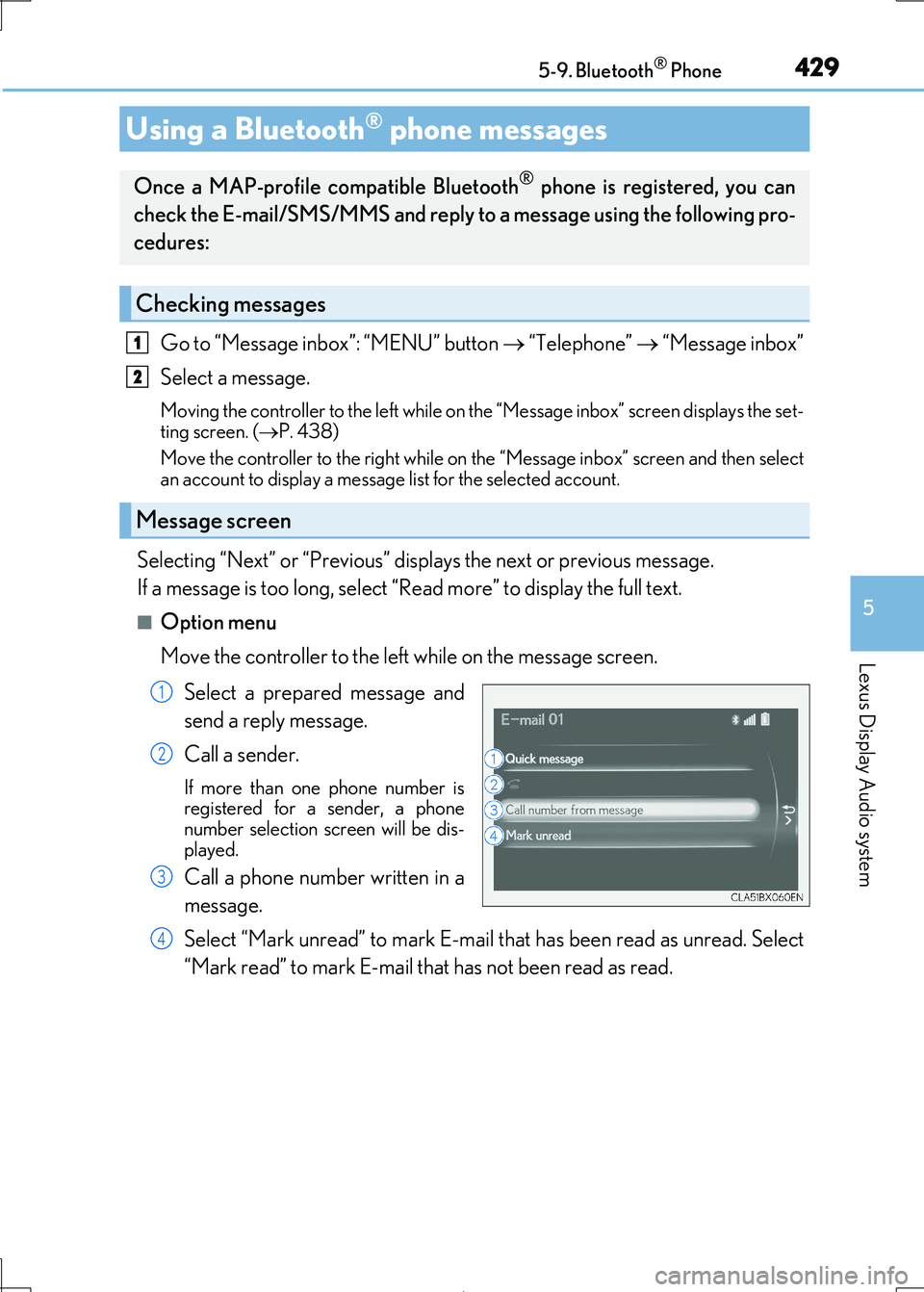
4295-9. Bluetooth® Phone
5
Lexus Display Audio system
IS300h_EE(OM53D89E)
Go to “Message inbox”: “MENU” button “Telephone” “Message inbox”
Select a message.
Moving the controller to the left while on th e “Message inbox” screen displays the set-
ting screen. ( P. 438)
Move the controller to the right while on the “Message inbox” screen and then select
an account to display a messag e list for the selected account.
Selecting “Next” or “Previous” displays the next or previous message.
If a message is too long, select “Read more” to display the full text.
■Option menu
Move the controller to the left while on the message screen.
Select a prepared message and
send a reply message.
Call a sender.
If more than one phone number is
registered for a sender, a phone number selection screen will be dis-
played.
Call a phone number written in a
message.
Select “Mark unread” to mark E-mail th at has been read as unread. Select
“Mark read” to mark E-mail that has not been read as read.
Using a Bluetooth® phone messages
Once a MAP-profile compatible Bluetooth® phone is registered, you can
check the E-mail/SMS/MMS and reply to a message using the following pro-
cedures:
Checking messages
Message screen
1
2
1
2
3
4
Page 430 of 692
4305-9. Bluetooth® Phone
IS300h_EE(OM53D89E)
Move the controller to the left while on the message screen.
Select “Quick message” to disp lay the “Quick message” screen.
Select the desired message and then select “Send”.
■Editing a quick message
Move the controller to the left while on the message screen.
Select “Quick message” and then th e desired message. Move the control-
ler to the left while the desired message is displayed.
Select “Edit”.
To return to the default message after editing, select “Default”.
Replying to a message
1
2
3
1
2
3