Page 431 of 692
4315-9. Bluetooth® Phone
5
Lexus Display Audio system
IS300h_EE(OM53D89E)
This function is available when the “E-mail notification popup” or “SMS/MMS
notification popup” are set to on. ( P. 438)
“Incoming E-mail display” or “Incoming SMS/MMS display” are set to “Drop-
down”
When E-mail/SMS/MMS are received, the incoming message is displayed on
the upper side of the screen with a sound.
“Incoming E-mail display” or “Incoming SMS/MMS display” are set to “Full
screen”
When E-mail/SMS/MMS are received, th e incoming message screen is dis-
played with a sound and it can be operated on the screen.
Check the message.
Refuse to check the message.
Call to receive the message sender’s
phone number.
Receiving a message popup function
1
2
3
Page 432 of 692
4325-9. Bluetooth® Phone
IS300h_EE(OM53D89E)
Volume switch
During an incoming call: Adjusts the
ring tone volume
During speaking on the phone:
Adjusts in call volume.
The voice guidance volume cannot be
adjusted using this button.
Off-hook switch
• Start call
• Receiving
• Phone top screen display
On-hook switch
• End call
•Refuse call
Talk switch
Press: Turns the speech command system on
Press and hold: Turns the speech command system off
Using the steering wheel switches
The steering wheel switches can be used to operate a connected cellular
phone.
Operating a phone using the steering wheel switches
1
2
3
4
Page 433 of 692
4335-9. Bluetooth® Phone
5
Lexus Display Audio system
IS300h_EE(OM53D89E)
Go to “Telephone settings”: “MENU” button “Setup” “Telephone”
Register and connect a Bluetooth®
device. ( P. 414)
Adjust the call volume. ( P. 433)
Change the contact/call history set-
tings. ( P. 435)
Change the messaging settings.
( P. 438)
Change the phone display settings. ( P. 434)
Change the ring tone type
Adjust the ring tone volume
Change incoming SMS/MMS tone
type
Adjust the incoming SMS/MMS
tone volume
Change the incoming e-mail tone
type
Adjust the incoming e-mail tone vol-
ume
Adjust in call tone volume
Bluetooth® phone settings
You can adjust the hands-free sy stem to your desired settings.
“Telephone settings” screen
1
2
3
4
Sound settings
5
1
2
3
4
5
6
7
Page 434 of 692
4345-9. Bluetooth® Phone
IS300h_EE(OM53D89E)
Change the incoming call display
Set the phonebook/history transfer
status notification display on/off
■To return to the default volume settings
Move the controller to the left and then select “Defaults”.
Phone display settings
1
2
Page 435 of 692
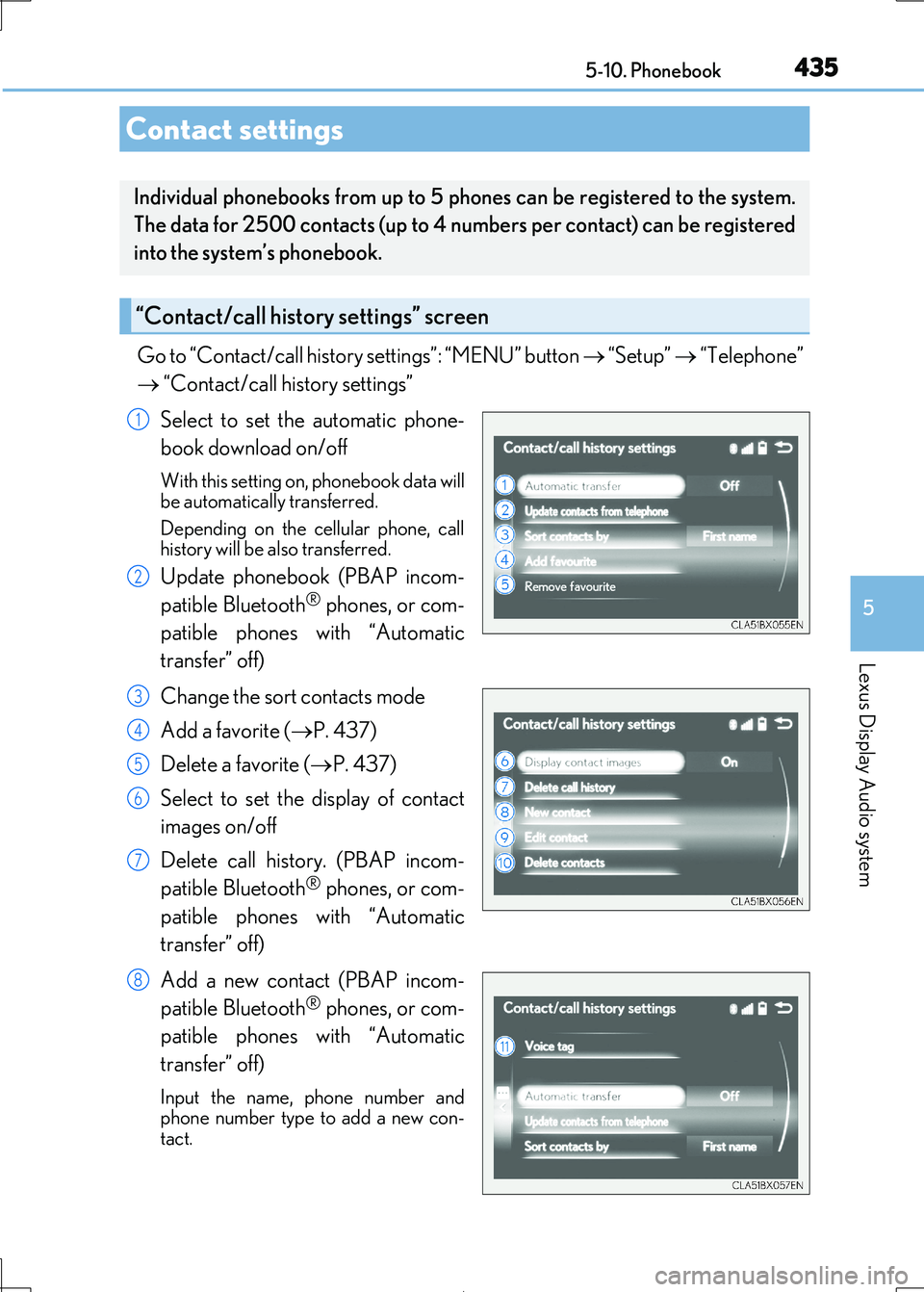
435
5
Lexus Display Audio system
IS300h_EE(OM53D89E)
5-10. Phonebook
Go to “Contact/call history settings”: “MENU” button “Setup” “Telephone”
“Contact/call history settings”
Select to set the automatic phone-
book download on/off
With this setting on, phonebook data will be automatically transferred.
Depending on the cellular phone, call
history will be also transferred.
Update phonebook (PBAP incom-
patible Bluetooth® phones, or com-
patible phones with “Automatic
transfer” off)
Change the sort contacts mode
Add a favorite ( P. 437)
Delete a favorite ( P. 437)
Select to set the display of contact
images on/off
Delete call history. (PBAP incom-
patible Bluetooth® phones, or com-
patible phones with “Automatic
transfer” off)
Add a new contact (PBAP incom-
patible Bluetooth® phones, or com-
patible phones with “Automatic
transfer” off)
Input the name, phone number and
phone number type to add a new con- tact.
Contact settings
Individual phonebooks from up to 5 ph ones can be registered to the system.
The data for 2500 contacts (up to 4 numbers per contact) can be registered
into the system’s phonebook.
“Contact/call history settings” screen
1
2
3
4
5
6
7
8
Page 437 of 692
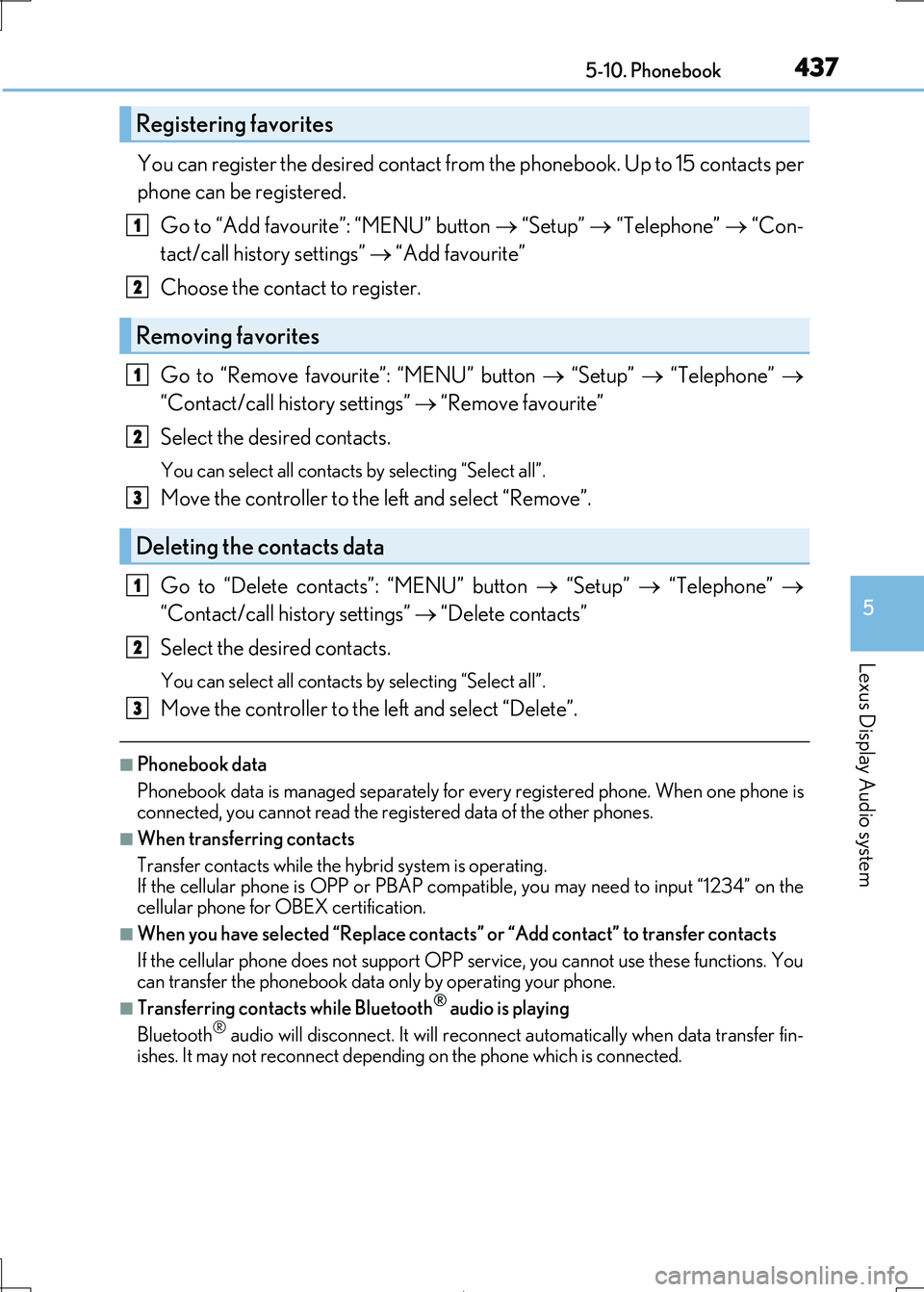
4375-10. Phonebook
5
Lexus Display Audio system
IS300h_EE(OM53D89E)
You can register the desired contact from the phonebook. Up to 15 contacts per
phone can be registered.
Go to “Add favourit e”: “MENU” button “Setup” “Telephone” “Con-
tact/call history settings” “Add favourite”
Choose the contact to register.
Go to “Remove favourite”: “MENU” button “Setup” “Telephone”
“Contact/call history settings” “Remove favourite”
Select the desired contacts.
You can select all contacts by selecting “Select all”.
Move the controller to the left and select “Remove”.
Go to “Delete contacts”: “MENU” button “Setup” “Telephone”
“Contact/call history settings” “Delete contacts”
Select the desired contacts.
You can select all contacts by selecting “Select all”.
Move the controller to the left and select “Delete”.
■Phonebook data
Phonebook data is managed separately for every registered phone. When one phone is
connected, you cannot read the registered data of the other phones.
■When transferring contacts
Transfer contacts while the hybrid system is operating.
If the cellular phone is OPP or PBAP compatible, you may need to input “1234” on the
cellular phone for OB EX certification.
■When you have selected “Replace contacts” or “Add contact” to transfer contacts
If the cellular phone does not support OPP service, you cannot use these functions. You
can transfer the phonebook data only by operating your phone.
■Transferring contacts while Bluetooth® audio is playing
Bluetooth® audio will disconnect. It will reconnect automatically when data transfer fin-
ishes. It may not reconn ect depending on the phone which is connected.
Registering favorites
Removing favorites
Deleting the contacts data
1
2
1
2
3
1
2
3
Page 438 of 692
4385-10. Phonebook
IS300h_EE(OM53D89E)
Go to “Messaging settings”: “MENU” button “Setup” “Telephone”
“Messaging settings”
Select to set the message forward-
ing from cellular phones on/off
Select to set the new SMS/MMS
notification display on/off
Select to set the new e-mail notifica-
tion display on/off
Select to set the signature function
on/off
Select to set the cellular phone’s
message read and unread status
update function on/off.
Change the incoming SMS/MMS
display.
Change the incoming e-mail display.
Change the account name to “Ser-
vice name” (names from the con-
nected device) or “Fixed name”
(pre-defined names).
■Restoring the default settings
Move the controller to the left then select “Defaults” on the “Messaging settings” screen.
Messaging setting
1
2
3
4
5
6
7
8
Page 439 of 692
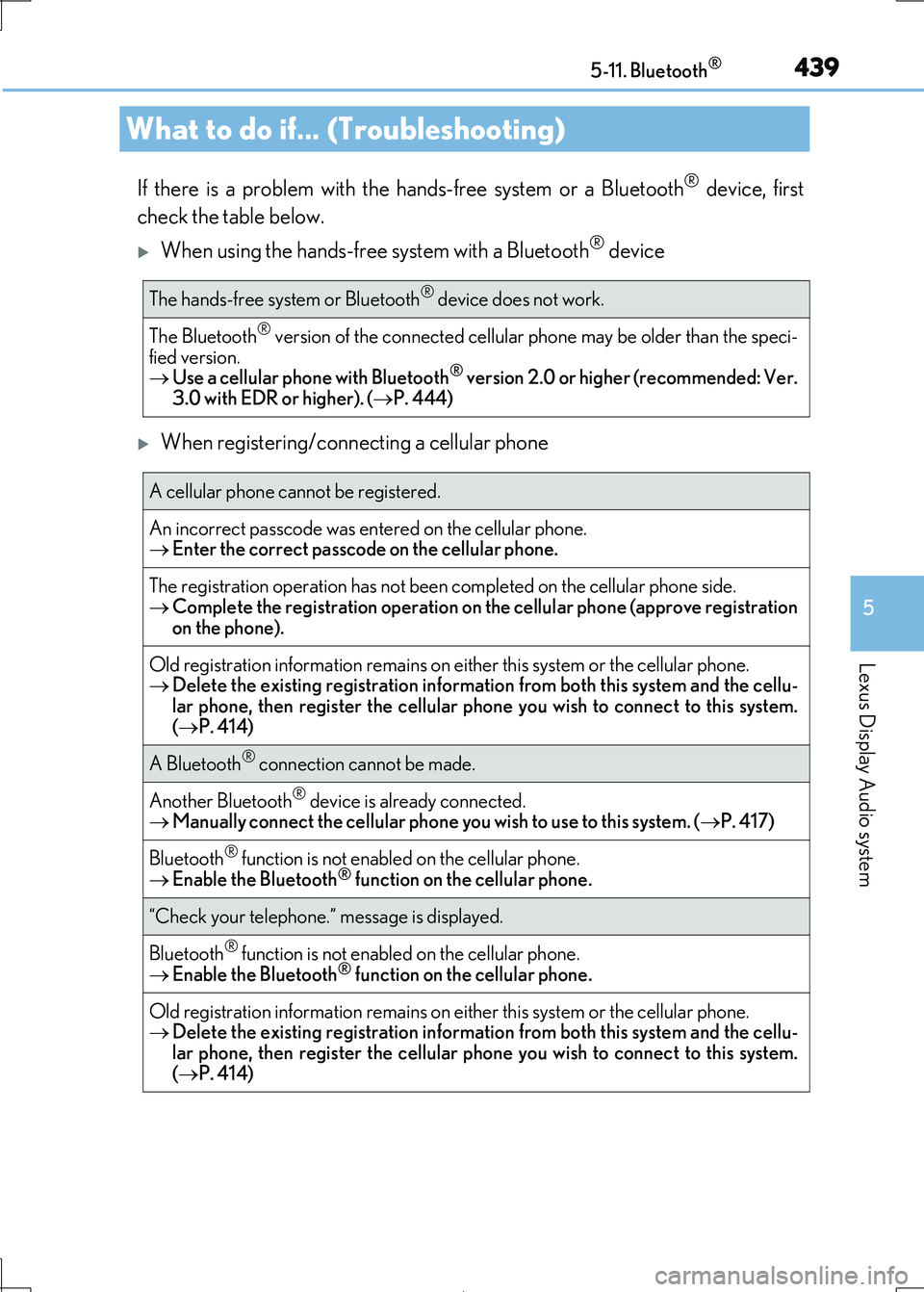
439
5
Lexus Display Audio system
IS300h_EE(OM53D89E)
5-11. Bluetooth®
If there is a problem with the hands-free system or a Bluetooth® device, first
check the table below.
When using the hands-free system with a Bluetooth® device
When registering/connecting a cellular phone
What to do if... (Troubleshooting)
The hands-free system or Bluetooth® device does not work.
The Bluetooth® version of the connected cellular phone may be older than the speci-
fied version. Use a cellular phone with Bluetooth® version 2.0 or higher (recommended: Ver.
3.0 with EDR or higher). ( P. 444)
A cellular phone cannot be registered.
An incorrect passcode was entered on the cellular phone.
Enter the correct passcode on the cellular phone.
The registration operation has not been completed on the cellular phone side. Complete the registration operation on the cellular phone (approve registration
on the phone).
Old registration information remains on ei ther this system or the cellular phone.
Delete the existing registration information from both this system and the cellu-
lar phone, then register the cellular phon e you wish to connect to this system. ( P. 414)
A Bluetooth® connection cannot be made.
Another Bluetooth® device is already connected.
Manually connect the cellular phone you wish to use to this system. (P. 417)
Bluetooth® function is not enabled on the cellular phone.
Enable the Bluetooth® function on the cellular phone.
“Check your telephone.” message is displayed.
Bluetooth® function is not enabled on the cellular phone. Enable the Bluetooth® function on the cellular phone.
Old registration information remains on either this system or the cellular phone.
Delete the existing registration information from both this system and the cellu-
lar phone, then register the cellular phon e you wish to connect to this system. ( P. 414)