2017 Lexus IS300h ad blue
[x] Cancel search: ad bluePage 4 of 692

TABLE OF CONTENTS4
IS300h_EE(OM53D89E)
5-1. Basic Operations
Lexus Display Audio
system ......................................... 368
Steering wheel audio
switches ....................................... 374
USB/AUX ports ........................ 375
5-2. Setup
Setup menu...................................378
General settings ......................... 379
Voice settings ............................. 382
Display settings .......................... 383
5-3. Using the audio system
Selecting the audio
source ......................................... 385
Optimal use of the audio
system ......................................... 386
Audio settings..............................387
Audio menu screen
operation ..................................... 391
5-4. Using the radio
Radio operation ..........................394
5-5. Playing an audio CD and
MP3/WMA/AAC discs
CD player operation ................396
5-6. Using an external device
Listening to an iPod ...................402
Using USB memory
device...........................................406
Using the AUX port .................... 411
5-7. Connecting Bluetooth®
Steps for using Bluetooth®
devices.......................................... 412
Registering a Bluetooth®
device............................................ 414
Selecting a Bluetooth®
device............................................ 415
Connecting a Bluetooth®
audio player ................................ 416
Connecting a Bluetooth®
phone .............................................417
Displaying a Bluetooth®
device details ............................. 418
Detailed Bluetooth®
settings.......................................... 419
5-8. Bluetooth® Audio
Listening to Bluetooth®
Audio............................................420
5Lexus Display Audio system
Page 5 of 692

5
1
9
8
7
6
4
3
2
IS300h_EE(OM53D89E)
5
5-9. Bluetooth® Phone
Using a Bluetooth®
Phone ............................................ 421
Making a call ................................ 423
Receiving a call ........................... 426
Speaking on the phone............ 427
Using a Bluetooth® phone
messages .................................... 429
Using the steering wheel
switches ....................................... 432
Bluetooth® phone
settings.........................................433
5-10. Phonebook
Contact settings .........................435
Messaging sett ing..................... 438
5-11. Bluetooth®
What to do if...
(Troubleshooting) ...................439
Bluetooth®................................... 442
5-12. Other function
“Information” screen ................ 450
MirrorLink™ ................................. 451
USB photo ....................................455
Speech command system ...... 457
6-1. Basic operation of the
Remote Touch screen
Remote Touch .............................460
10.3-inch display ........................ 464
6-2. Using the air conditioning
system
Automatic air conditioning
system .......................................... 466
Heated steering wheel/
seat heaters/
seat ventilators ......................... 479
6-3. Using the interior lights
Interior lights list........................... 481
• Interior lights ..........................482
• Personal lights .......................482
6-4. Using the storage features
List of storage features ............484
• Glove box .............................. 485
• Console box.......................... 485
•Cup holders/
Bottle holders ........................486
Trunk features ............................ 488
6Interior features
Page 125 of 692

1252. Instrument cluster
2
Instrument cluster
IS300h_EE(OM53D89E)
■Background color of the indicator/shift position display area (except F SPORT models)
The background color of the indicator/shift po sition display area is changed according to
the driving mode as follows ( P. 348):
●Eco drive mode: Blue
●Sport mode: Red
■G-force display (if equipped)
The G-force values may not be zero even when the vehicle is parked, such as when it is
parked on an incline.
■Suspension of the settings display
●Some settings cannot be changed while driv ing. When changing settings, park the
vehicle in a safe place.
●If a warning message is displayed, operatio n of the settings display will be suspended.
■Liquid crystal display
Small spots or light spots may appear on the display. This phenomenon is characteristic
of liquid crystal displays, and there is no problem continuing to use the display.
■Customization
Some functions can be customized. ( P. 119, 657)
WARNING
■Caution for use while driving
●When operating the multi-information display while driving, pay extra attention to the
safety of the area around the vehicle.
●Do not look continuously at the multi-info rmation display while driving as you may fail to see pedestrians, objects on the road, etc. ahead of the vehicle.
■The information display at low temperatures
Allow the interior of the vehicle to warm up before using the liquid crystal information display. At extremely low temperatures, th e information display monitor may respond
slowly, and display changes may be delayed.
For example, there is a lag between the dr iver’s shifting and the new gear number appearing on the display. This lag could ca use the driver to downshift again, causing
rapid and excessive engine braking and possibly an accident resulting in death or
injury.
■Cautions during setting up the display
As the hybrid system needs to be operating during setting up the display, ensure that
the vehicle is parked in a pl ace with adequate ventilation. In a closed area such as a garage, exhaust gases including harmful carbon monoxide (CO) may collect and enter
the vehicle. This may lead to de ath or a serious health hazard.
Page 321 of 692

3214-5. Using the driving support systems
4
Driving
IS300h_EE(OM53D89E)
■Screen description
Vehicle center guide line
The line indicates the estimated vehicle center on the ground.
Vehicle width guide line
The line indicates a guide path when the vehicle is being backed straight up.
The displayed width is wider th an the actual vehicle width. The line aligns with the estimated course lines when the steering wheel is straight.
Estimated course lines
The lines show an estimated course when the steering wheel is turned.
Distance guide line
The line moves, together with the estimated course lines, in sync with the steering wheel. The line shows points approximately 0.5 m (1.5 ft.) (red) and approximately
1 m (3 ft.) (yellow) from the ce nter of the edge of the bumper.
Distance guide line
The line shows distance behind the vehicle, a point approximately 0.5 m. (1.5 ft.) (blue) from the edge of the bumper.
Estimated course line display mode
1
2
3
4
5
Page 367 of 692

367
5
Lexus Display
Audio system
IS300h_EE(OM53D89E)
5-6. Using an external device
Listening to an iPod ...................402
Using USB memory
device...........................................406
Using the AUX port .................... 411
5-7. Connecting Bluetooth®
Steps for usin g Bluetooth®
devices.......................................... 412
Registering a Bluetooth®
device............................................ 414
Selecting a Bluetooth®
device............................................ 415
Connecting a Bluetooth®
audio player ................................ 416
Connecting a Bluetooth®
phone .............................................417
Displaying a Bluetooth®
device details ............................. 418
Detailed Bluetooth®
settings.......................................... 419
5-8. Bluetooth® Audio
Listening to Bluetooth®
Audio............................................420
5-9. Bluetooth® Phone
Using a Bluetooth®
Phone.............................................421
Making a call................................ 423
Receiving a call ........................... 426
Speaking on the phone ........... 427
Using a Bluetooth® phone
messages.................................... 429
Using the steering wheel
switches....................................... 432
Bluetooth® phone
settings ........................................ 433
5-10. Phonebook
Contact settings ......................... 435
Messaging setting .....................438
5-11. Bluetooth®
What to do if...
(Troubleshooting)................... 439
Bluetooth®................................... 442
5-12. Other function
“Information” screen.................450
MirrorLink™ ................................. 451
USB photo .................................... 455
Speech command system ...... 457
Some of the functions cannot be operated while driving.
Page 374 of 692

3745-1. Basic Operations
IS300h_EE(OM53D89E)
Volume switch
• Increases/decreases volume
• Press and hold: Continuously
increases/decreases volume
Radio mode:
• Press (except manual mode):
Select a radio station
• Press (manual mode): Seek up/
down
• Press and hold (manual mode): Continuously seek up/down
CD, MP3/WMA/AAC disc, Bluetooth®, iPod or USB mode:
• Press: Select a track/file/song/video
• Press and hold: Select a folder/a lbum (MP3/WMA/AAC disc or USB)
“MODE” switch
• Turns the power on, selects audio source
• Press and hold this switch to mute or pause the current operation. To can-
cel the mute or pause, press and hold.
Steering wheel audio switches
Some audio features can be controlled using the switches on the steering
wheel.
Operation may differ depending on the ty pe of audio system or 10.3-inch dis-
play. For details, refer to the manual pr ovided with the audio system or 10.3-
inch display.
Depending on the type of audio source , certain functions may not be avail-
able.
Operating the audio system using the steering wheel switches
1
2
WARNING
■To reduce the risk of an accident
Exercise care when operating the audio switches on the steering wheel.
3
Page 378 of 692

378
IS300h_EE(OM53D89E)
5-2. Setup
Go to “Setup”: “MENU” button “Setup”
Change the settings for operation
sounds, screen animation, etc.
( P. 379)
Adjust the settings for voice guid-
ance volume. ( P. 382)
Change the settings for registering,
removing, connecting and discon-
necting Bluetooth® devices.
( P. 413)
Change the settings for FM radio,
iPod, etc. ( P. 387)
Change the settings for vehicle cus-
tomization. ( P. 657)
Change the settings for phone
sound, phonebook, etc. ( P. 433)
Setup menu
The Lexus Display Audio system can be adjusted to the desired settings.
Display “Setup” screen
1
2
3
4
5
6
Page 381 of 692
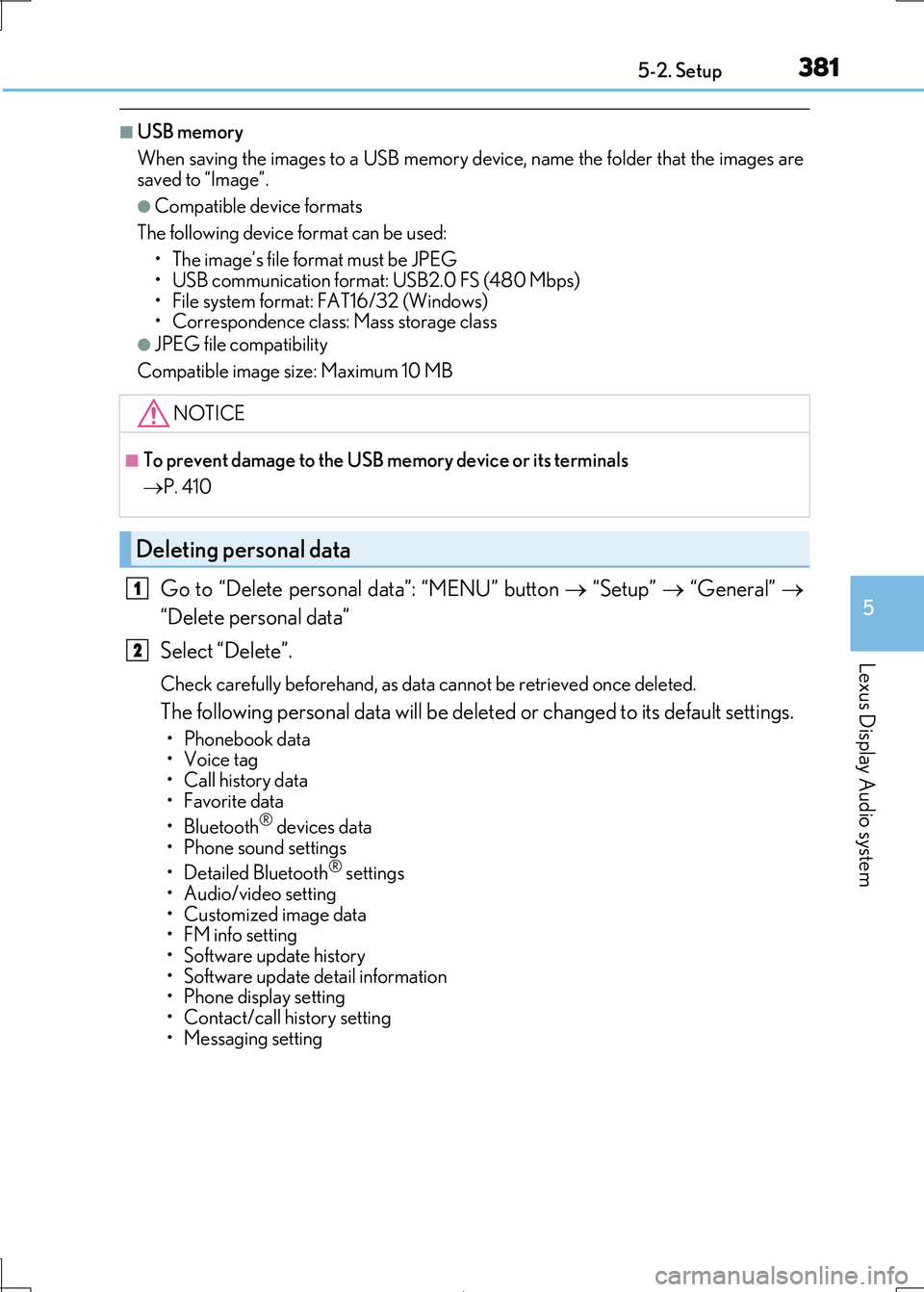
3815-2. Setup
5
Lexus Display Audio system
IS300h_EE(OM53D89E)
■USB memory
When saving the images to a USB memory de vice, name the folder that the images are
saved to “Image”.
●Compatible device formats
The following device format can be used:
• The image’s file fo rmat must be JPEG • USB communication format: USB2.0 FS (480 Mbps)
• File system format: FAT16/32 (Windows)
• Correspondence class: Mass storage class
●JPEG file compatibility
Compatible image size: Maximum 10 MB
Go to “Delete personal data”: “MENU” button “Setup” “General”
“Delete personal data”
Select “Delete”.
Check carefully beforehand, as data cannot be retrieved once deleted.
The following personal data will be deleted or changed to its default settings.
• Phonebook data
• Voice tag
• Call history data •Favorite data
•Bluetooth® devices data
• Phone sound settings
• Detailed Bluetooth® settings • Audio/video setting
• Customized image data
• FM info setting • Software update history
• Software update detail information
• Phone display setting • Contact/call history setting
• Messaging setting
NOTICE
■To prevent damage to the USB me mory device or its terminals
P. 410
Deleting personal data
1
2