Page 388 of 692
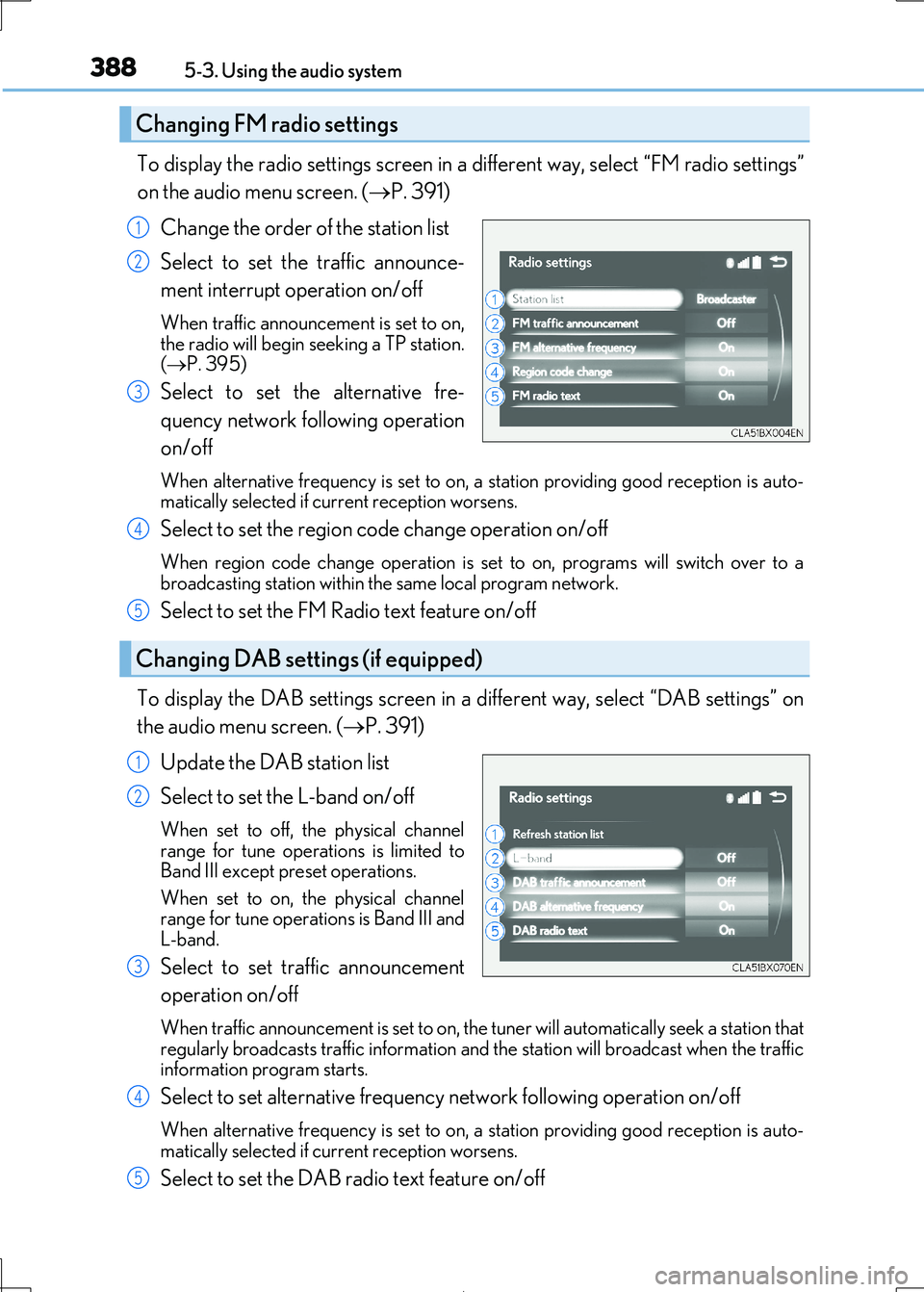
3885-3. Using the audio system
IS300h_EE(OM53D89E)
To display the radio settings screen in a different way, select “FM radio settings”
on the audio menu screen. ( P. 391)
Change the order of the station list
Select to set the traffic announce-
ment interrupt operation on/off
When traffic announcement is set to on, the radio will begin seeking a TP station.
( P. 395)
Select to set the alternative fre-
quency network fo llowing operation
on/off
When alternative frequency is set to on, a station providing good reception is auto- matically selected if current reception worsens.
Select to set the region co de change operation on/off
When region code change operation is set to on, programs will switch over to a
broadcasting station within th e same local program network.
Select to set the FM Radio text feature on/off
To display the DAB settings screen in a different way, select “DAB settings” on
the audio menu screen. ( P. 391)
Update the DAB station list
Select to set the L-band on/off
When set to off, the physical channel range for tune operations is limited to
Band III except preset operations.
When set to on, the physical channel range for tune operations is Band III and
L-band.
Select to set traffic announcement
operation on/off
When traffic announcement is set to on, the tuner will automatically seek a station that regularly broadcasts traffic information and the station will broadcast when the traffic
information program starts.
Select to set alternative frequenc y network following operation on/off
When alternative frequency is set to on, a station providing good reception is auto- matically selected if current reception worsens.
Select to set the DAB radio text feature on/off
Changing FM radio settings
1
2
3
Changing DAB settings (if equipped)
4
5
1
2
3
4
5
Page 389 of 692
3895-3. Using the audio system
5
Lexus Display Audio system
IS300h_EE(OM53D89E)
To display the iPod settings screen in a different way, select “iPod settings” on the
audio menu screen. ( P. 391)
Change the screen size (video
mode)
Change the cover art settings
( P. 390)
Adjust the screen quality (video
mode) ( P. 383)
Change video sound input port
To display the USB settings screen in a di fferent way, select “USB settings” on the
audio menu screen. ( P. 391)
Change the screen size (video
mode)
Change the cover art settings
( P. 390)
Adjust the screen quality (video
mode) ( P. 383)
Changing iPod settings
1
2
3
4
Changing USB settings
1
2
3
Page 390 of 692
3905-3. Using the audio system
IS300h_EE(OM53D89E)
To display the external video settings screen in a different way, select “External
video settings” on the audio menu screen. ( P. 391)
Change the screen size
Change the video signal
Adjust the screen quality ( P. 383)
To display the cover art settings screen in a different way, select “Cover art set-
tings” on the audio menu screen. ( P. 391)
Select to set the cover art display of
DISC mode on/off.
Select to set the cover art display of
USB mode on/off.
Change the priority of the cover art
display for USB mode.
Select to set the cover art display of
iPod mode on/off.
Change the priority of the co ver art display for iPod mode.
Changing external video settings
1
2
3
Changing the cover art settings
1
2
3
4
5
Page 391 of 692
3915-3. Using the audio system
5
Lexus Display Audio system
IS300h_EE(OM53D89E)
Go to audio menu screen: Move the controller to the left on the audio top screen
Radio mode
Audio menu screen operation
You can change the settings and control functions for each audio source.
Audio menu screen
ButtonFunctionTarget radio mode
“Seek up”Seeks a station of the nearest frequency (stops
when a station is found) (manual mode)AM, FM“Seek down”
“Rewind”Adjusts the playback offset time on time shift modeDAB“Forward”
“Time shift off”Cancels time shift operationDAB
“Next ensemble”Selects an ensemble (manual mode)DAB“Prev. ensemble”
“Next station”Selects a service (manual mode)DAB“Prev. station”
“FM radio settings”Changes FM radio settings (P. 388)All mode
“DAB settings”Changes DAB settings (P. 388)All mode
Page 393 of 692
3935-3. Using the audio system
5
Lexus Display Audio system
IS300h_EE(OM53D89E)
Repeat play
ModeAction
“Track repeat”
File/track repeat“Repeat”
“On”
“Folder repeat”Folder/album repeat“Album repeat”
Random/shuffle playback
ModeAction
“1 CD”
Random/shuffle play of the disc/folder/album“Random”
“Shuffle”
“Folder random”
Random/shuffle play of all folders/albums“Album random”
“Album shuffle”
Page 394 of 692
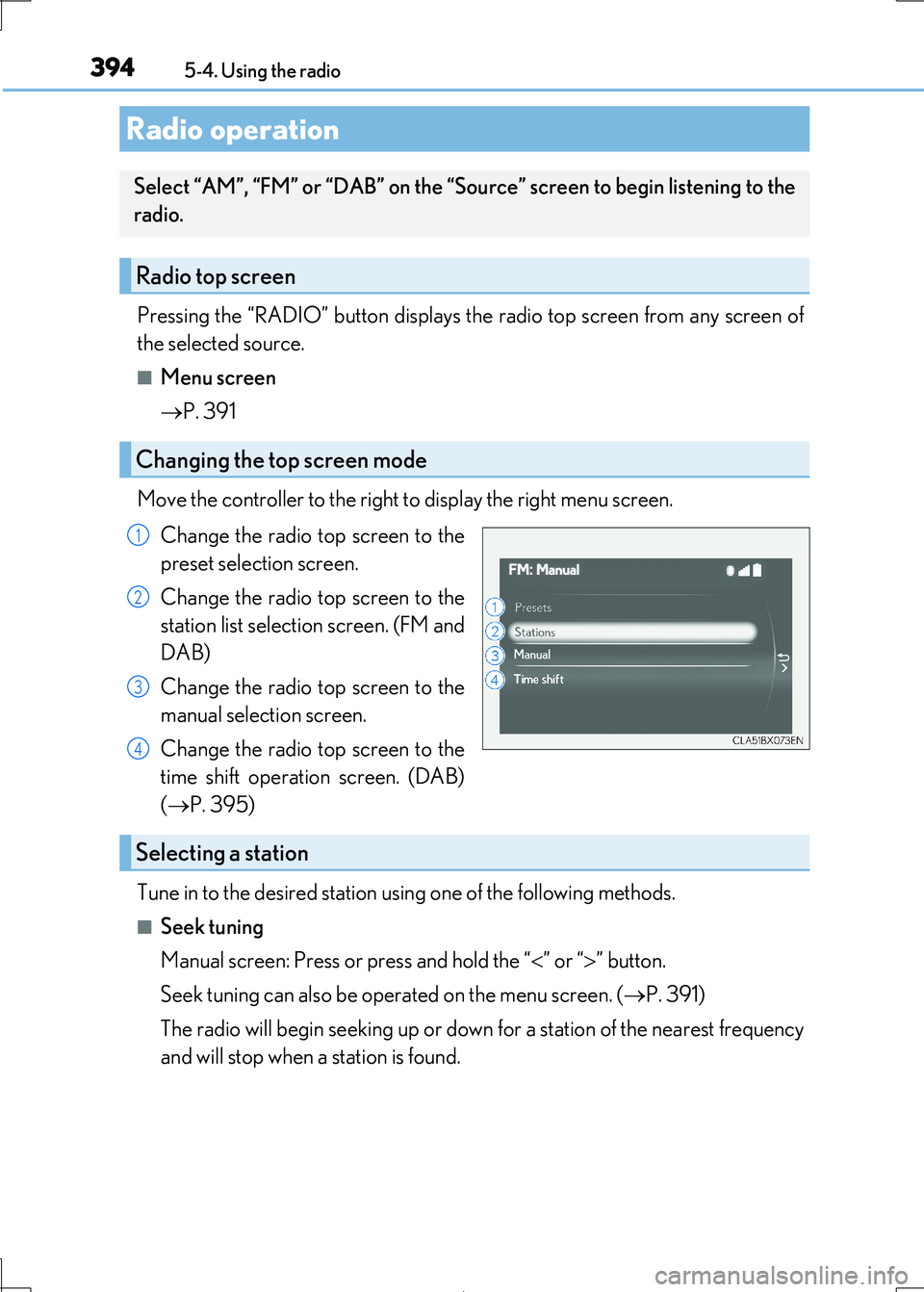
394
IS300h_EE(OM53D89E)
5-4. Using the radio
Pressing the “RADIO” button displays th e radio top screen from any screen of
the selected source.
■Menu screen
P. 391
Move the controller to the right to display the right menu screen.
Change the radio top screen to the
preset selection screen.
Change the radio top screen to the
station list selection screen. (FM and
DAB)
Change the radio top screen to the
manual selection screen.
Change the radio top screen to the
time shift operation screen. (DAB)
( P. 395)
Tune in to the desired station us ing one of the following methods.
■Seek tuning
Manual screen: Press or press and hold the “ ” or “” button.
Seek tuning can also be operated on the menu screen. ( P. 391)
The radio will begin seeking up or down for a station of the nearest frequency
and will stop when a station is found.
Radio operation
Select “AM”, “FM” or “DAB” on the “Sourc e” screen to begin listening to the
radio.
Radio top screen
Changing the top screen mode
1
2
3
4
Selecting a station
Page 395 of 692
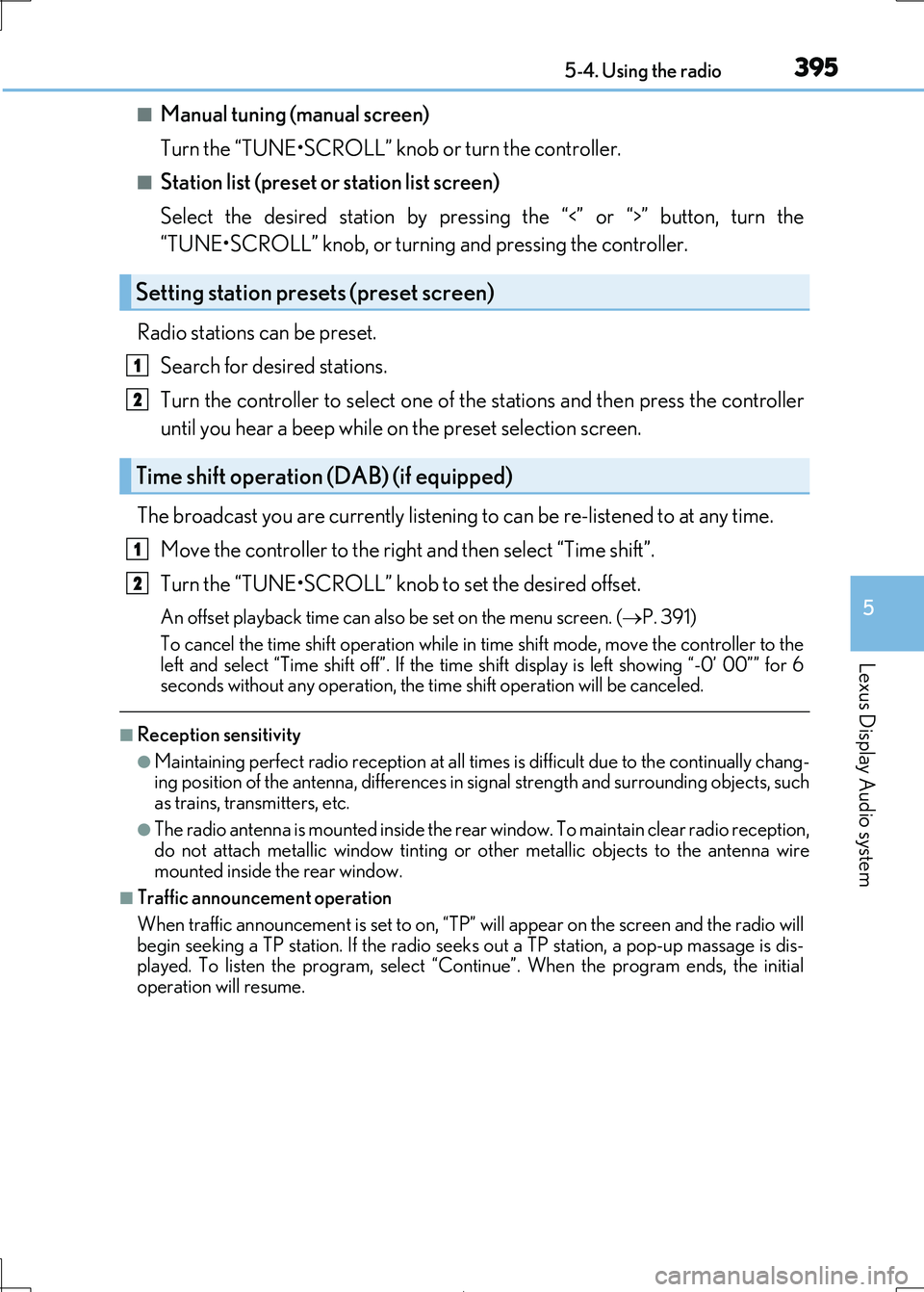
3955-4. Using the radio
5
Lexus Display Audio system
IS300h_EE(OM53D89E)
■Manual tuning (manual screen)
Turn the “TUNE•SCROLL” knob or turn the controller.
■Station list (preset or station list screen)
Select the desired station by pressi ng the “<” or “>” button, turn the
“TUNE•SCROLL” knob, or turnin g and pressing the controller.
Radio stations can be preset.
Search for desired stations.
Turn the controller to sele ct one of the stations and then press the controller
until you hear a beep while on the preset selection screen.
The broadcast you are currently listening to can be re-listened to at any time.
Move the controller to the righ t and then select “Time shift”.
Turn the “TUNE•SCROLL” knob to set the desired offset.
An offset playback time can also be set on the menu screen. (P. 391)
To cancel the time shift operation while in time shift mode, move the controller to the
left and select “Time shift off” . If the time shift display is left showing “-0’ 00”” for 6
seconds without any operation, the ti me shift operation will be canceled.
■Reception sensitivity
●Maintaining perfect radio reception at all times is difficult due to the continually chang- ing position of the antenna, di fferences in signal strength and surrounding objects, such
as trains, transmitters, etc.
●The radio antenna is mounted inside the rear window. To maintain clear radio reception, do not attach metallic window tinting or other metallic objects to the antenna wire
mounted inside the rear window.
■Traffic announcement operation
When traffic announcement is set to on, “TP” will appear on the screen and the radio will
begin seeking a TP station. If the radio seek s out a TP station, a pop-up massage is dis-
played. To listen the program, select “Continue”. When the program ends, the initial
operation will resume.
Setting station presets (preset screen)
Time shift operation (DAB) (if equipped)
1
2
1
2
Page 396 of 692
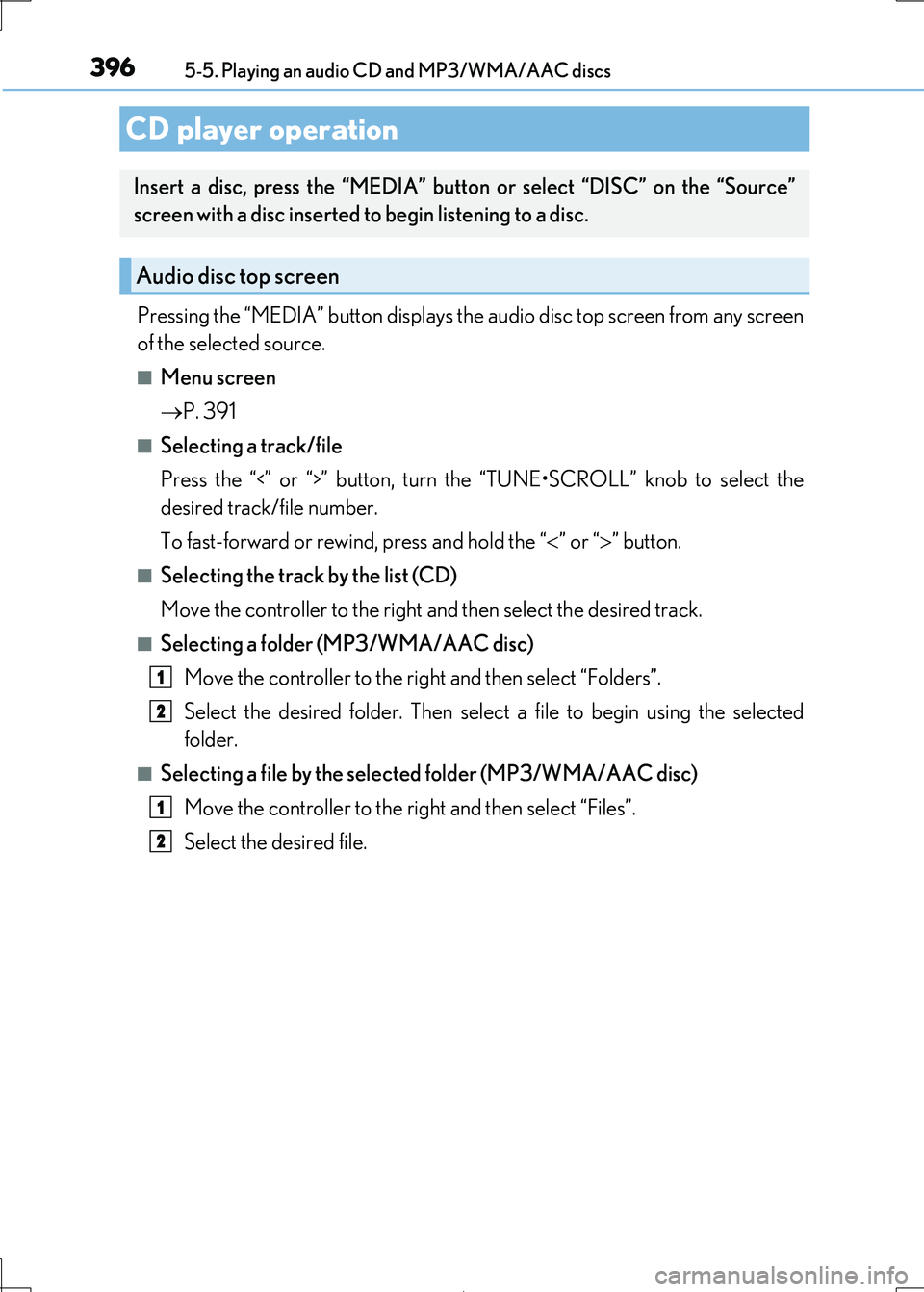
396
IS300h_EE(OM53D89E)
5-5. Playing an audio CD and MP3/WMA/AAC discs
Pressing the “MEDIA” button displays the audio disc top screen from any screen
of the selected source.
■Menu screen
P. 391
■Selecting a track/file
Press the “<” or “>” button, turn th e “TUNE•SCROLL” knob to select the
desired track/file number.
To fast-forward or rewi nd, press and hold the “” or “” button.
■Selecting the track by the list (CD)
Move the controller to the right and then select the desired track.
■Selecting a folder (MP3/WMA/AAC disc)
Move the controller to the ri ght and then select “Folders”.
Select the desired folder. Then select a file to begin using the selected
folder.
■Selecting a file by the selected folder (MP3/WMA/AAC disc)
Move the controller to the right and then select “Files”.
Select the desired file.
CD player operation
Insert a disc, press the “MEDIA” butto n or select “DISC” on the “Source”
screen with a disc inserted to begin listening to a disc.
Audio disc top screen
1
2
1
2