Page 66 of 342
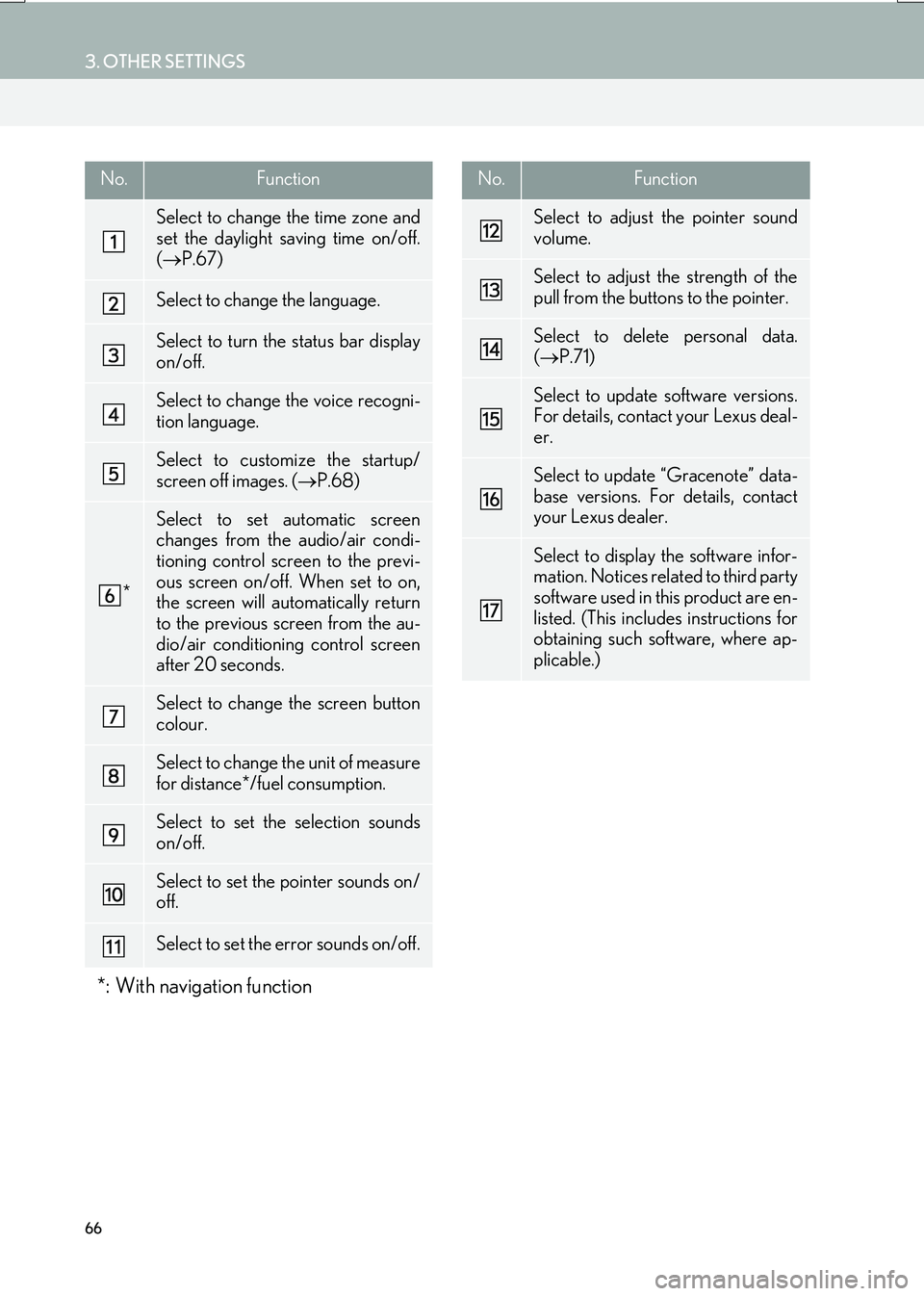
66
3. OTHER SETTINGS
IS_NAVI_EE
No.Function
Select to change the time zone and
set the daylight saving time on/off.
(→ P.67)
Select to change the language.
Select to turn the status bar display
on/off.
Select to change the voice recogni-
tion language.
Select to customize the startup/
screen off images. ( →P.68)
*
Select to set automatic screen
changes from the audio/air condi-
tioning control screen to the previ-
ous screen on/off. When set to on,
the screen will automatically return
to the previous screen from the au-
dio/air conditioning control screen
after 20 seconds.
Select to change the screen button
colour.
Select to change the unit of measure
for distance*/fuel consumption.
Select to set the selection sounds
on/off.
Select to set the pointer sounds on/
off.
Select to set the error sounds on/off.
*: With navigation function
Select to adjust the pointer sound
volume.
Select to adjust the strength of the
pull from the buttons to the pointer.
Select to delete personal data.
(→ P.71)
Select to update software versions.
For details, contact your Lexus deal-
er.
Select to update “Gracenote” data-
base versions. For details, contact
your Lexus dealer.
Select to display the software infor-
mation. Notices related to third party
software used in this product are en-
listed. (This includes instructions for
obtaining such software, where ap-
plicable.)
No.Function
Page 71 of 342
71
3. OTHER SETTINGS
IS_NAVI_EE
BASIC FUNCTION
2
1Display the “General settings” screen.
(→ P.65)
2Select “Delete personal data” .
3Select “Delete” .
4Select “Yes” when the confirmation
screen appears.
�z Registered or changed personal settings
will be deleted or returned to their default
conditions.
For example:
• General settings
• Navigation settings*
•Audio settings
• Telephone settings
• Connected service settings*
*: With navigation function
DELETING PERSONAL DATA
NOTICE
●With navigation function: Make sure the
map microSD card is inserted when
deleting personal data. The personal data
cannot be deleted when the map
microSD card is removed. To delete the
data, after inserting the map microSD
card, turn the engine switch to
ACCESSORY or IGNITION ON
mode.
Page 72 of 342
72
3. OTHER SETTINGS
IS_NAVI_EE
2. VOICE SETTINGS
1Press the “MENU” button on the
Remote Touch.
2Select “Setup” .
3Select “Voice” .
4Select the items to be set.
Voice guidance etc. can be set. VOICE SETTINGS SCREEN
No.Function
Select to adjust the volume of voice
guidance.
Select to set the voice recognition
prompts on/off.
*
Select to set the voice guidance dur-
ing audio/visual and/or air condi-
tioning system use on/off.
*Select to set the voice guidance dur-
ing route guidance on/off.
*Select to set the beep sound of navi-
gation guidance.
Select to reset all setup items.
*: With navigation function
*
Page 73 of 342
73
3. OTHER SETTINGS
IS_NAVI_EE
BASIC FUNCTION
2
3. VEHICLE SETTINGS
1Press the “MENU” button on the
Remote Touch.
2Select “Setup” .
3Select “Vehicle” .
4Select the items to be set.Settings are available for maintenance,
vehicle customization and Lexus park-
ing assist-sensor, etc.
No.FunctionPage
*1Select to set mainte-
nance.74
Select to set vehicle
customization.“Owner ’s
Manual”
*2Select to set Lexus
parking assist-sensor.“Owner ’s
Manual”
*2Select to set driving
mode.“Owner ’s Manual”
*
1: With navigation function
*2: If equipped
Page 74 of 342
74
3. OTHER SETTINGS
IS_NAVI_EE
1Display the “Vehicle settings” screen.
(→ P.73)
2Select “Maintenance” .
3Select the desired item.
MAINTENANCE*
When the system is turned on, the
“Information” screen displays when it is
time to replace a part or certain compo-
nents. (→P.30)
No.FunctionPage
Select to set the condition
of parts or components.75
Select to add new informa-
tion items separately from
provided ones.
When set to on, the indica-
tor will illuminate. The sys-
tem is set to give
maintenance information
with the “Information”
screen.
30
Select to cancel all condi-
tions which have been en-
tered.
Select to reset the items
which have expired condi-
tions.
Select to register/edit deal-
er information.75
INFORMATION
●
When the vehicle needs to be serviced,
the screen button colour will change to
orange.
*: With navigation function
Page 78 of 342

78
IS_NAVI_EE1. QUICK REFERENCE .............................. 80
MAP SCREEN ............................................................ 80
NAVIGATION MENU SCREEN ..................... 82
2. MAP SCREEN OPERATION ............... 84
CURRENT POSITION DISPLAY ..................... 84
MAP SCALE................................................................ 84
ORIENTATION OF THE MAP .......................... 85
SWITCHING MAP
CONFIGURATIONS ......................................... 86
SCREEN SCROLL OPERATION .................... 87
ADJUSTING LOCATION IN SMALL INCREMENTS ........................................................ 88
3. MAP SCREEN INFORMATION......... 89
DISPLAYING POI*2 ICONS ............................. 89
ROUTE TRACE ......................................................... 90
DISPLAYING INFORMATION ABOUT THE ICON WHERE THE
CURSOR IS SET ...................................................... 91
STANDARD MAP ICONS ................................... 92
4. TRAFFIC AND PARKING INFORMATION ..................................... 93
DISPLAYING TRA FFIC AND TRAFFIC
PREDICTION INFORMATION .................... 93
PARKING INFORMATION ............................... 96
1.DESTINATION SEARCH OPERATION...... 98
SELECTING THE SEARCH AREA ............... 100
SETTING HOME AS DESTINATION .......... 100
SETTING QUICK ACCESS AS DESTINATION..................................................... 100
SEARCHING BY ADDRESS .............................. 101
SEARCHING BY POI*
2...................................... 103
SEARCHING BY MAP........................................ 103
SEARCHING BY MEMORY POINTS ......... 104
SEARCHING FROM PREVIOUS DESTINATIONS ................................................... 104
SEARCHING BY INTERSECTION .............. 105
SEARCHING BY MOTORWAY ENTRANCE/EXIT .............................................. 105
SEARCHING BY COORDINATES ............. 106
SEARCHING BY TELEPHONE NUMBER................................................................. 106
SEARCHING BY POI*
2 NEAR
CURSOR .................................................................. 107
SEARCHING BY UK/NL POSTAL CODE................................................... 108
2. STARTING ROUTE GUIDANCE ...... 109
DESTINATION MAP SCREEN ......................... 110
ENTIRE ROUTE MAP SCREEN ......................... 111
1BASIC OPERATION2DESTINATION SEARCH
Page 79 of 342
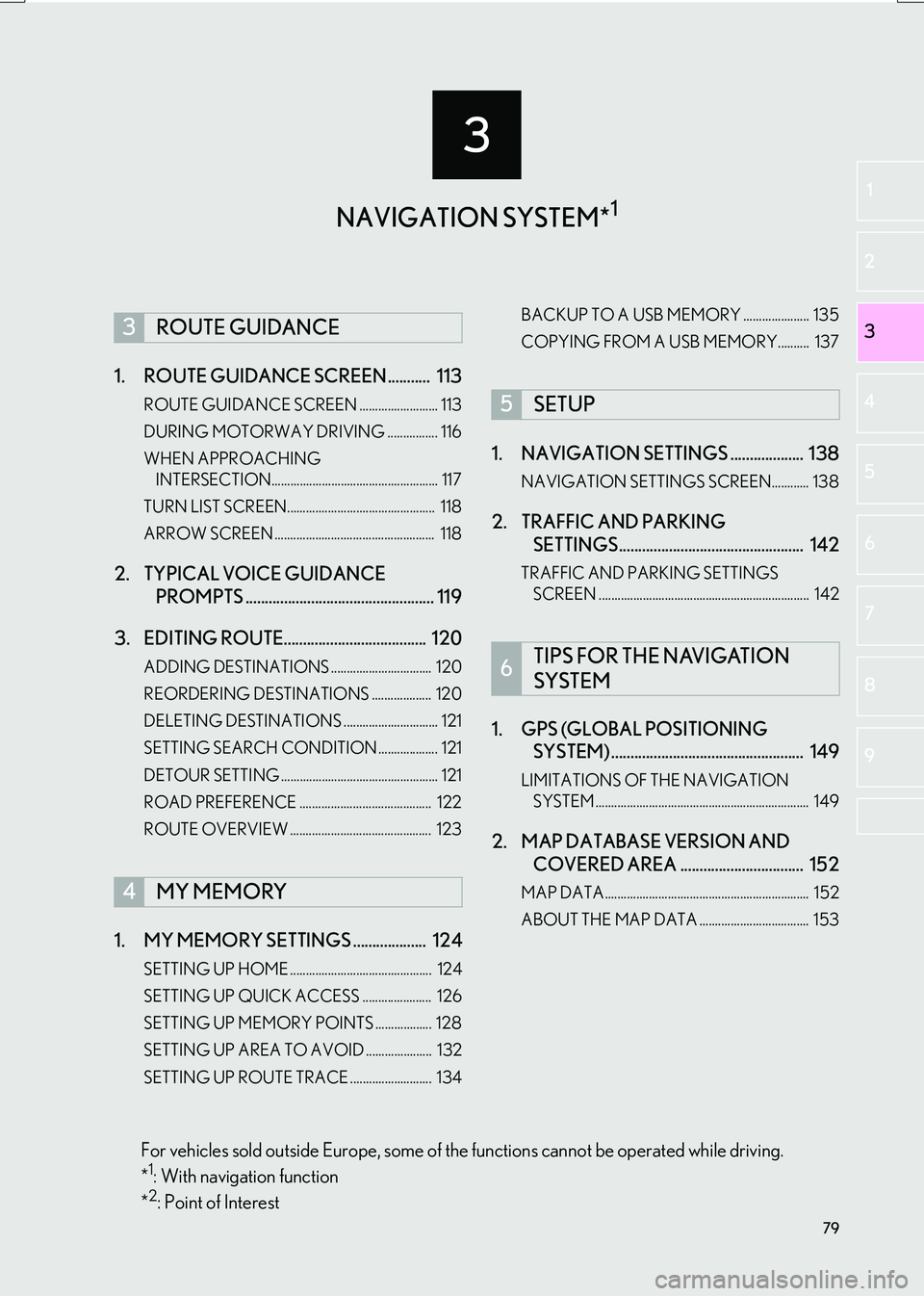
3
79
IS_NAVI_EE
2
3
1
4
5
6
7
8
9
1. ROUTE GUIDANCE SCREEN ........... 113
ROUTE GUIDANCE SCREEN ......................... 113
DURING MOTORWAY DRIVING ................ 116
WHEN APPROACHING INTERSECTION..................................................... 117
TURN LIST SCREEN............................................... 118
ARROW SCREEN ................................................... 118
2. TYPICAL VOICE GUIDANCE PROMPTS ................................................. 119
3. EDITING ROUTE..................................... 120
ADDING DESTINATIONS ................................ 120
REORDERING DESTINATIONS ................... 120
DELETING DESTINATIONS .............................. 121
SETTING SEARCH CONDITION ................... 121
DETOUR SETTING .................................................. 121
ROAD PREFERENCE .......................................... 122
ROUTE OVERVIEW ............................................. 123
1. MY MEMORY SETTINGS ................... 124
SETTING UP HOME ............................................. 124
SETTING UP QUICK ACCESS ...................... 126
SETTING UP MEMORY POINTS .................. 128
SETTING UP AREA TO AVOID ..................... 132
SETTING UP ROUTE TRACE .......................... 134 BACKUP TO A USB MEMORY ..................... 135
COPYING FROM A USB MEMORY.......... 137
1. NAVIGATION SETTINGS ................... 138
NAVIGATION SETTINGS SCREEN............ 138
2. TRAFFIC AND PARKING
SETTINGS................................................ 142
TRAFFIC AND PARKING SETTINGS
SCREEN ................................................................... 142
1. GPS (GLOBAL POSITIONING SYSTEM) .................................................. 149
LIMITATIONS OF THE NAVIGATION
SYSTEM .................................................................... 149
2. MAP DATABASE VERSION AND COVERED AREA ................................ 152
MAP DATA................................................................. 152
ABOUT THE MAP DATA ................................... 153
3ROUTE GUIDANCE
4MY MEMORY
5SETUP
6TIPS FOR THE NAVIGATION
SYSTEM
NAVIGATION SYSTEM*1
For vehicles sold outside Europe, some of the functions cannot be operated while driving.
*1: With navigation function
*2: Point of Interest
Page 80 of 342
80
IS_NAVI_EE
1. BASIC OPERATION
1. QUICK REFERENCE
MAP SCREEN
The map screen can be reached by the following methods:
�XPress the “MAP” button on the Remote Touch.
�X Press the “MENU” button on the Remote Touch, then select “Nav” on the “Menu”
screen. ( →P.14)
Select if the navigation menu screen is displayed.
No.NameFunctionPage
2D north up, 2D
heading up or 3D
heading up sym-
bolIndicates whether the map orientation is set to
north-up or heading-up. In 3D map, only a head-
ing-up view is available.85
“GPS” mark
(Global Position-
ing System)Shows that the vehicle is receiving signals from
the GPS149
Status barDisplays the condition of Wi-Fi® and Bluetooth®
connections, the level of reception and the
amount of battery charge left for a cellular phone.16