Page 142 of 342
142
5. SETUP
IS_NAVI_EE
2. TRAFFIC AND PARKING SETTINGS
1Press the “MENU” button on the
Remote Touch.
2Select “Setup” .
3Select “Info”.
4Select “Traffic” or “Parking” .
5Select the items to be set. �X
Traffic info settings screen
�X Parking info settings screen
Settings are available for displaying traf-
fic information icons, receivable traffic
stations, parking information icons etc.TRAFFIC AND PARKING
SETTINGS SCREEN
Page 143 of 342
143
5. SETUP
IS_NAVI_EE
NAVIGATION SYSTEM
3
No.FunctionPage
Select to set voice guid-
ance for traffic information
on/off.
Select to set display of traf-
fic information icon.144
Select to set the avoid traf-
fic events function auto/
manual.144
Select to set a detoured
route search on/off. (When
traffic jams, etc. are predict-
ed)
Select to set selection of
traffic stations auto/manu-
al.145
The selected station is dis-
played.
Select to receive TPEG
traffic information.146
Select to enable the roam-
ing function of TPEG traffic
information.147
Traffic information can set
to be received automatical-
ly, or to receive RDS-TMC
traffic information only.
147
Select to set display of
parking icons on the map
screen on/off.
Select to receive parking
lot information.148
Select to enable the roam-
ing function of parking lot
information.148
Select to reset all setup
items.
No.FunctionPage
Page 146 of 342
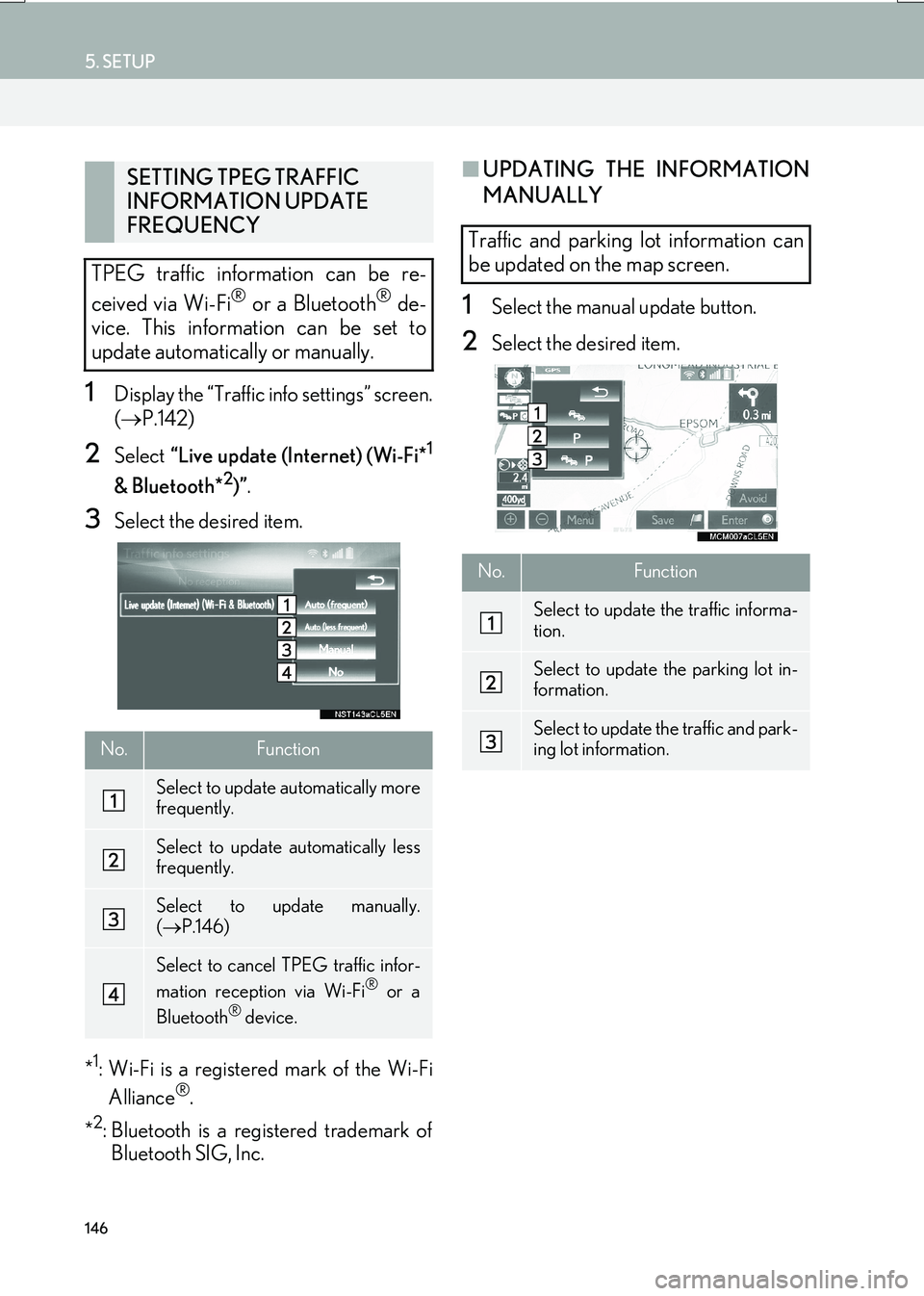
146
5. SETUP
IS_NAVI_EE
1Display the “Traffic info settings” screen.
(→ P.142)
2Select “Live update (Internet) (Wi-Fi*1
& Bluetooth*2)”.
3Select the desired item.
*
1: Wi-Fi is a registered mark of the Wi-Fi Alliance®.
*
2: Bluetooth is a registered trademark of Bluetooth SIG, Inc.
■ UPDATING THE INFORMATION
MANUALLY
1Select the manual update button.
2Select the desired item.
SETTING TPEG TRAFFIC
INFORMATION UPDATE
FREQUENCY
TPEG traffic information can be re-
ceived via Wi-Fi
® or a Bluetooth® de-
vice. This information can be set to
update automatically or manually.
No.Function
Select to update automatically more
frequently.
Select to update automatically less
frequently.
Select to update manually.
( → P.146)
Select to cancel TPEG traffic infor-
mation reception via Wi-Fi® or a
Bluetooth® device.
Traffic and parking lot information can
be updated on the map screen.
No.Function
Select to update the traffic informa-
tion.
Select to update the parking lot in-
formation.
Select to update the traffic and park-
ing lot information.
Page 148 of 342
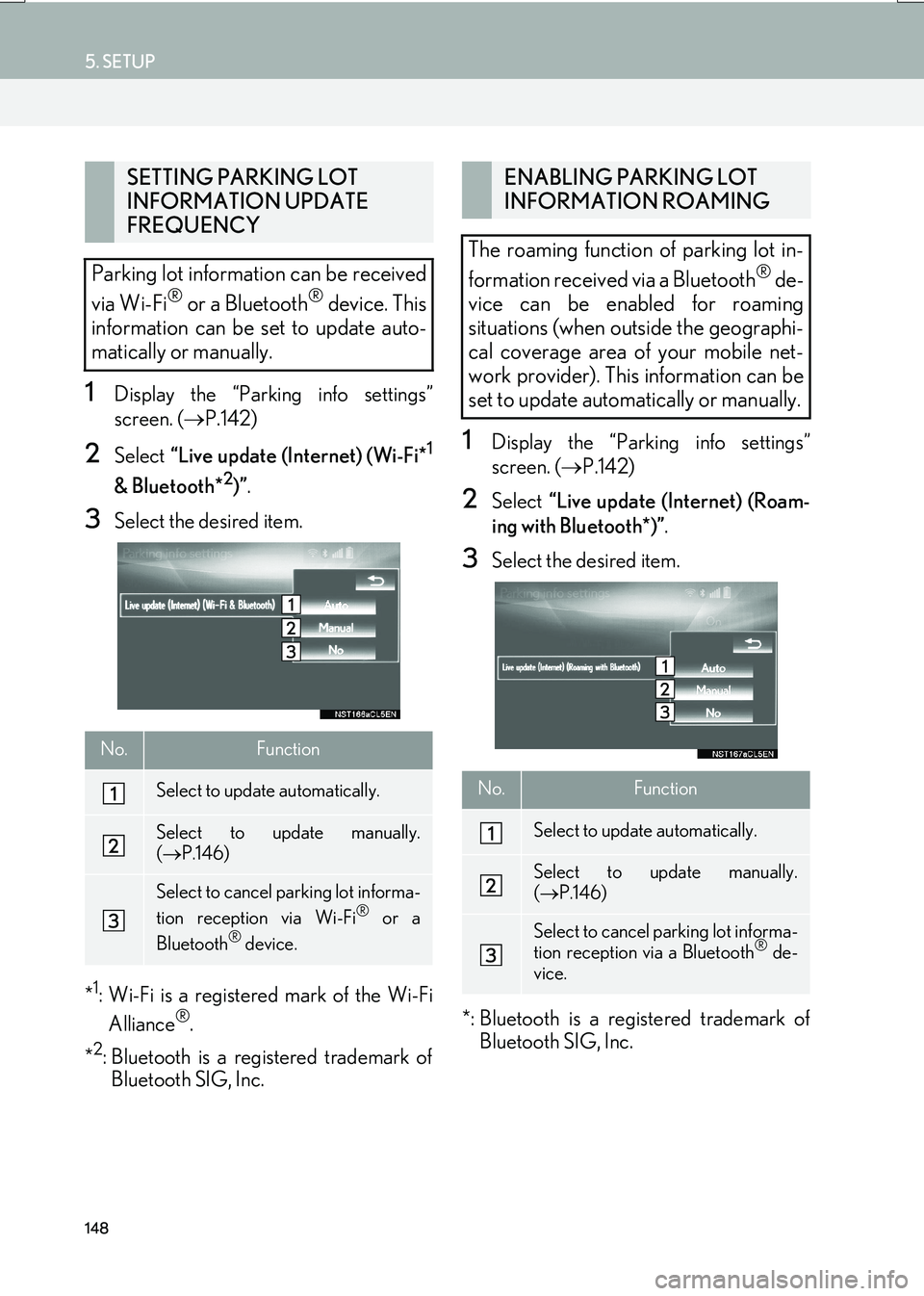
148
5. SETUP
IS_NAVI_EE
1Display the “Parking info settings”
screen. (→P.142)
2Select “Live update (Internet) (Wi-Fi*1
& Bluetooth*2)”.
3Select the desired item.
*
1: Wi-Fi is a registered mark of the Wi-Fi Alliance®.
*
2: Bluetooth is a registered trademark of Bluetooth SIG, Inc.
1Display the “Parking info settings”
screen. ( →P.142)
2Select “Live update (Internet) (Roam-
ing with Bluetooth*)” .
3Select the desired item.
*: Bluetooth is a registered trademark of Bluetooth SIG, Inc.
SETTING PARKING LOT
INFORMATION UPDATE
FREQUENCY
Parking lot information can be received
via Wi-Fi
® or a Bluetooth® device. This
information can be set to update auto-
matically or manually.
No.Function
Select to update automatically.
Select to update manually.
( → P.146)
Select to cancel parking lot informa-
tion reception via Wi-Fi® or a
Bluetooth® device.
ENABLING PARKING LOT
INFORMATION ROAMING
The roaming function of parking lot in-
formation received via a Bluetooth
® de-
vice can be enabled for roaming
situations (when outside the geographi-
cal coverage area of your mobile net-
work provider). This information can be
set to update automatically or manually.
No.Function
Select to update automatically.
Select to update manually.
( → P.146)
Select to cancel parking lot informa-
tion reception via a Bluetooth® de-
vice.
Page 150 of 342

150
6. TIPS FOR THE NAVIGATION SYSTEM
IS_NAVI_EE
�zAccurate current position may not be
shown in the following cases:
• When driving on a small angled Y-shaped
road.
• When driving on a winding road.
• When driving on a slippery road such as in sand, gravel, snow, etc.
• When driving on a long straight road.
• When motorway and surface streets run in parallel.
• After moving by ferry or vehicle carrier.
• When a long route is searched during high speed driving.
• When driving without setting the current position calibration correctly.
• After repeating a change of direction by going forward and backward, or turning
on a turntable in a parking lot.
• When leaving a covered parking lot or parking garage.
• When a roof carrier is installed.
• When driving with tyre chains installed.
• When the tyres are worn.
• After replacing a tyre or tyres.
• When using tyres that are smaller or larger than the factory specifications.
• When the tyre pressure in any of the 4 tyres is not correct. �z
Inappropriate route guidance may occur in
the following cases:
• When turning at an intersection off the
designated route guidance.
• If you set more than 1 destination but skip any of them, auto reroute will display a
route returning to the destination on the
previous route.
• When turning at an intersection for which there is no route guidance.
• When passing through an intersection for which there is no route guidance.
• During auto reroute, the route guidance may not be available for the next turn to
the right or left.
• During high speed driving, it may take a long time for auto reroute to operate. In
auto reroute, a detour route may be
shown.
• After auto reroute, the route may not be changed.
• If an unnecessary U-turn is shown or announced.
• If a location has multiple names and the system announces 1 or more of them.
• When a route cannot be searched.
• If the route to your destination includes gravel, unpaved roads or alleys, the route
guidance may not be shown.
�z If the vehicle cannot receive GPS signals,
the current position can be adjusted
manually. ( →P.141)
Page 175 of 342
175
3. MEDIA OPERATION
IS_NAVI_EE
AUDIO/VISUAL SYSTEM
4
2. DVD
■CONTROL SCREEN
For safety reasons, the DVD video discs can only be viewed when the following con-
ditions are met:
(a) The vehicle is completely stopped.
(b) The engine switch is in ACCESSORY or IGNITION ON mode.
(c) The parking brake is applied.
While driving in DVD video mode, only the DVD’s audio can be heard.
The playback condition of some DVD discs may be determined by the DVD software
producer. This DVD player plays a disc as the software producer intended. As such,
some functions may not work properly. Be sure to read the instruction manual that
comes with the individual DVD disc. (
→P.206)
OVERVIEW
The DVD operation screen can be reached by the following methods: →P.159
�XInserting a disc ( →P.160)
Page 229 of 342

6
229
IS_NAVI_EE
6
2
1
3
4
5
7
8
9
1. LEXUS PARKING ASSIST
MONITOR ............................................. 230
DRIVING PRECAUTIONS .............................. 230
SCREEN DISPLAY ................................................ 232
USING THE SYSTEM WHEN
PERPENDICULAR PARKING .................... 233
USING THE SYSTEM WHEN PARALLEL PARKING ............................................................... 234
SWITCHING THE PARKING MODE SCREEN .................................................................. 235
2. PERPENDICULAR PARKING (ESTIMATED COURSE LINE
DISPLAY MODE)................................ 236
SCREEN DESCRIPTION ................................... 236
PARKING ................................................................... 237
3. PERPENDICULAR PARKING (PARKING ASSIST GUIDE LINE
DISPLAY MODE) ................................ 238
SCREEN DESCRIPTION .................................. 238
PARKING ................................................................... 239
4. PARALLEL PARKING .......................... 240
VEHICLE MOVEMENT PROCEDURE.... 240
PARKING .................................................................... 241
NARROW MODE ................................................. 246
5. LEXUS PARKING ASSIST MONITOR PRECAUTIONS .......... 248
AREA DISPLAYED ON SCREEN ................ 248
THE CAMERA ......................................................... 249
DIFFERENCES BETWEEN THE SCREEN
AND THE ACTUAL ROAD ......................... 250
WHEN APPROACHING THREE- DIMENSIONAL OBJECTS ........................... 252
6. THINGS YOU SHOULD KNOW .... 254
IF YOU NOTICE ANY SYMPTOMS .......... 254
1LEXUS PARKING ASSIST
MONITOR
PERIPHERAL MONITORING SYSTEM
Page 230 of 342

230
IS_NAVI_EE
1. LEXUS PARKING ASSIST MONITOR
1. LEXUS PARKING ASSIST MONITOR
The parking assist monitor assists the
driver by displaying an image of the view
behind the vehicle while backing up, for
example while parking.
The parking assist monitor assists with
the following 2 backing-up operations:
(1) Perpendicular parking (parking in agarage, etc.)
(2) Parallel parking (parking at the side of the road, etc.)
INFORMATION
●The screen illustrations used in this text
are intended as examples, and may differ
from the image that is actually displayed
on the screen.
DRIVING PRECAUTIONS
The parking assist monitor is a supple-
mental device intended to assist the
driver when backing up. When backing
up, be sure to visually check all around
the vehicle both directly and using the
mirrors before proceeding. If you do
not, you may hit another vehicle, and
could possibly cause an accident.
Pay attention to the following precau-
tions when using the parking assist mon-
itor.
WA R N I N G
● Never depend on the parking assist mon-
itor entirely when backing up. The image
and the position of the guide lines dis-
played on the screen may differ from the
actual state.
Use caution, just as you would when
backing up any vehicle.
● Be sure to back up slowly, depressing the
brake pedal to control vehicle speed.
● If you seem likely to hit nearby vehicles,
obstacles, people or mount the shoulder,
depress the brake pedal to stop the vehi-
cle, then disable the assist system by
selecting on the screen to cancel
the system.