2017 Lexus IS200t parking
[x] Cancel search: parkingPage 1 of 342

1
IS_NAVI_EE
1QUICK GUIDE11
2 BASIC FUNCTION29
3 NAVIGATION SYSTEM79
4AUDIO/VISUAL SYSTEM155
5SPEECH COMMAND SYSTEM219
6PERIPHERAL MONITORING SYSTEM229
7TELEPHONE257
8 CONNECTED SERVICES297
910.3-INCH DISPLAY321
INDEX329
About the following equipment, see the “Owner’s Manual”.
•Air conditioning
• Fuel consumption
• Energy monitor (IS300h)
• Vehicle customization settings
• Lexus parking assist-sensor
Page 9 of 342

9
IS_NAVI_EE
1
2
3
4
5
6
7
8
9
1. BASIC OPERATION .....................................80
QUICK REFERENCE......................................... 80
MAP SCREEN OPERATION ........................ 84
MAP SCREEN INFORMATION.................. 89
TRAFFIC AND PARKING INFORMATION................................................ 93
2. DESTINATION SEARCH ...........................98
DESTINATION SEARCH OPERATION ...................................................... 98
STARTING ROUTE GUIDANCE ............. 109
3. ROUTE GUIDANCE .................................. 113
ROUTE GUIDANCE SCREEN .................... 113
TYPICAL VOICE GUIDANCE PROMPTS............................................................. 119
EDITING ROUTE ............................................... 120
4. MY MEMORY .............................................. 124
MY MEMORY SETTINGS ............................. 124
5. SETUP .............................................................. 138
NAVIGATION SETTINGS............................ 138
TRAFFIC AND PARKING SETTINGS............................................................ 142
6. TIPS FOR THE NAVIGATION
SYSTEM ....................................................... 149
GPS (GLOBAL POSITIONING SYSTEM) ..............................................................149
MAP DATABASE VERSION AND COVERED AREA ...........................................152
1. BASIC OPERATION ................................... 156
QUICK REFERENCE ....................................... 156
SOME BASICS.....................................................158
2. RADIO OPERATION .................................167
AM/FM/DAB RADIO...................................... 167
3. MEDIA OPERATION ................................ 172
CD ............................................................................... 172
DVD ........................................................................... 175
USB MEMORY ....................................................180
iPod .............................................................................185
Bluetooth
® AUDIO ............................................189
AUX ........................................................................... 194
4. AUDIO/VISUAL REMOTE CONTROLS ............................................... 196
STEERING SWITCHES ................................... 196
5. SETUP .............................................................. 199
AUDIO SETTINGS............................................. 199
6. TIPS FOR OPERATING THE AUDIO/VISUAL SYSTEM...................205
OPERATING INFORMATION................. 205
1. SPEECH COMMAND SYSTEM OPERATION ............................................ 220
SPEECH COMMAND SYSTEM .............. 220
COMMAND LIST.............................................. 227
3NAVIGATION SYSTEM4AUDIO/VISUAL SYSTEM
5SPEECH COMMAND SYSTEM
Page 10 of 342
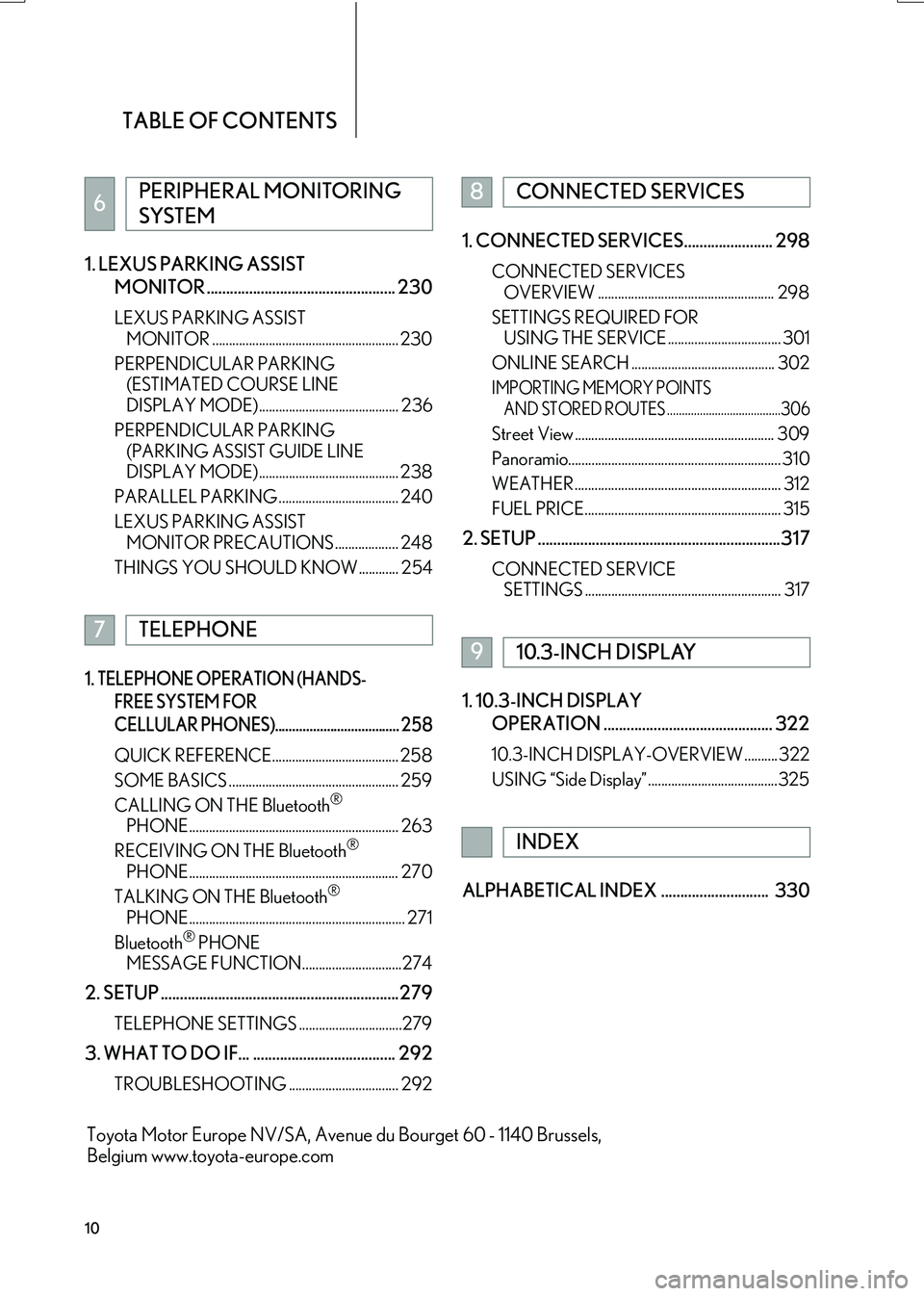
TABLE OF CONTENTS
10
IS_NAVI_EE1. LEXUS PARKING ASSIST
MONITOR ................................................. 230
LEXUS PARKING ASSIST MONITOR ........................................................ 230
PERPENDICULAR PARKING (ESTIMATED COURSE LINE
DISPLAY MODE) .......................................... 236
PERPENDICULAR PARKING (PARKING ASSIST GUIDE LINE
DISPLAY MODE) .......................................... 238
PARALLEL PARKING .................................... 240
LEXUS PARKING ASSIST MONITOR PRECAUTIONS ................... 248
THINGS YOU SHOULD KNOW ............ 254
1. TELEPHONE OPERATION (HANDS- FREE SYSTEM FOR
CELLULAR PHONES).................................... 258
QUICK REFERENCE...................................... 258
SOME BASICS ................................................... 259
CALLING ON THE Bluetooth
®
PHONE ............................................................... 263
RECEIVING ON THE Bluetooth
®
PHONE ............................................................... 270
TALKING ON THE Bluetooth
®
PHONE ................................................................. 271
Bluetooth
® PHONE
MESSAGE FUNCTION..............................274
2. SETUP ..............................................................279
TELEPHONE SETTINGS ...............................279
3. WHAT TO DO IF... ..................................... 292
TROUBLESHOOTING ................................. 292
1. CONNECTED SERVICES....................... 298
CONNECTED SERVICES
OVERVIEW ..................................................... 298
SETTINGS REQUIRED FOR USING THE SERVICE .................................. 301
ONLINE SEARCH ........................................... 302
IMPORTING MEMORY POINTS AND STORED ROUTES ......................................306
Street View ............................................................ 309
Panoramio................................................................ 310
WEATHER .............................................................. 312
FUEL PRICE........................................................... 315
2. SETUP ...............................................................317
CONNECTED SERVICE SETTINGS ........................................................... 317
1. 10.3-INCH DISPLAY
OPERATION ............................................ 322
10.3-INCH DISPLAY-OVERVIEW .......... 322
USING “Side Display” .......................................325
ALPHABETICAL INDEX ............................ 330
6PERIPHERAL MONITORING
SYSTEM
7TELEPHONE
8CONNECTED SERVICES
910.3-INCH DISPLAY
INDEX
Toyota Motor Europe NV/SA, Avenue du Bourget 60 - 1140 Brussels,
Belgium www.toyota-europe.com
Page 19 of 342

19
2. QUICK REFERENCE
IS_NAVI_EE
QUICK GUIDE
1No.FunctionPage
Select to change the selected language, operation sound, automatic
screen change settings, etc.65
Select to set the voice guidance settings.72
Select to set Bluetooth® phones and Bluetooth® audio devices.46
*Select to set Wi-Fi® connection settings.60
Select to set radio and external media settings.199
*Select to access the page which enables the setting of the average
speed, displayed screen contents, POI categories, etc.138
Select to set the telephone sound, contacts, message settings, etc.279
*Select to set traffic information and parking information.142
Select to set vehicle information such as maintenance information.73
*: With navigation function
Page 21 of 342

21
2. QUICK REFERENCE
IS_NAVI_EE
QUICK GUIDE
1No.FunctionPage
*1Using RDS-TMC*2 station based on FM-multiple broadcasting or
TPEG*2 information that is received, traffic events near the current po-
sition or the cursor position can be viewed as a list.93
*1Using TPEG*2 information that is received, the location and available
spaces of a parking lot can be checked. The parking lot can also be set
as a destination.
96
Select to display fuel price information.315
Select to display weather information.312
Select to display the Bluetooth® phone message screen.274
*1Select to display a Street View. 309
*1Select to view information on the selected point. 310
Select to view pictures in the USB memory.184
*1: With navigation function
*2: Can only be used when receiving RDS-TM C or TPEG (Transport Protocol Experts
Group) information. Depending on the country or area, receiving RDS-TMC and
TPEG information may not be possible.
Page 30 of 342

30
IS_NAVI_EE
1. BASIC INFORMATION BEFORE OPERATION
1. INITIAL SCREEN
1When the engine
turned to ACCESSORY or IGNITION
ON
be displayed and the system will begin
operating.
�zWith navigation function: After the initial
screen is displayed for a few seconds, the
“CAUTION” screen will be displayed for 5
seconds. To manually switch to the map
screen, select “Show map” or press the
“MAP” button on the Remote Touch.
�zImages shown on the initial screen can be
changed to suit individual preferences.
(→ P. 6 8 )
WA R N I N G
●When the vehicle is stopped with the
engine running
safety.
MAINTENANCE
INFORMATION*
This system reminds users when to re-
place certain parts or components and
shows dealer information (if registered)
on the screen.
When the vehicle reaches a previously
set driving distance or date specified for
a scheduled maintenance check, the “In-
formation” screen will be displayed
when the system is turned on.
�z This screen goes off if the screen is not
operated for several seconds.
�z To prevent this screen from being dis-
played again, select “Do not show this
info again.” .
�z To register maintenance information:
→ P. 74
*: With navigation function
Page 73 of 342

73
3. OTHER SETTINGS
IS_NAVI_EE
BASIC FUNCTION
2
3. VEHICLE SETTINGS
1Press the “MENU” button on the
Remote Touch.
2Select “Setup” .
3Select “Vehicle” .
4Select the items to be set.Settings are available for maintenance,
vehicle customization and Lexus park-
ing assist-sensor, etc.
No.FunctionPage
*1Select to set mainte-
nance.74
Select to set vehicle
customization.“Owner ’s
Manual”
*2Select to set Lexus
parking assist-sensor.“Owner ’s
Manual”
*2Select to set driving
mode.“Owner ’s Manual”
*
1: With navigation function
*2: If equipped
Page 78 of 342

78
IS_NAVI_EE1. QUICK REFERENCE .............................. 80
MAP SCREEN ............................................................ 80
NAVIGATION MENU SCREEN ..................... 82
2. MAP SCREEN OPERATION ............... 84
CURRENT POSITION DISPLAY ..................... 84
MAP SCALE................................................................ 84
ORIENTATION OF THE MAP .......................... 85
SWITCHING MAP
CONFIGURATIONS ......................................... 86
SCREEN SCROLL OPERATION .................... 87
ADJUSTING LOCATION IN SMALL INCREMENTS ........................................................ 88
3. MAP SCREEN INFORMATION......... 89
DISPLAYING POI*2 ICONS ............................. 89
ROUTE TRACE ......................................................... 90
DISPLAYING INFORMATION ABOUT THE ICON WHERE THE
CURSOR IS SET ...................................................... 91
STANDARD MAP ICONS ................................... 92
4. TRAFFIC AND PARKING INFORMATION ..................................... 93
DISPLAYING TRA FFIC AND TRAFFIC
PREDICTION INFORMATION .................... 93
PARKING INFORMATION ............................... 96
1.DESTINATION SEARCH OPERATION...... 98
SELECTING THE SEARCH AREA ............... 100
SETTING HOME AS DESTINATION .......... 100
SETTING QUICK ACCESS AS DESTINATION..................................................... 100
SEARCHING BY ADDRESS .............................. 101
SEARCHING BY POI*
2...................................... 103
SEARCHING BY MAP........................................ 103
SEARCHING BY MEMORY POINTS ......... 104
SEARCHING FROM PREVIOUS DESTINATIONS ................................................... 104
SEARCHING BY INTERSECTION .............. 105
SEARCHING BY MOTORWAY ENTRANCE/EXIT .............................................. 105
SEARCHING BY COORDINATES ............. 106
SEARCHING BY TELEPHONE NUMBER................................................................. 106
SEARCHING BY POI*
2 NEAR
CURSOR .................................................................. 107
SEARCHING BY UK/NL POSTAL CODE................................................... 108
2. STARTING ROUTE GUIDANCE ...... 109
DESTINATION MAP SCREEN ......................... 110
ENTIRE ROUTE MAP SCREEN ......................... 111
1BASIC OPERATION2DESTINATION SEARCH