2017 Lexus IS200t key
[x] Cancel search: keyPage 34 of 342

34
1. BASIC INFORMATION BEFORE OPERATION
IS_NAVI_EE
3. ENTERING LETTERS AND NUMBERS/LIST SCREEN OPERATION
When searching by an address, name,
etc., or entering data, letters and num-
bers can be entered via the screen.
ENTERING LETTERS AND
NUMBERS
No.Function
Select to enter desired characters.
Select to erase one character. Select
and hold to continue erasing charac-
ters.
Select to change character and key-
board types.
Select to enter characters in lower
case or in upper case.
Select to display other symbols.
INFORMATION
●
Keyboard character is automatically
changed with the search area. ( →P.1 0 0 )
Page 81 of 342
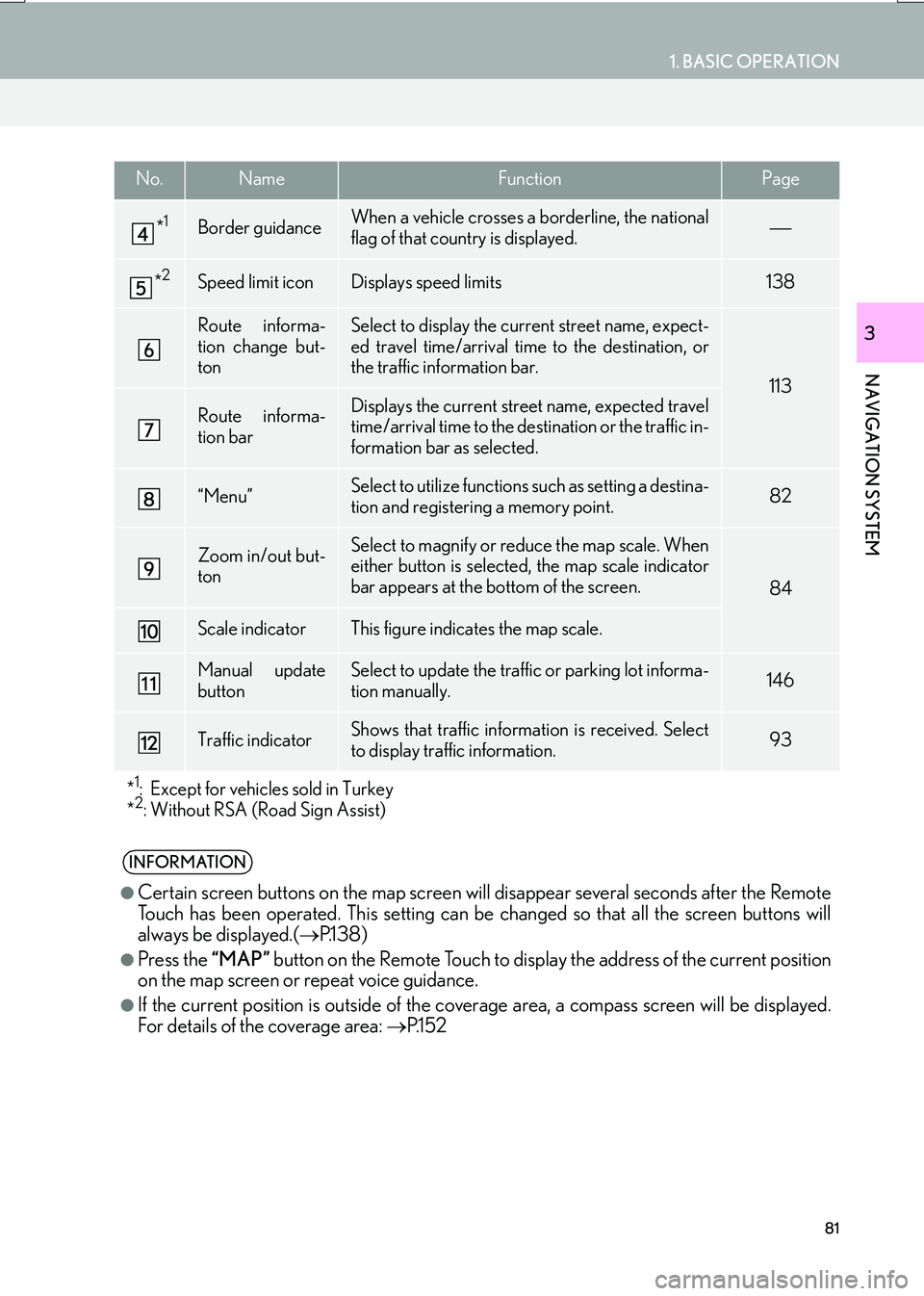
81
1. BASIC OPERATION
IS_NAVI_EE
NAVIGATION SYSTEM
3
*1Border guidanceWhen a vehicle crosses a borderline, the national
flag of that country is displayed.
*2Speed limit iconDisplays speed limits138
Route informa-
tion change but-
tonSelect to display the current street name, expect-
ed travel time/arrival time to the destination, or
the traffic information bar.
113
Route informa-
tion barDisplays the current street name, expected travel
time/arrival time to the destination or the traffic in-
formation bar as selected.
“Menu”Select to utilize functions such as setting a destina-
tion and registering a memory point.82
Zoom in/out but-
tonSelect to magnify or reduce the map scale. When
either button is selected, the map scale indicator
bar appears at the bottom of the screen.
84
Scale indicatorThis figure indicates the map scale.
Manual update
buttonSelect to update the traffic or parking lot informa-
tion manually. 146
Traffic indicatorShows that traffic information is received. Select
to display traffic information.93
*
1: Except for vehicles sold in Turkey
*2: Without RSA (Road Sign Assist)
INFORMATION
●
Certain screen buttons on the map screen w ill disappear several seconds after the Remote
Touch has been operated. This setting can be changed so that all the screen buttons will
always be displayed.( →P.1 3 8 )
●Press the “MAP” button on the Remote Touch to display the address of the current position
on the map screen or repeat voice guidance.
●If the current position is outside of the cove rage area, a compass screen will be displayed.
For details of the coverage area: →P.1 5 2
No.NameFunctionPage
Page 99 of 342

99
2. DESTINATION SEARCH
IS_NAVI_EE
NAVIGATION SYSTEM
3
Select to search for a destination by the last displayed map.103
Select to search for a destination by memory points.104
Select to search for a destination from previously set destinations.104
Select to search for a destination by intersection.105
Select to search for a destination by motorway entrance/exit.105
Select to search for a destination by UK/NL postal code.108
Select to search for a destination by coordinates.106
Select to search for a destination by telephone number.106
Select to search for a destination by point of interest near cursor.107
Select to set a destination by home.100
Select to set a destination by quick access.100
*: Except for vehicles sold in Turkey
No.FunctionPage
Page 176 of 342

176
3. MEDIA OPERATION
IS_NAVI_EE
■CONTROL PANEL
No.Function
Select to display the password input screen.
Select to display the menu screen.
Select to display the option screen. ( →P.178)
•Select to select a chapter.
• Select and hold to rewind.
Select to stop the video screen.
Select to play/pause.
•Select to select a chapter.
• During playback: Select an d hold to fast forward.
• During a pause: Select and hold to slow forward.
Select to display the menu control key.
Select to display full screen video.
•Press to select a chapter.
• Press and hold to fast forward/rewind.
Press to play/pause.
Tune/Scroll knob:
Turn to select a chapter.
Page 298 of 342

298
IS_NAVI_EE
1. CONNECTED SERVICES
1. CONNECTED SERVICES OVERVIEW
�XOnline search/Street View/Panoramio/Weather/Fuel price
The following services are available by connecting the system to Lexus portal site via
the internet using a cellular phone or Wi-Fi
® network.
�z Online search: New establishments, such as restaurants, bars etc., that are not regis-
tered in the system, can be set as a destination.
�z Importing memory points and routes: Establishments that were searched using a per-
sonal computer can be set as a destination and can be registered as memory points.
�z Street View: The Street View of the desired location can be viewed.
�z Panoramio: User’s pictures, comments and other information can be viewed on a map.
�z Weather: Weather information for a desired location can be displayed.
�z Fuel price: Fuel price information for a desired location can be displayed.
No.NameOperation
SystemEnter a keyword.
Lexus portal site*/
Contents providerThe keyword is sent to the search engine, the results are re-
ceived, and sent to the system.
SystemThe results are displayed.
*: For details about Lexus portal site, refer to www.my.lexus.eu.
Page 302 of 342

302
1. CONNECTED SERVICES
IS_NAVI_EE
3. ONLINE SEARCH
1Press the “MAP” button on the Remote
Touch.
2Select “Menu” .
3Select “Destination” .
4Select “Online search” .
5Enter a search item and select “Search”.
“Provider” : Select to set a provider.
( → P.304)
“What” : Select to set a destination or enter
a keyword such as the establishment or
shop name. ( →P.304)
“Where” : Select to narrow down the search
area.
�z The search area can be narrowed down by
entering an address, selecting a previously
searched destination, the last displayed
map or one of the cu rrent destinations.
(
→P. 3 0 4 )
ONLINE SEARCH
New establishments or establishments
that are not registered in the system can
be set as a destination.
In order to perform an online search, the
system must already be connected to
the internet. ( →P.301)
Page 332 of 342

332
ALPHABETICAL INDEX
IS_NAVI_EE
E
Editing route .............................................................. 120Adding destinations .......................................... 120
Deleting destinations .......................................... 121
Detour....................................................................... 121
Reordering destinations .................................. 120
Road preference ................................................ 122
Route overview ................................................... 123
Search condition .................................................. 121
E-mail .......................................................................... 274
Entering letters and numbers............................... 34
F
“Favourites”.............................................................. 288
Favourites list ........................................................... 264
File (audio) ................................................................. 212
FM................................................................................... 167
Fuel price ..................................................................... 315
Function index ............................................................ 26
G
General settings ........................................................ 65
GPS (Global Positioning System) ................... 149
Guiding the route..................................... 24, 113, 119
H
Hands-free system ................................................ 258 Troubleshooting ................................................ 292
Heading-up ................................................................. 85
Home ......................................................... 22, 100, 124
I
Icon information .......................................................... 91
Incoming calls.......................................................... 270
Incoming call waiting ............................................ 273
“Information” screen................................................ 20
Initial screen ................................................................ 30
Intersection........................................................ 105, 117
iPod....................................................................... 185, 211 Control screen/panel ...................................... 185
Music....................................................................... 188
Video ...................................................................... 188
K
Keyboard...................................................................... 34
L
Lexus parking assist monitor............................. 230
Driving precautions ......................................... 230
Parallel parking.................................................. 234
Perpendicular parking.................................... 233
Precautions ......................................................... 248
Screen ................................................................... 232
Switching the parking mode ........................ 235
List screen .................................................................... 35