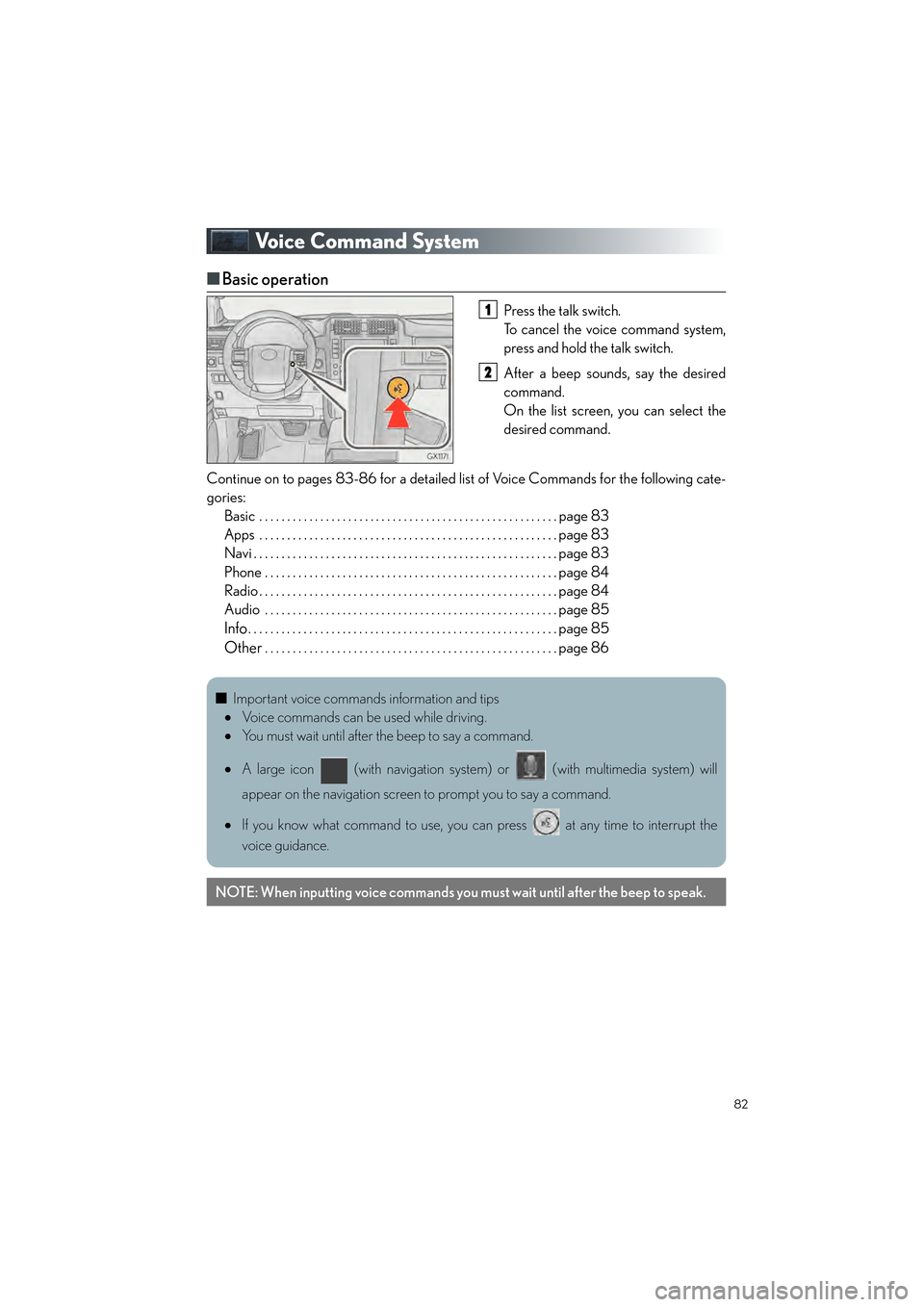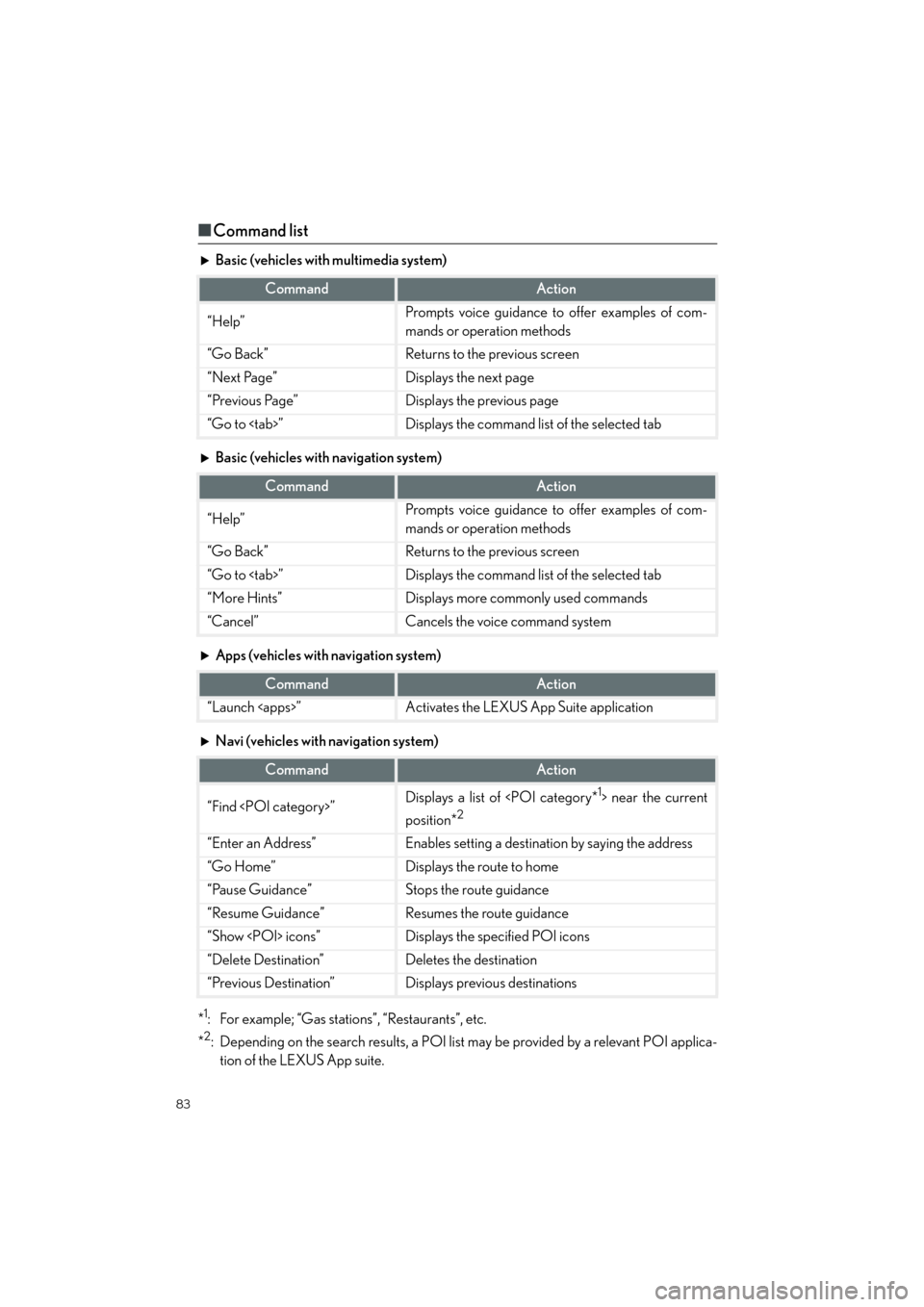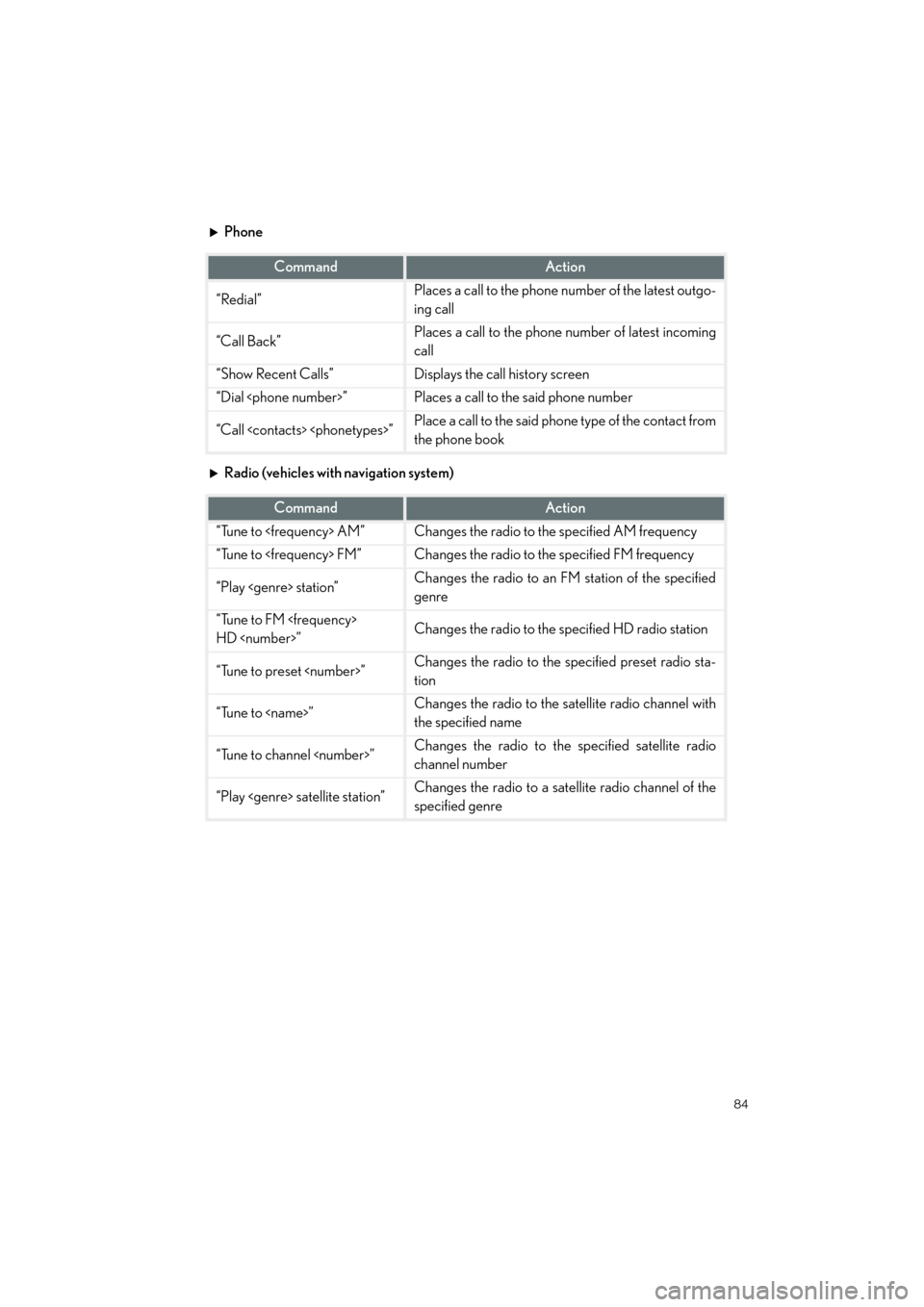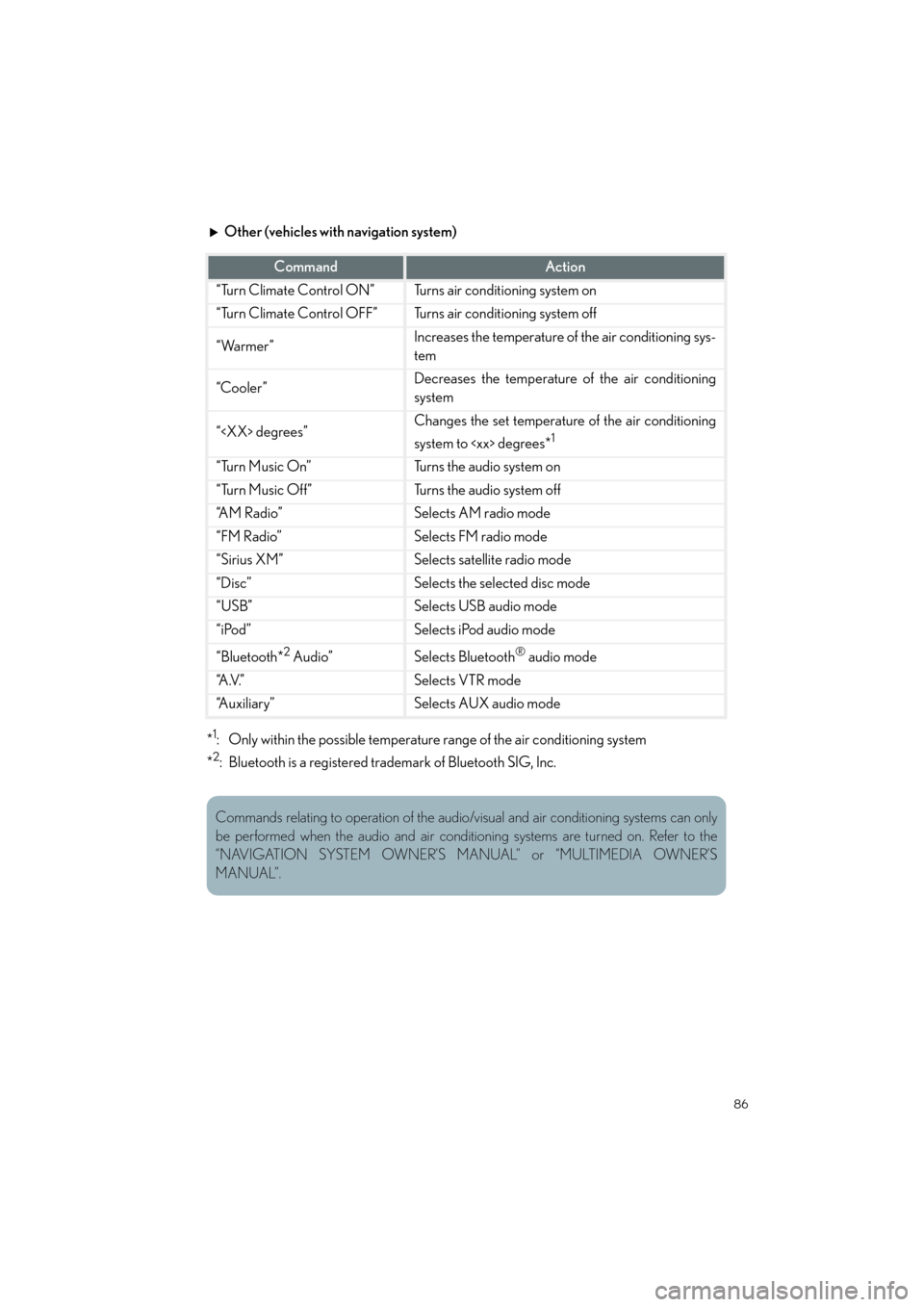Page 81 of 104
80
GX460_QG_OM60P00U_(U)
Rear Air Conditioning System (if equipped)
■Control panel
■
Adjusting the temperature setting
Press “ ∧” on the “TEMP” button to increase the temperature and “ ∨” to decrease the
temperature.
■Adjusting the fan speed setting
Press “ ∧” on to increase the fan speed and “ ∨” to decrease the fan speed.
■Changing the air flow mode
Press .
The air flow mode switch each time the button is pressed.
■ Using the automatic mode
Press the “AUTO” button to turn on the air flow and adjust the temperature setting.
GX460_QG_OM60P00U_(U).book Page 80 Friday, June 3, 2016 2:27 PM
Page 82 of 104
81
GX460_QG_OM60P00U_(U)
■Control screen (front controller)
Touch to display the rear air conditioning control screen.
Adjust the fan speed setting
Adjust the rear seats temperature setting
Display the rear seats temperature setting
Tu r n t h e f a n o f f
Select to set automatic mode
Disable the switches on the rear controller
Without a navigation system With a navigation system
1
2
3
4
5
6
GX460_QG_OM60P00U_(U).book Page 81 Friday, June 3, 2016 2:27 PM
Page 83 of 104
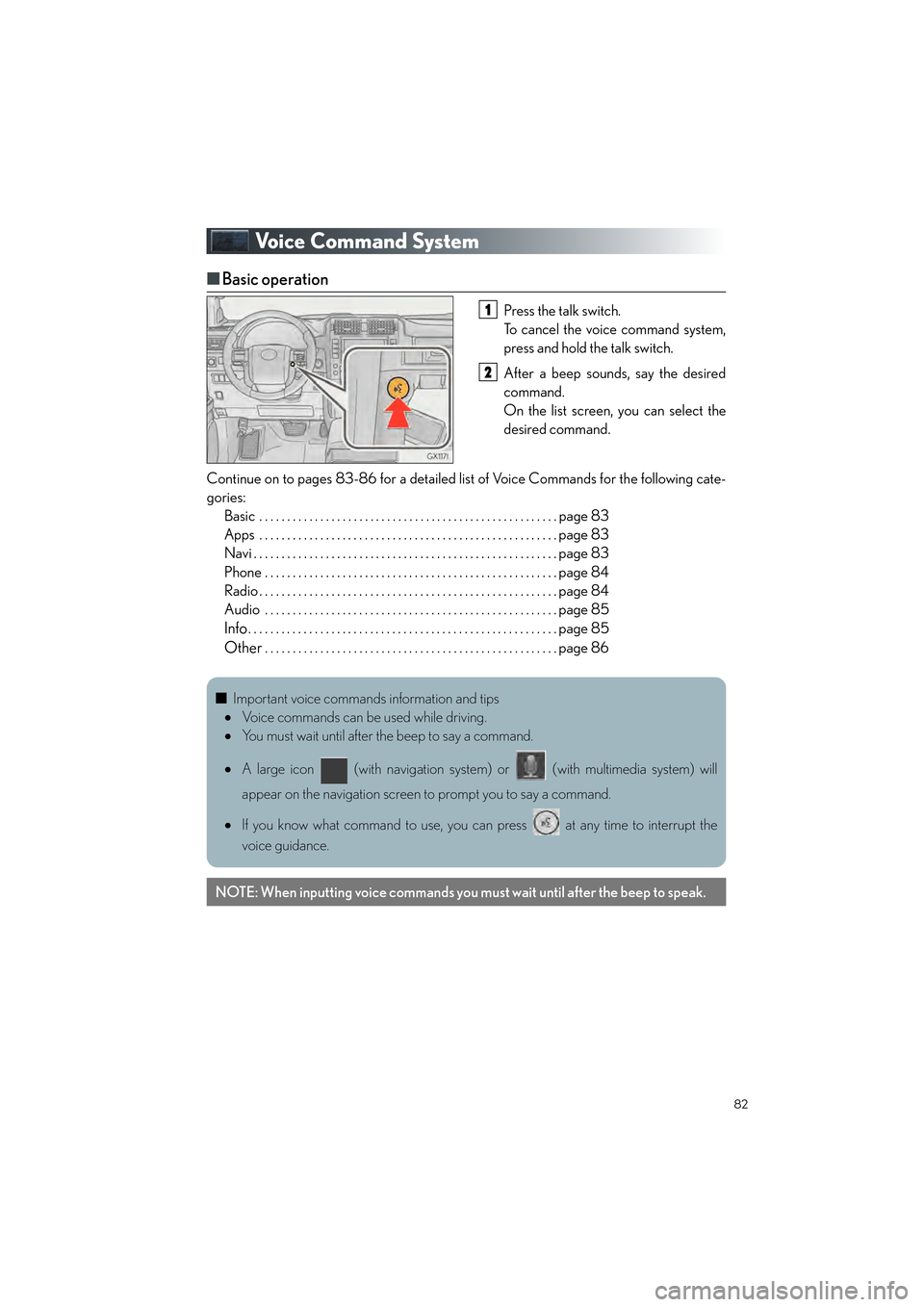
82
GX460_QG_OM60P00U_(U)
Voice Command System
■Basic operation
Press the talk switch.
To cancel the voice command system,
press and hold the talk switch.
After a beep sounds, say the desired
command.
On the list screen, you can select the
desired command.
Continue on to pages 83-86 for a detailed list of Voice Commands for the following cate-
gories: Basic . . . . . . . . . . . . . . . . . . . . . . . . . . . . . . . . . . . . . . . . . . . . . . . . . . . . . . page 83
Apps . . . . . . . . . . . . . . . . . . . . . . . . . . . . . . . . . . . . . . . . . . . . . . . . . . . . . . page 83
Navi . . . . . . . . . . . . . . . . . . . . . . . . . . . . . . . . . . . . . . . . . . . . . . . . . . . . . . . page 83
Phone . . . . . . . . . . . . . . . . . . . . . . . . . . . . . . . . . . . . . . . . . . . . . . . . . . . . . page 84
Radio . . . . . . . . . . . . . . . . . . . . . . . . . . . . . . . . . . . . . . . . . . . . . . . . . . . . . . page 84
Audio . . . . . . . . . . . . . . . . . . . . . . . . . . . . . . . . . . . . . . . . . . . . . . . . . . . . . page 85
Info. . . . . . . . . . . . . . . . . . . . . . . . . . . . . . . . . . . . . . . . . . . . . . . . . . . . . . . . page 85
Other. . . . . . . . . . . . . . . . . . . . . . . . . . . . . . . . . . . . . . . . . . . . . . . . . . . . . page 86
1
2
■ Important voice commands information and tips
• Voice commands can be used while driving.
• You must wait until after the beep to say a command.
• A large icon (with navigation system) or (with multimedia system) will
appear on the navigation screen to prompt you to say a command.
• If you know what command to use, you can press at any time to interrupt the
voice guidance.
NOTE: When inputting voice commands you must wait until after the beep to speak.
GX460_QG_OM60P00U_(U).book Page 82 Friday, June 3, 2016 2:27 PM
Page 84 of 104
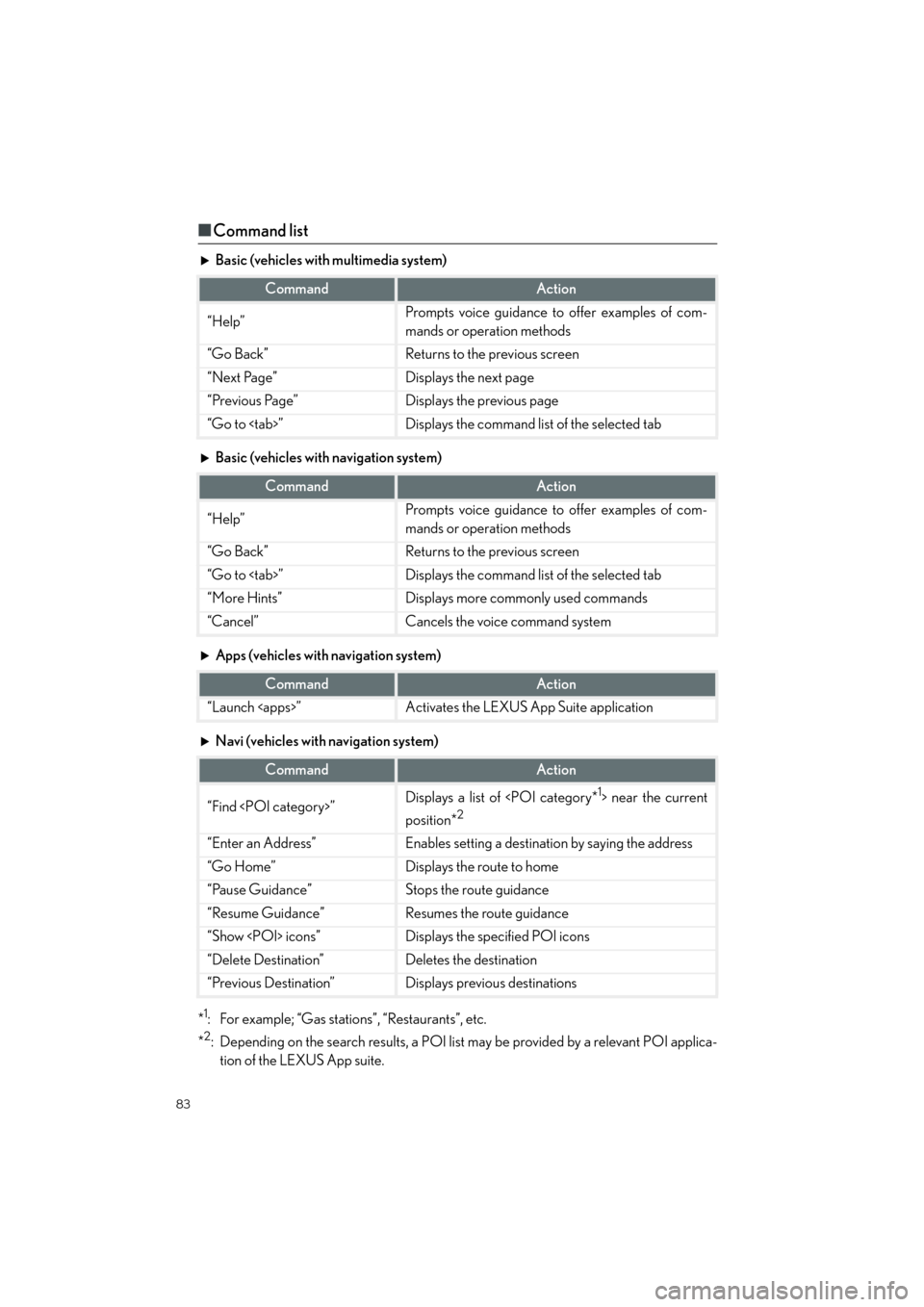
83
GX460_QG_OM60P00U_(U)
■Command list
Basic (vehicles with multimedia system)
Basic (vehicles with navigation system)
Apps (vehicles with navigation system)
Navi (vehicles with navigation system)
*
1: For example; “Gas stations”, “Restaurants”, etc.
*
2: Depending on the search results, a POI list may be provided by a relevant POI applica- tion of the LEXUS App suite.
CommandAction
“Help”Prompts voice guidance to offer examples of com-
mands or operation methods
“Go Back”Returns to the previous screen
“Next Page”Displays the next page
“Previous Page”Displays the previous page
“Go to ”Displays the command list of the selected tab
CommandAction
“Help”Prompts voice guidance to offer examples of com-
mands or operation methods
“Go Back”Returns to the previous screen
“Go to ”Displays the command list of the selected tab
“More Hints”Displays more commonly used commands
“Cancel”Cancels the voice command system
CommandAction
“Launch ”Activates the LEXUS App Suite application
CommandAction
“Find ”Displays a list of near the current
position*
2
“Enter an Address”Enables setting a destination by saying the address
“Go Home”Displays the route to home
“Pause Guidance”Stops the route guidance
“Resume Guidance”Resumes the route guidance
“Show icons”Displays the specified POI icons
“Delete Destination”Deletes the destination
“Previous Destination”Displays previous destinations
GX460_QG_OM60P00U_(U).book Page 83 Friday, June 3, 2016 2:27 PM
Page 85 of 104
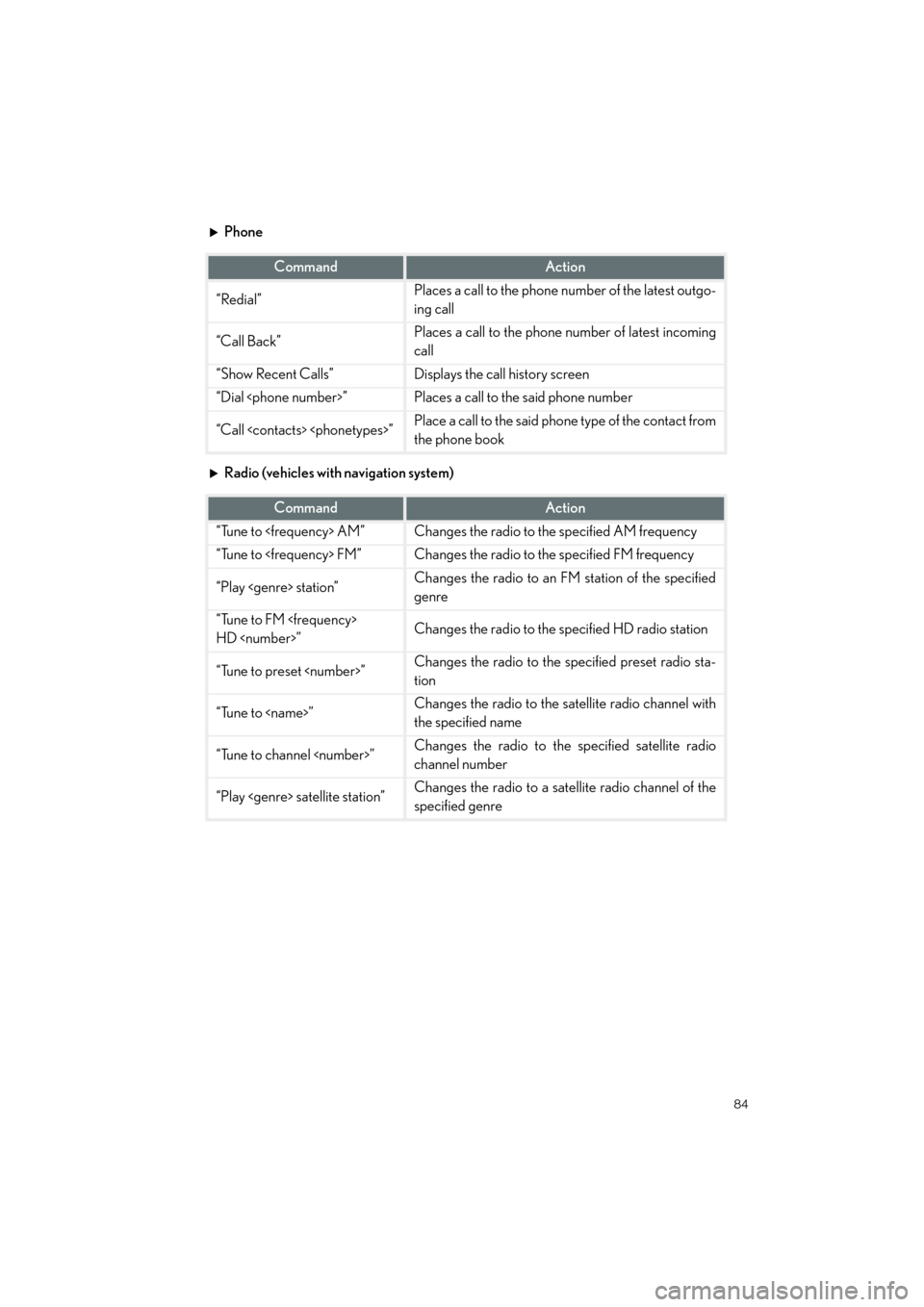
84
GX460_QG_OM60P00U_(U)
Phone
Radio (vehicles with navigation system)
CommandAction
“Redial”Places a call to the phone number of the latest outgo-
ing call
“Call Back”Places a call to the phone number of latest incoming
call
“Show Recent Calls”Displays the call history screen
“Dial ”Places a call to the said phone number
“Call ”Place a call to the said phone type of the contact from
the phone book
CommandAction
“Tune to AM”Changes the radio to the specified AM frequency
“Tune to FM”Changes the radio to the specified FM frequency
“Play station”Changes the radio to an FM station of the specified
genre
“Tune to FM
HD ”Changes the radio to the specified HD radio station
“Tune to preset ”Changes the radio to the specified preset radio sta-
tion
“Tune to ”Changes the radio to the satellite radio channel with
the specified name
“Tune to channel ”Changes the radio to the specified satellite radio
channel number
“Play satellite station”Changes the radio to a sate llite radio channel of the
specified genre
GX460_QG_OM60P00U_(U).book Page 84 Friday, June 3, 2016 2:27 PM
Page 86 of 104
85
GX460_QG_OM60P00U_(U)
Audio
Info (vehicles with multimedia system)
Info (vehicles with navigation system)
CommandAction
“Play Playlist ”Plays tracks from the selected playlist
“Play Artist ”Plays tracks from the selected artist
“Play Song ”Plays the selected track
“Play Album ”Plays tracks from the selected album
CommandAction
“Show Forecast”Displays weather information
“Show Traffic”Displays traffic information
CommandAction
“Destination Assist”Connects the system to the Lexus response center
“Show Forecast”Displays weather information
“Show Traffic”Displays traffic information
“Lexus Insider”Displays the Lexus insider list
GX460_QG_OM60P00U_(U).book Page 85 Friday, June 3, 2016 2:27 PM
Page 87 of 104
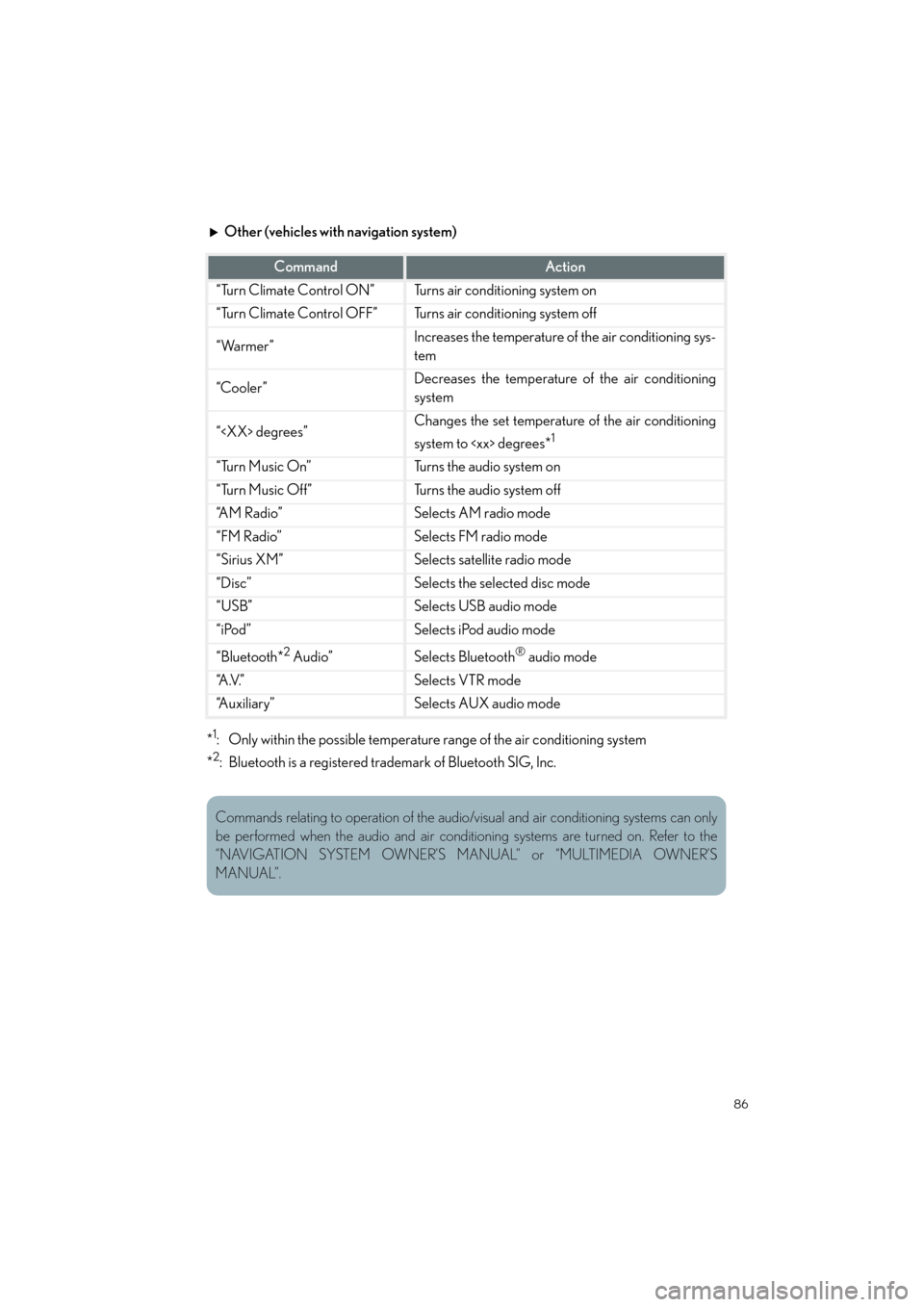
86
GX460_QG_OM60P00U_(U)
Other (vehicles with navigation system)
*
1: Only within the possible temperature range of the air conditioning system
*
2: Bluetooth is a registered trad emark of Bluetooth SIG, Inc.
CommandAction
“Turn Climate Control ON”Turns air conditioning system on
“Turn Climate Control OFF”Turns air conditioning system off
“Warmer”Increases the temperature of the air conditioning sys-
tem
“Cooler ”Decreases the temperature of the air conditioning
system
“ degrees”Changes the set temperature of the air conditioning
system to degrees*
1
“Turn Music On”Turns the audio system on
“Turn Music Off”Turns the audio system off
“A M R a d i o ”Selects AM radio mode
“FM Radio”Selects FM radio mode
“Sirius XM”Selects satellite radio mode
“Disc”Selects the selected disc mode
“USB”Selects USB audio mode
“iPod”Selects iPod audio mode
“Bluetooth*2 Audio”Selects Bluetooth® audio mode
“A .V. ”Selects VTR mode
“Auxiliary”Selects AUX audio mode
Commands relating to operation of the audio/visual and air conditioning systems can only
be performed when the audio and air conditioning systems are turned on. Refer to the
“NAVIGATION SYSTEM OWNER’S MANUAL” or “MULTIMEDIA OWNER’S
MANUAL”.
GX460_QG_OM60P00U_(U).book Page 86 Friday, June 3, 2016 2:27 PM
Page 88 of 104
87
GX460_QG_OM60P00U_(U)
Portable Audio Device Ports
Open the auxiliary box lid, open the cover
and connect the portable audio device.
These ports can be used to connect a portable audio device and listen to it through the
vehicle’s speakers.
GX460_QG_OM60P00U_(U).book Page 87 Friday, June 3, 2016 2:27 PM
 1
1 2
2 3
3 4
4 5
5 6
6 7
7 8
8 9
9 10
10 11
11 12
12 13
13 14
14 15
15 16
16 17
17 18
18 19
19 20
20 21
21 22
22 23
23 24
24 25
25 26
26 27
27 28
28 29
29 30
30 31
31 32
32 33
33 34
34 35
35 36
36 37
37 38
38 39
39 40
40 41
41 42
42 43
43 44
44 45
45 46
46 47
47 48
48 49
49 50
50 51
51 52
52 53
53 54
54 55
55 56
56 57
57 58
58 59
59 60
60 61
61 62
62 63
63 64
64 65
65 66
66 67
67 68
68 69
69 70
70 71
71 72
72 73
73 74
74 75
75 76
76 77
77 78
78 79
79 80
80 81
81 82
82 83
83 84
84 85
85 86
86 87
87 88
88 89
89 90
90 91
91 92
92 93
93 94
94 95
95 96
96 97
97 98
98 99
99 100
100 101
101 102
102 103
103