2017 JEEP GRAND CHEROKEE lock
[x] Cancel search: lockPage 294 of 372
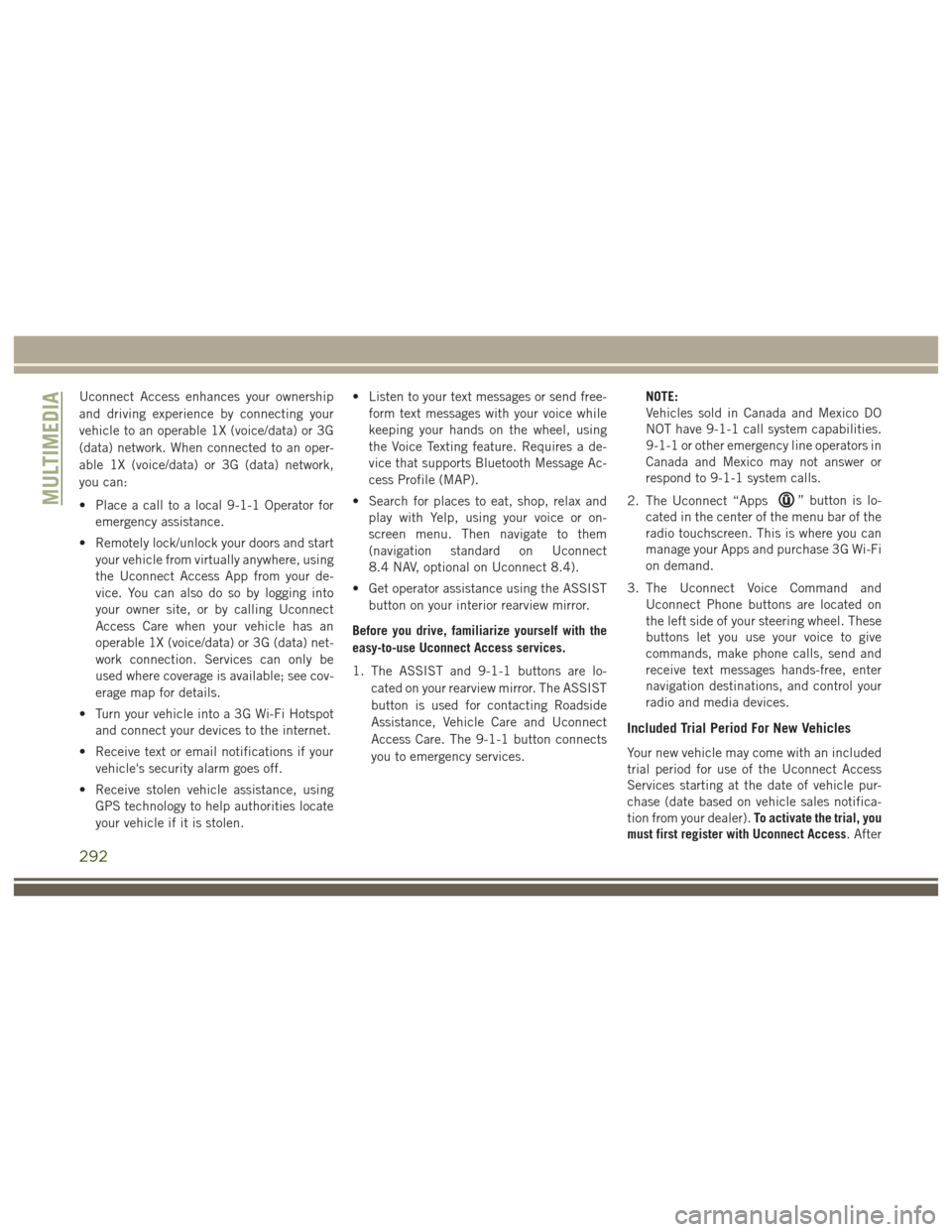
Uconnect Access enhances your ownership
and driving experience by connecting your
vehicle to an operable 1X (voice/data) or 3G
(data) network. When connected to an oper-
able 1X (voice/data) or 3G (data) network,
you can:
• Place a call to a local 9-1-1 Operator foremergency assistance.
• Remotely lock/unlock your doors and start your vehicle from virtually anywhere, using
the Uconnect Access App from your de-
vice. You can also do so by logging into
your owner site, or by calling Uconnect
Access Care when your vehicle has an
operable 1X (voice/data) or 3G (data) net-
work connection. Services can only be
used where coverage is available; see cov-
erage map for details.
• Turn your vehicle into a 3G Wi-Fi Hotspot and connect your devices to the internet.
• Receive text or email notifications if your vehicle's security alarm goes off.
• Receive stolen vehicle assistance, using GPS technology to help authorities locate
your vehicle if it is stolen. • Listen to your text messages or send free-
form text messages with your voice while
keeping your hands on the wheel, using
the Voice Texting feature. Requires a de-
vice that supports Bluetooth Message Ac-
cess Profile (MAP).
• Search for places to eat, shop, relax and play with Yelp, using your voice or on-
screen menu. Then navigate to them
(navigation standard on Uconnect
8.4 NAV, optional on Uconnect 8.4).
• Get operator assistance using the ASSIST button on your interior rearview mirror.
Before you drive, familiarize yourself with the
easy-to-use Uconnect Access services.
1. The ASSIST and 9-1-1 buttons are lo- cated on your rearview mirror. The ASSIST
button is used for contacting Roadside
Assistance, Vehicle Care and Uconnect
Access Care. The 9-1-1 button connects
you to emergency services. NOTE:
Vehicles sold in Canada and Mexico DO
NOT have 9-1-1 call system capabilities.
9-1-1 or other emergency line operators in
Canada and Mexico may not answer or
respond to 9-1-1 system calls.
2. The Uconnect “Apps
” button is lo-
cated in the center of the menu bar of the
radio touchscreen. This is where you can
manage your Apps and purchase 3G Wi-Fi
on demand.
3. The Uconnect Voice Command and Uconnect Phone buttons are located on
the left side of your steering wheel. These
buttons let you use your voice to give
commands, make phone calls, send and
receive text messages hands-free, enter
navigation destinations, and control your
radio and media devices.
Included Trial Period For New Vehicles
Your new vehicle may come with an included
trial period for use of the Uconnect Access
Services starting at the date of vehicle pur-
chase (date based on vehicle sales notifica-
tion from your dealer). To activate the trial, you
must first register with Uconnect Access. After
MULTIMEDIA
292
Page 295 of 372
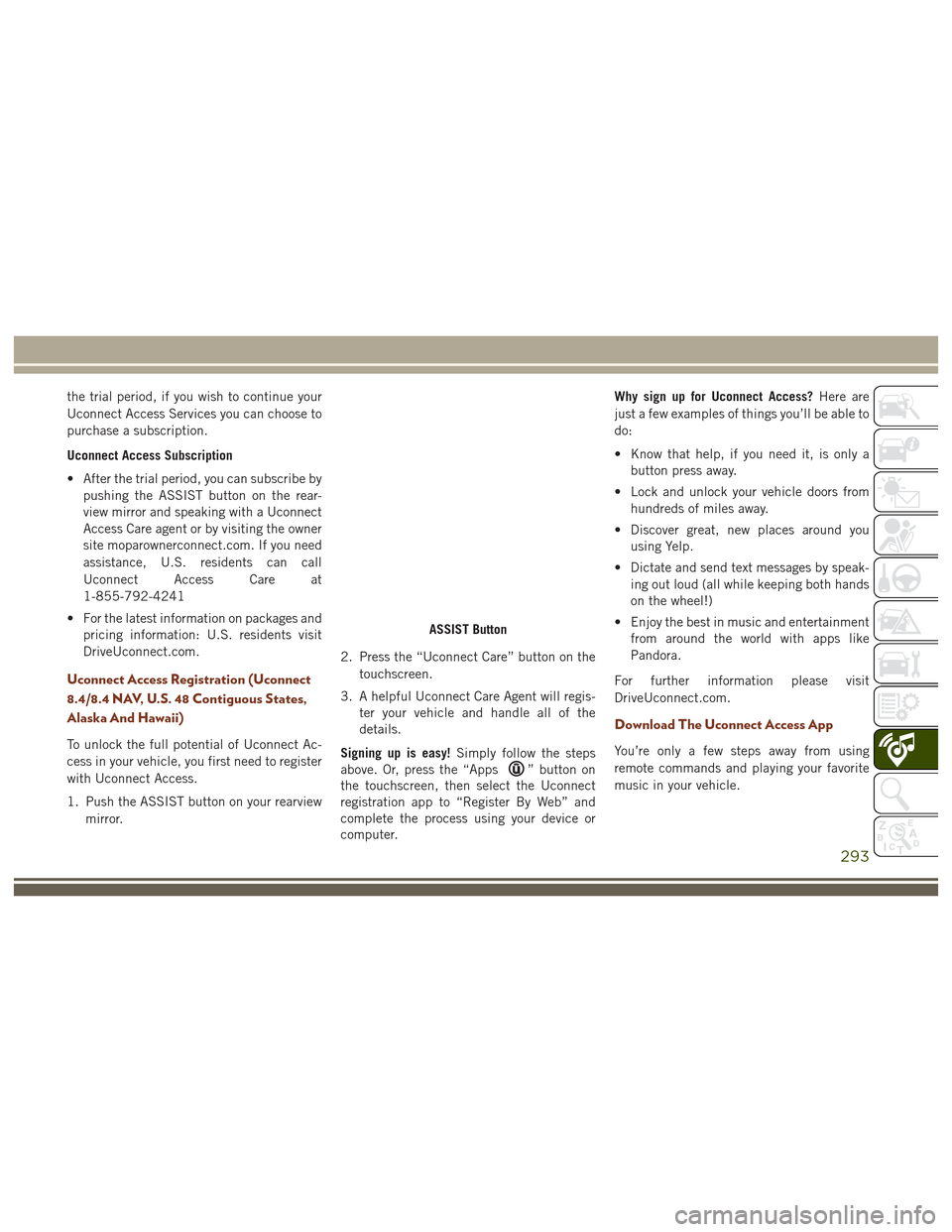
the trial period, if you wish to continue your
Uconnect Access Services you can choose to
purchase a subscription.
Uconnect Access Subscription
• After the trial period, you can subscribe bypushing the ASSIST button on the rear-
view mirror and speaking with a Uconnect
Access Care agent or by visiting the owner
site moparownerconnect.com. If you need
assistance, U.S. residents can call
Uconnect Access Care at
1-855-792-4241
• For the latest information on packages and pricing information: U.S. residents visit
DriveUconnect.com.
Uconnect Access Registration (Uconnect
8.4/8.4 NAV, U.S. 48 Contiguous States,
Alaska And Hawaii)
To unlock the full potential of Uconnect Ac-
cess in your vehicle, you first need to register
with Uconnect Access.
1. Push the ASSIST button on your rearview
mirror. 2. Press the “Uconnect Care” button on the
touchscreen.
3. A helpful Uconnect Care Agent will regis- ter your vehicle and handle all of the
details.
Signing up is easy! Simply follow the steps
above. Or, press the “Apps
” button on
the touchscreen, then select the Uconnect
registration app to “Register By Web” and
complete the process using your device or
computer. Why sign up for Uconnect Access?
Here are
just a few examples of things you’ll be able to
do:
• Know that help, if you need it, is only a button press away.
• Lock and unlock your vehicle doors from hundreds of miles away.
• Discover great, new places around you using Yelp.
• Dictate and send text messages by speak- ing out loud (all while keeping both hands
on the wheel!)
• Enjoy the best in music and entertainment from around the world with apps like
Pandora.
For further information please visit
DriveUconnect.com.
Download The Uconnect Access App
You’re only a few steps away from using
remote commands and playing your favorite
music in your vehicle.
ASSIST Button
293
Page 296 of 372
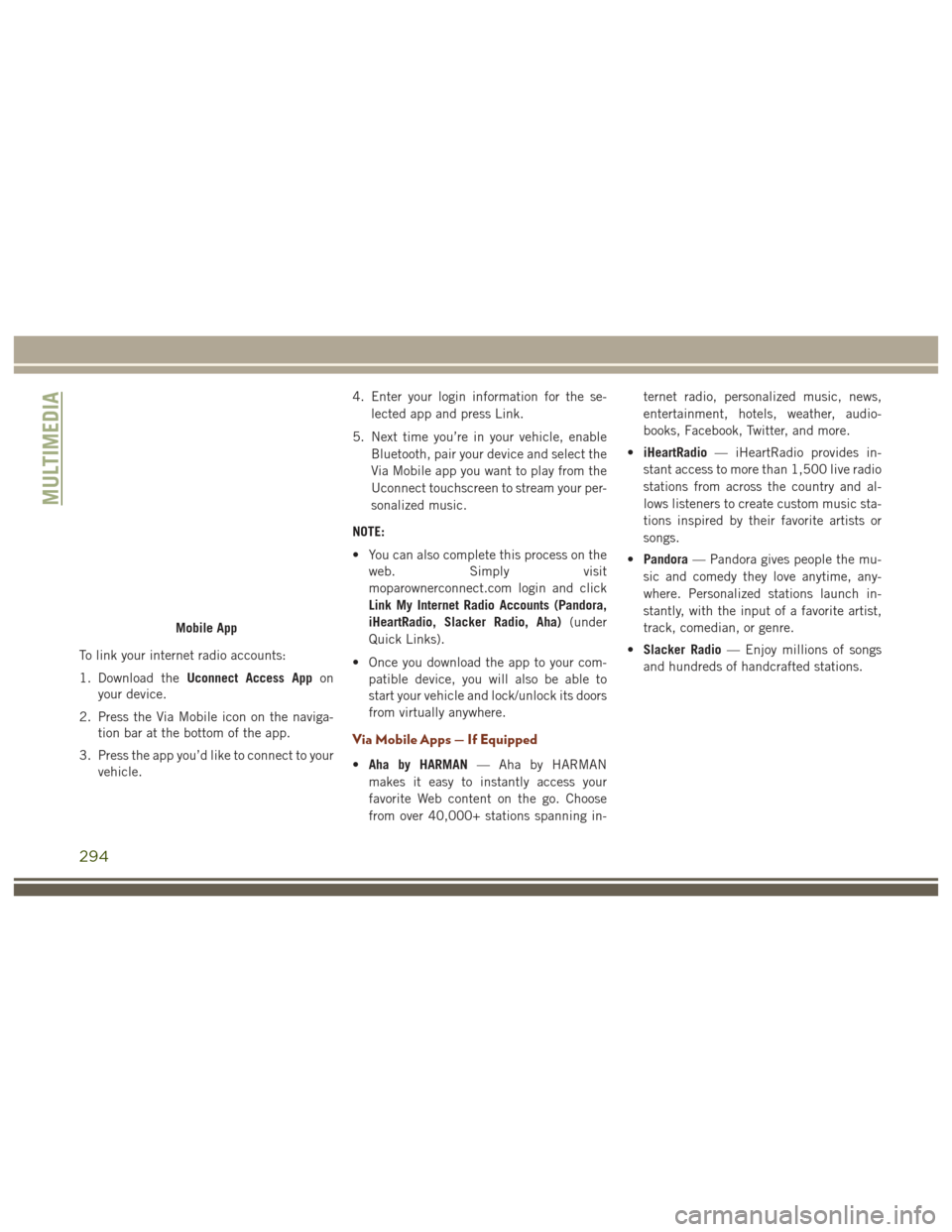
To link your internet radio accounts:
1. Download theUconnect Access App on
your device.
2. Press the Via Mobile icon on the naviga- tion bar at the bottom of the app.
3. Press the app you’d like to connect to your vehicle. 4. Enter your login information for the se-
lected app and press Link.
5. Next time you’re in your vehicle, enable Bluetooth, pair your device and select the
Via Mobile app you want to play from the
Uconnect touchscreen to stream your per-
sonalized music.
NOTE:
• You can also complete this process on the web. Simply visit
moparownerconnect.com login and click
Link My Internet Radio Accounts (Pandora,
iHeartRadio, Slacker Radio, Aha) (under
Quick Links).
• Once you download the app to your com- patible device, you will also be able to
start your vehicle and lock/unlock its doors
from virtually anywhere.
Via Mobile Apps — If Equipped
•Aha by HARMAN — Aha by HARMAN
makes it easy to instantly access your
favorite Web content on the go. Choose
from over 40,000+ stations spanning in- ternet radio, personalized music, news,
entertainment, hotels, weather, audio-
books, Facebook, Twitter, and more.
• iHeartRadio — iHeartRadio provides in-
stant access to more than 1,500 live radio
stations from across the country and al-
lows listeners to create custom music sta-
tions inspired by their favorite artists or
songs.
• Pandora — Pandora gives people the mu-
sic and comedy they love anytime, any-
where. Personalized stations launch in-
stantly, with the input of a favorite artist,
track, comedian, or genre.
• Slacker Radio — Enjoy millions of songs
and hundreds of handcrafted stations.
Mobile App
MULTIMEDIA
294
Page 303 of 372
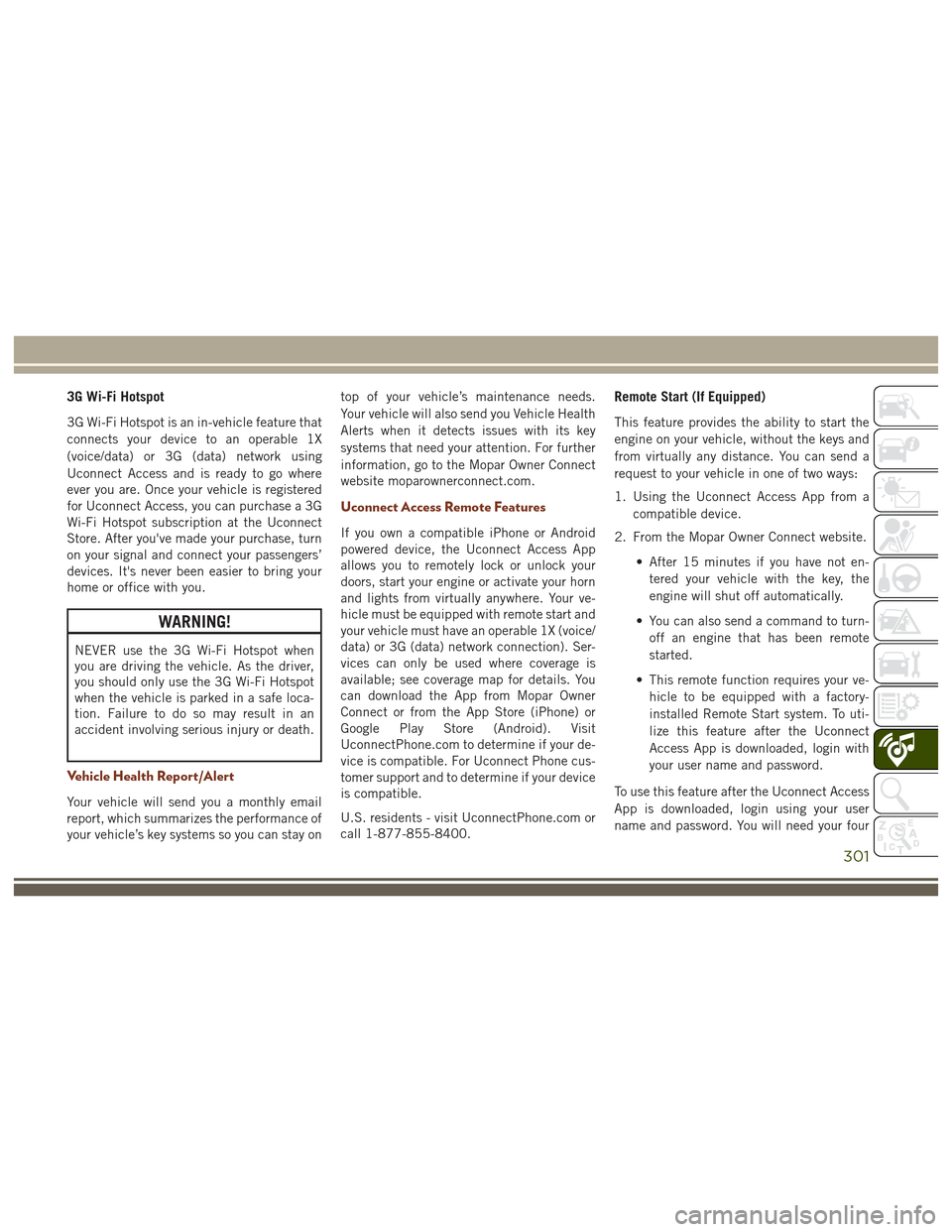
3G Wi-Fi Hotspot
3G Wi-Fi Hotspot is an in-vehicle feature that
connects your device to an operable 1X
(voice/data) or 3G (data) network using
Uconnect Access and is ready to go where
ever you are. Once your vehicle is registered
for Uconnect Access, you can purchase a 3G
Wi-Fi Hotspot subscription at the Uconnect
Store. After you've made your purchase, turn
on your signal and connect your passengers’
devices. It's never been easier to bring your
home or office with you.
WARNING!
NEVER use the 3G Wi-Fi Hotspot when
you are driving the vehicle. As the driver,
you should only use the 3G Wi-Fi Hotspot
when the vehicle is parked in a safe loca-
tion. Failure to do so may result in an
accident involving serious injury or death.
Vehicle Health Report/Alert
Your vehicle will send you a monthly email
report, which summarizes the performance of
your vehicle’s key systems so you can stay ontop of your vehicle’s maintenance needs.
Your vehicle will also send you Vehicle Health
Alerts when it detects issues with its key
systems that need your attention. For further
information, go to the Mopar Owner Connect
website moparownerconnect.com.
Uconnect Access Remote Features
If you own a compatible iPhone or Android
powered device, the Uconnect Access App
allows you to remotely lock or unlock your
doors, start your engine or activate your horn
and lights from virtually anywhere. Your ve-
hicle must be equipped with remote start and
your vehicle must have an operable 1X (voice/
data) or 3G (data) network connection). Ser-
vices can only be used where coverage is
available; see coverage map for details. You
can download the App from Mopar Owner
Connect or from the App Store (iPhone) or
Google Play Store (Android). Visit
UconnectPhone.com to determine if your de-
vice is compatible. For Uconnect Phone cus-
tomer support and to determine if your device
is compatible.
U.S. residents - visit UconnectPhone.com or
call 1-877-855-8400.
Remote Start (If Equipped)
This feature provides the ability to start the
engine on your vehicle, without the keys and
from virtually any distance. You can send a
request to your vehicle in one of two ways:
1. Using the Uconnect Access App from a
compatible device.
2. From the Mopar Owner Connect website.
• After 15 minutes if you have not en-tered your vehicle with the key, the
engine will shut off automatically.
• You can also send a command to turn- off an engine that has been remote
started.
• This remote function requires your ve- hicle to be equipped with a factory-
installed Remote Start system. To uti-
lize this feature after the Uconnect
Access App is downloaded, login with
your user name and password.
To use this feature after the Uconnect Access
App is downloaded, login using your user
name and password. You will need your four
301
Page 304 of 372
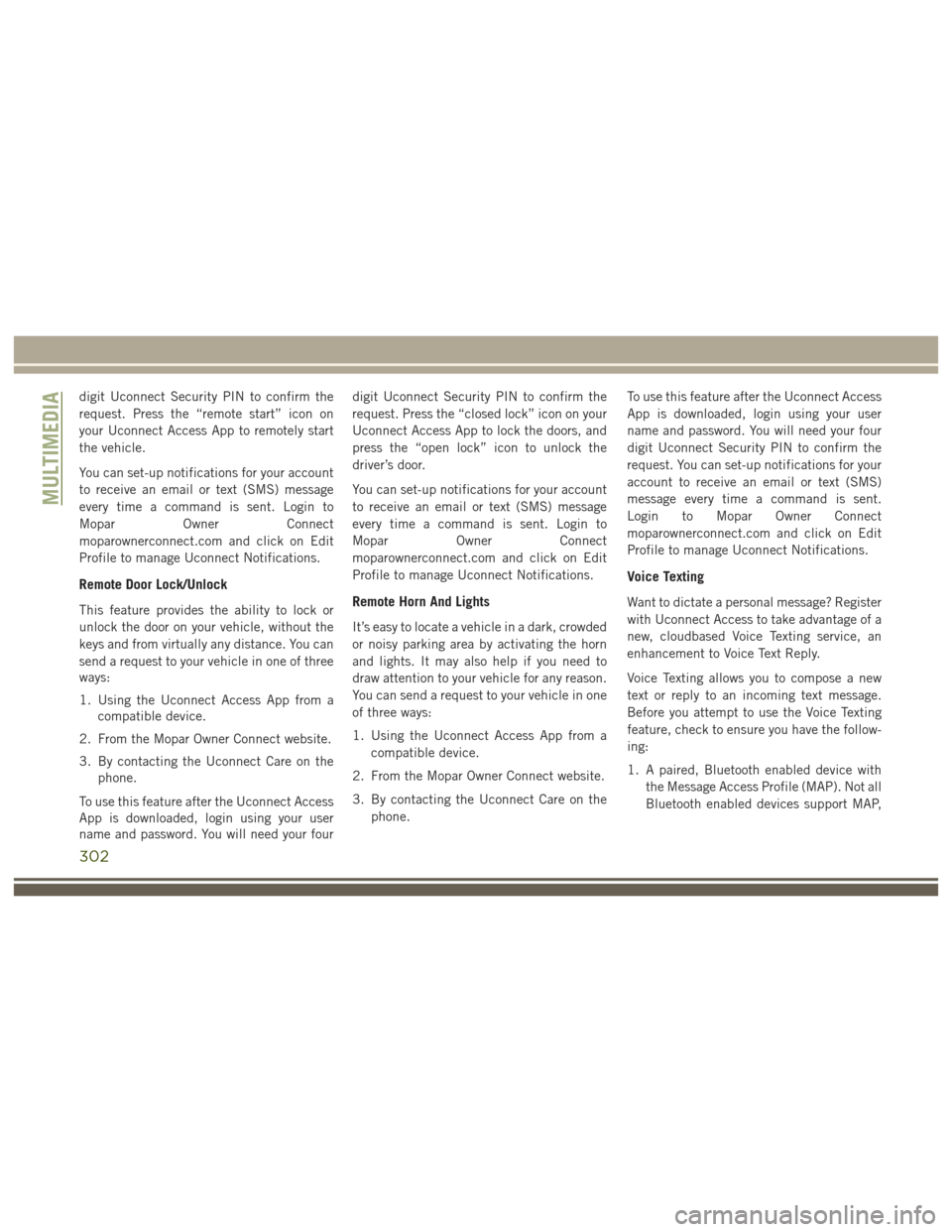
digit Uconnect Security PIN to confirm the
request. Press the “remote start” icon on
your Uconnect Access App to remotely start
the vehicle.
You can set-up notifications for your account
to receive an email or text (SMS) message
every time a command is sent. Login to
Mopar Owner Connect
moparownerconnect.com and click on Edit
Profile to manage Uconnect Notifications.
Remote Door Lock/Unlock
This feature provides the ability to lock or
unlock the door on your vehicle, without the
keys and from virtually any distance. You can
send a request to your vehicle in one of three
ways:
1. Using the Uconnect Access App from acompatible device.
2. From the Mopar Owner Connect website.
3. By contacting the Uconnect Care on the phone.
To use this feature after the Uconnect Access
App is downloaded, login using your user
name and password. You will need your four digit Uconnect Security PIN to confirm the
request. Press the “closed lock” icon on your
Uconnect Access App to lock the doors, and
press the “open lock” icon to unlock the
driver’s door.
You can set-up notifications for your account
to receive an email or text (SMS) message
every time a command is sent. Login to
Mopar
Owner Connect
moparownerconnect.com and click on Edit
Profile to manage Uconnect Notifications.Remote Horn And Lights
It’s easy to locate a vehicle in a dark, crowded
or noisy parking area by activating the horn
and lights. It may also help if you need to
draw attention to your vehicle for any reason.
You can send a request to your vehicle in one
of three ways:
1. Using the Uconnect Access App from a compatible device.
2. From the Mopar Owner Connect website.
3. By contacting the Uconnect Care on the phone. To use this feature after the Uconnect Access
App is downloaded, login using your user
name and password. You will need your four
digit Uconnect Security PIN to confirm the
request. You can set-up notifications for your
account to receive an email or text (SMS)
message every time a command is sent.
Login to Mopar Owner Connect
moparownerconnect.com and click on Edit
Profile to manage Uconnect Notifications.
Voice Texting
Want to dictate a personal message? Register
with Uconnect Access to take advantage of a
new, cloudbased Voice Texting service, an
enhancement to Voice Text Reply.
Voice Texting allows you to compose a new
text or reply to an incoming text message.
Before you attempt to use the Voice Texting
feature, check to ensure you have the follow-
ing:
1. A paired, Bluetooth enabled device with
the Message Access Profile (MAP). Not all
Bluetooth enabled devices support MAP,
MULTIMEDIA
302
Page 308 of 372
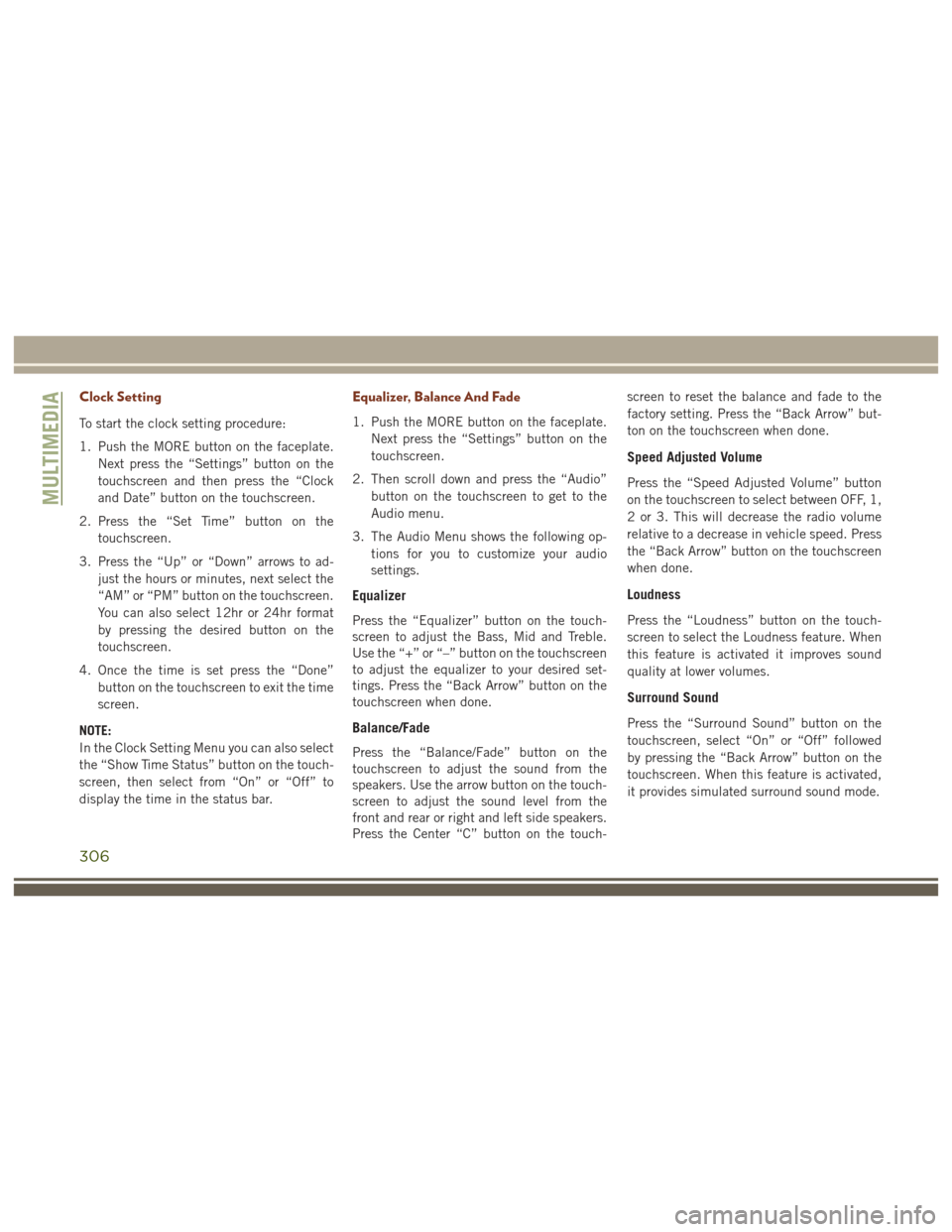
Clock Setting
To start the clock setting procedure:
1. Push the MORE button on the faceplate.Next press the “Settings” button on the
touchscreen and then press the “Clock
and Date” button on the touchscreen.
2. Press the “Set Time” button on the touchscreen.
3. Press the “Up” or “Down” arrows to ad- just the hours or minutes, next select the
“AM” or “PM” button on the touchscreen.
You can also select 12hr or 24hr format
by pressing the desired button on the
touchscreen.
4. Once the time is set press the “Done” button on the touchscreen to exit the time
screen.
NOTE:
In the Clock Setting Menu you can also select
the “Show Time Status” button on the touch-
screen, then select from “On” or “Off” to
display the time in the status bar.
Equalizer, Balance And Fade
1. Push the MORE button on the faceplate. Next press the “Settings” button on the
touchscreen.
2. Then scroll down and press the “Audio” button on the touchscreen to get to the
Audio menu.
3. The Audio Menu shows the following op- tions for you to customize your audio
settings.
Equalizer
Press the “Equalizer” button on the touch-
screen to adjust the Bass, Mid and Treble.
Use the “+” or “–” button on the touchscreen
to adjust the equalizer to your desired set-
tings. Press the “Back Arrow” button on the
touchscreen when done.
Balance/Fade
Press the “Balance/Fade” button on the
touchscreen to adjust the sound from the
speakers. Use the arrow button on the touch-
screen to adjust the sound level from the
front and rear or right and left side speakers.
Press the Center “C” button on the touch- screen to reset the balance and fade to the
factory setting. Press the “Back Arrow” but-
ton on the touchscreen when done.
Speed Adjusted Volume
Press the “Speed Adjusted Volume” button
on the touchscreen to select between OFF, 1,
2 or 3. This will decrease the radio volume
relative to a decrease in vehicle speed. Press
the “Back Arrow” button on the touchscreen
when done.
Loudness
Press the “Loudness” button on the touch-
screen to select the Loudness feature. When
this feature is activated it improves sound
quality at lower volumes.
Surround Sound
Press the “Surround Sound” button on the
touchscreen, select “On” or “Off” followed
by pressing the “Back Arrow” button on the
touchscreen. When this feature is activated,
it provides simulated surround sound mode.
MULTIMEDIA
306
Page 319 of 372
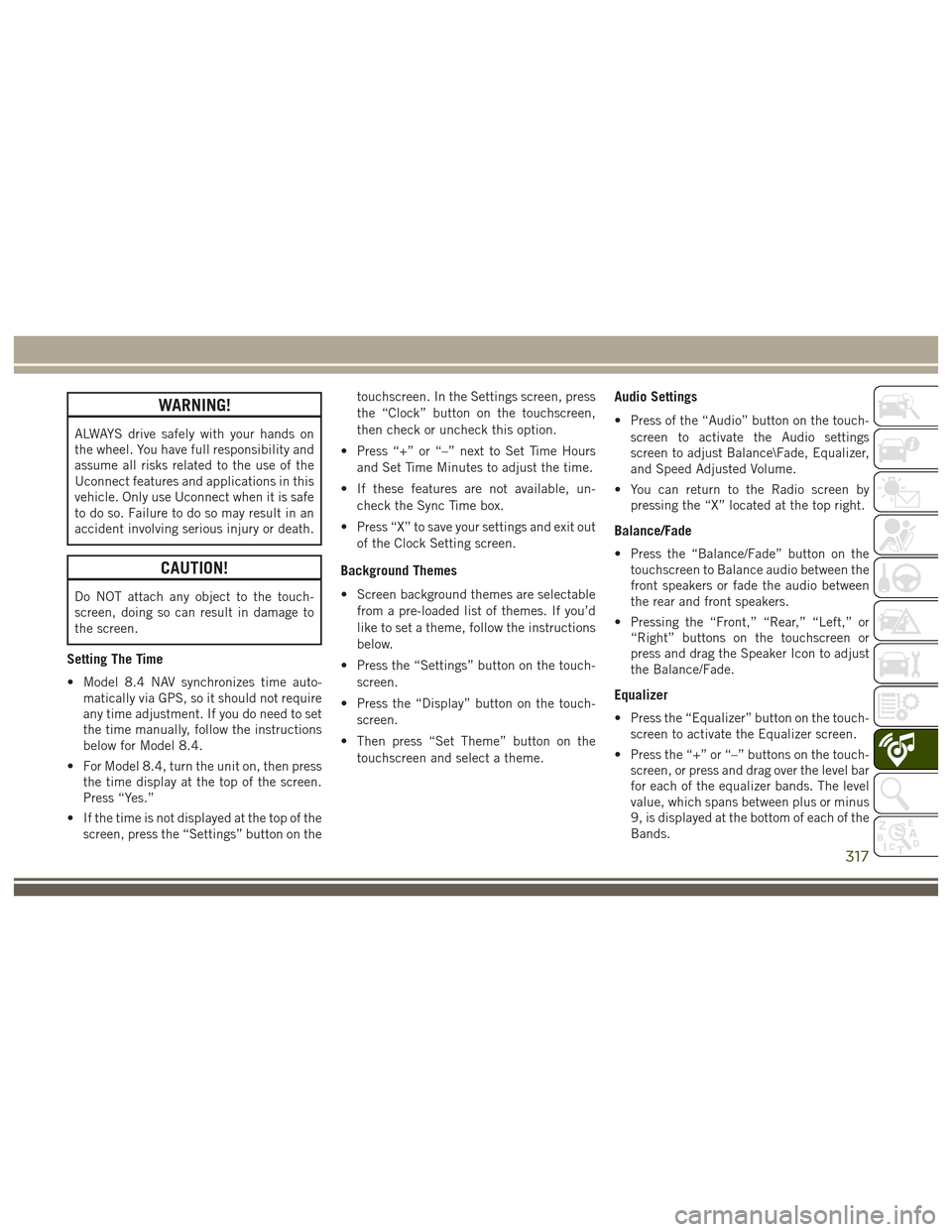
WARNING!
ALWAYS drive safely with your hands on
the wheel. You have full responsibility and
assume all risks related to the use of the
Uconnect features and applications in this
vehicle. Only use Uconnect when it is safe
to do so. Failure to do so may result in an
accident involving serious injury or death.
CAUTION!
Do NOT attach any object to the touch-
screen, doing so can result in damage to
the screen.
Setting The Time
• Model 8.4 NAV synchronizes time auto-matically via GPS, so it should not require
any time adjustment. If you do need to set
the time manually, follow the instructions
below for Model 8.4.
• For Model 8.4, turn the unit on, then press the time display at the top of the screen.
Press “Yes.”
• If the time is not displayed at the top of the screen, press the “Settings” button on the touchscreen. In the Settings screen, press
the “Clock” button on the touchscreen,
then check or uncheck this option.
• Press “+” or “–” next to Set Time Hours and Set Time Minutes to adjust the time.
• If these features are not available, un- check the Sync Time box.
• Press “X” to save your settings and exit out of the Clock Setting screen.
Background Themes
• Screen background themes are selectablefrom a pre-loaded list of themes. If you’d
like to set a theme, follow the instructions
below.
• Press the “Settings” button on the touch- screen.
• Press the “Display” button on the touch- screen.
• Then press “Set Theme” button on the touchscreen and select a theme.
Audio Settings
• Press of the “Audio” button on the touch-screen to activate the Audio settings
screen to adjust Balance\Fade, Equalizer,
and Speed Adjusted Volume.
• You can return to the Radio screen by pressing the “X” located at the top right.
Balance/Fade
• Press the “Balance/Fade” button on thetouchscreen to Balance audio between the
front speakers or fade the audio between
the rear and front speakers.
• Pressing the “Front,” “Rear,” “Left,” or “Right” buttons on the touchscreen or
press and drag the Speaker Icon to adjust
the Balance/Fade.
Equalizer
• Press the “Equalizer” button on the touch-screen to activate the Equalizer screen.
• Press the “+” or “–” buttons on the touch- screen, or press and drag over the level bar
for each of the equalizer bands. The level
value, which spans between plus or minus
9, is displayed at the bottom of each of the
Bands.
317
Page 322 of 372

The following describes features that are
available when in SiriusXM Satellite Radio
mode:
Seek Up/Seek Down
• Press the Seek arrow buttons on thetouchscreen for less than two seconds to
seek through channels in SXM mode.
• Press and hold either arrow button on the touchscreen for more than two seconds to
bypass channels without stopping. The
radio will stop at the next listenable chan-
nel once the arrow button on the touch-
screen is released.
Direct Tune
• Tune directly to a SXM channel by press-ing the “Tune” button on the touchscreen
on the screen, and entering the desired
station number.
Tune Start
• The Tune Start feature begins playing asong from the beginning when you tune to
your favorite preset SXM channel. Tune
Start can be enabled or disabled through
the SiriusXM setup page.
Jump
• Automatically tells you when Traffic &
Weather for a favorite city is available, and
gives you the option to switch to that
channel. Press “Jump” to activate the
feature. After listening to Traffic and
Weather, press “Jump” again to return to
the previous channel.
Favorite Apps
• Activates the favorites menu. You can addup to 50 favorite artists or songs. Just
press “Add Fav Artist” or “Add Fav Song”
while the song is playing. You will then be
alerted any time one of these songs, or
works by these artists, is playing on other
SiriusXM channels.
Album Art
• When arriving at a station, the Channel Artwill be displayed to the left of the station
information. After 5 seconds the Channel
Art will be replaced with the Album Art (if
available).
SiriusXM Parental Controls
• You can skip or hide certain channels fromview if you do not want access to them.
Press the “Apps” button on the touch-
screen, then the “Settings” button on the
touchscreen, next press the “Sirius
Setup” button on the touchscreen, then
select Channel Skip. Press the box check-
mark next to the channel you want
skipped. They will not show up in normal
usage.
• SiriusXM also offers the option to perma- nently block selected channels. Call
(1-888-601-6297 for U.S. customers,
1-877-438-9677 for Canadian custom-
ers) and request the Family-Friendly
Package.
Browse
Lets you browse the SiriusXM channel listing
or Genre listing. Favorites, Game Zone,
Weather and Jump settings also provide a
way to browse the SiriusXM channel list.
MULTIMEDIA
320