Page 297 of 586
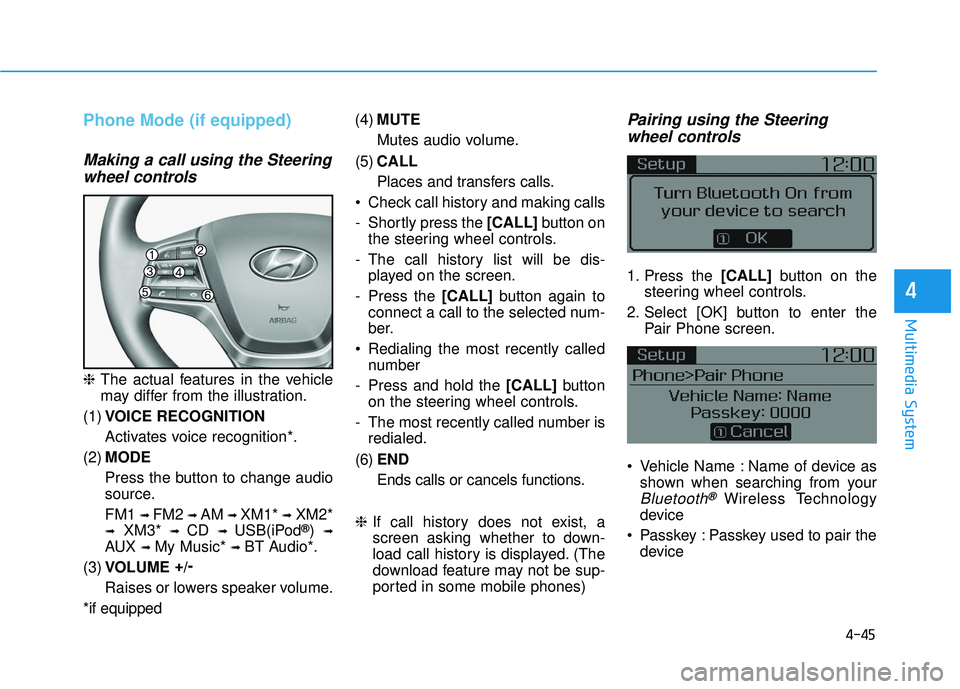
4-45
Multimedia System
4
Phone Mode (if equipped)
Making a call using the Steeringwheel controls
❈ The actual features in the vehicle
may differ from the illustration.
(1) VOICE RECOGNITION
Activates voice recognition*.
(2) MODE
Press the button to change audio
source.
FM1
➟ FM2 ➟ AM ➟ XM1*➟XM2*
➟XM3*➟ CD ➟ USB(iPod®) ➟
AUX ➟ My Music*➟ BT Audio*.
(3) VOLUME +
/-
Raises or lowers speaker volume.
*if equipped (4)
MUTE
Mutes audio volume.
(5) CALL
Places and transfers calls.
Check call history and making calls
- Shortly press the [CALL] button on
the steering wheel controls.
- The call history list will be dis- played on the screen.
- Press the [CALL] button again to
connect a call to the selected num-
ber.
Redialing the most recently called number
- Press and hold the [CALL] button
on the steering wheel controls.
- The most recently called number is redialed.
(6) END
Ends calls or cancels functions.
❈ If call history does not exist, a
screen asking whether to down-
load call history is displayed. (The
download feature may not be sup-
ported in some mobile phones)
Pairing using the Steering wheel controls
1. Press the [CALL] button on the
steering wheel controls.
2. Select [OK] button to enter the Pair Phone screen.
Vehicle Name : Name of device as shown when searching from your
Bluetooth®Wireless Technology
device
Passkey : Passkey used to pair the device
Page 301 of 586
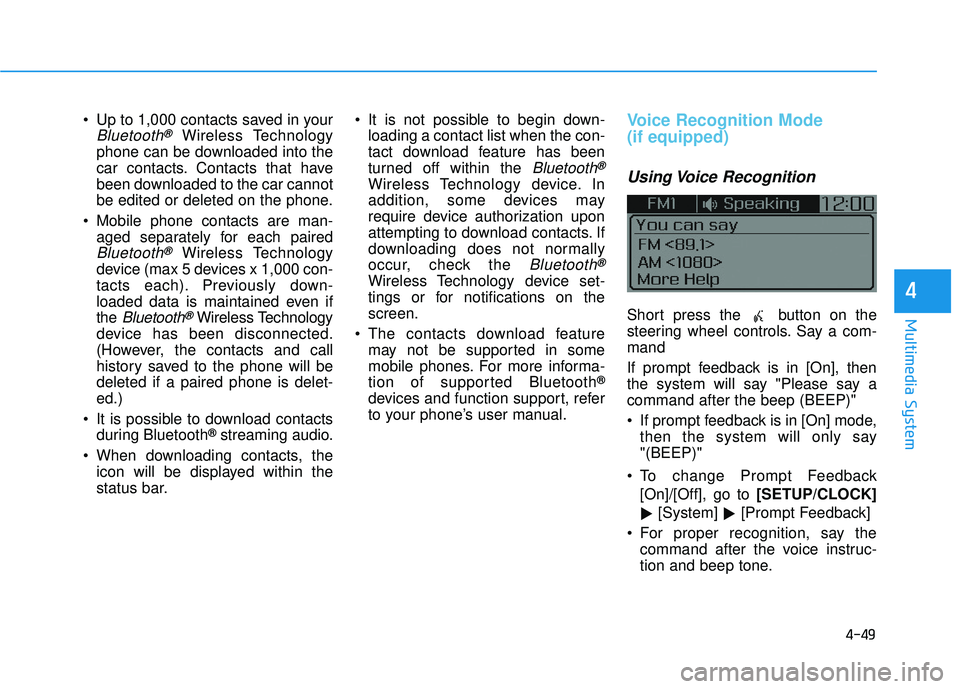
4-49
Multimedia System
4
Up to 1,000 contacts saved in your
Bluetooth®Wireless Technology
phone can be downloaded into the
car contacts. Contacts that have
been downloaded to the car cannot
be edited or deleted on the phone.
Mobile phone contacts are man- aged separately for each paired
Bluetooth®Wireless Technology
device (max 5 devices x 1,000 con-
tacts each). Previously down-
loaded data is maintained even if
the
Bluetooth®Wireless Technology
device has been disconnected.
(However, the contacts and call
history saved to the phone will be
deleted if a paired phone is delet-
ed.)
It is possible to download contacts during Bluetooth
®streaming audio.
When downloading contacts, the icon will be displayed within the
status bar. It is not possible to begin down-
loading a contact list when the con-
tact download feature has been
turned off within the
Bluetooth®
Wireless Technology device. In
addition, some devices may
require device authorization upon
attempting to download contacts. If
downloading does not normally
occur, check the
Bluetooth®
Wireless Technology device set-
tings or for notifications on the
screen.
The contacts download feature may not be supported in some
mobile phones. For more informa-
tion of supported Bluetooth
®
devices and function support, refer
to your phone’s user manual.
Voice Recognition Mode
(if equipped)
Using Voice Recognition
Short press the button on the
steering wheel controls. Say a com-
mand
If prompt feedback is in [On], then
the system will say "Please say a
command after the beep (BEEP)"
If prompt feedback is in [On] mode,then the system will only say
"(BEEP)"
To change Prompt Feedback [On]/[Off], go to [SETUP/CLOCK]
� [System]
�[Prompt Feedback]
For proper recognition, say the command after the voice instruc-
tion and beep tone.
Page 309 of 586
4-57
Multimedia System
4
Setup Mode
Use the TUNEknob to scroll through
Setup menus. When the desired item
is highlighted, press the knob to
select it.
Display Menu
Press the [SETUP/CLOCK] button
�
Select [Display]
Mode Pop up
[Mode Pop up] �Changes [On]
selection mode
During On state, press the [RADIO] ([FM/AM], [XM], [FM])or [MENU]
button to display the mode change
pop up screen.
Media Display
When playing an MP3 file, select the
desired display info from ‘Folder/File’
or ‘Album/Artist/Song’.
Sound Menu
Press the [SETUP/CLOCK] button
�
Select [Sound]
Page 314 of 586
4-62
Multimedia System
Changing Priority
What is Priority?
It is possible to pair up to five
Bluetooth®Wireless Technology
devices with the car audio system.
The “Change Priority” feature is used
to set the connection priority of
paired phones. From the paired phone list, select
the phone you want to switch to the
highest priority
, then select [Change
Priority] button from the Menu. The
selected device will be changed to
the highest priority.
Priority icon will be displayed when
the selected phone is set as a priori-
ty phone. Deleting a Device
From the paired phone list, select the
device you want to delete and select
[Delete] button.
- When deleting the currently con-
nected device, the device will auto-
matically be disconnected to pro-
ceed with the deleting process.
- If a paired
Bluetooth®Wireless
Technology device is deleted, the
device’s call history and contacts
data will also be deleted.
- To re-use a deleted device, you must pair the device again.
Page 315 of 586
![HYUNDAI ELANTRA SE 2017 Owners Manual 4-63
Multimedia System
4
Pairing a New Device
Press the [SETUP/CLOCK] button
� Select [Phone]
�Select [Pair
Phone]
Bluetooth®Wireless Technology
devices can be paired with the audio
system.
For more HYUNDAI ELANTRA SE 2017 Owners Manual 4-63
Multimedia System
4
Pairing a New Device
Press the [SETUP/CLOCK] button
� Select [Phone]
�Select [Pair
Phone]
Bluetooth®Wireless Technology
devices can be paired with the audio
system.
For more](/manual-img/35/56090/w960_56090-314.png)
4-63
Multimedia System
4
Pairing a New Device
Press the [SETUP/CLOCK] button
� Select [Phone]
�Select [Pair
Phone]
Bluetooth®Wireless Technology
devices can be paired with the audio
system.
For more information, refer to the
“Pairing through Phone Setup” sec-
tion within
Bluetooth®Wireless
Technology.
Viewing Paired Phone List
Press the [SETUP/CLOCK] button
� Select [Phone]
�Select [Phone
List]
This feature is used to view mobile
phones that have been paired with
the audio system. Upon selecting a
paired phone, the setup menu is dis-
played.
For more information, refer to the
“Setting
Bluetooth®Wireless Technology
Connection” section within
Bluetooth®
Wireless Technology. 1) Connect/Disconnect Phone :
Connect/Disconnects currently
selected phone
2) Change Priority : Sets currently selected phone to highest connec-
tion priority
3) Delete : Deletes the currently selected phone
4) Return : Moves to the previous screen
To learn more about whether your mobile phone supports contact
downloads, refer to your mobile
phone user’s manual.
The contacts for only the connect- ed phone can be downloaded
Page 316 of 586
![HYUNDAI ELANTRA SE 2017 Owners Manual 4-64
Multimedia System
Downloading Contacts
Press the [SETUP/CLOCK] button
� Select [Phone]
�Select [Contacts
Download]
As the contacts are downloaded
from the mobile phone, a download
progress bar is HYUNDAI ELANTRA SE 2017 Owners Manual 4-64
Multimedia System
Downloading Contacts
Press the [SETUP/CLOCK] button
� Select [Phone]
�Select [Contacts
Download]
As the contacts are downloaded
from the mobile phone, a download
progress bar is](/manual-img/35/56090/w960_56090-315.png)
4-64
Multimedia System
Downloading Contacts
Press the [SETUP/CLOCK] button
� Select [Phone]
�Select [Contacts
Download]
As the contacts are downloaded
from the mobile phone, a download
progress bar is displayed.
Upon downloading phone con- tacts, the previous corresponding
data is deleted.
This feature may not be supported in some mobile phones.
Voice Recognition may not operate while contacts are being down-
loaded.
Outgoing Volume
Press the [SETUP/CLOCK] button
� Select [Phone]
�Select
[Outgoing Volume]
Use
TUNEknob to adjust the outgo-
ing volume level.
While on a call, the volume can be
changed by using the [SEEK
TRACK] button.
Turning Bluetooth System Off
Press the [SETUP/CLOCK] button
� Select [Phone]
�Select
[Bluetooth System Off]
Once
Bluetooth®Wireless Technology
is turned off,
Bluetooth®Wireless
Technology related features will not
be supported within the audio sys-
tem.
To turn
Bluetooth®Wireless
Technology back on, go to
[SETUP/CLOCK] �[Phone] and
select “Yes”.
Page 317 of 586
4-65
Multimedia System
4
System Menu
Press the [SETUP/CLOCK] button
� Select [System]
Memory Information
Displays currently used memory and
total system memory.
Select [Memory Information]
�[OK]
The currently used memory is dis-
played on the left side while the total
system memory is displayed on the
right side.
Prompt Feedback (if equipped)
This feature is used to change voice
command feedback between Normal
and Expert modes.
Select [Prompt Feedback] �Set
through
TUNEknob
On : This mode is for beginner users and provides detailed
instructions during voice command
operation.
Off : This mode is for expert users and omits some information during
voice command operation. (When
using Expert mode, guidance
instructions can be heard through
the [Help] or [Menu] commands.
Page 318 of 586
![HYUNDAI ELANTRA SE 2017 Owners Manual 4-66
Multimedia System
Language
This menu is used to set the display
and voice recognition language.
Select [Language]
The system will reboot after the lan-
guage is changed.
Language support by regi HYUNDAI ELANTRA SE 2017 Owners Manual 4-66
Multimedia System
Language
This menu is used to set the display
and voice recognition language.
Select [Language]
The system will reboot after the lan-
guage is changed.
Language support by regi](/manual-img/35/56090/w960_56090-317.png)
4-66
Multimedia System
Language
This menu is used to set the display
and voice recognition language.
Select [Language]
The system will reboot after the lan-
guage is changed.
Language support by regionEnglish, Français, Español iPod
®is a registered trademark of
Apple Inc. iPod®mobile digital
device sold separately. The
Bluetooth
®word mark and logos
are registered trademarks owned
by Bluetooth
®SIG, Inc. and any
use of such marks by Hyundai is
under license. SiriusXM services
require a subscription sold sepa-
rately, or as a package, by Sirius
XM Radio Inc. If you decide to con-
tinue service after your trial, the
subscription plan you choose will
automatically renew thereafter
and you will be charged according
to your chosen payment method
at then-current rates. Fees and
taxes apply. To cancel you must
call SiriusXM at 1-866-635-2349.
See SiriusXM Customer Agreement
for complete terms at www.sir-
iusxm.com. SiriusXM U.S. satellite
and data services are available
only in the 48 contiguous states,
DC and Puerto Rico (with cover-
age limitations). SiriusXM satellite
service is also available in
Canada; see www.siriusxm.ca. All
fees and programming subject to
change. Sirius, XM and all related marks
and logos are trademarks of Sirius
XM Radio Inc. Android™ is a
trademark of Google, Inc.
BlackBerry is a registered trade-
mark of Research In Motion
Limited (RIM). All other marks,
channel names and logos are the
property of their respective own-
ers. All rights reserved.