Page 22 of 272
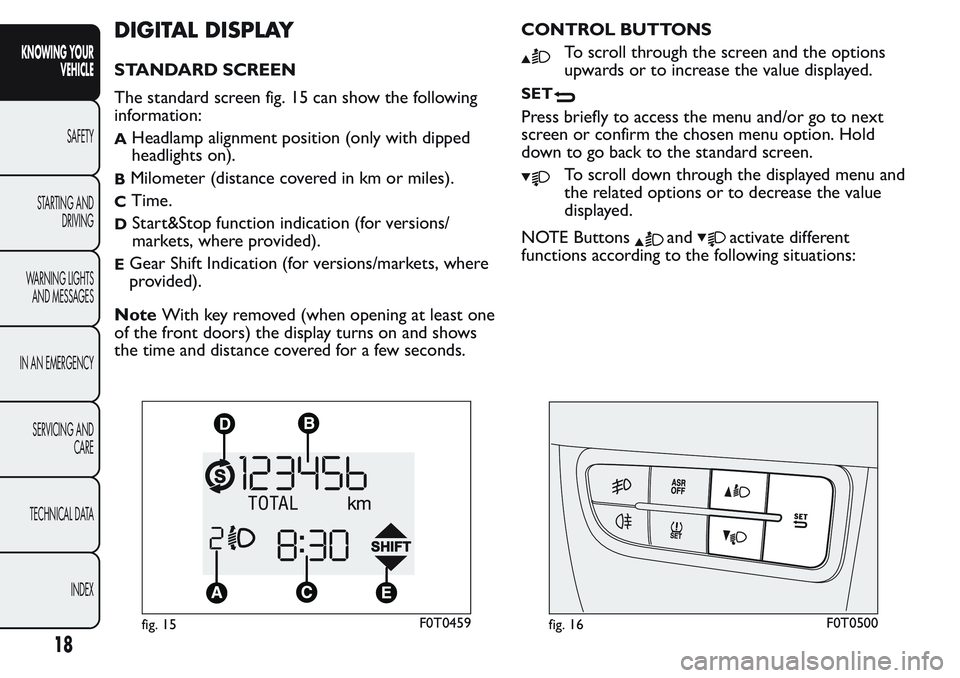
DIGITAL DISPLAY
STANDARD SCREEN
The standard screen fig. 15 can show the following
information:
AHeadlamp alignment position (only with dipped
headlights on).
BMilometer (distance covered in km or miles).
CTime.
DStart&Stop function indication (for versions/
markets, where provided).
EGear Shift Indication (for versions/markets, where
provided).
NoteWith key removed (when opening at least one
of the front doors) the display turns on and shows
the time and distance covered for a few seconds.CONTROL BUTTONS
To scroll through the screen and the options
upwards or to increase the value displayed.
SET
Press briefly to access the menu and/or go to next
screen or confirm the chosen menu option. Hold
down to go back to the standard screen.
To scroll down through the displayed menu and
the related options or to decrease the value
displayed.
NOTE Buttons
andactivate different
functions according to the following situations:
fig. 15F0T0459fig. 16F0T0500
18
KNOWING YOUR
VEHICLE
SAFETY
STARTING AND
DRIVING
WARNING LIGHTS
AND MESSAGES
IN AN EMERGENCY
SERVICING AND
CARE
TECHNICAL DATA
INDEX
Page 23 of 272
Adjusting headlight alignment
With the dipped beam headlights on, press button
orto adjust headlight alignment.
Setup menu
- in menus, to scroll up and down;
- in setting operations, to increase or decrease a
value.
19
KNOWING YOUR
VEHICLE
SAFETY
STARTING AND
DRIVING
WARNING LIGHTS
AND MESSAGES
IN AN EMERGENCY
SERVICING AND
CARE
TECHNICAL DATA
INDEX
Page 24 of 272
SETUP MENU
fig. 17F0T1031
20
KNOWING YOUR
VEHICLE
SAFETY
STARTING AND
DRIVING
WARNING LIGHTS
AND MESSAGES
IN AN EMERGENCY
SERVICING AND
CARE
TECHNICAL DATA
INDEX
Page 25 of 272
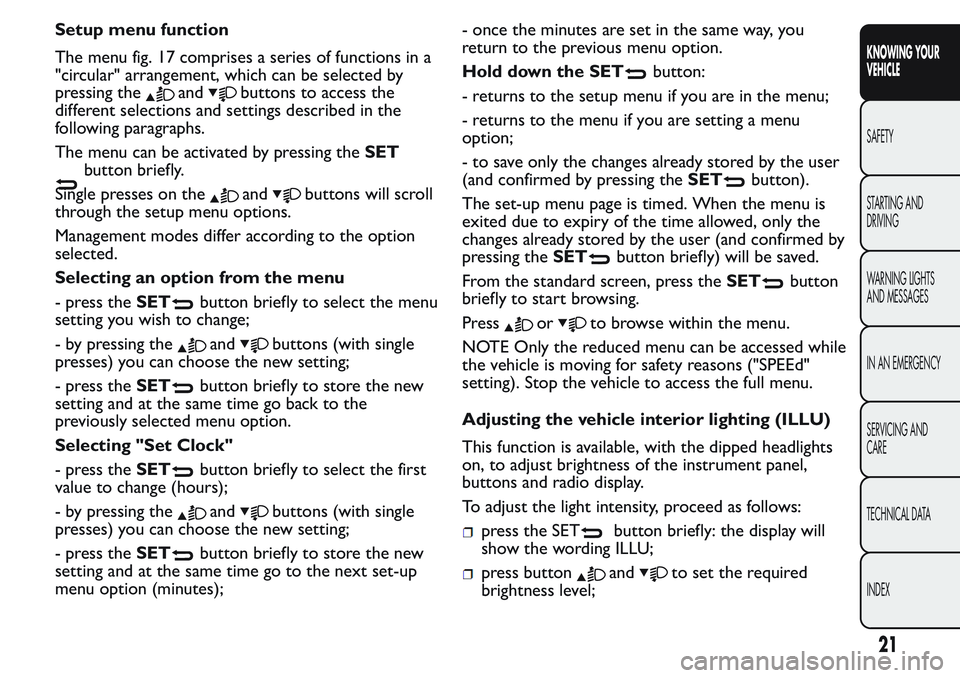
Setup menu function
The menu fig. 17 comprises a series of functions in a
"circular" arrangement, which can be selected by
pressing the
andbuttons to access the
different selections and settings described in the
following paragraphs.
The menu can be activated by pressing theSET
button briefly.
Single presses on the
andbuttons will scroll
through the setup menu options.
Management modes differ according to the option
selected.
Selecting an option from the menu
- press theSET
button briefly to select the menu
setting you wish to change;
- by pressing the
andbuttons (with single
presses) you can choose the new setting;
- press theSET
button briefly to store the new
setting and at the same time go back to the
previously selected menu option.
Selecting "Set Clock"
- press theSET
button briefly to select the first
value to change (hours);
- by pressing the
andbuttons (with single
presses) you can choose the new setting;
- press theSET
button briefly to store the new
setting and at the same time go to the next set-up
menu option (minutes);- once the minutes are set in the same way, you
return to the previous menu option.
Hold down the SET
button:
- returns to the setup menu if you are in the menu;
- returns to the menu if you are setting a menu
option;
- to save only the changes already stored by the user
(and confirmed by pressing theSET
button).
The set-up menu page is timed. When the menu is
exited due to expiry of the time allowed, only the
changes already stored by the user (and confirmed by
pressing theSET
button briefly) will be saved.
From the standard screen, press theSET
button
briefly to start browsing.
Press
orto browse within the menu.
NOTE Only the reduced menu can be accessed while
the vehicle is moving for safety reasons ("SPEEd"
setting). Stop the vehicle to access the full menu.
Adjusting the vehicle interior lighting (ILLU)
This function is available, with the dipped headlights
on, to adjust brightness of the instrument panel,
buttons and radio display.
To adjust the light intensity, proceed as follows:
press the SETbutton briefly: the display will
show the wording ILLU;
press buttonandto set the required
brightness level;
21
KNOWING YOUR
VEHICLE
SAFETY
STARTING AND
DRIVING
WARNING LIGHTS
AND MESSAGES
IN AN EMERGENCY
SERVICING AND
CARE
TECHNICAL DATA
INDEX
Page 26 of 272
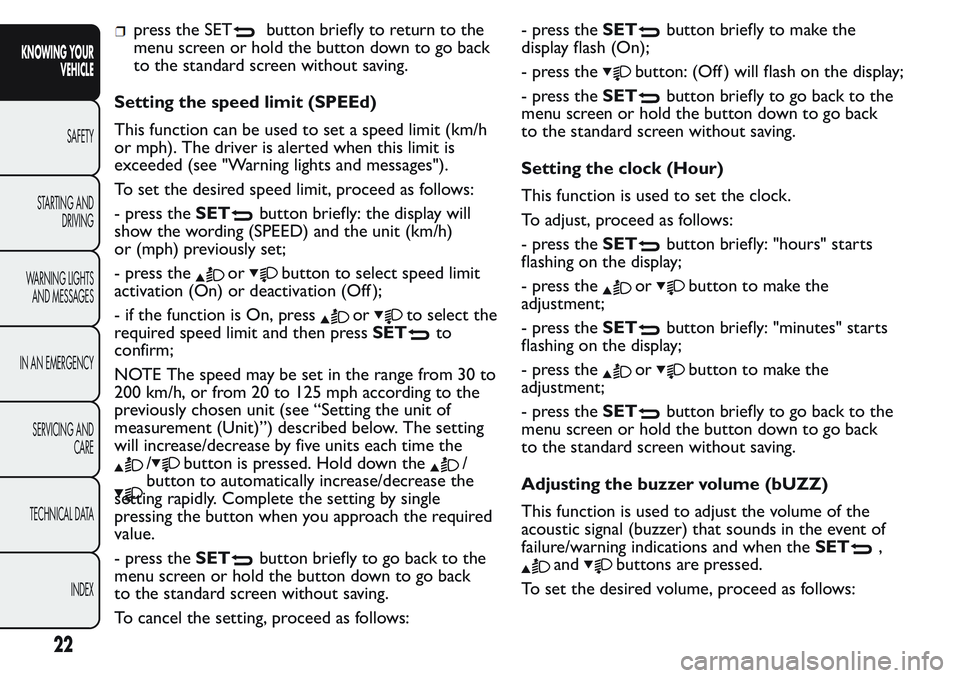
press the SETbutton briefly to return to the
menu screen or hold the button down to go back
to the standard screen without saving.
Setting the speed limit (SPEEd)
This function can be used to set a speed limit (km/h
or mph). The driver is alerted when this limit is
exceeded (see "Warning lights and messages").
To set the desired speed limit, proceed as follows:
- press theSET
button briefly: the display will
show the wording (SPEED) and the unit (km/h)
or (mph) previously set;
- press the
orbutton to select speed limit
activation (On) or deactivation (Off );
- if the function is On, press
orto select the
required speed limit and then pressSET
to
confirm;
NOTE The speed may be set in the range from 30 to
200 km/h, or from 20 to 125 mph according to the
previously chosen unit (see “Setting the unit of
measurement (Unit)”) described below. The setting
will increase/decrease by five units each time the
/button is pressed. Hold down the/
button to automatically increase/decrease the
setting rapidly. Complete the setting by single
pressing the button when you approach the required
value.
- press theSET
button briefly to go back to the
menu screen or hold the button down to go back
to the standard screen without saving.
To cancel the setting, proceed as follows:- press theSET
button briefly to make the
display flash (On);
- press the
button: (Off ) will flash on the display;
- press theSET
button briefly to go back to the
menu screen or hold the button down to go back
to the standard screen without saving.
Setting the clock (Hour)
This function is used to set the clock.
To adjust, proceed as follows:
- press theSET
button briefly: "hours" starts
flashing on the display;
- press the
orbutton to make the
adjustment;
- press theSET
button briefly: "minutes" starts
flashing on the display;
- press the
orbutton to make the
adjustment;
- press theSET
button briefly to go back to the
menu screen or hold the button down to go back
to the standard screen without saving.
Adjusting the buzzer volume (bUZZ)
This function is used to adjust the volume of the
acoustic signal (buzzer) that sounds in the event of
failure/warning indications and when theSET
,
andbuttons are pressed.
To set the desired volume, proceed as follows:
22
KNOWING YOUR
VEHICLE
SAFETY
STARTING AND
DRIVING
WARNING LIGHTS
AND MESSAGES
IN AN EMERGENCY
SERVICING AND
CARE
TECHNICAL DATA
INDEX
Page 27 of 272
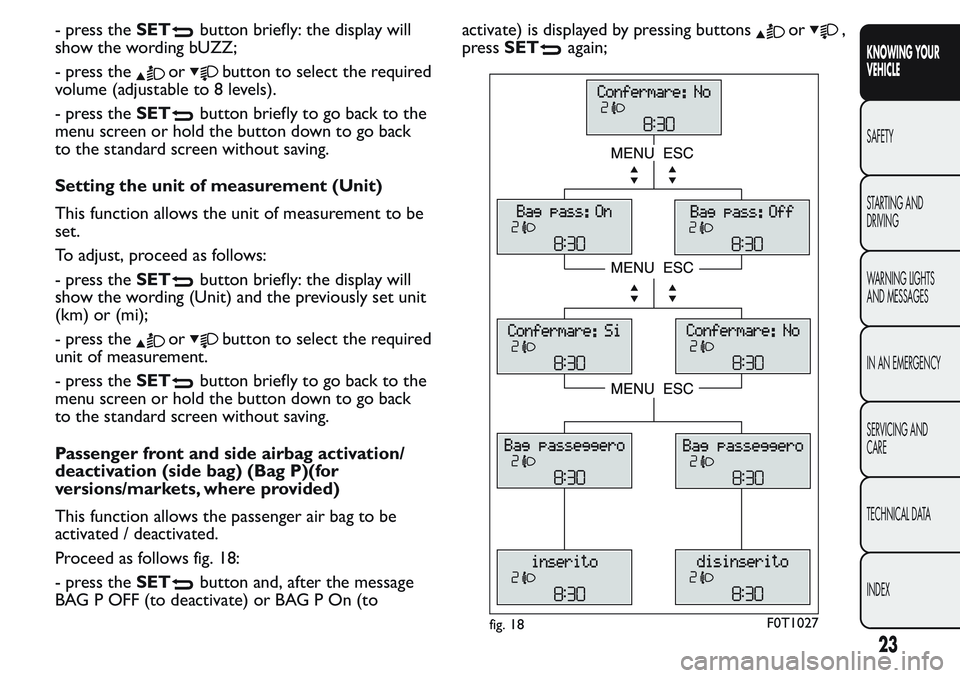
- press theSETbutton briefly: the display will
show the wording bUZZ;
- press the
orbutton to select the required
volume (adjustable to 8 levels).
- press theSET
button briefly to go back to the
menu screen or hold the button down to go back
to the standard screen without saving.
Setting the unit of measurement (Unit)
This function allows the unit of measurement to be
set.
To adjust, proceed as follows:
- press theSET
button briefly: the display will
show the wording (Unit) and the previously set unit
(km) or (mi);
- press the
orbutton to select the required
unit of measurement.
- press theSET
button briefly to go back to the
menu screen or hold the button down to go back
to the standard screen without saving.
Passenger front and side airbag activation/
deactivation (side bag) (Bag P)(for
versions/markets, where provided)
This function allows the passenger air bag to be
activated / deactivated.
Proceed as follows fig. 18:
- press theSET
button and, after the message
BAG P OFF (to deactivate) or BAG P On (toactivate) is displayed by pressing buttons
or,
pressSET
again;
fig. 18F0T1027
23
KNOWING YOUR
VEHICLE
SAFETY
STARTING AND
DRIVING
WARNING LIGHTS
AND MESSAGES
IN AN EMERGENCY
SERVICING AND
CARE
TECHNICAL DATA
INDEX
Page 28 of 272
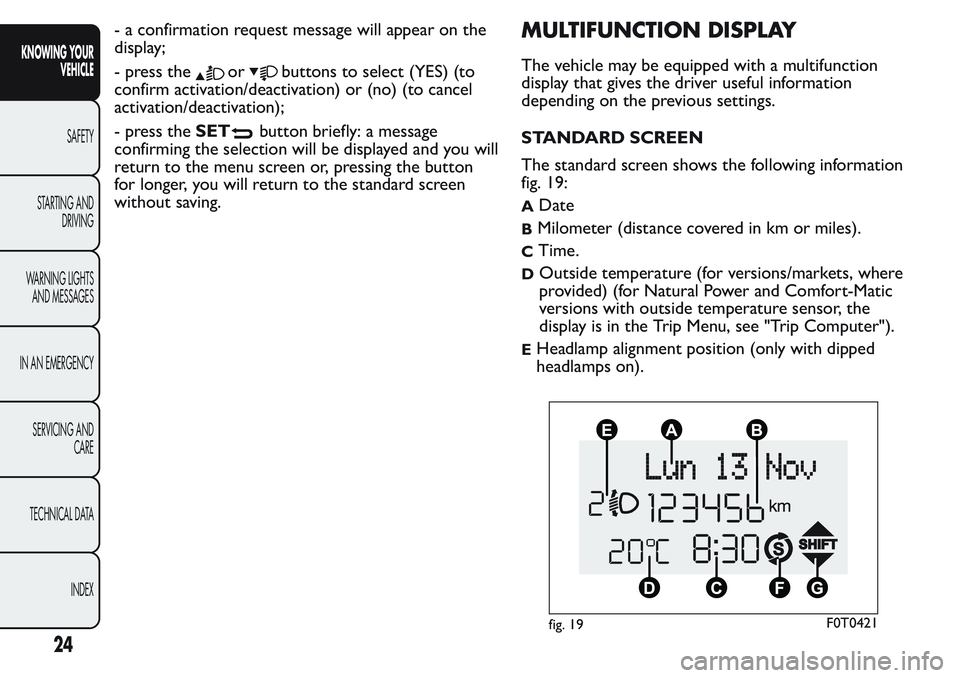
- a confirmation request message will appear on the
display;
- press the
orbuttons to select (YES) (to
confirm activation/deactivation) or (no) (to cancel
activation/deactivation);
- press theSET
button briefly: a message
confirming the selection will be displayed and you will
return to the menu screen or, pressing the button
for longer, you will return to the standard screen
without saving.
MULTIFUNCTION DISPLAY
The vehicle may be equipped with a multifunction
display that gives the driver useful information
depending on the previous settings.
STANDARD SCREEN
The standard screen shows the following information
fig. 19:
ADate
BMilometer (distance covered in km or miles).
CTime.
DOutside temperature (for versions/markets, where
provided) (for Natural Power and Comfort-Matic
versions with outside temperature sensor, the
display is in the Trip Menu, see "Trip Computer").
EHeadlamp alignment position (only with dipped
headlamps on).
fig. 19F0T0421
24
KNOWING YOUR
VEHICLE
SAFETY
STARTING AND
DRIVING
WARNING LIGHTS
AND MESSAGES
IN AN EMERGENCY
SERVICING AND
CARE
TECHNICAL DATA
INDEX
Page 29 of 272
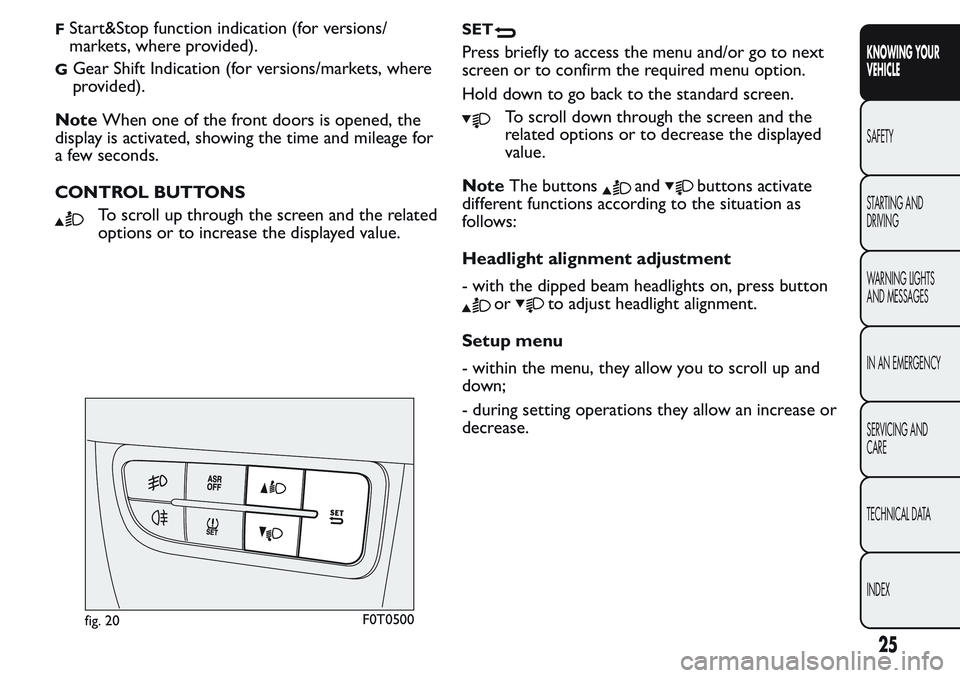
FStart&Stop function indication (for versions/
markets, where provided).
GGear Shift Indication (for versions/markets, where
provided).
NoteWhen one of the front doors is opened, the
display is activated, showing the time and mileage for
a few seconds.
CONTROL BUTTONS
To scroll up through the screen and the related
options or to increase the displayed value.
SET
Press briefly to access the menu and/or go to next
screen or to confirm the required menu option.
Hold down to go back to the standard screen.
To scroll down through the screen and the
related options or to decrease the displayed
value.
NoteThe buttons
andbuttons activate
different functions according to the situation as
follows:
Headlight alignment adjustment
- with the dipped beam headlights on, press button
orto adjust headlight alignment.
Setup menu
- within the menu, they allow you to scroll up and
down;
- during setting operations they allow an increase or
decrease.
fig. 20F0T0500
25
KNOWING YOUR
VEHICLE
SAFETY
STARTING AND
DRIVING
WARNING LIGHTS
AND MESSAGES
IN AN EMERGENCY
SERVICING AND
CARE
TECHNICAL DATA
INDEX