Page 265 of 292
263"Media" voice commands
These voice commands can be issued from any main screen page after pressing the voice recognition button on the steering wheel, as long as
there is no telephone call in progress.Level 1 Level 2Level 3
co
mment
Play track "
ti
tle 1" Plays the track "Title 1".
Play album "Album 1 " Plays the songs in album "Album 1".
Play ar tist "Ar tist 1 " Plays the songs by "Artist 1".
Play musical genre "
j
azz" Plays the songs of the "Jazz" musical genre.
Play playlist "Playlist 1 " Plays the songs in the playlist "Playlist 1".
Play podcast "
ra
dio 1" Plays the podcast "Podcast 1".
Play audio book "Book 1 " Plays the audio book "Book 1".
Play track number "5 " Plays track number "5".
Select "
u
SB" Selects the USB media as the active audio source.
Scan "Album " Displays the list of albums available.
touch Screen Audio - telematic System
AudIO and tELEMAtIcS
10
Page 266 of 292
264"navigation" voice commands
These voice commands can be issued from any main screen page after pressing the voice recognition button on the steering wheel, as long as
there is no telephone call in progress.Level 1 Level 2Level 3
co
mment
Go home Displays the route home.
2
d
mode Changes to 2D mode.
3
d
mode Changes to 3D mode.
de
lete route Deletes the route displayed.
Add a favourite Displays the favourites screen page.
rep
eat instruction Repeats the last voice message spoken.
touch Screen Audio - telematic System
Page 267 of 292
265"test message" voice commands
These voice commands can be issued from any main screen page after pressing the telephone button on the steering wheel, as long as there
is no telephone call in progress.Level 1 Level 2Level 3
co
mment
Send a text to 0123456789
Starts the voice procedure for sending a pre-
defined text message using the system.
Send a text to Henri
d
u
pontMobile phone
d
isplay text Henri
d
u
pontMobile phone Displays the message box downloaded from the
telephone.
touch Screen Audio - telematic System
AudIO and tELEMAtIcS
10
Page 270 of 292
268First steps
On/off, volume setting.
Select FM and AM wavebands.
Display the list of connected
telephones.Rotate: scroll through a list or adjust
radio station.
Press: confirm the option displayed in
the screen.
Select USB or AUX source. Information on the current radio
station or media.Repeat play.
Select preset stations.
FM-A, FM-B, FM- C, AM-A, AM-B,
AM-C. Mute / restore sound. Radio buttons 1 to 6:
Select a pre-set radio station.
Long press: pre-set a station.
Random (shuffle) play
Automatic frequency search up.
Select the next USB track.
Press and hold: fast for ward.
Display the menu and adjust options. Automatic frequency search down.
Select the previous USB track.
Press and hold: fast back.
Abandon the current operation.
Go up one level (menu or folder).
Audio System
Page 272 of 292
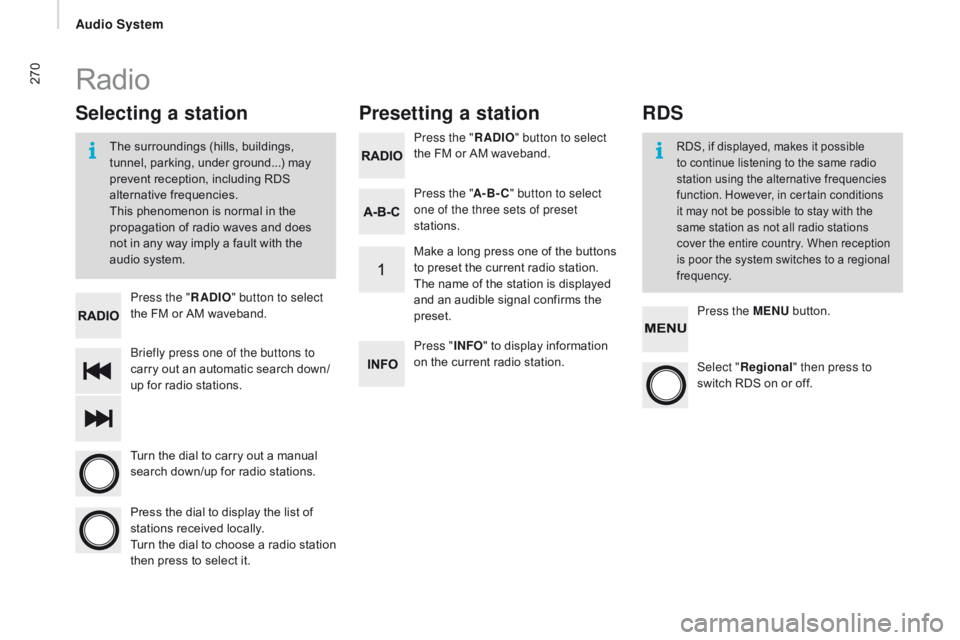
270
Briefly press one of the buttons to
carry out an automatic search down/
up for radio stations. Press the "
rAd
IO
" button to select
the FM or AM waveband.
Turn the dial to carry out a manual
search down/up for radio stations.
Press the dial to display the list of
stations received locally.
Turn the dial to choose a radio station
then press to select it. Press the "
rAd
IO
" button to select
the FM or AM waveband.
Press the ME
nu b
utton.
Press the "
A-B-
c" b
utton to select
one of the three sets of preset
stations.
Select "re gional" then press to
switch RDS on or off.
Make a long press one of the buttons
to preset the current radio station.
The name of the station is displayed
and an audible signal confirms the
preset.
Press "
InFO" t o display information
on the current radio station.
Presetting a station
Selecting a station
The surroundings (hills, buildings,
tunnel, parking, under ground...) may
prevent reception, including RDS
alternative frequencies.
This phenomenon is normal in the
propagation of radio waves and does
not in any way imply a fault with the
audio system.RDS, if displayed, makes it possible
to continue listening to the same radio
station using the alternative frequencies
function. However, in certain conditions
it may not be possible to stay with the
same station as not all radio stations
cover the entire country. When reception
is poor the system switches to a regional
frequency.
Radio
rdS
Audio System
Page 275 of 292
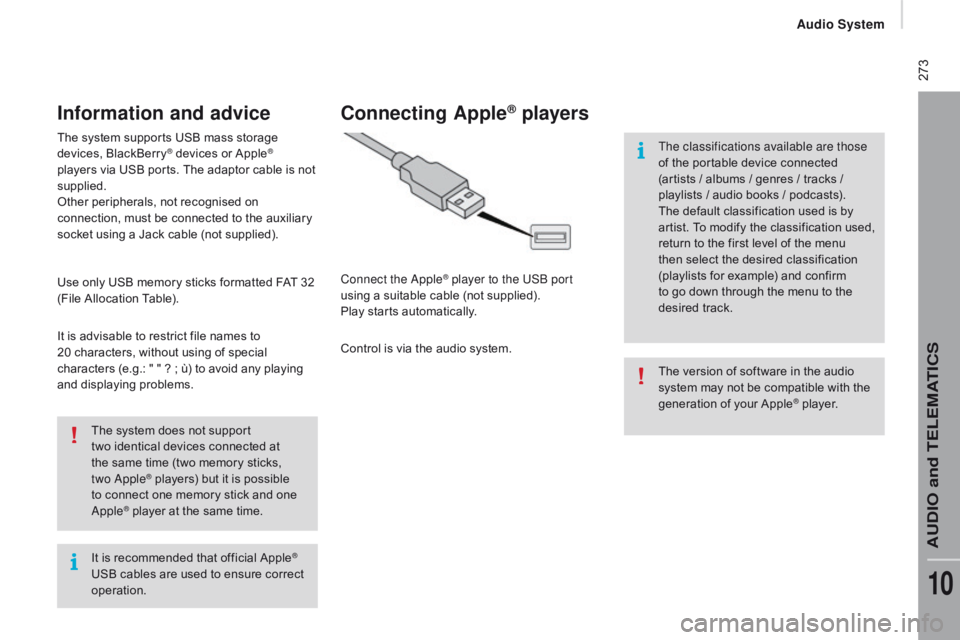
273
It is recommended that official Apple®
USB cables are used to ensure correct
operation. The system does not support
two
identical devices connected at
the same time (two memory sticks,
two Apple
® players) but it is possible
t
o connect one memory stick and one
Apple
® player at the same time.
The system supports USB mass storage
devices, BlackBerry
® devices or Apple®
players via USB ports. The adaptor cable is not
supplied.
Other peripherals, not recognised on
connection, must be connected to the auxiliary
socket using a Jack cable (not supplied).
Use only USB memory sticks formatted FAT 32
(File Allocation Table).
It is advisable to restrict file names to
20
characters, without using of special
characters (e.g.: "
"
?
; ù) to avoid any playing
and displaying problems.
Information and advice
The version of software in the audio
system may not be compatible with the
generation of your Apple
® player.
connecting Apple® players
Connect the Apple® player to the USB port
using a suitable cable (not supplied).
Play starts automatically.
Control is via the audio system. The classifications available are those
of the portable device connected
(artists / albums / genres / tracks /
playlists / audio books / podcasts).
The default classification used is by
artist. To modify the classification used,
return to the first level of the menu
then select the desired classification
(playlists for example) and confirm
to go down through the menu to the
desired track.
Audio System
AUDIO and TELEMATICS
10
Page 276 of 292
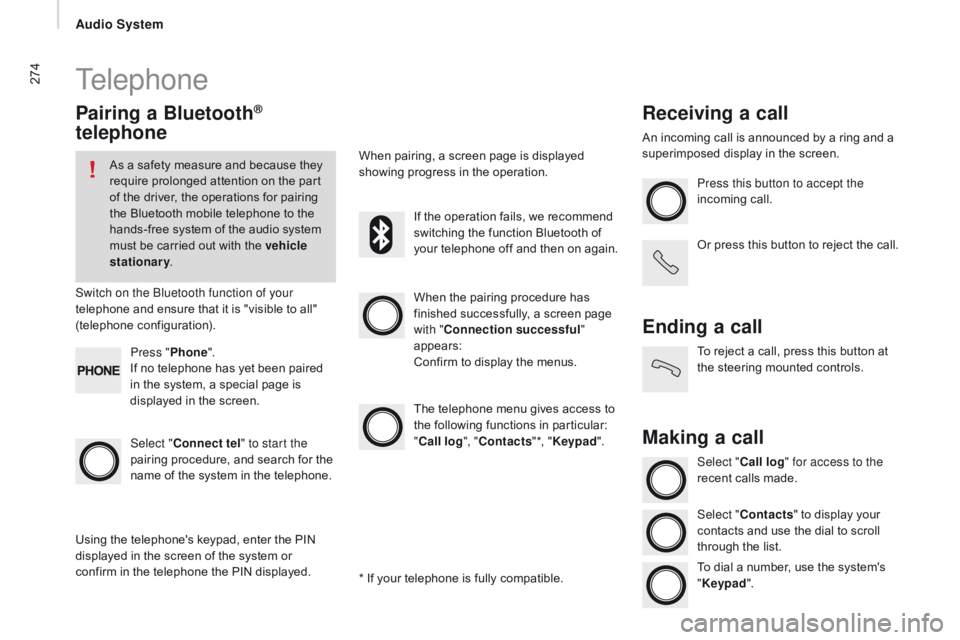
274Telephone
Pairing a Bluetooth®
telephone
As a safety measure and because they
require prolonged attention on the part
of the driver, the operations for pairing
the Bluetooth mobile telephone to the
hands-free system of the audio system
must be carried out with the vehicle
stationary .
Switch on the Bluetooth function of your
telephone and ensure that it is "visible to all"
(telephone configuration).
Select "
co
nnect tel" to start the
pairing procedure, and search for the
name of the system in the telephone. When the pairing procedure has
finished successfully, a screen page
with "
co
nnection successful"
appears:
Confirm to display the menus.
The telephone menu gives access to
the following functions in particular:
"
cal
l log", "
c
ontacts"*, "Keypad ".
When pairing, a screen page is displayed
showing progress in the operation.
Using the telephone's keypad, enter the PIN
displayed in the screen of the system or
confirm in the telephone the PIN displayed. Press "
Phone".
If no telephone has yet been paired
in the system, a special page is
displayed in the screen. If the operation fails, we recommend
switching the function Bluetooth of
your telephone off and then on again.
* If your telephone is fully compatible.
receiving a call
An incoming call is announced by a ring and a
superimposed display in the screen. Press this button to accept the
incoming call.
Or press this button to reject the call.
Ending a call
To reject a call, press this button at
the steering mounted controls.
Making a call
Select "cal l log" for access to the
recent calls made.
Select "
c
ontacts" to display your
contacts and use the dial to scroll
through the list.
To dial a number, use the system's
" Keypad ".
Audio System
Page 277 of 292
275Settings
System settingsAudio
Press the "MEnu" b utton. Press the "MEnu" b utton.
Select " System settings " then
press to display the list of settings for
activating or deactivating options:
-
"re
set default value "
-
" 20 min. delay for switching off "- "Limit initial volume "
- "A
utomatic " Select "
Audio" then press to display
the list of settings for activating or
deactivating options:
-
"tr
e b l e
"
-
"
Mi
d-range
"
- "
Ba ss
"
- "(
Activate/ d eactivate)"
-
"V
olume linked to vehicle
speed "
-
"L
oudness"
The audio settings are different and
independent for each audio source.
Audio System
AudIO and tELEMAtIcS
10