Page 247 of 292
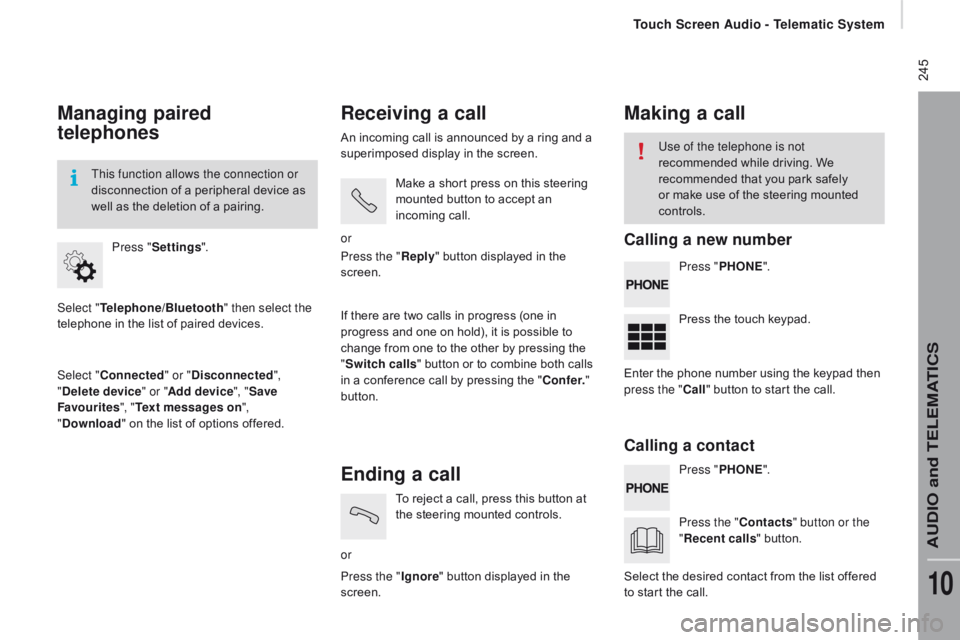
245
Managing paired
telephones
Select "telephone/Bluetooth" then select the
telephone in the list of paired devices.
Select "
co
nnected" or "
di
sconnected",
"
de
lete device " or "Add device", " Save
Favourites ", "
te
xt messages on ",
"
d
ownload " on the list of options offered.
Press "
Settings ".
This function allows the connection or
disconnection of a peripheral device as
well as the deletion of a pairing.
receiving a call
An incoming call is announced by a ring and a
superimposed display in the screen.
Make a short press on this steering
mounted button to accept an
incoming call.
or
If there are two calls in progress (one in
progress and one on hold), it is possible to
change from one to the other by pressing the
" Switch calls " button or to combine both calls
in a conference call by pressing the "
co
nf e r."
button. Press the "
rep
ly" button displayed in the
screen.
Ending a call
or To reject a call, press this button at
the steering mounted controls.
Press the " Ignore" button displayed in the
screen.
Making a call
Press " PHOnE".
P ress " PHO
nE".
P
ress the touch keypad.
Press the "
c
ontacts" button or the
"
re
cent calls " button.
Use of the telephone is not
recommended while driving. We
recommended that you park safely
or make use of the steering mounted
controls.
Enter the phone number using the keypad then
press the "
c
all " button to start the call.
Select the desired contact from the list offered
to start the call.
calling a new number
ca
lling a contact
touch Screen Audio - telematic System
AudIO and tELEMAtIcS
10
Page 249 of 292
247Level 1Level 2 Level 3co mment
MO r
E
A
mbient temp. Displays the ambient temperature.
MO
r
E
c
lock Displays the clock.
MO
r
E
co
mpass Displays the direction of travel.
MO
r
E
tr
i p
cur
rent infoRange
Displays the trip computer.
Make a long press on the "Trip A" or "Trip B"
button to reset the trip in question.
Current fuel consumption
tr
i p A Average fuel consumption
Average speed
Distance travelled
Journey time
tr
i p B Average fuel consumption
Average speed
Distance travelled
Journey time
touch Screen Audio - telematic System
AudIO and tELEMAtIcS
10
Page 251 of 292
249Level 1Level 2 Level 3co mment
Settings
d
isplay Brightness
Set the brightness of the screen.
d
isplay mode Manual
Set the display mode.
Auto
Language Deutsch
Choose the desired language.
English
Español
Français
Italiano
Nederlands
Polski
Português
Türkçe
un
its of measurement Fuel consumption
Set the units used for the display of fuel
consumption, distance and temperature.
Distances
Temperature
to
uch screen sound On
Activate or deactivate the audible signal when
touching a screen button.
Off
di
splay trip B On
Display Trip B in the driver's screen.
Off
touch Screen Audio - telematic System
AudIO and tELEMAtIcS
10
Page 253 of 292
251Level 1Level 2 Level 3co mment
Settings Voice
commands Voice response time
Brief
Set the response time for the voice system.
Long
d
isplay command list Never
Display suggestions with the different options
during a voice session.
With help
Always
Settings
clo
ck and d
at
eSet time and format
Set the time.
d
isplay time mode On
Activate or deactivate display of the digital clock
in the status bar.
Off
Sync time On
Activate or deactivate the automatic display of
time.
Off
Set date Set the date.
touch Screen Audio - telematic System
AudIO and tELEMAtIcS
10
Page 255 of 292
253Level 1Level 2 Level 3co mment
Settings
Safety /Help
re
versing camera On
Display the reversing camera in reverse.
Off
ca
mera delay On
Maintain the display in the screen of the image
from the reversing camera for a maximum of
10
seconds or up to 8 mph (18 km/h).
Off
Settings Lamps
da
ytime lighting On
Activate or deactivate the automatic illumination
of headlamps when starting.
Off
Settings
d
oors and
locking Autoclose On
Activate or deactivate the automatic locking of
doors when the vehicle is moving.
Off
touch Screen Audio - telematic System
AudIO and tELEMAtIcS
10
Page 260 of 292
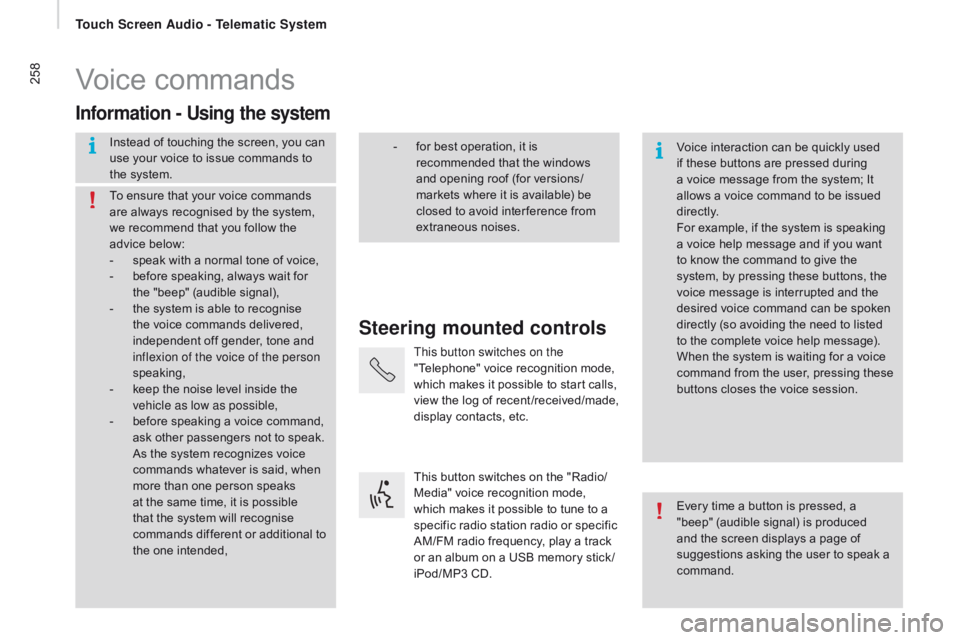
258Voice commands
Steering mounted controls
Information - using the system
Instead of touching the screen, you can
use your voice to issue commands to
the system. Voice interaction can be quickly used
if these buttons are pressed during
a voice message from the system; It
allows a voice command to be issued
di r e c t l y.
For example, if the system is speaking
a voice help message and if you want
to know the command to give the
system, by pressing these buttons, the
voice message is interrupted and the
desired voice command can be spoken
directly (so avoiding the need to listed
to the complete voice help message).
When the system is waiting for a voice
command from the user, pressing these
buttons closes the voice session.
To ensure that your voice commands
are always recognised by the system,
we recommend that you follow the
advice below:
-
s
peak with a normal tone of voice,
-
b
efore speaking, always wait for
the "beep" (audible signal),
-
t
he system is able to recognise
the voice commands delivered,
independent off gender, tone and
inflexion of the voice of the person
speaking,
-
k
eep the noise level inside the
vehicle as low as possible,
-
b
efore speaking a voice command,
ask other passengers not to speak.
As the system recognizes voice
commands whatever is said, when
more than one person speaks
at the same time, it is possible
that the system will recognise
commands different or additional to
the one intended, Every time a button is pressed, a
"beep" (audible signal) is produced
and the screen displays a page of
suggestions asking the user to speak a
command.
-
f or best operation, it is
recommended that the windows
and opening roof (for versions/
markets where it is available) be
closed to avoid inter ference from
extraneous noises.
This button switches on the
"Telephone" voice recognition mode,
which makes it possible to start calls,
view the log of recent /received/made,
display contacts, etc.
This button switches on the "Radio/
Media" voice recognition mode,
which makes it possible to tune to a
specific radio station radio or specific
AM/FM radio frequency, play a track
or an album on a USB memory stick /
iPod/MP3 CD.
touch Screen Audio - telematic System
Page 262 of 292
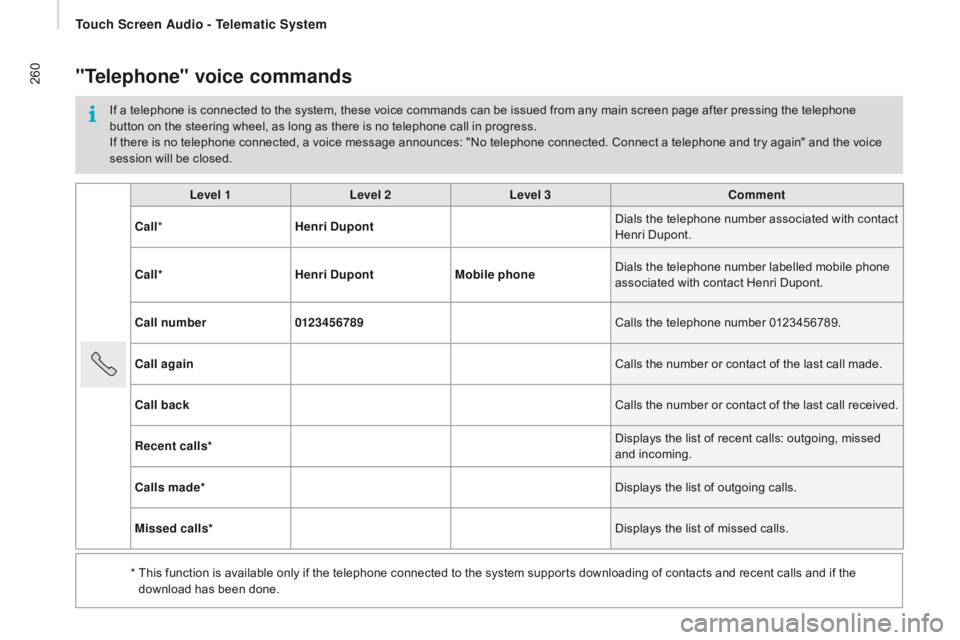
260
Level 1Level 2Level 3co mment
c
all * Henri
d
u
pont Dials the telephone number associated with contact
Henri Dupont.
c
all* Henri
d
u
pontMobile phone Dials the telephone number labelled mobile phone
associated with contact Henri Dupont.
ca
ll number 0123456789 Calls the telephone number 0123456789.
ca
ll again Calls the number or contact of the last call made.
ca
ll back Calls the number or contact of the last call received.
re
cent calls* Displays the list of recent calls: outgoing, missed
and incoming.
ca
lls made* Displays the list of outgoing calls.
Missed calls* Displays the list of missed calls.
*
T
his function is available only if the telephone connected to the system supports downloading of contacts and recent calls and if the
download has been done.
"telephone" voice commands
If a telephone is connected to the system, these voice commands can be issued from any main screen page after pressing the telephone
button on the steering wheel, as long as there is no telephone call in progress.
If there is no telephone connected, a voice message announces: "No telephone connected. Connect a telephone and try again" and the voice
session will be closed.
touch Screen Audio - telematic System
Page 263 of 292
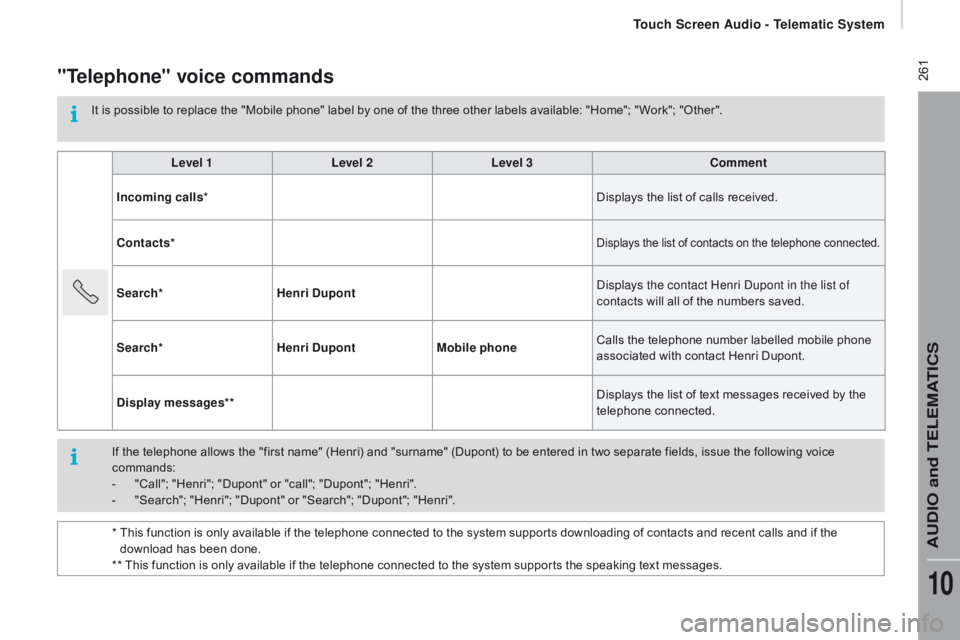
261"telephone" voice commands
It is possible to replace the "Mobile phone" label by one of the three other labels available: "Home"; " Work"; "Other".Level 1 Level 2Level 3
co
mment
Incoming calls * Displays the list of calls received.
co
ntacts*
Displays the list of contacts on the telephone connected.
Search* Henri du pont Displays the contact Henri Dupont in the list of
contacts will all of the numbers saved.
Search* Henri
d
u
pontMobile phone Calls the telephone number labelled mobile phone
associated with contact Henri Dupont.
d
isplay messages** Displays the list of text messages received by the
telephone connected.
If the telephone allows the "first name"
(Henri) and "surname" (Dupont) to be entered in two separate fields, issue the following voice
commands:
-
"
Call"; "Henri"; "Dupont" or "call"; "Dupont"; "Henri".
-
"
Search"; "Henri"; "Dupont" or "Search"; "Dupont"; "Henri".
*
T
his function is only available if the telephone connected to the system supports downloading of contacts and recent calls and if the
download has been done.
** This function is only available if the telephone connected to the system supports the speaking text messages.
touch Screen Audio - telematic System
AudIO and tELEMAtIcS
10