2017 CITROEN DISPATCH SPACETOURER AUX
[x] Cancel search: AUXPage 600 of 774

166
Le tableau ci-après regroupe les réponses aux questions les plus fréquemment posées concernant votre autoradio.QUESTION RÉPONSE SOLUTION
Moteur coupé, l'autoradio
s'arrête après plusieurs
minutes d'utilisation. Lorsque le moteur est coupé, le temps de fonctionnement de
l'autoradio dépend du niveau de charge de la batterie.
L'arrêt est normal : l'autoradio se met en mode économie d'énergie
et se coupe afin de préserver la batterie du véhicule. Démarrer le moteur du véhicule afin d'augmenter
la charge de la batterie.
Le message "le système
audio est en surchauffe"
s'affiche à l'écran. Afin de protéger l'installation en cas de température environnante
trop élevée, l'autoradio bascule dans un mode automatique de
protection thermique menant à une réduction du volume sonore ou à
l'arrêt de la lecture du CD. Couper le système audio pendant quelques
minutes afin de laisser le système refroidir.
Questions fréquentes
QUESTION
RÉPONSE SOLUTION
Il y a un écart de qualité
sonore entre les différentes
sources audio (radio,
CD...). Pour permettre une qualité d'écoute optimum, les réglages audio
(Volume, Grave, Aigus, Ambiance, Loudness) peuvent être adaptés
aux différentes sources sonores, ce qui peut générer des écarts
audibles lors d'un changement de source (radio, CD...). Vérifier que les réglages audio (Volume, Grave,
Aigus, Ambiance, Loudness) sont adaptés aux
sources écoutées. Il est conseillé de régler les
fonctions audio (Grave, Aigus, Balance
Ar-Av, Balance Ga-Dr) sur la position milieu,
de sélectionner l'ambiance musicale "Aucune",
de régler la correction loudness sur la position
"Active" en mode CD et sur la position "Inactive"
en mode radio.
Radio
Audio et Télématique
Page 602 of 774

168
Media
QUESTIONRÉPONSE SOLUTION
La connexion Bluetooth se
coupe. Le niveau de charge batterie du périphérique peut être insuffisant.
Recharger la batterie de l'équipement
périphérique.
Le message "Erreur
périphérique USB"
s’affiche à l’écran. La clé USB n'est pas reconnue.
La clé USB est peut être corrompue.
Reformater la clé USB.
Le CD est éjecté
systématiquement ou n'est
pas lu par le lecteur. Le CD est placé à l'envers, illisible, ne contient pas de données
audio ou contient un format audio non reconnu par l'autoradio.
Le CD est protégé par un système de protection anti-piratage non
reconnu par l'autoradio. -
Vérifier le sens de l'insertion du CD dans le
l e c t e u r.
- Vérifier l'état du CD : le CD ne pourra pas être
lu s'il est trop endommagé.
- Vérifier le contenu s'il s'agit d'un CD gravé :
consulter les conseils de la rubrique "Audio".
- Du fait d'une qualité insuffisante, certains
CD gravés ne seront pas lus par le système
audio.
Le son du lecteur CD est
dégradé. Le CD utilisé est rayé ou de mauvaise qualité.
Insérer des CD de bonne qualité et les conserver
dans de bonnes conditions.
Les réglages de l'autoradio (graves, aigus, ambiances) sont
inadaptés. Ramener le niveau d'aigus ou de graves à 0, sans
sélectionner d'ambiance.
Je n’arrive pas à lire les
musiques stockées sur
mon smartphone par le
port USB. Selon les smartphones, l’accès par la radio aux musiques du
smartphone doit être autorisé par celui-ci.
Activer manuellement le profil MTP du
smartphone (menu paramètres USB).
Audio et Télématique
Page 627 of 774
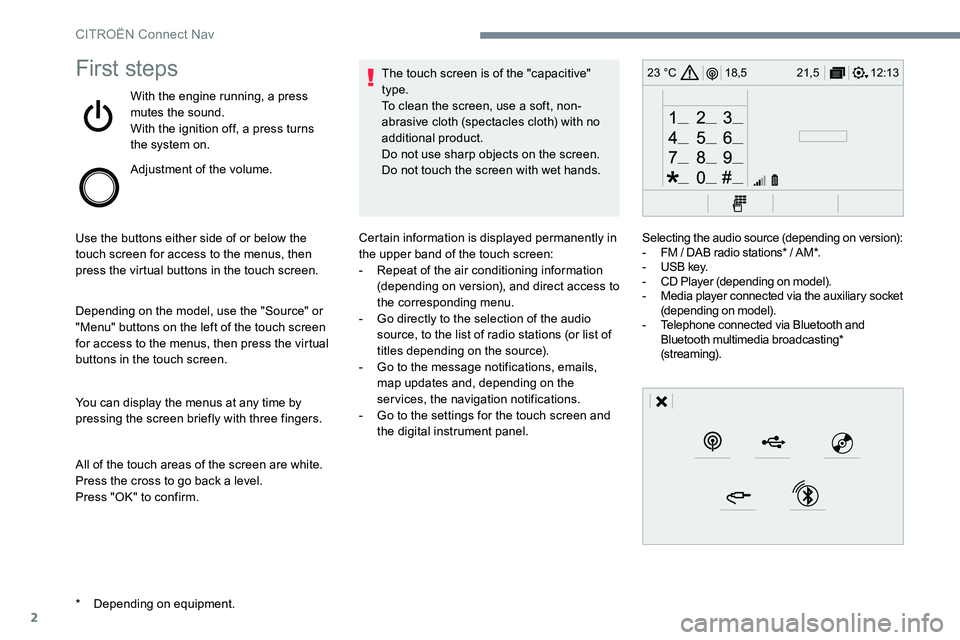
2
12:13
18,5 21,5
23 °CFirst steps
With the engine running, a press
mutes the sound.
With the ignition off, a press turns
the system on.
Adjustment of the volume.
Use the buttons either side of or below the
touch screen for access to the menus, then
press the virtual buttons in the touch screen.
Depending on the model, use the "Source" or
"Menu" buttons on the left of the touch screen
for access to the menus, then press the virtual
buttons in the touch screen.
You can display the menus at any time by
pressing the screen briefly with three fingers.
All of the touch areas of the screen are white.
Press the cross to go back a level.
Press "OK" to confirm. The touch screen is of the "capacitive"
type.
To clean the screen, use a soft, non-
abrasive cloth (spectacles cloth) with no
additional product.
Do not use sharp objects on the screen.
Do not touch the screen with wet hands.
* Depending on equipment. Certain information is displayed permanently in
the upper band of the touch screen:
-
Repeat of the air conditioning information
(depending on version), and direct access to
the corresponding menu.
- Go directly to the selection of the audio
source, to the list of radio stations (or list of
titles depending on the source).
- Go to the message notifications, emails,
map updates and, depending on the
services, the navigation notifications.
- Go to the settings for the touch screen and
the digital instrument panel. Selecting the audio source (depending on version):
-
FM / DAB radio stations* / AM*.
- USB key.
- CD Player (depending on model).
- Media player connected via the auxiliary socket
(depending on model).
- Telephone connected via Bluetooth and
Bluetooth multimedia broadcasting*
(streaming).
CITROËN Connect Nav
Page 651 of 774
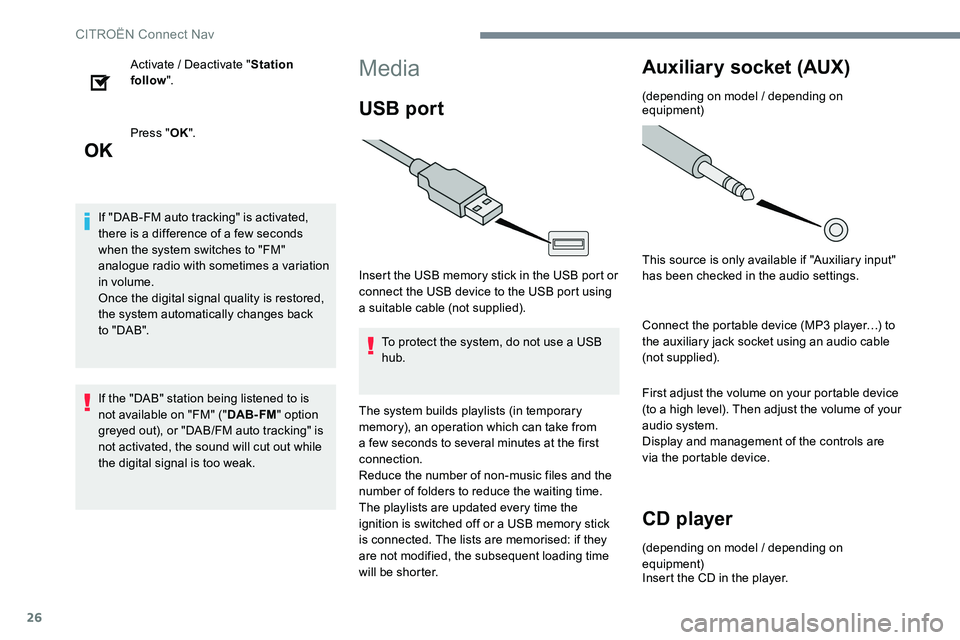
26
Activate / Deactivate "Station
follow ".
Press " OK".
If "DAB-FM auto tracking" is activated,
there is a difference of a few seconds
when the system switches to "FM"
analogue radio with sometimes a variation
in volume.
Once the digital signal quality is restored,
the system automatically changes back
to " DA B ".
If the "DAB" station being listened to is
not available on "FM" (" DAB- FM" option
greyed out), or "DAB/FM auto tracking" is
not activated, the sound will cut out while
the digital signal is too weak.Media
USB port
Insert the USB memory stick in the USB port or
connect the USB device to the USB port using
a suitable cable (not supplied).
To protect the system, do not use a USB
hub.
The system builds playlists (in temporary
memory), an operation which can take from
a few seconds to several minutes at the first
connection.
Reduce the number of non-music files and the
number of folders to reduce the waiting time.
The playlists are updated every time the
ignition is switched off or a USB memory stick
is connected. The lists are memorised: if they
are not modified, the subsequent loading time
will be shorter.
Auxiliary socket (AUX)
(depending on model / depending on
equipment)
This source is only available if "Auxiliary input"
has been checked in the audio settings.
Connect the portable device (MP3 player…) to
the auxiliary jack socket using an audio cable
(not supplied).
First adjust the volume on your portable device
(to a high level). Then adjust the volume of your
audio system.
Display and management of the controls are
via the portable device.
CD player
(depending on model / depending on
equipment)
Insert the CD in the player.
CITROËN Connect Nav
Page 652 of 774
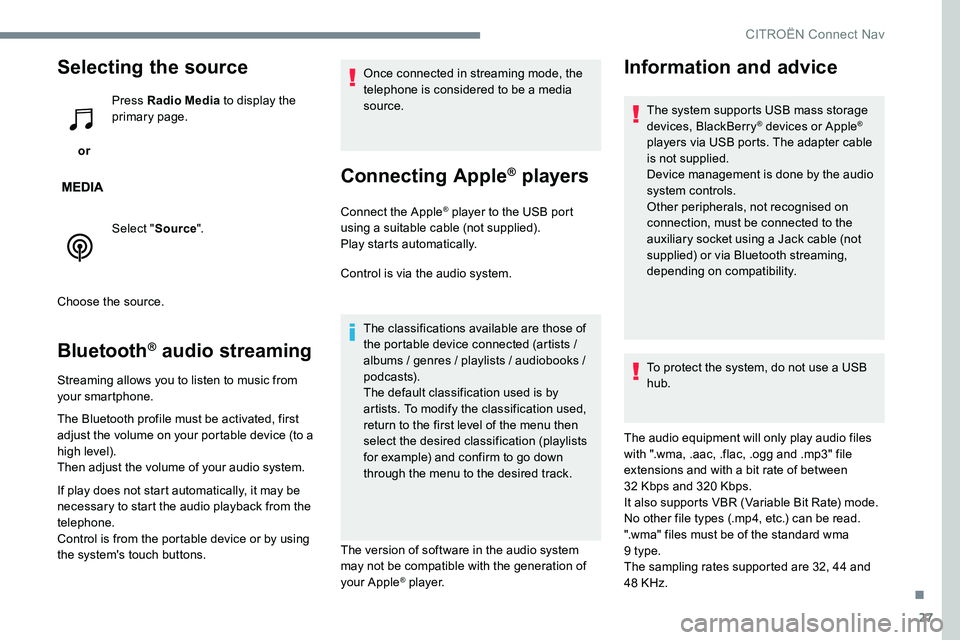
27
Selecting the source
or Press Radio Media
to display the
primary page.
Select " Source".
Choose the source.
Bluetooth® audio streaming
Streaming allows you to listen to music from
your smartphone.
The Bluetooth profile must be activated, first
adjust the volume on your portable device (to a
high level).
Then adjust the volume of your audio system.
If play does not start automatically, it may be
necessary to start the audio playback from the
telephone.
Control is from the portable device or by using
the system's touch buttons. Once connected in streaming mode, the
telephone is considered to be a media
source.
Connecting Apple® players
Connect the Apple® player to the USB port
using a suitable cable (not supplied).
Play starts automatically.
Control is via the audio system.
The classifications available are those of
the portable device connected (artists /
albums / genres / playlists / audiobooks /
podcasts).
The default classification used is by
artists. To modify the classification used,
return to the first level of the menu then
select the desired classification (playlists
for example) and confirm to go down
through the menu to the desired track.
The version of software in the audio system
may not be compatible with the generation of
your Apple
® p l aye r.
Information and advice
The system supports USB mass storage
devices, BlackBerry® devices or Apple®
players via USB ports. The adapter cable
is not supplied.
Device management is done by the audio
system controls.
Other peripherals, not recognised on
connection, must be connected to the
auxiliary socket using a Jack cable (not
supplied) or via Bluetooth streaming,
depending on compatibility.
To protect the system, do not use a USB
hub.
The audio equipment will only play audio files
with ".wma, .aac, .flac, .ogg and .mp3" file
extensions and with a bit rate of between
32 Kbps and 320 Kbps.
It also supports VBR (Variable Bit Rate) mode.
No other file types (.mp4, etc.) can be read.
".wma" files must be of the standard wma
9 type.
The sampling rates supported are 32, 44 and
48 KHz.
.
CITRO
Page 659 of 774
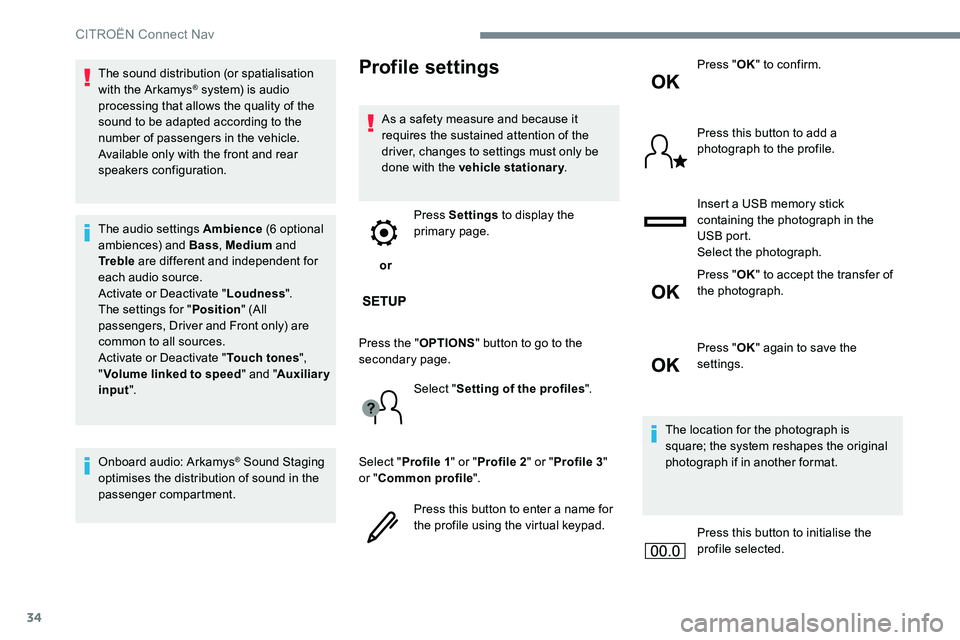
34
The sound distribution (or spatialisation
with the Arkamys® system) is audio
processing that allows the quality of the
sound to be adapted according to the
number of passengers in the vehicle.
Available only with the front and rear
speakers configuration.
The audio settings Ambience (6 optional
ambiences) and Bass , Medium and
Tr e b l e are different and independent for
each audio source.
Activate or Deactivate " Loudness".
The settings for " Position" (All
passengers, Driver and Front only) are
common to all sources.
Activate or Deactivate " Touch tones",
" Volume linked to speed " and "Auxiliary
input ".
Onboard audio: Arkamys
® Sound Staging
optimises the distribution of sound in the
passenger compartment.
Profile settings
As a safety measure and because it
requires the sustained attention of the
driver, changes to settings must only be
done with the vehicle stationary .
or Press Settings
to display the
primary page.
Press the " OPTIONS" button to go to the
secondary page.
Select "Setting of the profiles ".
Select " Profile 1 " or "Profile 2 " or "Profile 3 "
or " Common profile ".
Press this button to enter a name for
the profile using the virtual keypad. Press "
OK" to confirm.
Press this button to add a
photograph to the profile.
Insert a USB memory stick
containing the photograph in the
USB port.
Select the photograph.
Press " OK" to accept the transfer of
the photograph.
Press " OK" again to save the
settings.
The location for the photograph is
square; the system reshapes the original
photograph if in another format.
Press this button to initialise the
profile selected.
CITROËN Connect Nav
Page 674 of 774
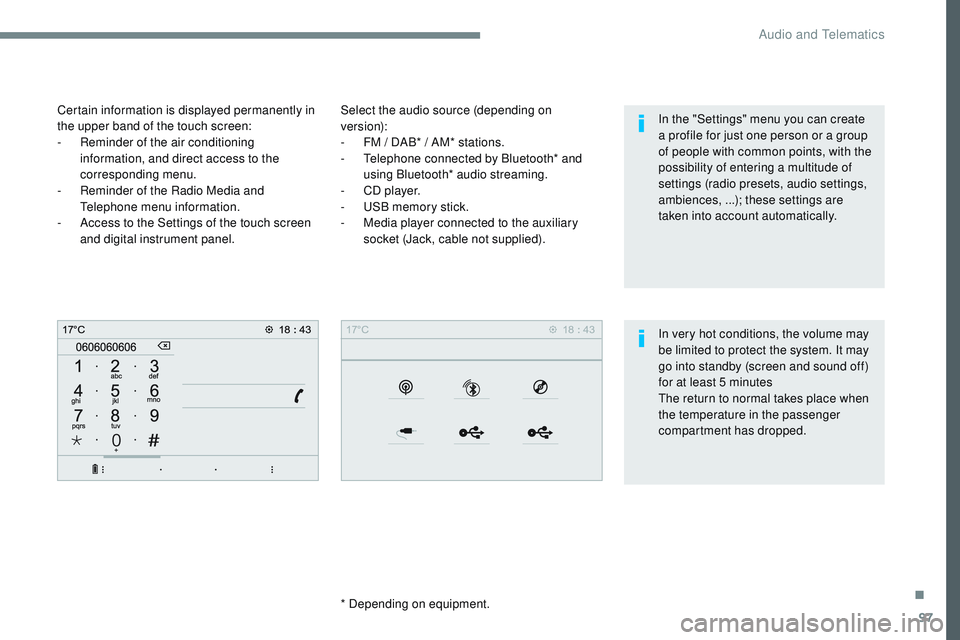
97
Transversal-Citroen_en_Chap02_RCC-2-2-0_ed01-2016
Select the audio source (depending on
version):
-
F
M / DAB* / AM* stations.
-
T
elephone connected by Bluetooth* and
using Bluetooth* audio streaming.
-
C
D player.
-
U
SB memory stick.
-
M
edia player connected to the auxiliary
socket (Jack, cable not supplied).
* Depending on equipment.
Certain information is displayed permanently in
the upper band of the touch screen:
-
R
eminder of the air conditioning
information, and direct access to the
corresponding menu.
-
R
eminder of the Radio Media and
Telephone menu information.
-
A
ccess to the Settings of the touch screen
and digital instrument panel.
In very hot conditions, the volume may
be limited to protect the system. It may
go into standby (screen and sound off)
for at least 5 minutes
The return to normal takes place when
the temperature in the passenger
compartment has dropped. In the "Settings" menu you can create
a profile for just one person or a group
of people with common points, with the
possibility of entering a multitude of
settings (radio presets, audio settings,
ambiences, ...); these settings are
taken into account automatically.
.
Audio and Telematics
Page 675 of 774

98
Transversal-Citroen_en_Chap02_RCC-2-2-0_ed01-2016
Steering mounted controls - Type 1
Radio:
Short press: display the list of radio
stations.
Long press: update the list.
Media :
Short press: display the list of folders.
Long press: display the sorting
options. Decrease volume.
Radio:
Select the previous / next preset
radio station.
Select the previous / next item in a
menu or a list.
Media:
Select of the previous / next track
Select the previous / next item in a
menu or a list.
Mute / Restore sound by
simultaneously pressing the increase
and decrease volume buttons.
Change audio source (Radio; USB;
AUX (if a device is connected); CD;
Streaming)
Confirm a selection. Increase volume.
Audio and Telematics