2017 CITROEN DISPATCH SPACETOURER AUX
[x] Cancel search: AUXPage 8 of 774

6
Instruments and
controlsCourtesy lamps 140
Interior mood lighting 1 53
-
c
ourtesy lamp
-
p
anoramic roof
Rear view mirror
1
43
Reversing camera on interior mirror
2
54
Emergency or assistance call
1
58, 328 -329
12 V accessory socket
1
13
USB port - JACK auxiliary socket
1
13 -114
Deactivating the passenger front airbag
1
70, 176 5/6 -speed manual gearbox
2
03
Gear efficiency indicator
2
04
Automatic gearbox
20
5-209
Electronic gearbox
2
10 -213
Stop & Start
2
14-217
Hill start assist
2
02
Manual air conditioning
1
25-126
Dual-zone air conditioning
1
27-130
Rear heating, air conditioning
1
36
Air recirculation
1
25, 130
Front demist - defrost
1
31
Rear screen demist -
def rost
13
3
Parking brake
2
01
Opening the bonnet
2
71
Dashboard fuses
3
11-314 Touch screen (CITROËN
Connect Nav)
4
1- 43, 331- 418
Touch screen (CITROËN Connect Radio)
4
1- 43, 419 - 472
Bluetooth audio system
4
4, 473 - 495
Air vents
1
34 Setting the date and time
4
4
Over view
Page 10 of 774
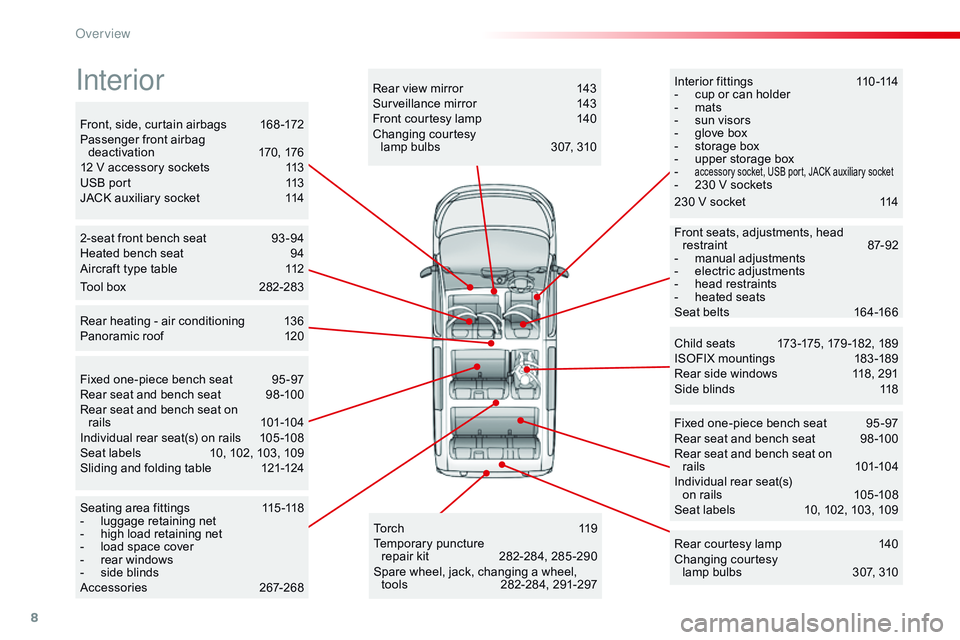
8
Interior fittings 110 -114
- c up or can holder
-
m
ats
-
s
un visors
-
g
love box
-
s
torage box
-
u
pper storage box
-
accessory socket, USB port, JACK auxiliary socket- 230 V sockets
Child seats
1
73 -175, 179 -182, 189
ISOFIX mountings
1
83 -189
Rear side windows
1
18, 291
Side blinds
1
18
Fixed one-piece bench seat
9
5 -97
Rear seat and bench seat
9
8 -100
Rear seat and bench seat on rails
10
1-104
Individual rear seat(s) on rails
1
05 -108
Seat labels
1
0, 102, 103, 109
2-seat front bench seat
9
3 -94
Heated bench seat
9
4
Aircraft type table
1
12
Rear heating - air conditioning
1
36
Panoramic roof
1
20
To r c h
11
9
Temporary puncture
repair kit
2
82-284, 285 -290
Spare wheel, jack, changing a wheel, tools
2
82-284, 291-297
Seating area fittings
1
15 -118
-
l
uggage retaining net
-
h
igh load retaining net
-
l
oad space cover
-
r
ear windows
-
s
ide blinds
Accessories
26
7-268 Rear courtesy lamp
1
40
Changing courtesy lamp bulbs
3
07, 310
Rear view mirror
1
43
Surveillance mirror
1
43
Front courtesy lamp
1
40
Changing courtesy lamp bulbs
3
07, 310
Front, side, curtain airbags
1
68 -172
Passenger front airbag deactivation
1
70, 176
12 V accessory sockets
1
13
USB port
1
13
JACK auxiliary socket
1
14
Front seats, adjustments, head restraint
87
-92
-
m
anual adjustments
-
e
lectric adjustments
-
h
ead restraints
-
hea
ted seats
Seat belts
1
64-166
Fixed one-piece bench seat
9
5 -97
Rear seat and bench seat
9
8 -100
Rear seat and bench seat on rails
10
1-104
Individual rear seat(s) on rails
1
05 -108
Seat labels
1
0, 102, 103, 109
Sliding and folding table
1
21-124
Interior
Tool box 2 82-283 230 V socket
1
14
Over view
Page 116 of 774

114
Auxiliary socket230 V / 50 Hz power socket
It permits the connection of a portable device
so that you can listen to your music files via the
vehicle's speakers.
The management of the files is done using your
portable device.
For more information on the use of
this equipment, refer to the Audio and
telematics section. If fitted to your vehicle, a 230 V / 50 Hz socket
(maximum power: 150 W) is located below the
right-hand front seat and so is accessible from
the second row.
This socket works with the engine running, as
well as in STOP mode with Stop & Start.
In the event of a fault with the socket, the green
warning lamp flashes.
Have it checked by a CITROËN dealer or a
qualified workshop. Connect only one device at a time to
the socket (no extension or multi-way
connector).
Connect only devices with class II
insulation (shown on the device).
Do not use a device with a metal case.
As a safety measure, when electrical
consumption is high and when required
by the vehicle's electrical system
(particular weather conditions, electrical
overload...), the current supply to
the socket will be cut off; the green
indicator lamp goes off.
F
Ra
ise the cover,
F
C
heck that the indicator lamp is on green,
F
C
onnect your multimedia or other electrical
device (telephone charger, laptop
computer, CD-DVD player, baby food
warmer...).
Ease of use and comfort
Page 335 of 774
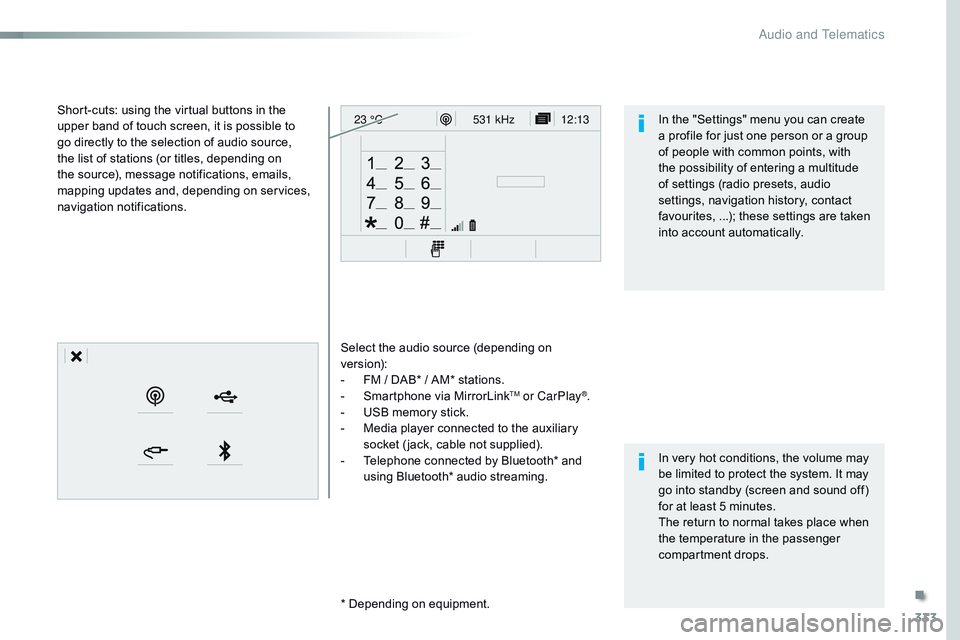
333
12:13
23 °C531 kHz
Select the audio source (depending on
version):
-
F
M / DAB* / AM* stations.
-
S
martphone via MirrorLink
TM or CarPlay®.
-
U
SB memory stick.
-
M
edia player connected to the auxiliary
socket ( jack, cable not supplied).
-
T
elephone connected by Bluetooth* and
using Bluetooth* audio streaming.
* Depending on equipment.
Short-cuts: using the virtual buttons in the
upper band of touch screen, it is possible to
go directly to the selection of audio source,
the list of stations (or titles, depending on
the source), message notifications, emails,
mapping updates and, depending on services,
navigation notifications.
In very hot conditions, the volume may
be limited to protect the system. It may
go into standby (screen and sound off)
for at least 5 minutes.
The return to normal takes place when
the temperature in the passenger
compartment drops. In the "Settings" menu you can create
a profile for just one person or a group
of people with common points, with
the possibility of entering a multitude
of settings (radio presets, audio
settings, navigation history, contact
favourites, ...); these settings are taken
into account automatically.
.
Audio and Telematics
Page 381 of 774

379
3
2
4
Level 1Level 2 Comments
Radio Media Source Radio
Select change of source.
USB
iPod
AUX
Bluetooth
Radio Media
Frequency / Presets Frequency
Carry out an automatic or manual search for
radio stations.
Presets Make a long press on an empty location to preset
a station.
Radio Media Band FM
Press Band to change waveband.
DAB
AM
Radio Media List Radio stations
Open the list of radio stations and press on a
radio station to select it.
.
Audio and Telematics
Page 390 of 774
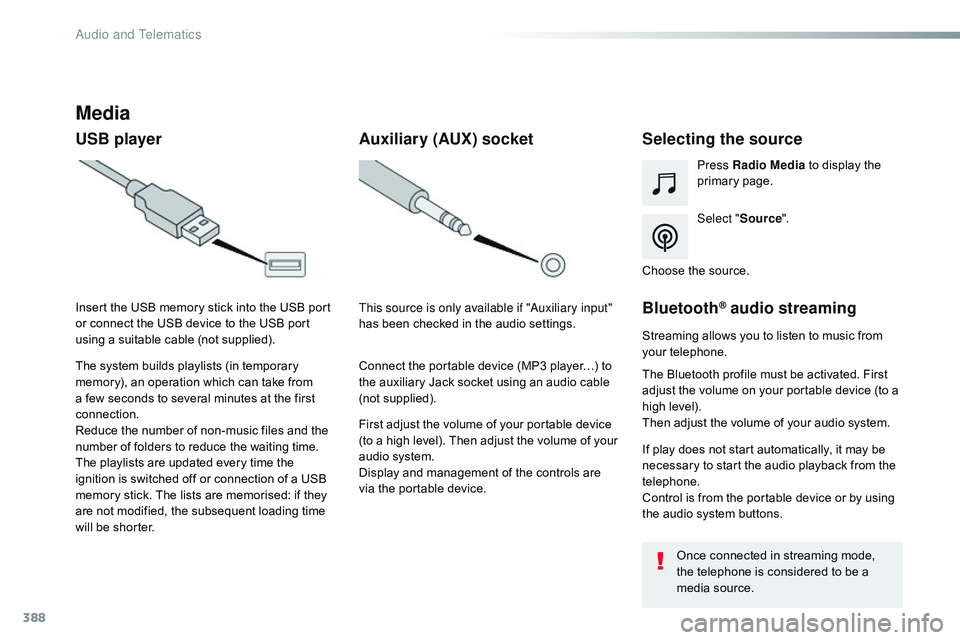
388
Media
USB playerSelecting the source
Select "Source".
Press Radio Media
to display the
primary page.
The system builds playlists (in temporary
memory), an operation which can take from
a few seconds to several minutes at the first
connection.
Reduce the number of non-music files and the
number of folders to reduce the waiting time.
The playlists are updated every time the
ignition is switched off or connection of a USB
memory stick. The lists are memorised: if they
are not modified, the subsequent loading time
will be shorter. Insert the USB memory stick into the USB port
or connect the USB device to the USB port
using a suitable cable (not supplied).
Auxiliary (AUX) socket
First adjust the volume of your portable device
(to a high level). Then adjust the volume of your
audio system.
Display and management of the controls are
via the portable device. This source is only available if "Auxiliary input"
has been checked in the audio settings.
Connect the portable device (MP3 player…) to
the auxiliary Jack socket using an audio cable
(not supplied). Choose the source.
Bluetooth® audio streaming
Streaming allows you to listen to music from
your telephone.
The Bluetooth profile must be activated. First
adjust the volume on your portable device (to a
high level).
Then adjust the volume of your audio system.
If play does not start automatically, it may be
necessary to start the audio playback from the
telephone.
Control is from the portable device or by using
the audio system buttons.
Once connected in streaming mode,
the telephone is considered to be a
media source.
Audio and Telematics
Page 391 of 774
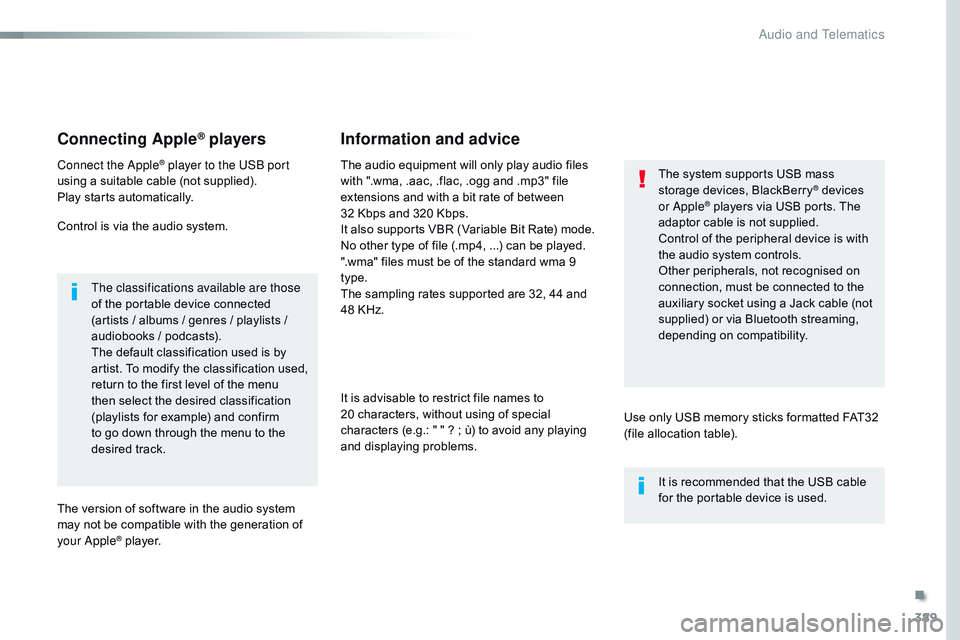
389
Connecting Apple® players
Connect the Apple® player to the USB port
using a suitable cable (not supplied).
Play starts automatically.
Control is via the audio system.
The classifications available are those
of the portable device connected
(artists / albums / genres / playlists /
audiobooks / podcasts).
The default classification used is by
artist. To modify the classification used,
return to the first level of the menu
then select the desired classification
(playlists for example) and confirm
to go down through the menu to the
desired track.
The version of software in the audio system
may not be compatible with the generation of
your Apple
® player. The audio equipment will only play audio files
with ".wma, .aac, .flac, .ogg and .mp3" file
extensions and with a bit rate of between
32 Kbps and 320 Kbps.
It also supports VBR (Variable Bit Rate) mode.
No other type of file (.mp4,
...) can be played.
".wma" files must be of the standard wma 9
type.
The sampling rates supported are 32, 44 and
48 KHz.
It is advisable to restrict file names to
20 characters, without using of special
characters (e.g.: " " ? ; ù) to avoid any playing
and displaying problems.
Information and advice
Use only USB memory sticks formatted FAT32
(file allocation table). The system supports USB mass
storage devices, BlackBerry
® devices
or Apple® players via USB ports. The
adaptor cable is not supplied.
Control of the peripheral device is with
the audio system controls.
Other peripherals, not recognised on
connection, must be connected to the
auxiliary socket using a Jack cable (not
supplied) or via Bluetooth streaming,
depending on compatibility.
It is recommended that the USB cable
for the portable device is used.
.
Audio and Telematics
Page 410 of 774

408
3
4
5
6
7
1
19
Press Settings to display the primary
page.
Profile settings
Audio settings
Press Settings to display the primary
page.
Select " Audio settings ".
Select " Ambience ".
Or "Position "
Or "Sound "
Or "Voice "
Or "Ringtone ".
On-board audio: Arkamys
© Sound
Staging optimises the distribution of
sound in the passenger compartment. The settings for " Position" (All
passengers, Driver and Front only) are
common to all sources.
Activate or Deactivate " Touch tones",
" Volume linked to speed " and
" Auxiliary input ".
The sound distribution (or spatialisation
with the Arkamys
© system) is audio
processing that allows the quality of the
sound to be adapted according to the
number of passengers in the vehicle.
Available only with the 6 -speaker
configuration.
The audio Ambience settings
(6
ambiences available) as well as the
Bass , Medium and Tr e b l e settings
are different and independent for each
sound source.
Activate or Deactivate " Loudness".
Press " Confirm " to save the settings. Press "
Confirm ".
Press the "
OPTIONS" button to go to
the secondary page.
Select " Profile 1 ", "Profile 2 ",
" Profile 3 " or "Common profile ".
Select "
Setting of the profiles ".
Press this button to enter a name for
the profile using the virtual keypad
As a safety measure and because it
requires the sustained attention of the
driver, changes to settings must only be
done with the vehicle stationary
.
Audio and Telematics