2017 CHEVROLET EXPRESS CARGO VAN manual radio set
[x] Cancel search: manual radio setPage 135 of 346
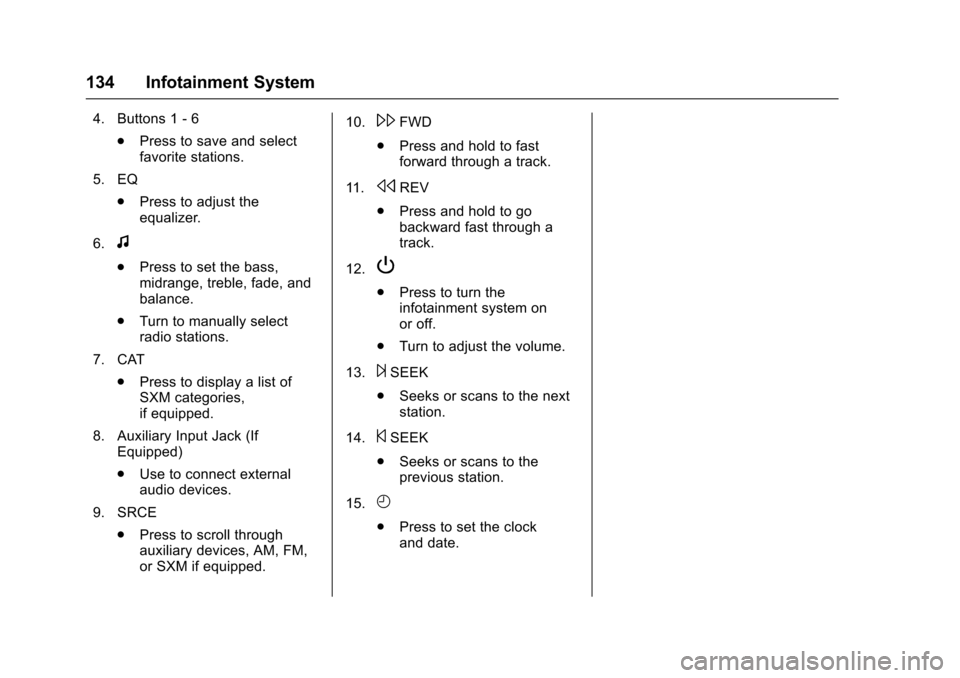
Chevrolet Express Owner Manual (GMNA-Localizing-U.S./Canada/Mexico-9967827) - 2017 - crc - 5/2/16
134 Infotainment System
4. Buttons 1 - 6
.Press to save and selectfavorite stations.
5. EQ
.Press to adjust theequalizer.
6.f
.Press to set the bass,midrange, treble, fade, andbalance.
.Turn to manually selectradio stations.
7. CAT
.Press to display a list ofSXM categories,if equipped.
8. Auxiliary Input Jack (IfEquipped)
.Use to connect externalaudio devices.
9. SRCE
.Press to scroll throughauxiliary devices, AM, FM,or SXM if equipped.
10.\FWD
.Press and hold to fastforward through a track.
11 .sREV
.Press and hold to gobackward fast through atrack.
12.P
.Press to turn theinfotainment system onor off.
.Turn to adjust the volume.
13.¨SEEK
.Seeks or scans to the nextstation.
14.©SEEK
.Seeks or scans to theprevious station.
15.H
.Press to set the clockand date.
Page 136 of 346
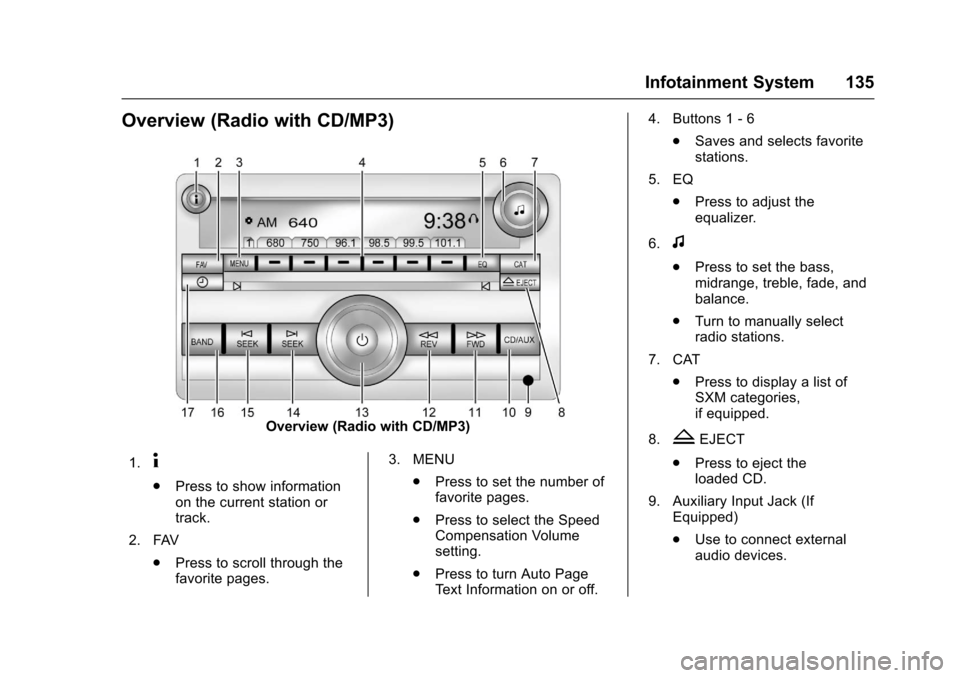
Chevrolet Express Owner Manual (GMNA-Localizing-U.S./Canada/Mexico-9967827) - 2017 - crc - 5/2/16
Infotainment System 135
Overview (Radio with CD/MP3)
Overview (Radio with CD/MP3)
1.4
.Press to show informationon the current station ortrack.
2. FAV
.Press to scroll through thefavorite pages.
3. MENU
.Press to set the number offavorite pages.
.Press to select the SpeedCompensation Volumesetting.
.Press to turn Auto PageTe x t I n f o r m a t i o n o n o r o f f .
4. Buttons 1 - 6
.Saves and selects favoritestations.
5. EQ
.Press to adjust theequalizer.
6.f
.Press to set the bass,midrange, treble, fade, andbalance.
.Turn to manually selectradio stations.
7. CAT
.Press to display a list ofSXM categories,if equipped.
8.ZEJECT
.Press to eject theloaded CD.
9. Auxiliary Input Jack (IfEquipped)
.Use to connect externalaudio devices.
Page 137 of 346
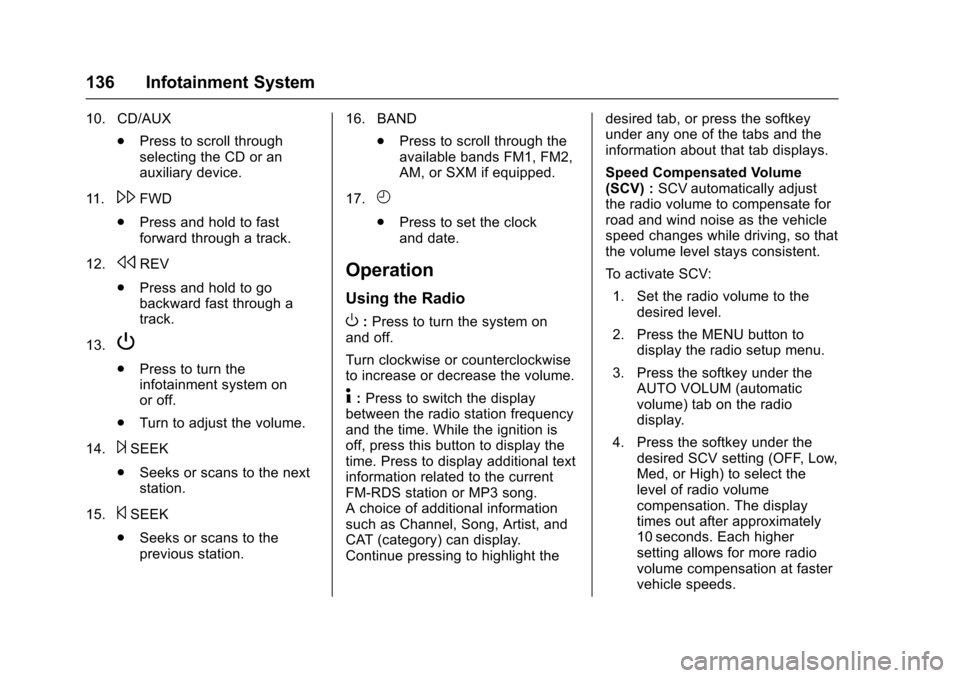
Chevrolet Express Owner Manual (GMNA-Localizing-U.S./Canada/Mexico-9967827) - 2017 - crc - 5/2/16
136 Infotainment System
10. CD/AUX
.Press to scroll throughselecting the CD or anauxiliary device.
11 .\FWD
.Press and hold to fastforward through a track.
12.sREV
.Press and hold to gobackward fast through atrack.
13.P
.Press to turn theinfotainment system onor off.
.Turn to adjust the volume.
14.¨SEEK
.Seeks or scans to the nextstation.
15.©SEEK
.Seeks or scans to theprevious station.
16. BAND
.Press to scroll through theavailable bands FM1, FM2,AM, or SXM if equipped.
17.H
.Press to set the clockand date.
Operation
Using the Radio
O:Press to turn the system onand off.
Turn clockwise or counterclockwiseto increase or decrease the volume.
4:Press to switch the displaybetween the radio station frequencyand the time. While the ignition isoff, press this button to display thetime. Press to display additional textinformation related to the currentFM-RDS station or MP3 song.Achoiceofadditionalinformationsuch as Channel, Song, Artist, andCAT (category) can display.Continue pressing to highlight the
desired tab, or press the softkeyunder any one of the tabs and theinformation about that tab displays.
Speed Compensated Volume(SCV) :SCV automatically adjustthe radio volume to compensate forroad and wind noise as the vehiclespeed changes while driving, so thatthe volume level stays consistent.
To a c t i v a t e S C V :
1. Set the radio volume to thedesired level.
2. Press the MENU button todisplay the radio setup menu.
3. Press the softkey under theAUTO VOLUM (automaticvolume) tab on the radiodisplay.
4. Press the softkey under thedesired SCV setting (OFF, Low,Med, or High) to select thelevel of radio volumecompensation. The displaytimes out after approximately10 seconds. Each highersetting allows for more radiovolume compensation at fastervehicle speeds.
Page 138 of 346
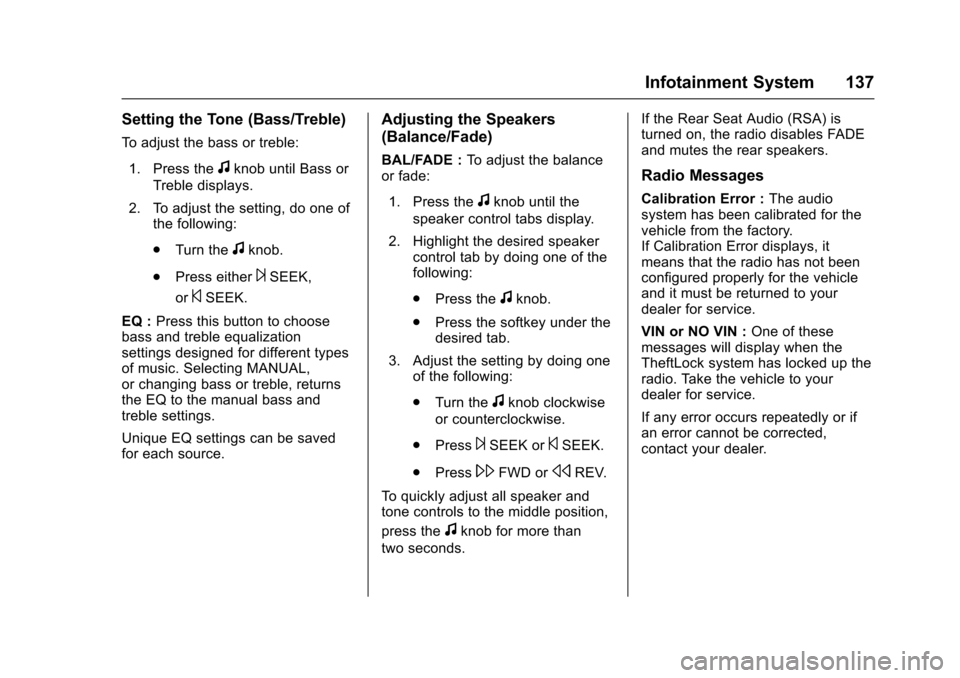
Chevrolet Express Owner Manual (GMNA-Localizing-U.S./Canada/Mexico-9967827) - 2017 - crc - 5/2/16
Infotainment System 137
Setting the Tone (Bass/Treble)
To a d j u s t t h e b a s s o r t r e b l e :
1. Press thefknob until Bass or
Treble displays.
2. To adjust the setting, do one ofthe following:
.Turn thefknob.
.Press either¨SEEK,
or©SEEK.
EQ :Press this button to choosebass and treble equalizationsettings designed for different typesof music. Selecting MANUAL,or changing bass or treble, returnsthe EQ to the manual bass andtreble settings.
Unique EQ settings can be savedfor each source.
Adjusting the Speakers
(Balance/Fade)
BAL/FADE :To a d j u s t t h e b a l a n c eor fade:
1. Press thefknob until the
speaker control tabs display.
2. Highlight the desired speakercontrol tab by doing one of thefollowing:
.Press thefknob.
.Press the softkey under thedesired tab.
3. Adjust the setting by doing oneof the following:
.Turn thefknob clockwise
or counterclockwise.
.Press¨SEEK or©SEEK.
.Press\FWD orsREV.
To q u i c k l y a d j u s t a l l s p e a k e r a n dtone controls to the middle position,
press thefknob for more than
two seconds.
If the Rear Seat Audio (RSA) isturned on, the radio disables FADEand mutes the rear speakers.
Radio Messages
Calibration Error :The audiosystem has been calibrated for thevehicle from the factory.If Calibration Error displays, itmeans that the radio has not beenconfigured properly for the vehicleand it must be returned to yourdealer for service.
VIN or NO VIN :One of thesemessages will display when theTheftLock system has locked up theradio. Take the vehicle to yourdealer for service.
If any error occurs repeatedly or ifan error cannot be corrected,contact your dealer.
Page 139 of 346
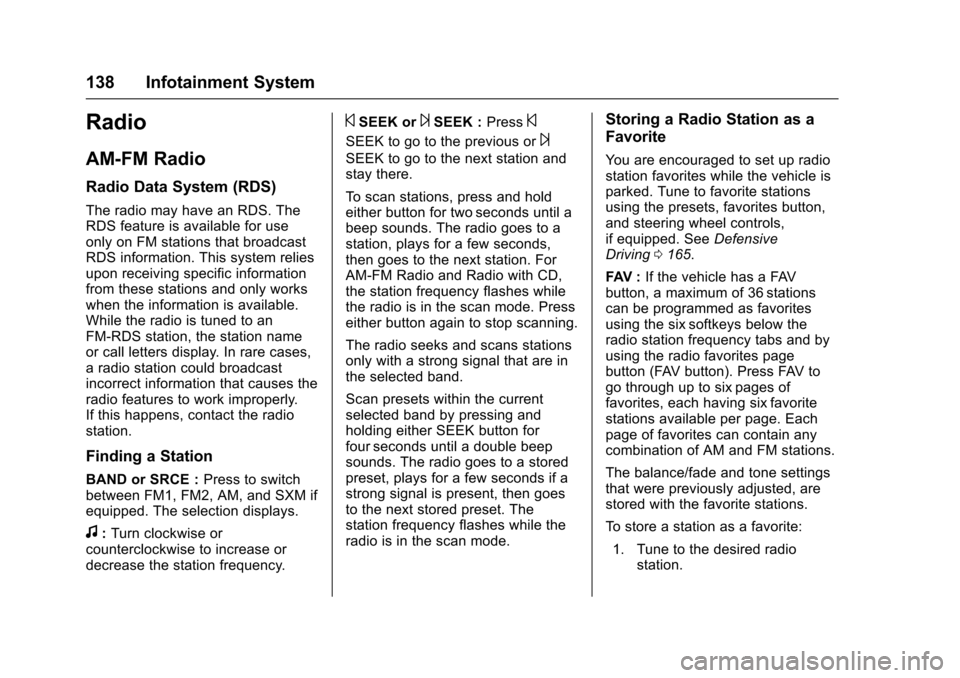
Chevrolet Express Owner Manual (GMNA-Localizing-U.S./Canada/Mexico-9967827) - 2017 - crc - 5/2/16
138 Infotainment System
Radio
AM-FM Radio
Radio Data System (RDS)
The radio may have an RDS. TheRDS feature is available for useonly on FM stations that broadcastRDS information. This system reliesupon receiving specific informationfrom these stations and only workswhen the information is available.While the radio is tuned to anFM-RDS station, the station nameor call letters display. In rare cases,aradiostationcouldbroadcastincorrect information that causes theradio features to work improperly.If this happens, contact the radiostation.
Finding a Station
BAND or SRCE :Press to switchbetween FM1, FM2, AM, and SXM ifequipped. The selection displays.
f:Turn clockwise orcounterclockwise to increase ordecrease the station frequency.
©SEEK or¨SEEK :Press©
SEEK to go to the previous or¨
SEEK to go to the next station andstay there.
To s c a n s t a t i o n s , p r e s s a n d h o l deither button for two seconds until abeep sounds. The radio goes to astation, plays for a few seconds,then goes to the next station. ForAM-FM Radio and Radio with CD,the station frequency flashes whilethe radio is in the scan mode. Presseither button again to stop scanning.
The radio seeks and scans stationsonly with a strong signal that are inthe selected band.
Scan presets within the currentselected band by pressing andholding either SEEK button forfour seconds until a double beepsounds. The radio goes to a storedpreset, plays for a few seconds if astrong signal is present, then goesto the next stored preset. Thestation frequency flashes while theradio is in the scan mode.
Storing a Radio Station as a
Favorite
Yo u a r e e n c o u r a g e d t o s e t u p r a d i ostation favorites while the vehicle isparked. Tune to favorite stationsusing the presets, favorites button,and steering wheel controls,if equipped. SeeDefensiveDriving0165.
FAV :If the vehicle has a FAVbutton, a maximum of 36 stationscan be programmed as favoritesusing the six softkeys below theradio station frequency tabs and byusing the radio favorites pagebutton (FAV button). Press FAV togo through up to six pages offavorites, each having six favoritestations available per page. Eachpage of favorites can contain anycombination of AM and FM stations.
The balance/fade and tone settingsthat were previously adjusted, arestored with the favorite stations.
To s t o r e a s t a t i o n a s a f a v o r i t e :
1. Tune to the desired radiostation.
Page 140 of 346
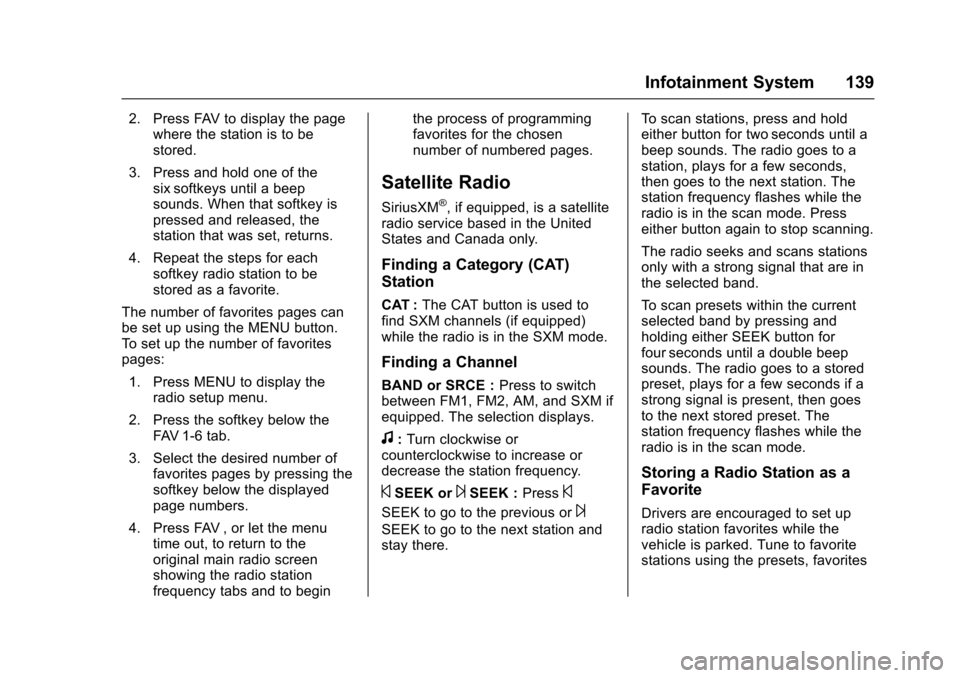
Chevrolet Express Owner Manual (GMNA-Localizing-U.S./Canada/Mexico-9967827) - 2017 - crc - 5/2/16
Infotainment System 139
2. Press FAV to display the pagewhere the station is to bestored.
3. Press and hold one of thesix softkeys until a beepsounds. When that softkey ispressed and released, thestation that was set, returns.
4. Repeat the steps for eachsoftkey radio station to bestored as a favorite.
The number of favorites pages canbe set up using the MENU button.To s e t u p t h e n u m b e r o f f a v o r i t e spages:
1. Press MENU to display theradio setup menu.
2. Press the softkey below theFAV 1 - 6 t a b .
3. Select the desired number offavorites pages by pressing thesoftkey below the displayedpage numbers.
4. Press FAV , or let the menutime out, to return to theoriginal main radio screenshowing the radio stationfrequency tabs and to begin
the process of programmingfavorites for the chosennumber of numbered pages.
Satellite Radio
SiriusXM®,ifequipped,isasatelliteradio service based in the UnitedStates and Canada only.
Finding a Category (CAT)
Station
CAT :The CAT button is used tofind SXM channels (if equipped)while the radio is in the SXM mode.
Finding a Channel
BAND or SRCE :Press to switchbetween FM1, FM2, AM, and SXM ifequipped. The selection displays.
f:Turn clockwise orcounterclockwise to increase ordecrease the station frequency.
©SEEK or¨SEEK :Press©
SEEK to go to the previous or¨
SEEK to go to the next station andstay there.
To s c a n s t a t i o n s , p r e s s a n d h o l deither button for two seconds until abeep sounds. The radio goes to astation, plays for a few seconds,then goes to the next station. Thestation frequency flashes while theradio is in the scan mode. Presseither button again to stop scanning.
The radio seeks and scans stationsonly with a strong signal that are inthe selected band.
To s c a n p r e s e t s w i t h i n t h e c u r r e n tselected band by pressing andholding either SEEK button forfour seconds until a double beepsounds. The radio goes to a storedpreset, plays for a few seconds if astrong signal is present, then goesto the next stored preset. Thestation frequency flashes while theradio is in the scan mode.
Storing a Radio Station as a
Favorite
Drivers are encouraged to set upradio station favorites while thevehicle is parked. Tune to favoritestations using the presets, favorites
Page 141 of 346
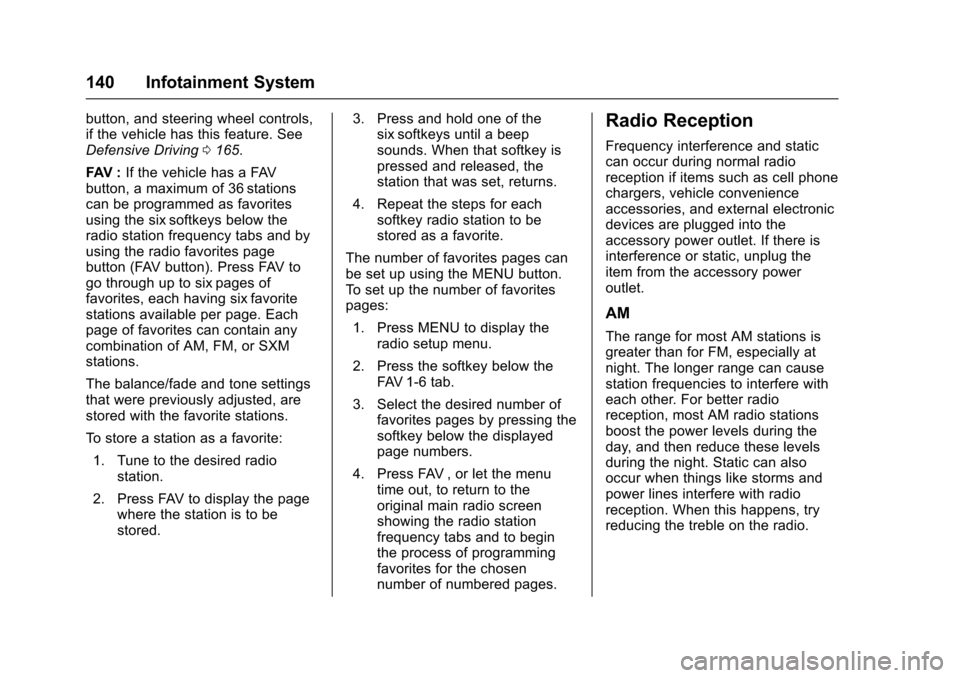
Chevrolet Express Owner Manual (GMNA-Localizing-U.S./Canada/Mexico-9967827) - 2017 - crc - 5/2/16
140 Infotainment System
button, and steering wheel controls,if the vehicle has this feature. SeeDefensive Driving0165.
FAV :If the vehicle has a FAVbutton, a maximum of 36 stationscan be programmed as favoritesusing the six softkeys below theradio station frequency tabs and byusing the radio favorites pagebutton (FAV button). Press FAV togo through up to six pages offavorites, each having six favoritestations available per page. Eachpage of favorites can contain anycombination of AM, FM, or SXMstations.
The balance/fade and tone settingsthat were previously adjusted, arestored with the favorite stations.
To s t o r e a s t a t i o n a s a f a v o r i t e :
1. Tune to the desired radiostation.
2. Press FAV to display the pagewhere the station is to bestored.
3. Press and hold one of thesix softkeys until a beepsounds. When that softkey ispressed and released, thestation that was set, returns.
4. Repeat the steps for eachsoftkey radio station to bestored as a favorite.
The number of favorites pages canbe set up using the MENU button.To s e t u p t h e n u m b e r o f f a v o r i t e spages:
1. Press MENU to display theradio setup menu.
2. Press the softkey below theFAV 1 - 6 t a b .
3. Select the desired number offavorites pages by pressing thesoftkey below the displayedpage numbers.
4. Press FAV , or let the menutime out, to return to theoriginal main radio screenshowing the radio stationfrequency tabs and to beginthe process of programmingfavorites for the chosennumber of numbered pages.
Radio Reception
Frequency interference and staticcan occur during normal radioreception if items such as cell phonechargers, vehicle convenienceaccessories, and external electronicdevices are plugged into theaccessory power outlet. If there isinterference or static, unplug theitem from the accessory poweroutlet.
AM
The range for most AM stations isgreater than for FM, especially atnight. The longer range can causestation frequencies to interfere witheach other. For better radioreception, most AM radio stationsboost the power levels during theday, and then reduce these levelsduring the night. Static can alsooccur when things like storms andpower lines interfere with radioreception. When this happens, tryreducing the treble on the radio.
Page 147 of 346
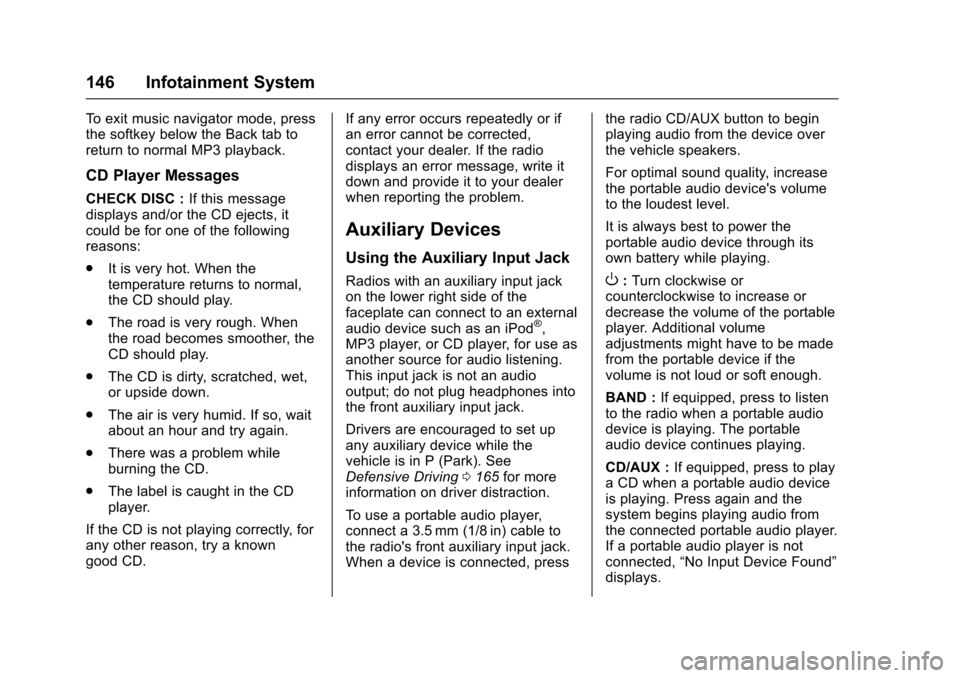
Chevrolet Express Owner Manual (GMNA-Localizing-U.S./Canada/Mexico-9967827) - 2017 - crc - 5/2/16
146 Infotainment System
To e x i t m u s i c n a v i g a t o r m o d e , p r e s sthe softkey below the Back tab toreturn to normal MP3 playback.
CD Player Messages
CHECK DISC :If this messagedisplays and/or the CD ejects, itcould be for one of the followingreasons:
.It is very hot. When thetemperature returns to normal,the CD should play.
.The road is very rough. Whenthe road becomes smoother, theCD should play.
.The CD is dirty, scratched, wet,or upside down.
.The air is very humid. If so, waitabout an hour and try again.
.There was a problem whileburning the CD.
.The label is caught in the CDplayer.
If the CD is not playing correctly, forany other reason, try a knowngood CD.
If any error occurs repeatedly or ifan error cannot be corrected,contact your dealer. If the radiodisplays an error message, write itdown and provide it to your dealerwhen reporting the problem.
Auxiliary Devices
Using the Auxiliary Input Jack
Radios with an auxiliary input jackon the lower right side of thefaceplate can connect to an externalaudio device such as an iPod®,MP3 player, or CD player, for use asanother source for audio listening.This input jack is not an audiooutput; do not plug headphones intothe front auxiliary input jack.
Drivers are encouraged to set upany auxiliary device while thevehicle is in P (Park). SeeDefensive Driving0165for moreinformation on driver distraction.
To u s e a p o r t a b l e a u d i o p l a y e r ,connect a 3.5 mm (1/8 in) cable tothe radio's front auxiliary input jack.When a device is connected, press
the radio CD/AUX button to beginplaying audio from the device overthe vehicle speakers.
For optimal sound quality, increasethe portable audio device's volumeto the loudest level.
It is always best to power theportable audio device through itsown battery while playing.
O:Turn clockwise orcounterclockwise to increase ordecrease the volume of the portableplayer. Additional volumeadjustments might have to be madefrom the portable device if thevolume is not loud or soft enough.
BAND :If equipped, press to listento the radio when a portable audiodevice is playing. The portableaudio device continues playing.
CD/AUX :If equipped, press to playaCDwhenaportableaudiodeviceis playing. Press again and thesystem begins playing audio fromthe connected portable audio player.If a portable audio player is notconnected,“No Input Device Found”displays.